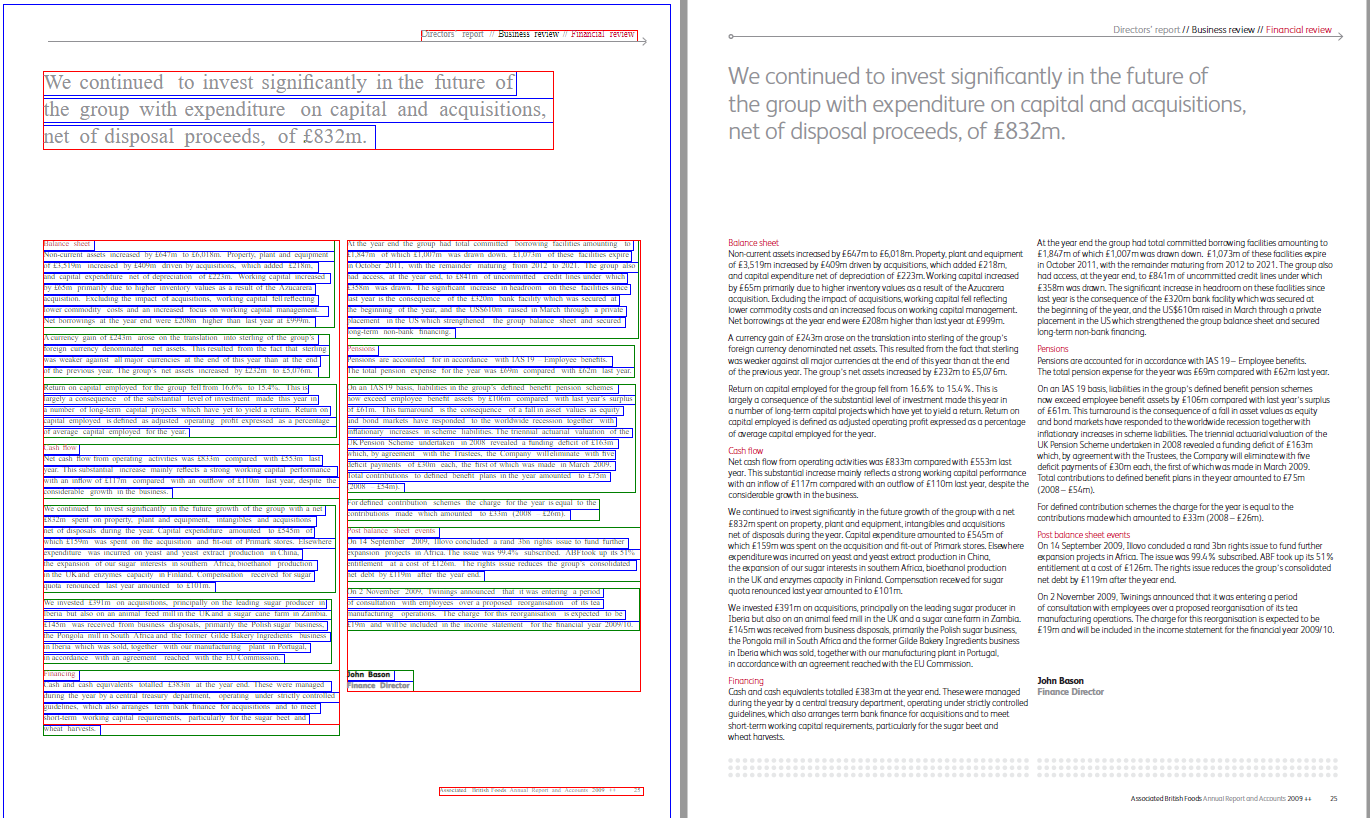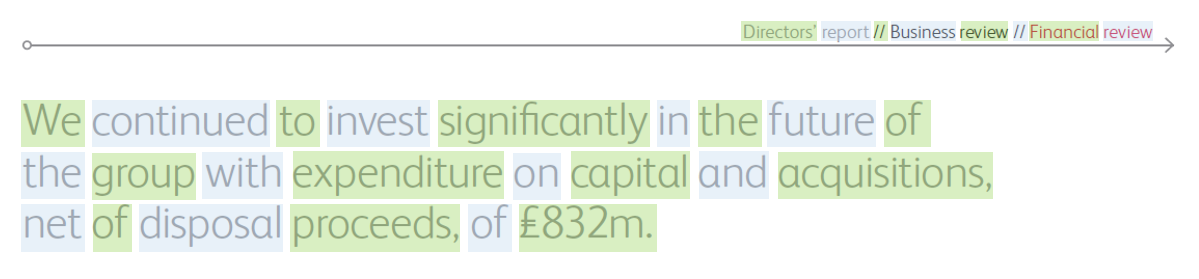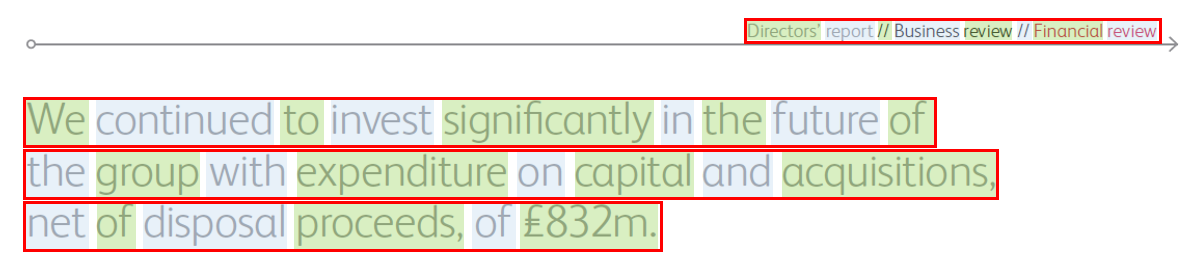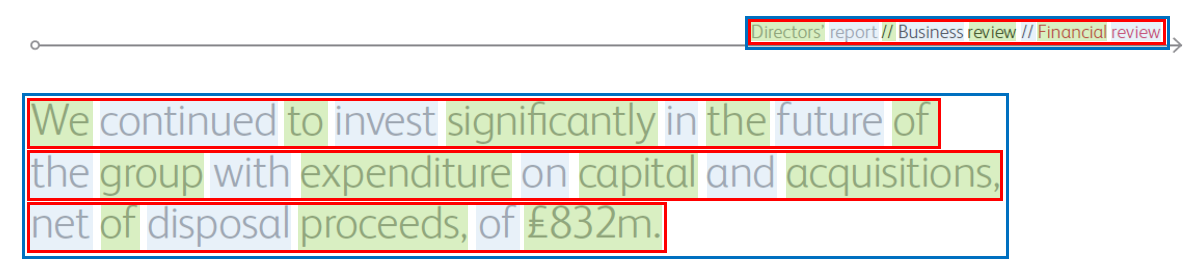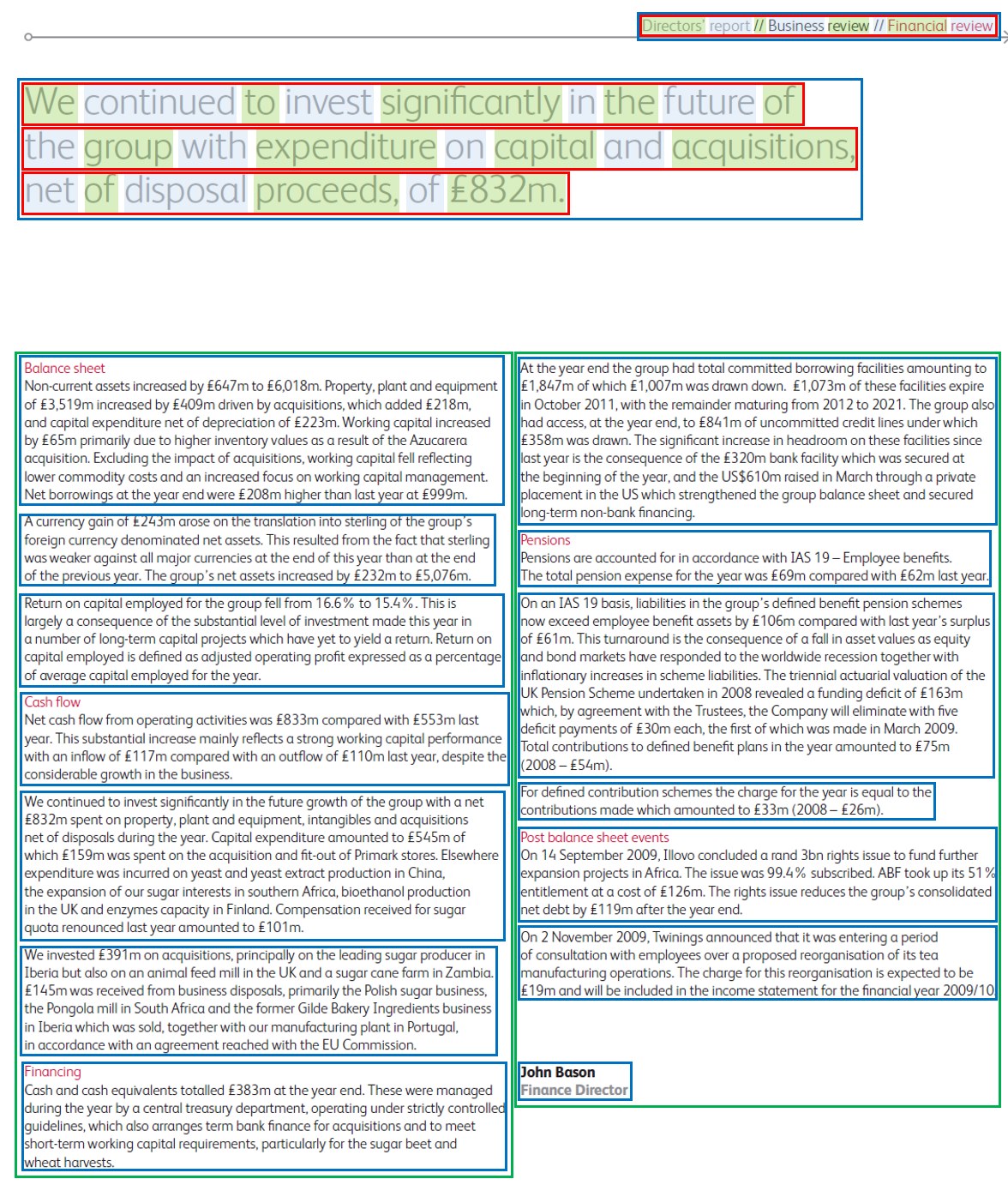- Introduction
- Installation
- Using PDFExtract.jar
- How It Works
- Document Format
- Runtime JavaScript Extensions
- Search and Replace Characters
- Performance
- TODO
- FAQ
PDFExtract is a PDF parser that converts and extracts PDF content into a HTML format that is optimized for easy alignment across multiple language sources. The output is intended for this purpose only and not for rendering as HTML in a web browser.
While there are many PDF extraction and HTML DOM conversion tools, none are designed to prepare data for alignment between multilingual websites for the purpose of creating parallel corpora. Typically, other tools will extract to a HTML format that is designed to be rendered for human consumption, are very heavy and bloated with information that is not needed, while missing information that would be helpful to an aligner.
The HTML format produced by PDFExtract is simplified and normalized so that it can be easily matched to other documents that contain the same or similar content translated in different languages. Repairs to the document flow and structure are made so as to be in logical sequence as they appear in the document. Tools such as Bitextor are able to directly process the outputs.
PDFExtract is extendable without needed to modify the JAR file using the Nashorn JavaScript engine and a set of custom JavaScript functions. This allows for further optimization for specific sets of content or to perform additional tasks without the complexity of understanding the entire workflow and process.
Installation instructions are provided in INSTALL.md
PDFExtract can be used as a command line tool or as a library wihtin a Java project. PDFExtract processes individual files and can also operate in batch mode to process large lists of files.
The command-line PDFExtract is contained in the PDFExtract.jar package that may be downloaded and directly executed on all the java-enabled platforms.
For extracting a PDF file to the alignment optimized HTML file type:
java -jar PDFExtract.jar -I <input_file> -O <output_file> -B <batch_file> -L [<log_path>] -R [<rule_path>] -T [<number_threads>] -LANG [<language>] -D -o [<options>]Arguments
-I <input_file>specifies the path to the source PDF file process for extraction.-O <output_file>specifies the path to the output HTML file after extraction.-B <batch_file>specifies the path to the batch file for processing list of files. The input file and output file are specified on the same line delimited by a tab. Each line is delimited by a new line character.-L <log_path>specifies the path to write the log file to. As it is common for PDF files to have issues when processing such as being password protected or other forms of restricted permissions, the log file can be written to a specifed location for additional processing. If not specified, then the log file will write to stdout.-R <rule_path>specifies a custom set of rules to process joins between lines, identify page headers and footers and perform custom object sequence repairs. See Runtime JavaScript Extensions-T <number_threads>specifies the number of threads to run concurrently when processing PDF files. One file can be processed per thread. If not specified, then the default valur of 1 thread is used.-LANG <lang>specifies the language of the file using ISO-639-1 codes when processing. If not specified then the default language rules will be used. This is used to determine which rules to apply when joining sentences. IfDETECTis specified instead of a language code, then each paragraph will be processed via Language ID tools to determine the language of the paragraph. The detected language will be used for sentence join analysis. (DETECT is not supported in this version)-Denables Debug/Display mode. This changes the output to a more visual format that renders as HTML in a browser. If Debug mode is enabled, then the output is less suitable for alignment, but better to view what is happening.-o <options>specifies control parameters. (Reserved for future use where more conifgurable parameters will be permitted.)
Example:
This example processes a single English PDF file in English.
java -jar PDFExtract.jar -I pdf-in/sample.pdf -O html-display/sample.htm -LANG enThis example processes a batch of files as specified in sample-display.tab using 3 threads and writing to a user specified log file. Custom JavaScript rules for sentence joining and object sequence repairs is also specified.
java -jar PDFExtract.jar -B sample-display.tab -L batch.log -R customrule.js -T 3 The contents of sample-display.tab are:
pdf-in/sample.pdf html-display/sample.html
pdf-in/sample2.pdf html-display/sample2.html
pdf-in/sample3.pdf html-display/sample3.html
pdf-in/sample4.pdf html-display/sample4.html
The format is:
<input_path>\t<output_path>
<input_path>\t<output_path>
<input_path>\t<output_path>
...
PDFExtract has 2 methods overloaded methods
- Single File
public void Extract(String inputFile, String outputFile, String rulePath, String language, String options, int debug) throws Exception- Batch File
public void Extract(String batchFile, String rulePath, int threadCount, String language, String options, int debug) throws Exception- Stream
public ByteArrayOutputStream Extract(ByteArrayInputStream inputStream, String language, String options, int debug) throws ExceptionPDFExtract may be used from within Java with the following import:
import com.java.app.PDFExtract;
PDFExtract pdf = new PDFExtract(logpath);
String inputFile = "/data/test.pdf";
String outputFile = "/data/test.htm";
String rulePath = "/data/rule.js";
String language = "en";
String options = "";
int debug = 0;
int threadCount = 5;
// Single File
pdf.Extract(inputFile, outputFile, rulePath, language, options, debug);
// Batch File
pdf.Extract(batchFile, rulePath, threadCount, language, options, debug);
// Stream
ByteArrayInputStream inputStream = new ByteArrayInputStream(Files.readAllBytes(new File(inputFile).toPath()));
ByteArrayOutputStream outputStream = pdf.Extract(inputStream, language, options, debug);A Python3 wrapper has been developed that bridges between Python and Java using JPype. See python-pdfextract
Adobe Portal Document Format (PDF) is a publishing format and is not designed for easy editing and manipulation. At the core of PDF is an advanced imaging model derived from the PostScript page description language. This PDF Imaging Model enables the description of text and graphics in a device-independent and resolution-independent manner. To improve performance for interactive viewing, PDF defines a more structured format than that used by most PostScript language programs.
Unlike PostScript, which is a programming language, PDF is based on a structured binary file format that is optimized for high performance in interactive viewing. PDF also includes objects, such as annotations and hypertext links, that are not part of the page content itself but are useful for interactive viewing and document interchange.
Our first step is to extract the PDF content out into a DOM that can be further processed into an optimal format for alignment between two similar documents. PDFExtract uses the Pdf2Dom Java library as a parser for the CSSBox rendering engine in order to get a DOM. This DOM is designed for rendering in HTML with large output that may have content out of sequence in terms of when it is rendered, but sill in correctly placed on the page. For example, a footer could be embedded in the sequence at the start rather than at the bottom of the page. There may also be off-page noise from the PDF creation tool that can confuse many aligners. This content is not visible on the page but is embedded in the document. For this reason, the raw DOM is not very suitable for aligning and mining of content without further processing.
PDFExtract refines the initial DOM into a normalized and simplified HTML format that is light and fast to process. The core concept is very simple. Regions within the PDF are defined as a set of boxes. The lowest level of a box is a letter, then progressively expands to words, lines, paragraphs, columns and pages. Words are merged into lines. Lines are merged into paragraphs. The below examples show the original PDF file in the right, with the page marked in a blue box, columns marked in a red box, paragraphs marked in a green box and lines marked in a blue box. Once the clean boxed regions are defined, the content is merged to create clean HTML.
All content in the HTML output is sorted by the position it appears on the page using the top left coordinates. This sorting is necessary as the order that the information appeared in the PDF file may not be in sequence.
Note: This will likely not work on languages that are rendered right-to-left and has not been tested at present for such languages.
Processing Sequence
1. Read PDF File and convert to HTML DOM
2. Dimension HTML boxes and Clean
2.1 Loop through each input line to collect all objects in each page (ignore objects that are out of page)
2.2 Get box objects
2.2.1 Loop through the collection to get the box dimensions for each type (this will get list of all div (red/green/blue) keep in List
2.3 Draw box to HTML
2.3.1 Loop through each input line
2.3.1.1 Remove garbage objects (blank space, image, etc.)
2.3.1.2 Remove objects that out of page
2.3.1.2 Add box objects from 2.3
3. Normalize and Restructure HTML
3.1 Loop through each Page
3.1.1 Sort Column
3.1.2 Loop through each Column
3.1.2.1 Sort Paragraph
3.1.2.2 Loop each Paragraph
3.1.2.2.1 Sort Line
3.1.2.2.2 Loop through each Line
3.1.2.2.2.1 Get object list inside the box
3.1.2.2.2.2 Sort Words
3.1.2.2.2.3 Format output Line with span
3.1.2.2.2.4 Invoke JS repairObjectSequence
3.1.2.2.3 Invoke JS analyzeJoins
3.1.2.2.4 Invoke JS isHeader
3.1.2.2.5 Invoke JS isFooter
3.1.2.2.6 Generate div Paragraph
3.1.2.3 Generate div Column
3.1.3 Generate div Page
3.2 Font Normalization
3.3 Write to output file
Pages are already defined by the orignal HTML DOM after the initial extraction from PDF. Processing is grouped by page.
Words are first identified and repaired. PDF files will usually have an entire word in one object, but sometimes the PDF creation tool will create words using multiple objects. In some cases, as granular as 1 object per letter. Visually in a PDF this looks fine, however, in order to export the text into a useable format for processing, the objects must be combined into words.
Once words have been repaired, the next stage is to identify the lines by grouping words in sequence together. This can be complex when there are multiple columns of content in a single page. Determining the column boundary is especially complex when colummns, and if miscalculated, the resulting sentence
Once lines have been identified, they can be analyzed as groups of lines by measuring the spacing between lines. When the line spacing varies, it is typically a new paragraph. Lines may have different left and right offsets such as for indentation and wrapping. The top and left most position can be recorded as X and Y values of the lines for the paragraph. The width of the paragraph is calculated by looking at the right most position of all lines. The width can be calculated looking at the Y position + the height of the lower most line.
Columns are calculated by analyzing the vertical path of paragraphs to determine in they are in a column. Generally, paragraphs will have similar widths and if there is a second column, then it will be detectable by looking at the X positions of paragraphs for similarity. There are many
Objects in a PDF are not necessarily in sequence. As rendering is using X and Y coordinates, they can be in any order and still look correct visually. For example, a page footer could be in the middle of the objects in sequence, not the last set of objects as they would appear visually. The first task is to sort the objects by X and Y coordinates at a page by page level.
Allows for custom rules to process, repair or identify page elements such as headers, footers or line joins. See Runtime JavaScript Extensions
When comparing pages for alignment, the fonts may be totally different. This approach normalizes the fonts to names that are not language specific.
The dominant font is considered the default for the document, so removed. Other fonts are put in place as needed with generated style sheet entries. Fonts that are very similar will be combined. Fonts are only applied to a span element and only when not the default/dominant font.
Once the various page regions are defined as described above, the objects that fall within the each region can be extracted into a normalized HTML format. The HTML format is designed specifically to make alignment across 2 or more webpages simple and easy. Content is very clean with minimal embedded information. Supertext and Subtext is embedded in and tags. Common font issues are handled with search-replace
<html>
<!--Generated Normalized Fonts-->
<!--Standard text font for the document has no class assigned to the paragraph-->
<!--Classes page, header, footer, column do not need a style. They are for classification only,
but a style can be applied for visual rendering -->
<!-- <style>
.h1 {
font-family:arial;
font-weight:bold;
font-size:20pt;
text-decoration:normal;
font-style:italic;
}
.h2 {
font-family:arial;
font-weight:bold;
font-size:18pt;
text-decoration:underline;
font-style:normal;
}
</style> -->
<!--
<style>
body {
font-family:arial;
font-weight:normal;
font-size:10pt;
text-decoration:normal;
font-style:normal;
}
p{
position: relative;
border:1px solid red;
}
.page{
border:1px dashed silver;
}
.header{
position: relative;
border:1px solid cyan;
}
.footer{
position: relative;
border:1px solid purple;
}
.column{
position: relative;
border:1px solid orange;
}
</style>
-->
<style>body {font-family:Helvetica;font-size:8.9pt;}
p{border:1px solid green;}
.page{border:1px dashed silver;}
.header{border:1px solid pink;}
.footer{border:1px solid yellow;}
.column{border:1px solid red;}
.line{border:0.5px solid blue;}
.h1 {font-family:Helvetica;font-size:24.03pt;}</style>
<body>
<div id="page1" class="page">
<div id="page1h1" class="header" style="top:0px;left:0px;width:100px;height:100px;" >
<p id="page1h1p1" style="top:0px;left:0px;width:100px;height:100px;">
<span id="page1h1pl1" class="line" style="top:0px;left:0px;width:100px;height:100px;">header text</span>
</p>
</div>
<div id="page1c1" class="column" style="top:0px;left:0px;width:100px;height:100px;">
<p id="page1c1p1" class="h1" style="top:0px;left:0px;width:100px;height:100px;">
<span id="page1c1p1l1" class="line" style="top:0px;left:0px;width:100px;height:100px;">heading text 1</span>
</p>
<p id="page1c1p2" style="top:0px;left:0px;width:100px;height:100px;">
<span id="page1c1p2l1" style="top:0px;left:0px;width:100px;height:100px;">paragraph 2 line 1</span>
<span id="page1c1p2l2" joinscore=100.00" style="top:0px;left:0px;width:100px;height:100px;">paragraph 2 line 2</span>
</p>
</div>
<div id="page1f1" class="footer" style="top:0px;left:0px;width:100px;height:100px;">
<p id="page1f1p1" style="top:0px;left:0px;width:100px;height:100px;">
<span id="page1f1pl1" class="line" style="top:0px;left:0px;width:100px;height:100px;">footer text</span>
</p>
</div>
</div>
<div id="page2" class="page">
...
</div>
</body>
</html>The ID of a element is defined by is parent structure with an incremental counter:
- page = page
- header = h
- footer = f
- column = c
- paragraph = p
- line = l
Example
Page 1, column 1, paragraph 3, line 2 would be written as page1c1p3l2.
There are a simple set of class formats for div elements:
- page - the wrapping boundary of a page.
- header - the wrapping boundary of the page header.
- footer - the wrapping boundary of the page footer.
- column - the wrapping boundary of a column.Within a header, column or footer, the p element is used to mark a paragraph.
Within a paragraph, the span with a class name of "line" element is used to mark a line. If a span is encountered without the line class, then the style is used to specify special formatting that may be useful, but it is still within a line.
The basic structure is as follows
<div class="page"> \ <div class="column|header|footer"> \ <p> \ <span> Columns, headers, footers, paragraphs and spans all have top, left, width and height parameters as part of the style.
Example
top:168.80069pt;left:342.9921pt;height:65.26792899999998pt;width:279.59444899999994pt;
The Oracle Nashorn JavaScript engine is based on and highly compliant with the ECMAScript 5.1 specification. The Nashorn engine compiles JavaScript to Java Bytecode during runtime and thus provides high interoperability of Java and JavaScript and very high performance. This feature is provided as a means to extend the functionality of PDFExtract with custom rules and handlers without the need to recompile the main binary.
If no rule file path is passed, then PDFExtract.js will be loaded from the same folder as the PDFExtract.jar execution. If the PDFExtract.js file cannot be found, then processing will continue without custom JavaScript functions.
When the engine is initialized, it checks the functions and only calls them if they are present. Non-standard functions can be defined but will only be called from within the script.
Lines are handled differently to the rest of the elements. Lines are represented by a <span class="line"...> tag and have an additional attribute that provides recommendations on whethere a line is continued on the next line. Normal HTML automatically joins content together on a single line (with wrapping as needed by screen size) unless explictly instructed no to by the use of a <br> element or other line breaking elements.
PDF files render text in a specified position, but do not retain any line wrapping or joining information. In many cases, rules can be used to determine if a 2 lines should be joined or not. However, there are many ambigious situations where a rule is insufficent. In this version of PDFExtract, we are determining whether to join only with relatively simple rules. Future versions will impliment machine learning approaches to provide intelligence to joining that is able to handle ambigious exceptiions with more accuracy.
Sentence joining is designed to be flexible and for custom rules to be applied. PDFExtract impliments Oracle's Nashorn JavaScript engine for custom rules that handle sentence joining without the need to complie the rules into the code.
analyzeJoins(<lines>, <lang>)- Analyzes the liklihood of the lines in sequence joining to the following line and adding ajoinScoreattribute with a value between 0-100. Each line is delimited by \n and should include the full span tag. Use thelangparameter to determine language specific rules.
Some PDF tools export malformed PDF content in some cases. For example, instead of rendering a word as a single object, a set of letters are rendered as individual objects. There are many exceptions that need to be handled. Common exceptions are handled wihtin the Java code. Additional custom exceptions can be handled in a JavaScript function.
repairObjectSequence(<line>)- Analyzes the line of data and merges content where needed to single words. The input is all objects within the line and the output is the updated line that will be merged back into the page.
While the position of text on a page is helpful in determining headers and footers, it is often difficult to accurately detect a header and footer across languages. Custom logic can be added without recompiling using the isHeader and isFooter functions.
//Analyzes the lines in a paragraph to deterine if a line should be joined to the line that follows it.
function analyzeJoins(lines, lang) {
//Calculations can be made to determine the liklihood of a join of the current line to the next line. Simple rules such as matching lower case end and starts could be applied for some languages.
//This could also be handled externally rather than in this process.
//<span id="page1c1p1l1" joinScore="100.00" style="top:0px;left:0px;width:0px;height:0px;">
switch(lang.toLower()) {
case "en":
// code block
break;
case "fr":
// code block
break;
default:
// code block
}
//Common rules
//code block
return lines;
}
//Adjusts the line to repair poorly rendered objects that may be split, but are one.
function repairObjectSequence(line) {
//Different PDF creation tools may create objects that are invalid. Custom handlers can be added here.
// code block
return line;
}
//Custom detection that would identify a section as a header.
function isHeader(lines, pageWidth, pageHeight) {
//code block
return false;
}
//Custom detection that would identify a section as a footer.
function isFooter(lines, pageWidth, pageHeight) {
//code block
return false;
}Note:
These rules can become very complex depending on the language. Many rules are quite simple at a basic level, but depending on the layout of the page (i.e. indentations around a shape), the joins can be difficult. At present it is recommended to use the
topandleftattributes to handle indentation related rules and other similar complexities outside of PDFExtract. Future versions will look to use machine learning models to assist in more ambigious join decisions. Future versions will also support the use of LanguageID technology at a line level to support multiple languages in a single PDF document. This is out of scope for the time being.
Some PDF creation tools will transform characters resulting in words that are not using the correct letters (in terms of actual Unicode values), but look correct on the screen.
For example (A) first (B) first
Both of these look the same. But the "fi" in A is the letter "f" and "i" while the "fi" in B is the character "fi" (U+FB01).
A list of these characters can be found in the file search-replace.tab in the same folder as the PDFExtract.jar file. Additional search and replace characters can be added as needed. This search and replace is performed when processing words and merging them into lines.
The processing has been optimized and multithreaded. Reducing a large file can take some time. A 50MB PDF can be extracted, cleaned and stored in as little 10K, depending on the content. Performance has more than doubled since version 1.
- Single File Tests
| Name | Size (KB) | Test 1 | Test 2 | Test 3 | V1 Reference |
|---|---|---|---|---|---|
| sample.pdf | 2.96 | 00:00.655 | 00:00.662 | 00:00.626 | 00:01.630 |
| sample2.pdf | 34.72 | 00:00.917 | 00:00.909 | 00:00.922 | 00:01.698 |
| sample3.pdf | 597.78 | 00:02.141 | 00:01.801 | 00:02.234 | 00:04.034 |
| sample4.pdf | 3,462.57 | 00:30.616 | 00:32.910 | 00:30.157 | 01:38.810 |
- Batch File Tests, 10 Files, 10 Threads
| Name | Size (KB) | Test 1 | Test 2 | Test 3 | V1 Reference |
|---|---|---|---|---|---|
| sample.pdf | 2.96 | 00:00.797 | 00:00.791 | 00:01.151 | 00:01.570 |
| sample2.pdf | 34.72 | 00:01.224 | 00:01.377 | 00:01.367 | 00:02.452 |
| sample3.pdf | 597.78 | 00:02.680 | 00:02.542 | 00:02.374 | 00:07.693 |
| sample4.pdf | 3,462.57 | 00:39.176 | 00:36.036 | 00:31.357 | 03:35.353 |
The below list is a set of features planned for future:
- Right-to-Left languages.
- This code is untested on right-to-left languages and may need to be modified to support languages such as Arabic.
- Vertical Script
- This code is untested on right-to-left languages and may need to be modified to support languages such as Japanese when written down the page..
- Autodetect language.
- Out of scope for this version. Will be added into a future release, but will greatly slow down the processing so should be used only when needed.
- When implimented, each line will be processed for language identification and tagged with the language information. This will improve sentence joining.
- Advanced sentence joining analysis.
- In order to join sentences, the language must be known. Some simplistic rules can be applied using the analyzeJoins JavaScript that deal with language specific joins or the join logic can be handled externally. Future versions will have the option to use models to assist in the decision to join lines or to keep them split.
- Handle tables
- While columns are detected and handled, table detection is very complex and difficult. This is outside of the scope of the intial project version. As most alignable content is not in tables, this does not have a major impact on the outcome of bilingual corpus processing.
Yes. By default the HTML output is not in a format that will render well in a browser as it is formatted for optimal processing and hot intended to be viewed by humans. Use the -D option to output the HTML in a more visual format.
No. This tool processes only text. It is not an OCR tool, it is only able to extract text from PDF if the data is already in text format.
The fonts are normalized so that the file is significantly smaller and easier to align. When comparing a translated document in 2 or more languages, the structure should be very similar, with headings and other features comparable in both documents. Depending on the language, different fonts may be used. By normalizing the fonts, it is possible to use the normalized font class names as part of the alignment process.
Sentence joining is language specific. Language ID is not performed at present, but will be added in the future. If you know the language of the content, you can add simple join rules. See Runtime JavaScript Extensions