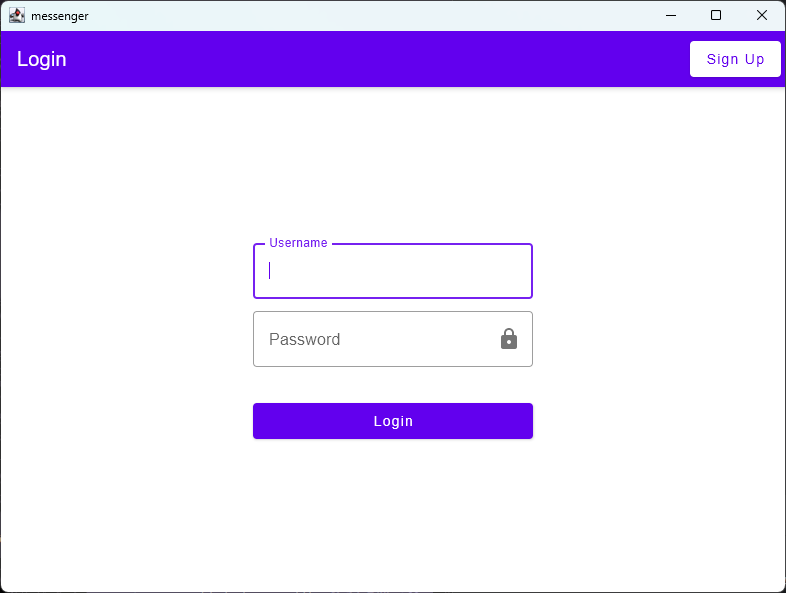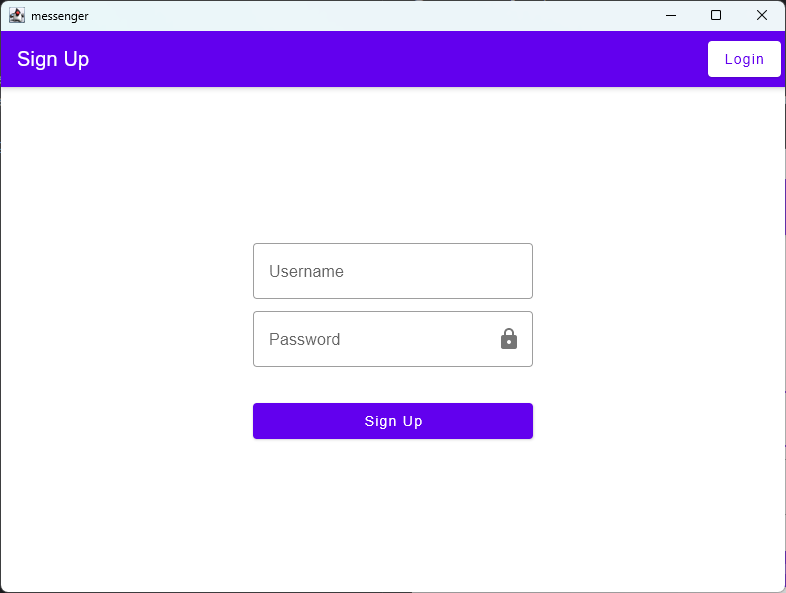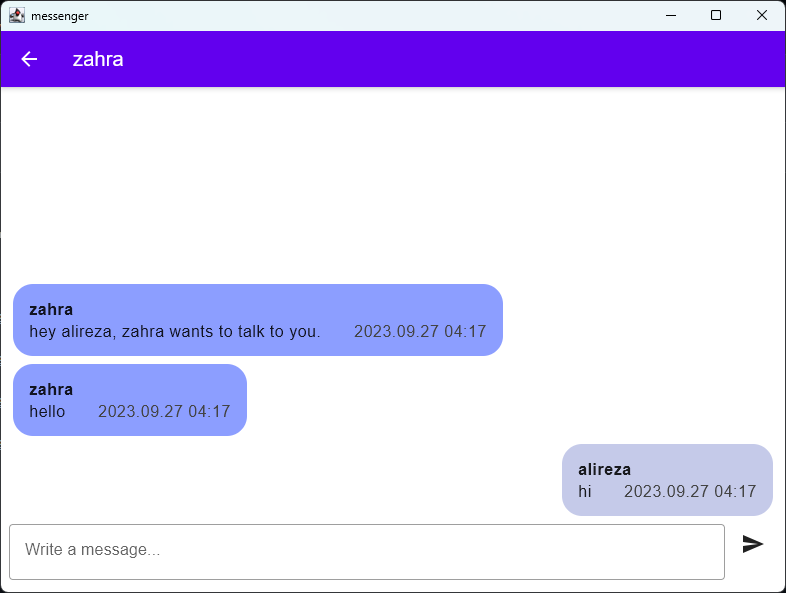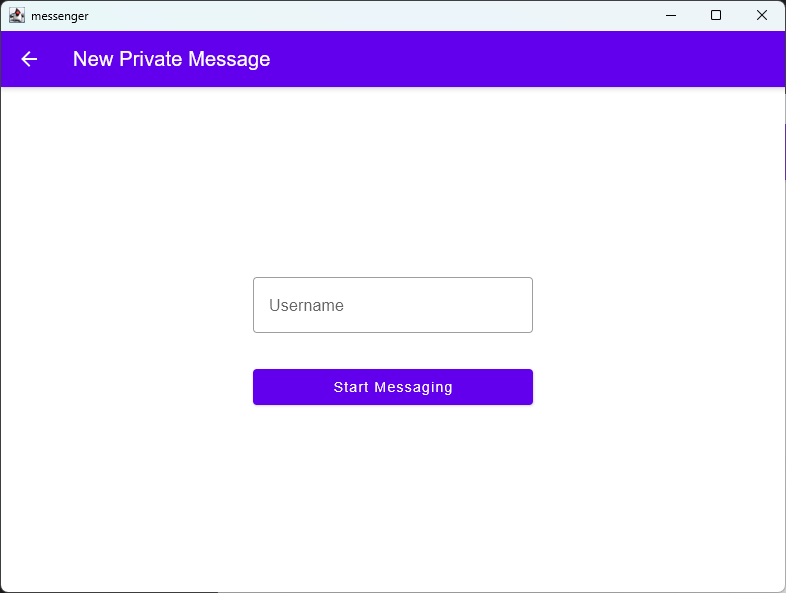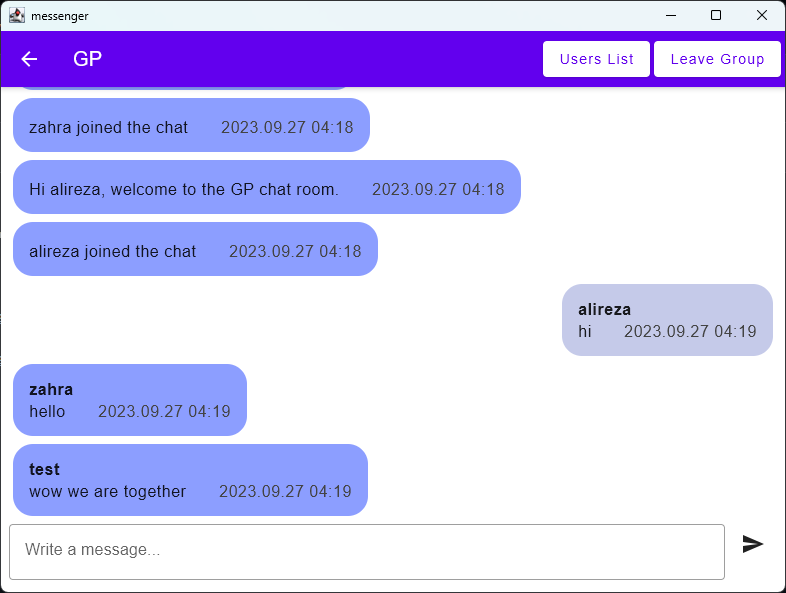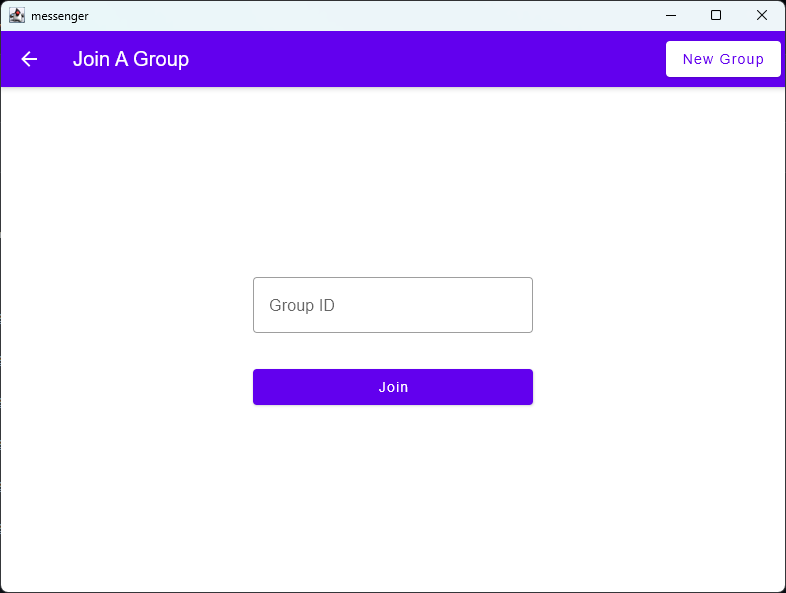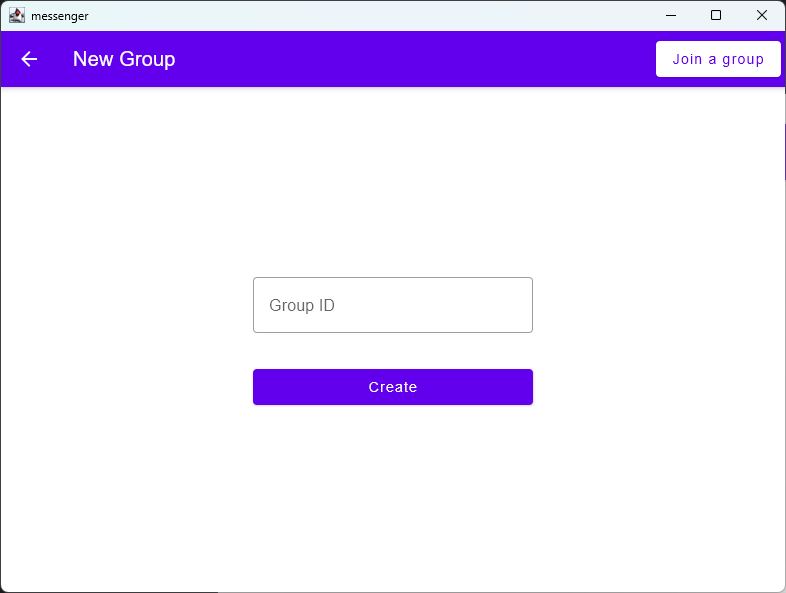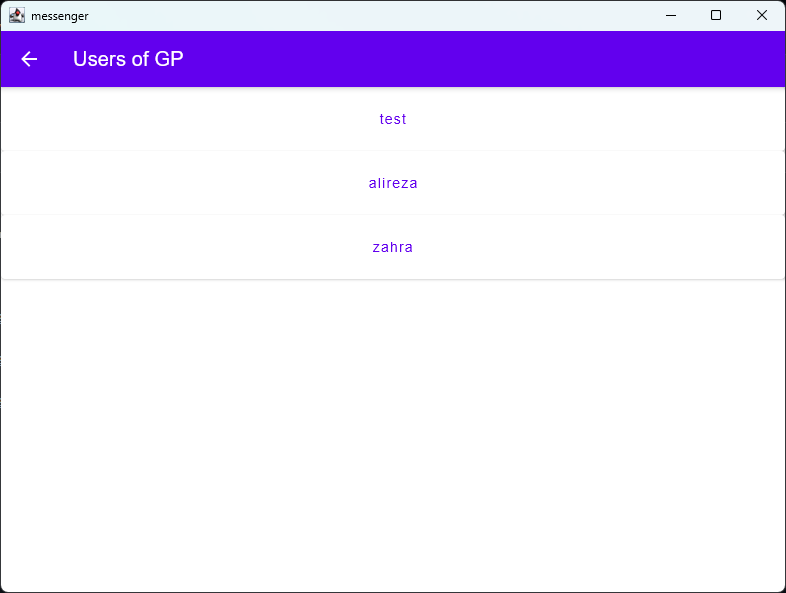This is a simple messaging app which uses sockets for communication. It was my Network lecture assignment in the university.
It uses sockets to create a live connection between the server and the clients. The project has two sections, the Core and the UI.
It is written in Java programming language and uses its socket package for creating socket connections with server.
also it could be written in Kotlin since it has the ability to use Java packages as well, it was requested by the
lecturing teacher to use a programming language from the given languages list and Kotlin was not one
of them.
This section uses Compose Multiplatform and Kotlin for rendering UI of the app. It is targeted for desktop platform
which includes Windows, macOS and Linux. Although it was only tested on Windows devices, there should not be a
problem running it in other desktop platforms.
You can log in to your created account or sign up for a new account. Your chat history is saved in a database and will be loaded when you re-enter your account.
When signing up you should provide a unique username that has not been used before with a password.
After logging in you will be directed to the main screen of the app which shows you your chat list. You can select a chat to navigate to it, create a new private message, join/create a group or log out of your account.
Your chat list is sorted by the date and time of the last message in that chat.
Private Messages shows with PM prefix and Group Messages shows with GM prefix.
Private Messages are messages between only two users. The messages in this chat will be updated in realtime.
You can start a new private message by entering the username of the person you want to send message to.
Group Messages are a place where multiple users can communicate together. The messages in this chat will also be updated in realtime. You can also leave a group chat if you want to no longer be in it.
Each group chat has its own unique id. You can join a group chat by entering its id, or create a new group chat with providing a unique id for it.
When you are in a group chat, you can see the list of users that are in that group chat. You can also send private message to a group chat user by clicking on its name in the group chat users list.