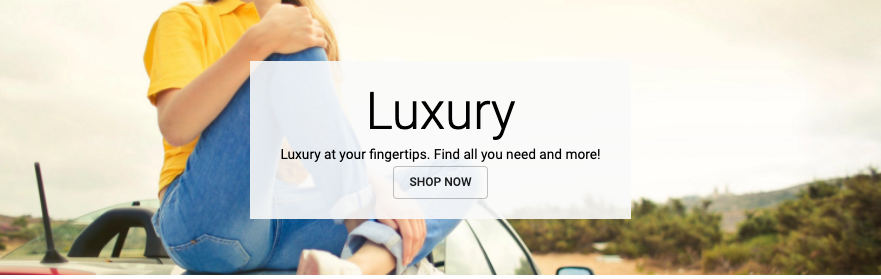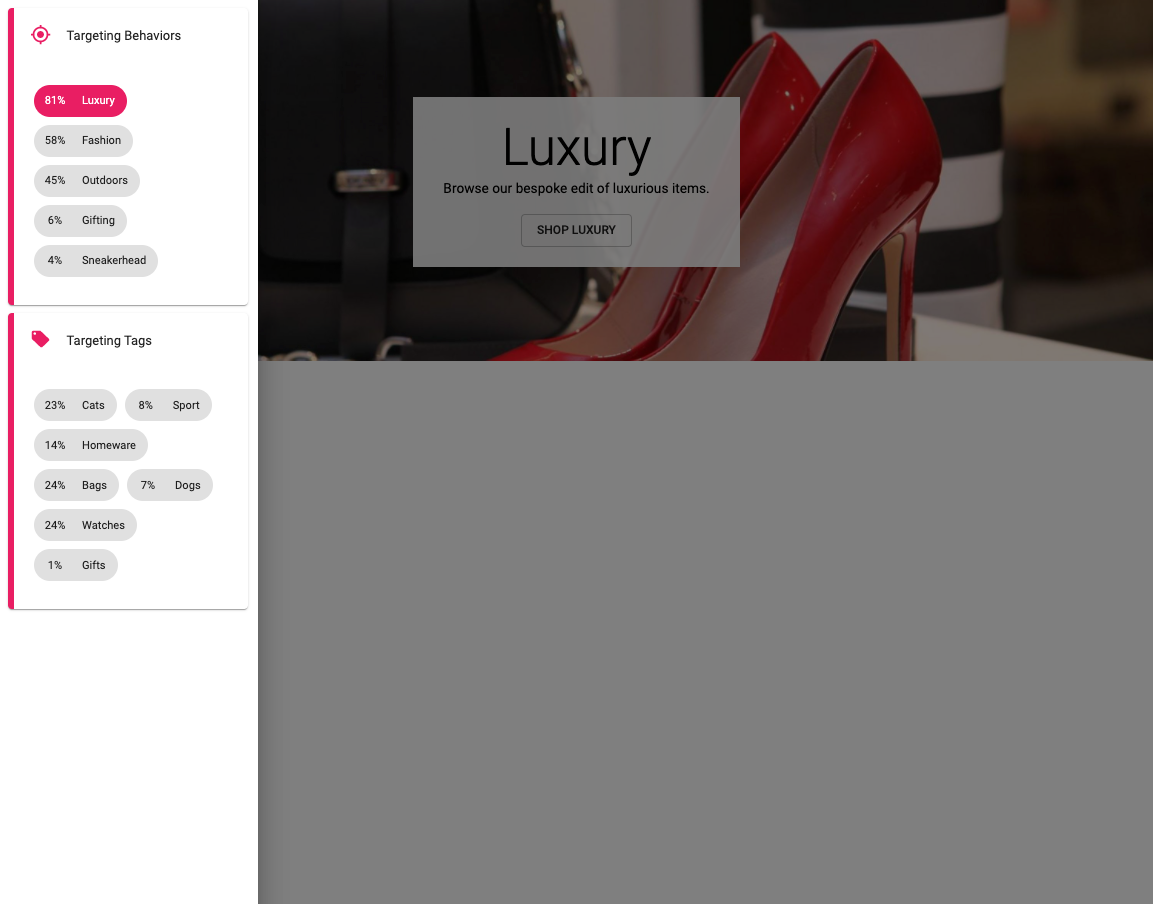This project shows an example of content decisioning for a Targeted Content item using the Personify XP UI extension and can be configured to work with a different account.
- Content decisioning for a Hero Banner Block using the Targeted Content schema documented in the extension
- Tracking example for an action when clicking on the Call To Action button for a Hero Banner Block
You can override the .env config via query string parameters e.g., http://localhost:3005/?xray=true&dc-delivery-id=ee022bdd-1b39-49d7-b744-d232262cd795&dc-hub-name=ampproduct&personify-xp-api=drp0etpyn7.execute-api.eu-west-1.amazonaws.com/amplience-dev-uk-realtime-prod
personify-xp-api: The Personify XP API endpointdc-delivery-id: The content item id that will be used in the sampledc-hub-name: The hub name where the content item livesdc-base-url: Overrides the DC delivery API endpoint used to fetch content for use with stagingxray: Allows Personify XP behaviors and tags to be filtered for a preview of what will display
Alternatively, you can update the sample configuration directly via .env which also allows update of port the sample is started on:
REACT_APP_PERSONIFY_XP_API=
REACT_APP_DC_HUB_NAME=
REACT_APP_DC_DELIVERY_ID=
REACT_APP_DC_BASE_URL=
PORT=This project requires Node 16.x to build. Tested with Node 16.16.0, NPM 8.11.0.
npm inpm start- Visit
https://localhost:3005in the browser and accept the security risk. - Follow the steps above on how to set up visualization and use
https://localhost:3005as the URL. - Follow the steps above on how to assign an extension to the schema.
Visualization for the Targeted Content content type can also be set up using this sample. An example of the visualization URL to be added would be https://localhost:3005?xray=true&dc-base-url={{vse.domain}}&dc-delivery-id={{content.sys.id}}.
Adding xray=true to the query string will display a list of behaviors or tags that can be filtered to preview what will be displayed. When on, the X-Ray side panel can be toggled on by clicking anywhere in the page apart from the Call To Action.
Clicking on a Call To Action button shows an example of tracking page content via PersonifyXP and will update scores for that session.