MLR robotics course & practical robotics course
This repo is based on RAI code, including its python bindings. See https://github.com/MarcToussaint/rai for a README of the RAI code.
Table of Contents
Quick Start
The repo is used for both, the robotics lectures as well as the practical course. And for the practical there is now a simulation vs. real baxter version. Please follow the respective sections.
Setup for Robotics Lecture Exercises
This assumes a standard Ubuntu 18.04 machine.
WE DIDN'T GET TO RUN THIS WITH ANACONDA PYTHON. If you have Anaconda installed, please remove it from the PATH in .bashrc. The setup below will install the standard Ubuntu python3 and jupyter notebook.
In this course, check that in 'config.mk' we have (disabling lots of stuff)
ROS=0
OPENCV=0
PHYSX=0
BULLET=0
git clone https://github.com/MarcToussaint/robotics-course.git
cd robotics-course
git submodule init
git submodule update
make -j1 installUbuntuAll # calls sudo apt-get install; you can always interrupt
make -j4 # builds libs and tests
pip3 install --user jupyter
pip3 install --user matplotlib
jupyter-notebook tutorials/1-basics.ipynb
After loading the pr2 and the kitchen (running first 3 cells in the notebook), the simulator window should look similar to:
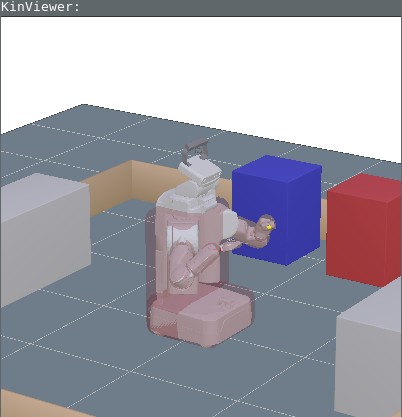
Setup for Robotics Practical in Simulation
This assumes a standard Ubuntu 18.04 machine.
WE DIDN'T GET TO RUN THIS WITH ANACONDA PYTHON. If you have Anaconda installed, please remove it from the PATH in .bashrc. The setup below will install the standard Ubuntu python3 and jupyter notebook.
- The following assumes $HOME/git as your git path, and $HOME/opt to install 3rd-party libs -- please stick to this (no system-wide installs)
- Install PhysX from source as described here: PhysX
- Clone and compile our robotics-course code:
mkdir -p $HOME/git
cd $HOME/git
git clone https://github.com/MarcToussaint/robotics-course.git
cd robotics-course
git submodule init
git submodule update
make -j1 installUbuntuAll # calls sudo apt-get install; you can always interrupt
# If this fails (e.g. because you have nother Ubuntu version), please try:
# make -j1 printUbuntuAll
# this prints all packages. Please try installing them manually and find naming variants (e.g. libfcl-0.5-dev)
mkdir build
cd build
cmake ..
make -j $(command nproc)
- Add Physx lib path to LD_LIBRARY_PATH
export LD_LIBRARY_PATH=$LD_LIBRARY_PATH:$HOME/opt/physx3.4/lib # add path (temporary)
echo 'export LD_LIBRARY_PATH=$LD_LIBRARY_PATH:$HOME/opt/physx3.4/lib' >> ~/.bashrc # or add permenantly in bashrc
- If you use python, install jupyter and some python packages, and run tests:
pip3 install --user jupyter matplotlib opencv-python
jupyter-notebook tutorials/1-basics.ipynb
jupyter-notebook course3-Simulation
- If you use C++, compile and run the tests:
cd course3-simulation/02-basics
make
./x.exe
- Alternative non-cmake build system (not recommended, but allows to configure config.mk):
cd $HOME/git/robotics-course
rm -Rf build
make -j4
ln -s rai/lib build
-
For a Docker with Ubuntu 18.04 and pre-compiled PhysX, in which this repo compiled, see here
-
When pulling updates for the repo, don't forget to also update the submodules:
git pull
git submodule update
Setup for the Robotics Practical with the real Baxter Robot Baxter
- Install ROS Kinetic
- Source and install
pip install wstools catkin_pkg --user
source /opt/ros/kinetic/setup.bash
- The following assumes all git repos are cloned into $HOME/git
- clone
mkdir -p ~/git
cd ~/git
git clone https://github.com/MarcToussaint/robotics-course.git
cd robotics-course
git submodule init
git submodule update
- change
ROS = 0to#ROS = 0inconfig.mk - install also baxter sources using
cd course1-Lectures/external
./installBaxterSources.sh
- compile
make -j1 installUbuntuAll # calls sudo apt-get install; you can always interrupt
make -j4 # builds libs and tests
- if using c++, install
qtcreatoras described here - when in the lab, connect to the wifi mlr-robolab (password: mlr-robolab)
- call
source bin/baxterwlansetup.shfrom ~/git/robotics-course - source ROS and the baxter sources
source /opt/ros/kinetic/setup.bash
source external/devel/setup.bash
- IF YOU'RE THE ONLY ONE USING BAXTER, turn on baxter and call
bin/baxterStart.sh - Try
rostopic list - Try the cpp example
cd course2-Baxter/01-baxterMini
make
./x.exe -useRos 1
- Try the python example
cd course2-Baxter/01-baxterMini
jupyter-notebook motion.ipynb
- Before turning off baxter, run
rosrun baxter_tools tuck_arms.py -t
Further Documentation & Installation Pointers
Documentation
Installation
- ROS kinectic (for Ubuntu 16.04) or ROS melodic (for Ubuntu 18.04)
- OpenCV (from source)
- PhysX (from source)
- Bullet (from source)
- qtcreator (from source or ubuntu, setting up projects, pretty printers, source parsing)
- Python3:
sudo apt-get install python3 python3-dev python3-numpy python3-pip python3-distutils
sudo update-alternatives --install /usr/bin/python python /usr/bin/python3.6 1
rai code
- rai::Array and arr (tensors, arrays, std::vector)
- Features and Objectives for KOMO
- Graph and
.gfiles (Python dictionaries, any-type container, file format, logic) - Editing robot model/configuration files (URDF, transformations, frame tree)
- docker (testing rai within docker, also Ubuntu 18.04)
rai examples
Tutorials
- Basics: Configurations, Features & Jacobians
- Features: Learn about the language to define and query features and their Jacobians. Including querying collision features (whether and which objects are in collision).
More details on handling baxter
Booting
On the back of the robot near the pedestal base, there is a power button. Push it and wait for the machine to finish booting.
Communicating with Baxter
Connect to the lab mlr-robolab WLAN (password: mlr-robolab)
Baxter runs with ROS, and you'll need to set your environment variables to enable ROS communication. The easiest way to do this is to connect to run one of following scripts in Terminal from the mlr folder:
source bin/baxterwlansetup.sh
Start-up
Call the start-up script, which enables baxter, untucks the arms, turns off the ultrasonics (they click very loudly in any videos), and calibrates the grippers.
bin/baxterStart.sh
Kill /end_effector_publisher node which corrupts the /robot/joint_states. This only has to be run once when the robot is turned on.
rosnode kill /end_effector_publisher
Using vacuum gripper
Switch on the air pump. Pull and slowly turn the black valve to make the air pressure around 60-100psi (preferably 70 psi, the pressure will increase slowly so turn the valve slowly as it increases) Once the pressure is set the pump will automatically keep its pressure. Turn off air pump when finished using.
The gripper can be accessed same as the electric gripper.
Accessing camera
- To launch the ASUS camera, install openni2. Change kinetic to a different ROS version in the command if you're not using Kinetic.
sudo apt-get install ros-kinetic-openni2-launch
Plug in the camera USB and run the following command.
roslaunch openni2_launch openni2.launch depth_registration:="true" hw_registered_processing:="true" color_depth_synchronization:="true" auto_exposure:="false" auto_white_balance:="false"
- To launch the Kinect camera, install freenect. Change kinetic to a different ROS version in the command if you're not using Kinetic.
sudo apt-get install ros-kinetic-freenect-stack
Plug in the camera USB and run the following command.
roslaunch freenect_launch freenect.launch camera:="kinect"
Shutdown
Always tuck the arms before shutting down, to keep the spring wear to a minimum.
bin/baxterTuck.sh
or
rosrun baxter_tools tuck_arms.py -t
Then press the power button once to turn the robot off.
Alternatively, you can ssh in to the robot (password: rethink) and run:
ssh ruser@thecount.local
sudo shutdown -h now
Troubles
-
One some machines, OpenGL with the glfw seems broke. You'll have to change back to an older version which uses freeglut. For this, in
rai/Gui/Makefileswitch the 0/1 forFREEGLUTandGLFW -
Beware ros node names!! (Maybe it is good if everybody uses the same rosNodeName? That way they block each other? Behavior undefined!)
Internals
Within the submodules, to set ssh access, call:
git remote set-url origin git@github.com:MarcToussaint/rai.git
git remote set-url origin git@github.com:MarcToussaint/rai-robotModels.git