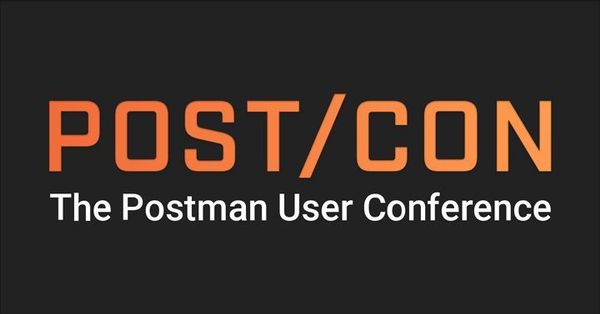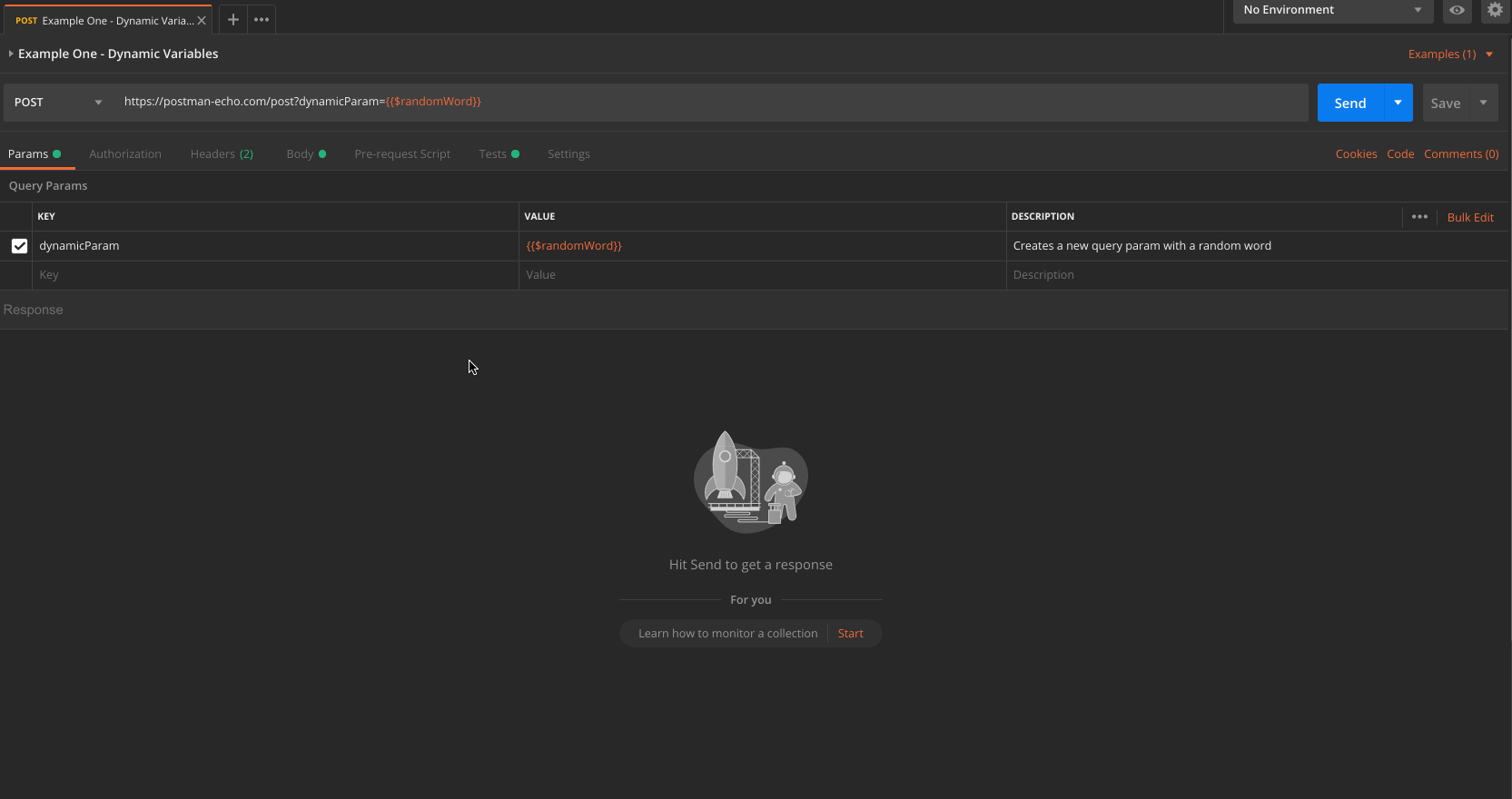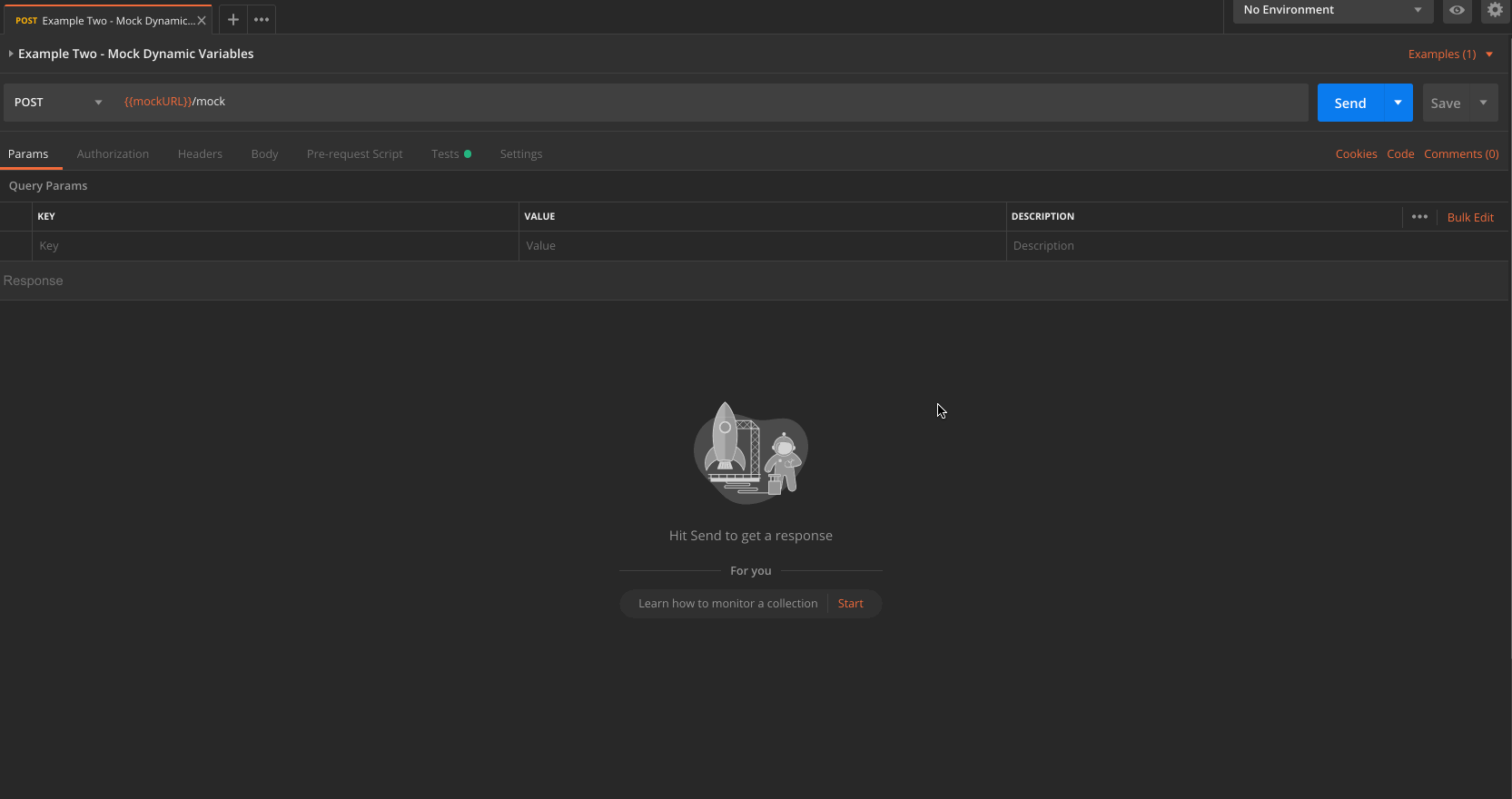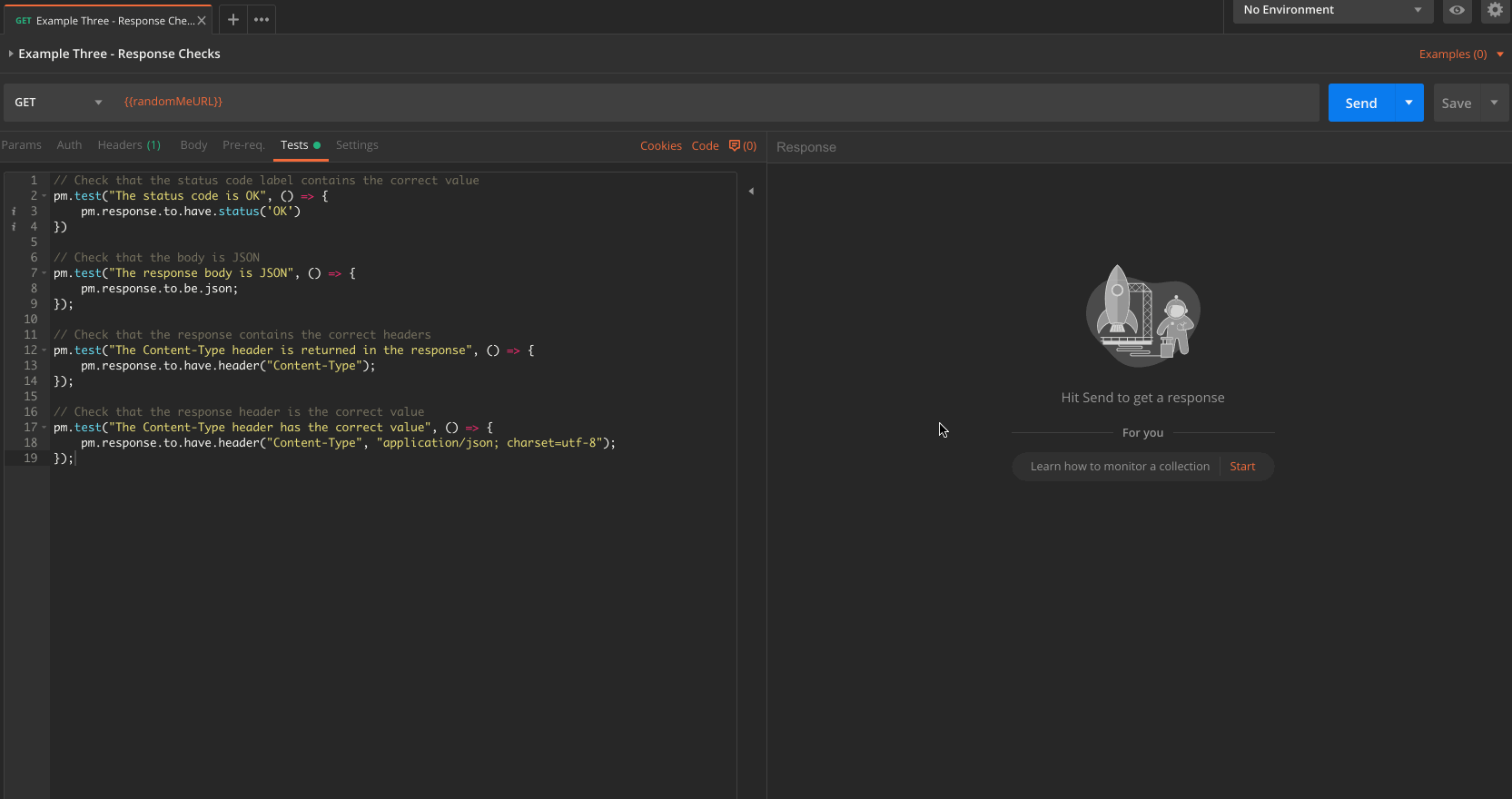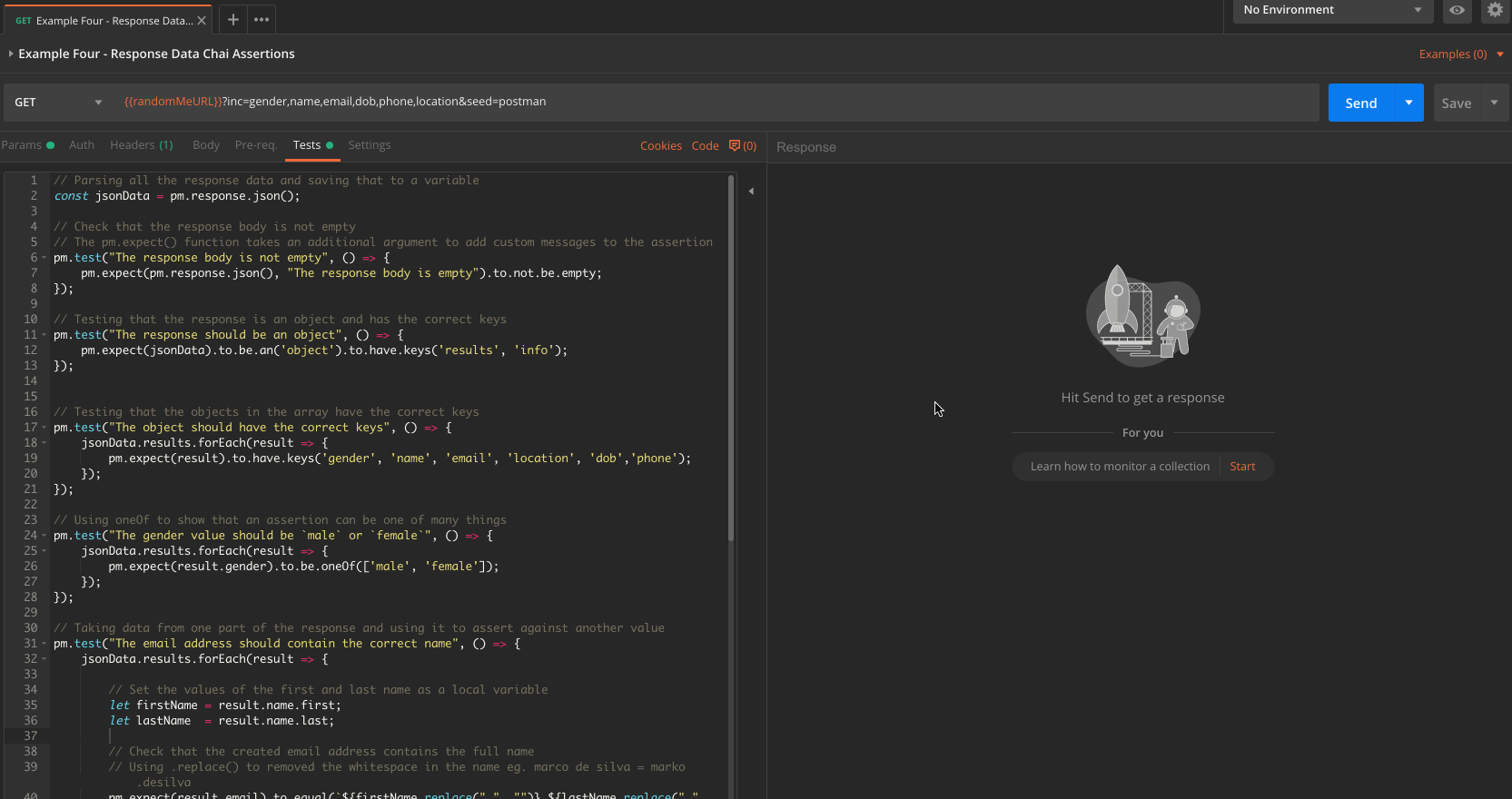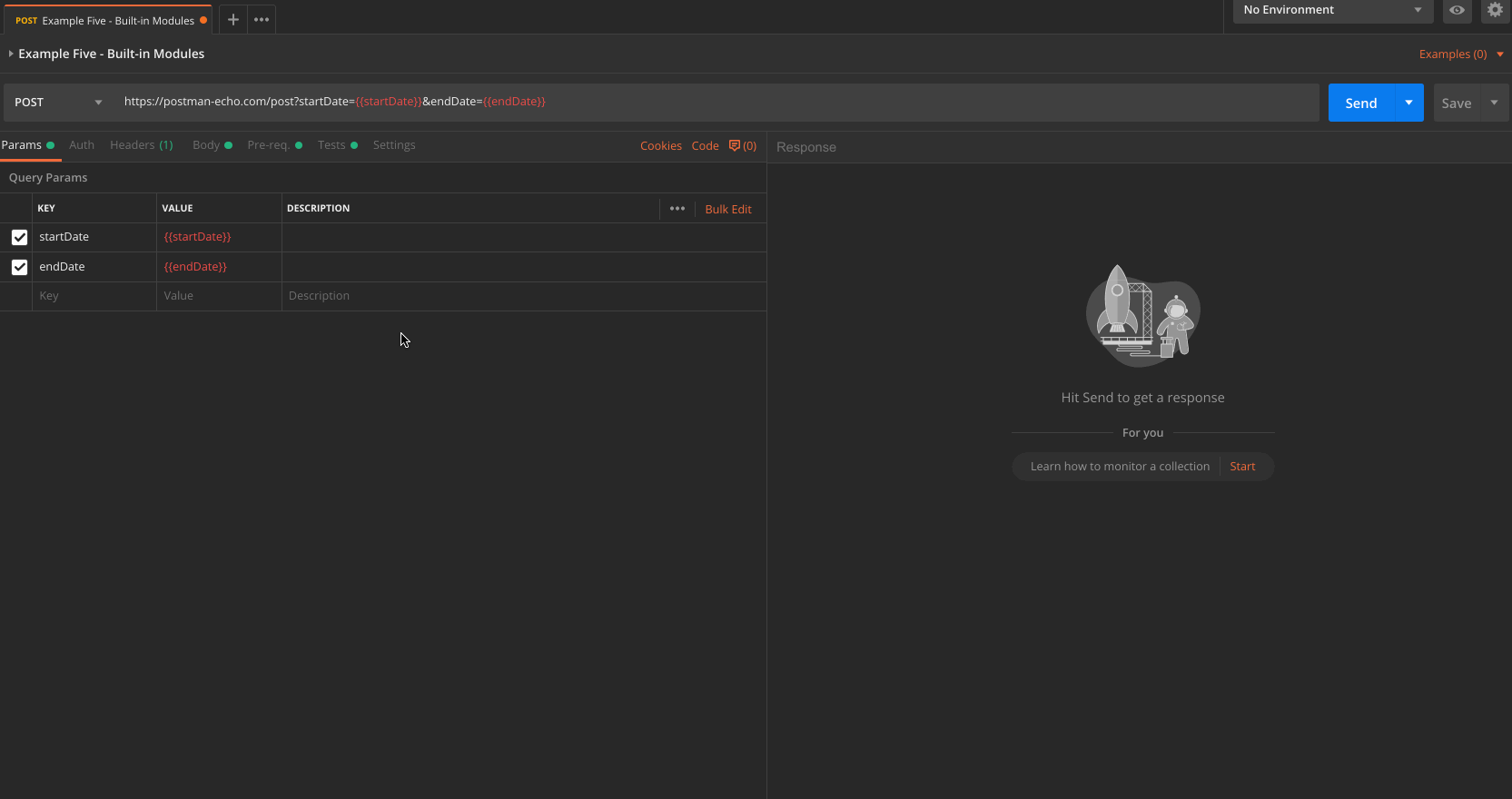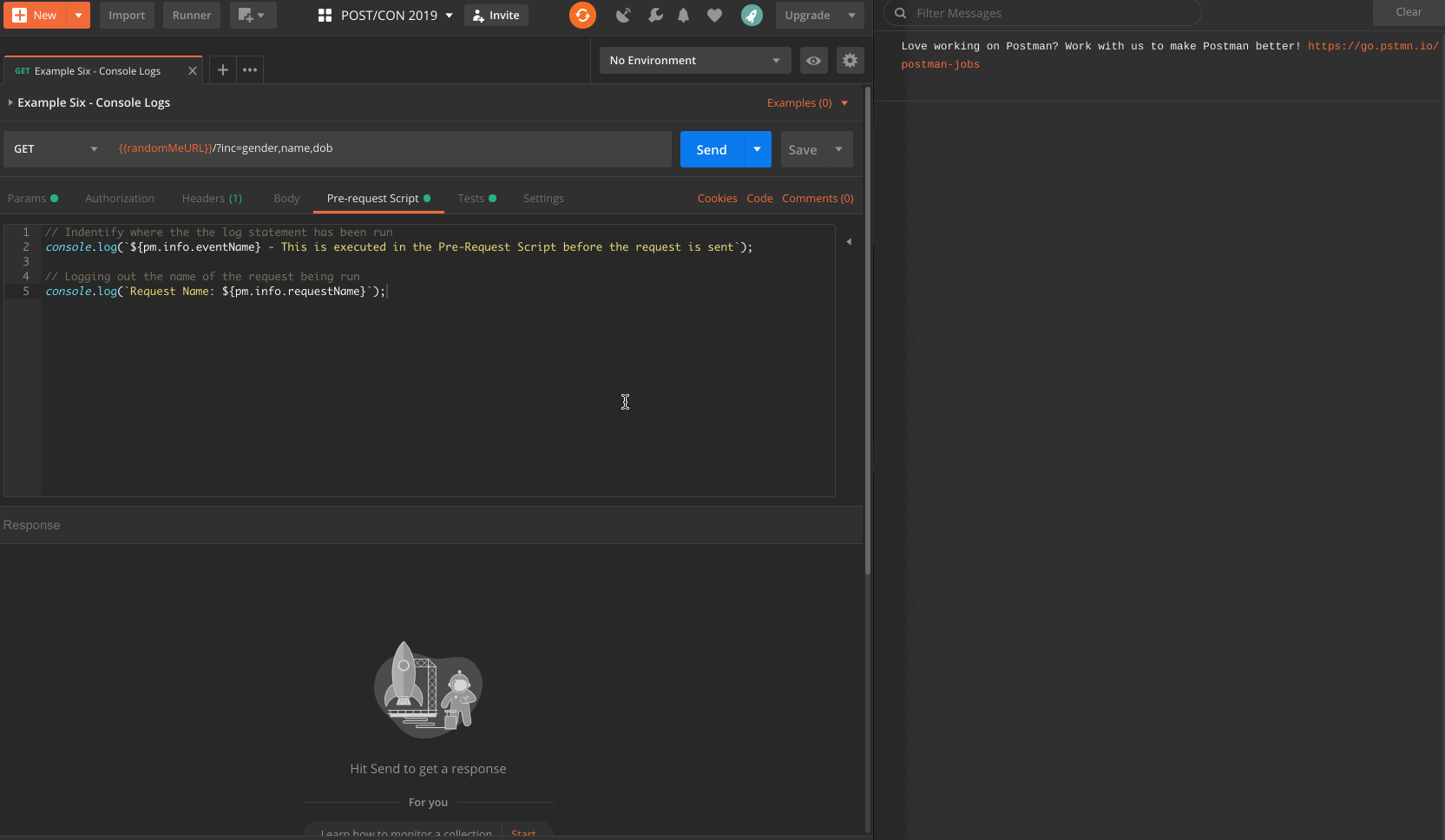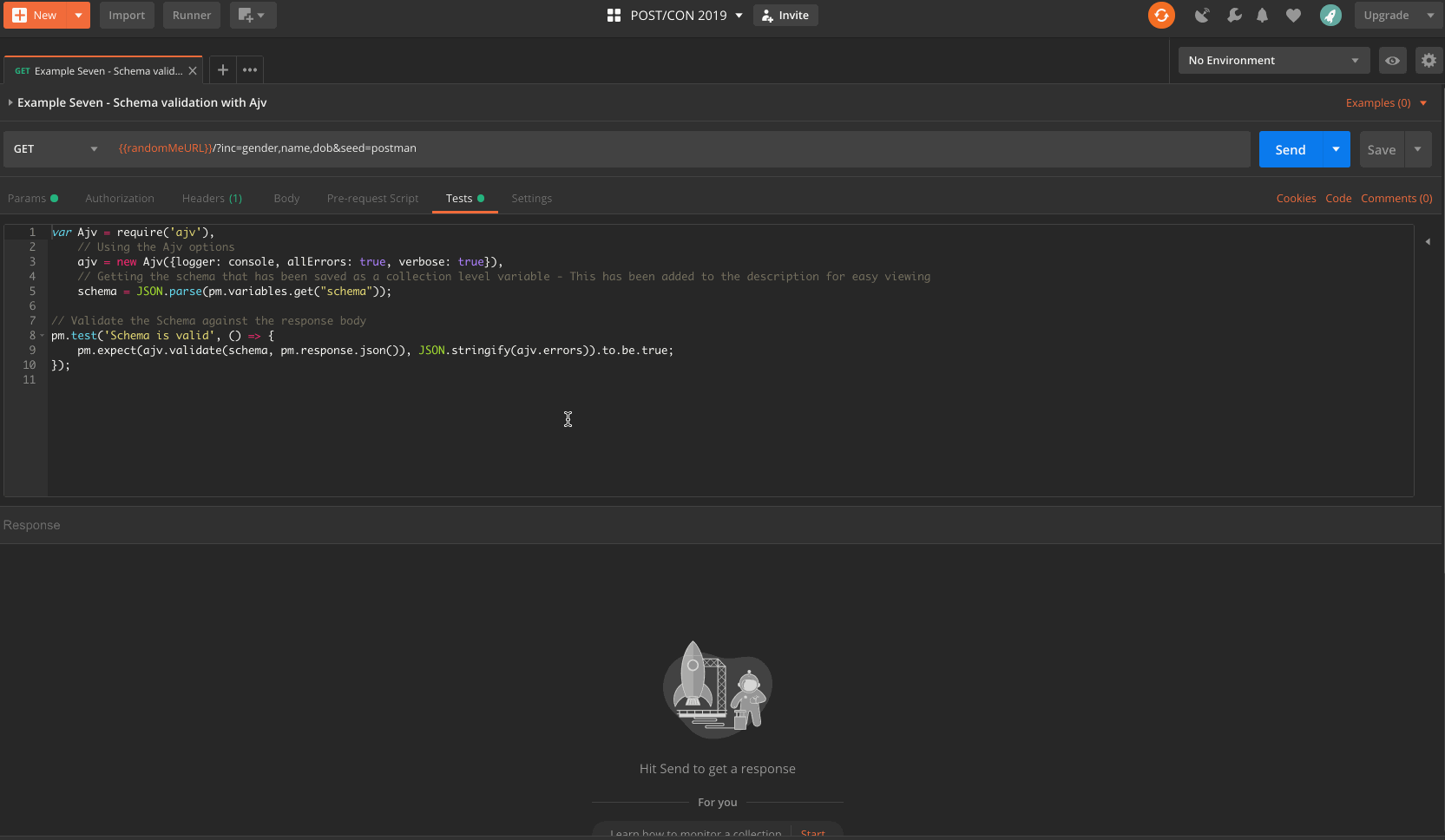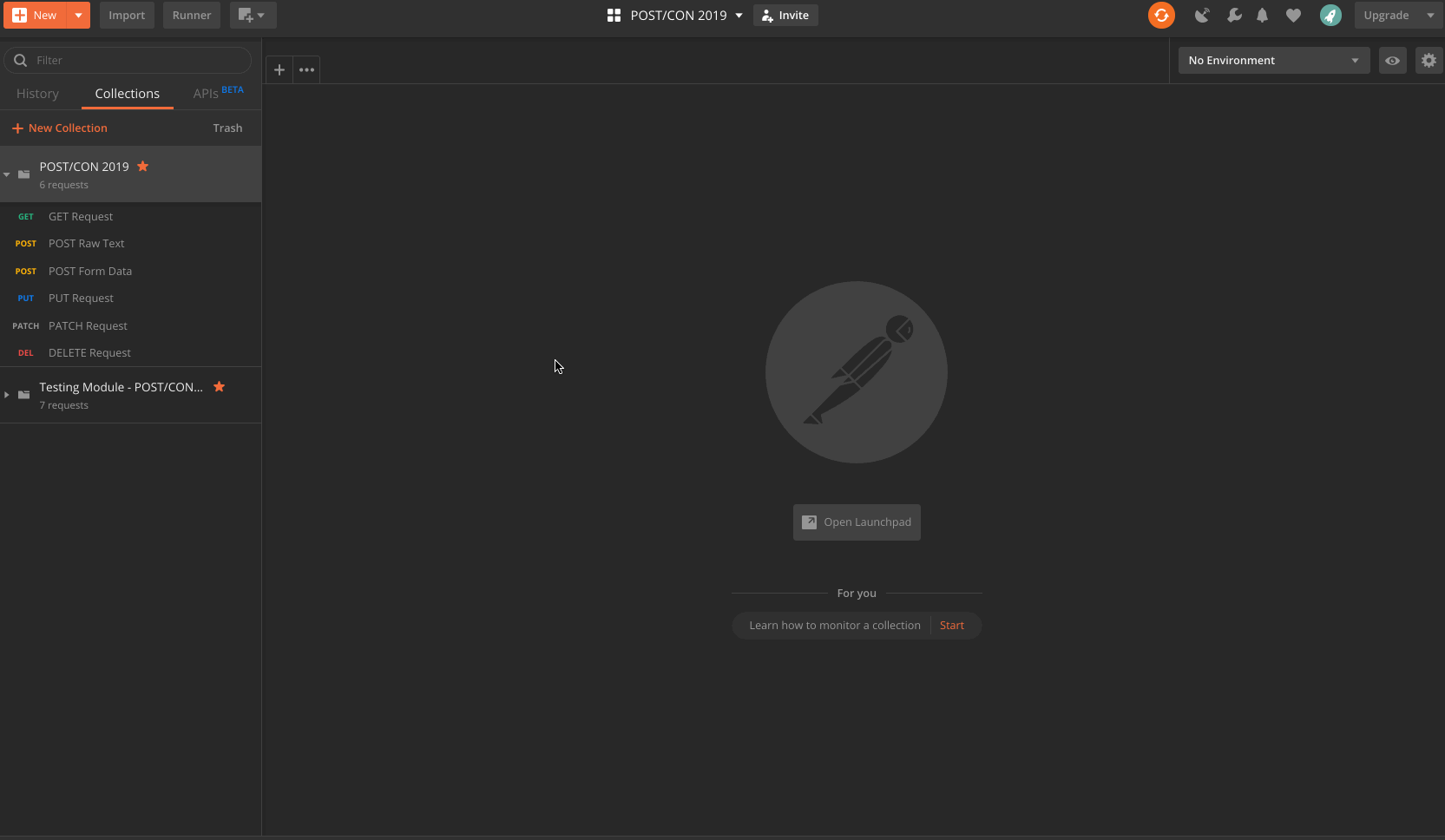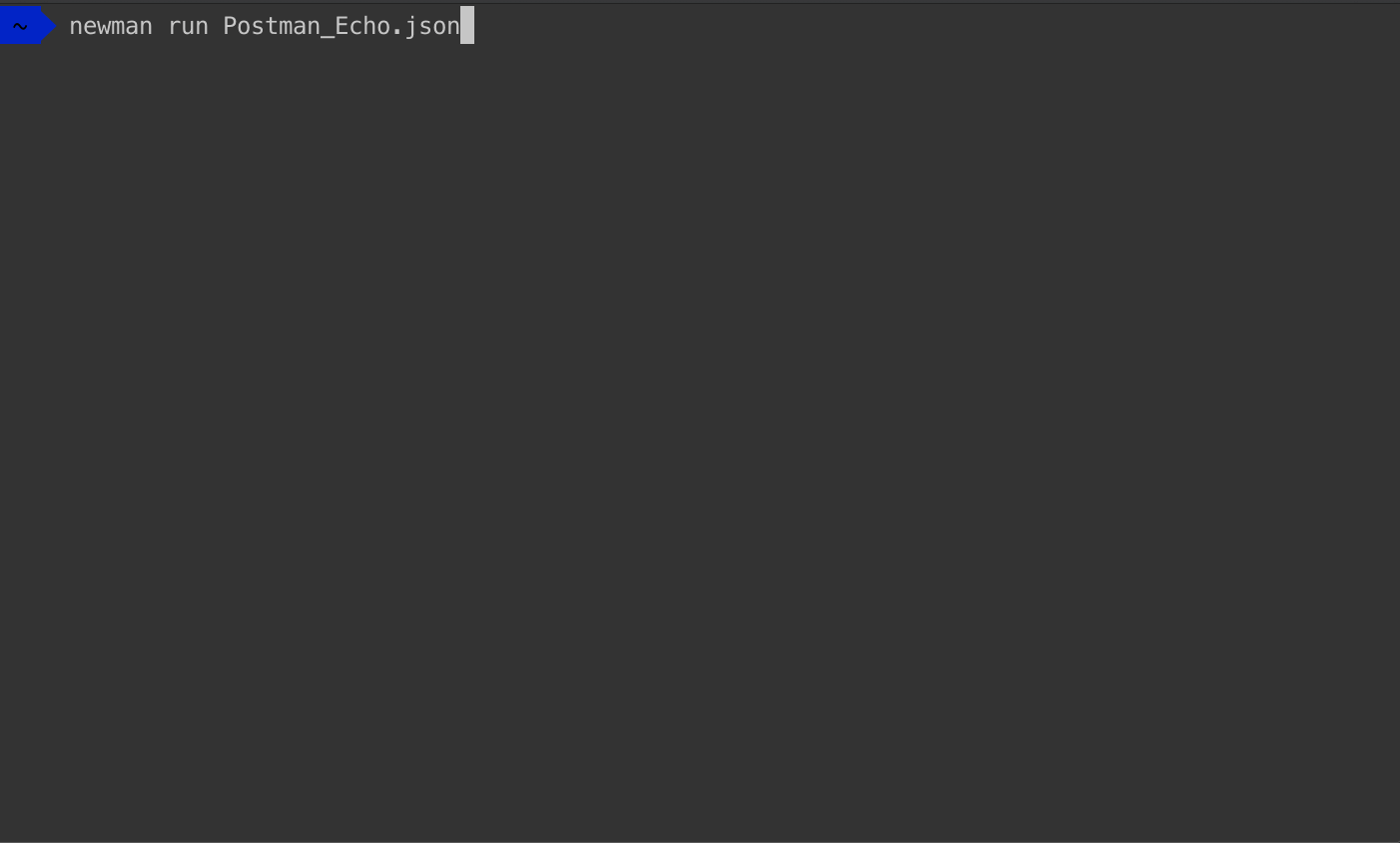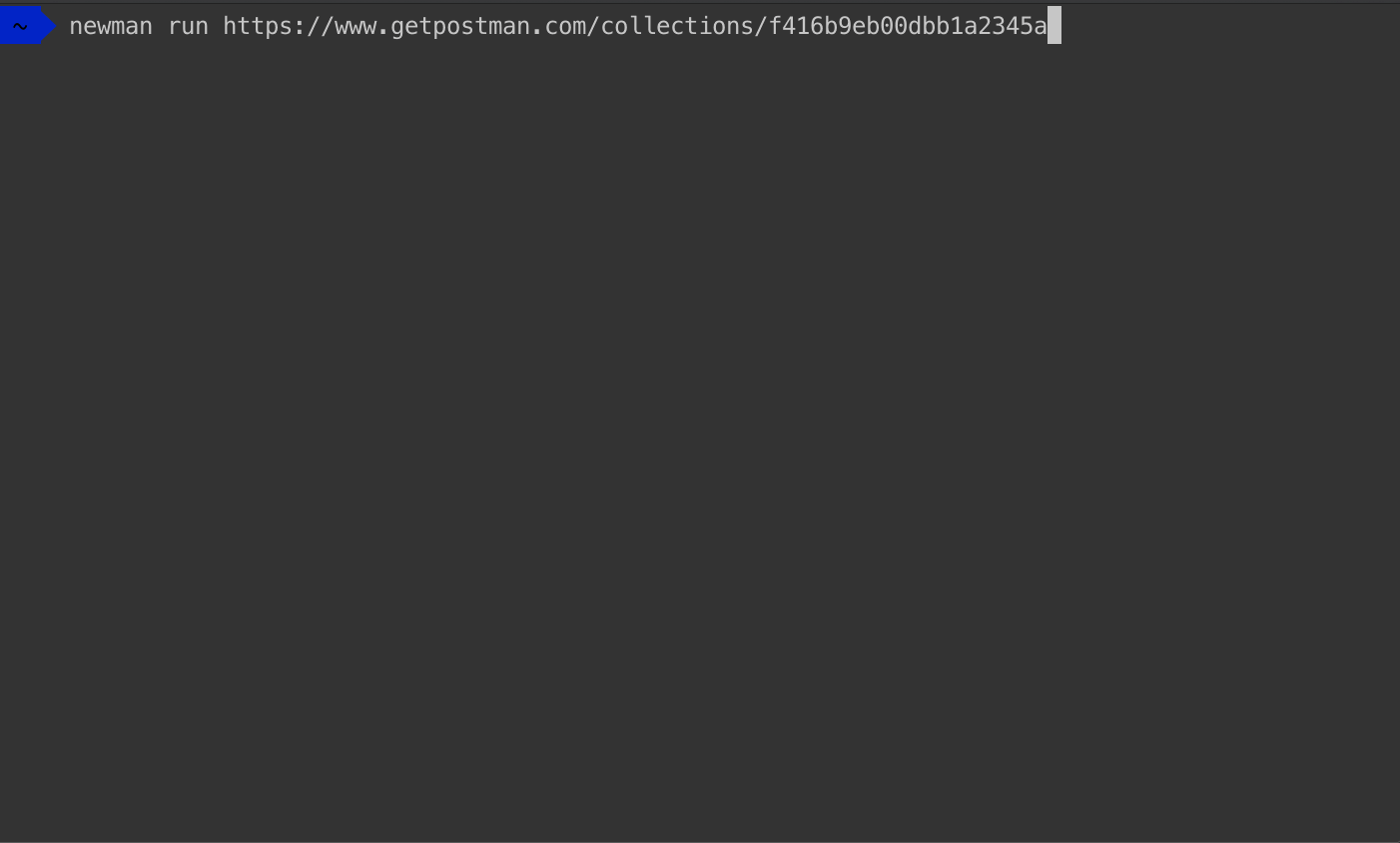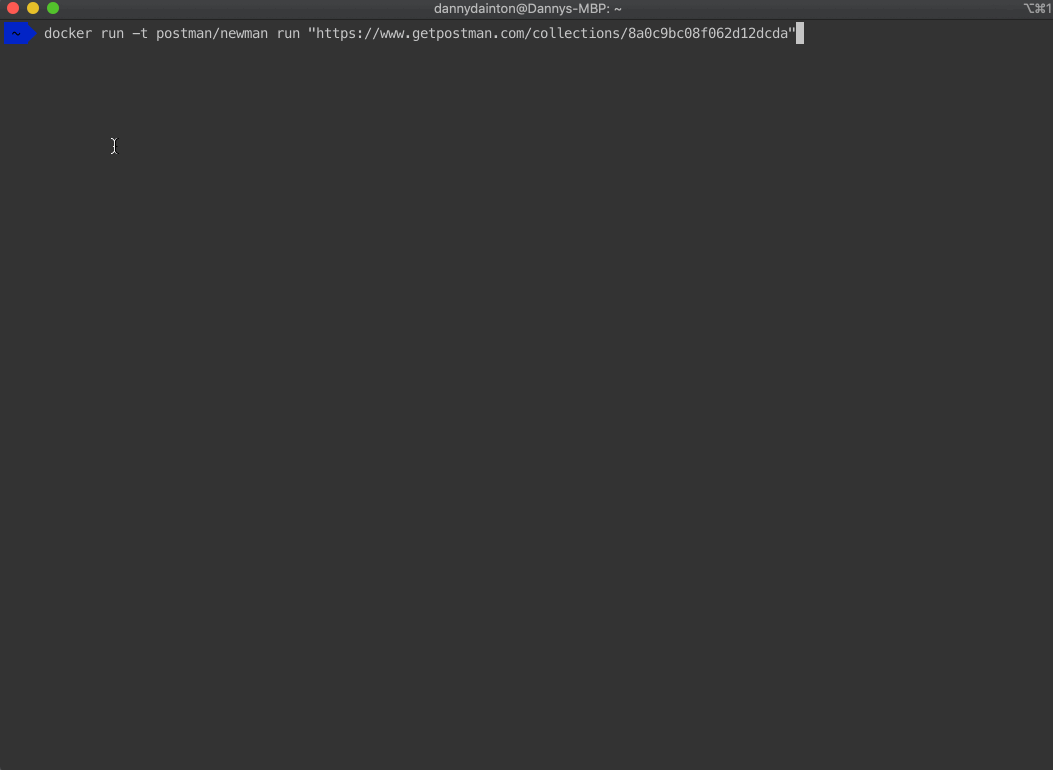This repo contains a set of links and resources used during the POST/CON 2019 Testing, Automation and Reporting Workshop, presented by Trent McCann and Danny Dainton. The PDF file of the slide deck for the workshop can also be found in the Assets directory.
For the different examples in this workshop, we will be using a couple of pre-created Collections. These Collections will need to be imported into your local Postman app.
This can be done by cloning the repo and importing the Collections folder from the Assets directory, into your Postman app.
This section of the workshop will concentrate on exposing some of the more Advanced features available for you to use in the Pre-Request Scripts and Tests tabs. Some of these features might already be familiar to you but hopefully, we're going to be using these in a different way than you're used too. Some of them might be brand new and give you some insights into how this could be used in your context.
The Testing Module - POST/CON 2019 Collection that you imported contains a series of examples where we will be showing you how some of the Postman features can be used within a request. These examples are designed to be simple and not a complete use case solution, it's more about the expose of the lesser-known features and describing the different ways in which they could be used.
Before breaking down the features, I want to highlight the importance of this document on our learning centre - API Sandbox Reference, It's such an important page to have as a reference guide when doing anything in the Sandbox environment. It gives you tons of functions available and where they can be used - Well worth getting not only familiar with but also bookmarking as I know it's something that I continue to come back to all the time.
Let's look at the different examples in the Testing Module - POST/CON 2019 Collection.
For many versions Dynamic Variables have been part of the Postman app, these have been extremely valuable when needing to create random data in a different area of the application. However, if you ever needed something other than a random Int, timestamp or guid you would need to either hardcode these values or create some JS code in the Sandbox.
Now that's a thing of the past with the introduction of the random fake data variables into the application. A subset of the awesome FakerJS module has been added to allow you to create different random data sets in your request.
In the first example, we are using these random fake data variables, a list of these can be found here. In the first POST request, we are using these in the params, headers and body. They are returned in the response results from the Postman Echo API.
{
"contacts": [
{
"name": "{{$randomFullName}}",
"jobTitle": "{{$randomJobTitle}}",
"companyName": "{{$randomCompanyName}}"
},
{
"name": "{{$randomFullName}}",
"jobTitle": "{{$randomJobTitle}}",
"companyName": "{{$randomCompanyName}}"
},
{
"name": "{{$randomFullName}}",
"jobTitle": "{{$randomJobTitle}}",
"companyName": "{{$randomCompanyName}}"
}
]
}As well as the random variables set and used in the request, we can see in the .gif that Two tests have been run. These have been located at the collection level, by moving them up to that level rather than in the request, they are run for each of the requests in the Collection. Reducing the need to repeat them in each of the Collection requests.
For the second example, this is similar to the first but this is showing that not only can the faker data variables be used in a single request, these can also be added to an example response that can be used with the Mock Server in the Postman application. More information about Mock Servers can be found here.
In this example, we will be taking a look at some of the tests that you can create to check for certain higher-level items that relate to the whole request. We have covered the Status Code and the Response Time checks at the start of the workshop but these only really just give you a very focussed level of confidence in your API endpoints. Postman provides some out of the box methods available to you via the pm.* API in the Sandbox, these can provide you with a quick set of higher-level checks that can alert you to issues in the API quicker.
One of these is the .to.have.header which will allow you to check for certain response headers that you feel are important, maybe you have a custom header that you use and you want to ensure this is correct and showing the correct value. More information about all the other functions that you can use, can be found here.
// Check that the response contains the correct headers
pm.test("The Content-Type header is returned in the response", () => {
pm.response.to.have.header("Content-Type");
});
// Check that the response header is the correct value
pm.test("The Content-Type header has the correct value", () => {
pm.response.to.have.header("Content-Type", "application/json; charset=utf-8");
});The .gif shows the header check as well as the other assertions listed running against the endpoint response. Once added to the Collection, these will be run every time, if something has changed, you will be alerted straight away.
At the start of the workshop we covered using some of the Test Snippets available to you, these cover some of the more general tests and don't account for your context. Using the ChaiJS assertion library allows you to create much better assertion in a very readable way.
Example Four covers more of the different tests that you can create, using ChaiJS to check for different details about the actual response data. These checks can check for anything that is a concern or a risk to you. You will be able to use the ChaiJS functions to check that the correct keys are present in the response, the correct data type (string, boolean, object, array, number) are being used, check that values contain oneOf a certain value.
A test could be created like this to check that the values for the first and last names are being used in the email value. These types of tests are answering questions that you already know and by allowing Postman to run these each time, it's freeing you up to explore the endpoint for the unknowns.
// Taking data from one part of the response and using it to assert against another value
pm.test("The email address should contain the correct name", () => {
jsonData.results.forEach(result => {
// Set the values of the first and last name as a local variable
let firstName = result.name.first;
let lastName = result.name.last;
// Check that the created email address contains the full name
// Using .replace() to removed the whitespace in the name eg. marco de silva = marko.desilva
pm.expect(result.email).to.equal(`${firstName.replace(" ", "")}.${lastName.replace(" ", "")}@example.com`);
});
});Another example of the tests that you could create are things that check an object for various scenarios. For instance, it is an object that contains certain keys. Checking that the different properties are the correct data types and are not empty, null or undefined. Finally, check to see that the correct datetime format is being returned in the response.
// Testing multiple different scenarios for the `dob` object
pm.test("The `dob` object should contain the correct data", () => {
jsonData.results.forEach(result => {
// Check that `dob` is an object with the specified keys
pm.expect(result.dob).to.be.a('object').and.have.keys('date', 'age');
// Check that `date` has the correct data type
pm.expect(result.dob.date).to.be.a('string');
// Check that the values are not empty, null or undefined
pm.expect(result.dob.date).to.not.be.empty;
pm.expect(result.dob.date).to.not.be.null;
pm.expect(result.dob.date).to.not.be.undefined;
// Check that the date format is correct using .match()
pm.expect(result.dob.date).to.match(/^\d{4}-\d{2}-\d{2}T\d{2}:\d{2}:\d{2}Z$/);
// Check that `age` has the correct data type and is below 100
pm.expect(result.dob.age).to.be.a('number').and.be.below(100);
// Check that the values is not null or undefined
pm.expect(result.dob.age).to.not.be.null;
pm.expect(result.dob.age).to.not.be.undefined;
});
});In the .gif you can see the two tests above and the additional assertions using the different ChaiJS functions, running against the response. These are covering several different things in the response data and will continue to check for the same thing each time the Send button is pressed.
In this example, we will be looking at a couple of the built-in modules that come with the Postman app. There are a few different utility type modules that extract the pain away from creating custom JS code in the Sandbox environment to achieve the same thing.
We're going to look at 2 modules Lodash and Moment, if you have worked with Node projects in the past, these 2 modules are going to be familiar to you. Lodash contains lots of different helpers that allow you to do several different things, that's quite a vague sentence but there are far too many functions available to cover each one in a scenario.
I'm going to use a couple of these in the Pre-request Script and Tests to just show you a couple of the ways they can be used to create and assert against the response data. As well as Lodash, we have the Moment module that deals with all things time. Again, this a very powerful module with lots of cool features but I'm only going to be using one here to show you a simple use case.
{
"users": [
{
"firstName": "joe",
"lastName": "bloggs",
"favoriteNumber": "{{favoriteNumber}}",
"favoriteColours": "{{favoriteColours}}",
"todaysFavoriteColour": "{{todaysFavoriteColour}}",
"uniqueAnimals": "{{uniqueAnimals}}"
}
]
}I'm only going to be using a couple of the Lodash functions for the example but hopefully, these give you an idea how to these or any other ones. This is just something simple using the _.uniq() function and this will reduce an array of items, in this case, a list of Animals and create a new array without the unique values. This is very basic and in some cases not at all relevant to your context but it's giving you more of a feel of the things that you could use when creating your test suites.
// Using the _.uniq() function to create a new array within the replicated values
let uniqueAnimals = ["Dog", "Cat", "Dog", "Cow", "Dog", "Lion", "Dog", "Horse"];
pm.globals.set("uniqueAnimals", _.uniq(uniqueAnimals));Using the Moment module is slightly different, you need to require() the module and set this to a variable, once set, you're free to use this in the Sandbox. For this example, we're setting a couple of new global variables and these are going to be using in the params of our request. What we're going to do is set a timestamp using a particular format "DD/MM/YYYY" as our startDate then using the .add() function, we're going to create an endDate with the same format but this time we are going to add 30 days to the date.
// Bringing in the moment module
var moment = require('moment');
// Creating a variable to use as the start date in a particular format
pm.globals.set("startDate", moment().format("DD/MM/YYYY"));
// Creating a variable to use as the end date and using the .add() function to set it 30 days in the future
pm.globals.set("endDate", moment().add(30,'days').format("DD/MM/YYYY"));The .gif shows you the Request Body and the different scripts in the Sandbox environment. Once the request is sent, the data is created as variables and is used in the POST body. There is also a very basic test include to show that data from the response can even be manipulated using the Lodash functions, in this case, it's just capitalizing the first letter of the name.
This example is to show you some of the Power that the Postman console can provide you, this on it's only will give you information about the Request and Request but coupled with the console.log() statement can help debug and also set up tests, allowing you to check the results before adding any assertions to them.
If you have used the console.log() statements in a browsers Dev Tools, you're going to pick this up and start using this to its full potential straight away.
This final example is a basic introduction to Schema validations, this is a workshop in itself but if done correctly these validations can cover many of the individual test scenarios, all at the same time. Postman comes with the built-in Ajv module which allows you to do some very complex checks on the data being returned in the response.
var Ajv = require('ajv'),
// Using the Ajv options
ajv = new Ajv({logger: console, allErrors: true, verbose: true}),
// Getting the schema that has been saved as a collection level variable - This has been added to the description for easy viewing
schema = JSON.parse(pm.variables.get("schema"));
// Validate the Schema against the response body
pm.test('Schema is valid', () => {
pm.expect(ajv.validate(schema, pm.response.json()), JSON.stringify(ajv.errors)).to.be.true;
});This .gif shows you the schema validation in action, the test code above is only a single part of it though. The actually schema is set to a Collection level variable and the test code is setting that and using it in the assertion. In the .gif, you can see the schema has been added to the description of the request so that it can be read easily and the different parts of the schema can be checked off against the response.
- https://qagoose.com/2018/10/31/what-is-api-testing/
- https://www.danieldonbavand.com/testing-speedloads-api-mnemonic/
- http://testingisbelieving.blogspot.com/2013/11/johnny-mnemonic-iceovermad.html
- https://club.ministryoftesting.com/c/30-days-of-testing/30-days-of-api-testing
- http://thethinkingtester.blogspot.com/2019/07/one-request-sixteen-assertions.html
- http://katrinatester.blogspot.com/2015/09/api-web-services-microservices-testing.html
- https://dev.to/dohertykornelia/all-you-need-to-know-about-api-testing--2ck9
- https://dev.to/kaustavdm/continuous-testing-of-apis-3e5f
- https://leanpub.com/testrestapi
- https://www.youtube.com/playlist?list=PL6iUkDSEH9SvsgM4zyFrTnaewN65NZHAG
This section of the workshop will cover your first steps into Automating the Collections that you have been running on a request per request basis. First, we'll show you how you can run the very basic POST/CON 2019 Collection, that you imported earlier, through the Built-In Collection Runner.
- Select the
>option from the Collection name in the sidebar - Select
Runand this will open the Collection Runner - Select the blue
Run POST/CON 20...button
This will run the selected Collection and the requests listed within it, as there are only 6 requests, this will be super quick. Only the Run Results window you will see all the information about the run. From here, you can drill down into each of the requests by selecting the request name and expose details like the Request URL, Headers, Body and the Request Headers, Body. Also, you can see any Tests that have been run and the Pass/Fail results of these.
Running Collections from the Built-In Runner is an easy way to add some much-needed automation into your process. However, this is still a semi-manual task and this is where Newman comes into play. Newman is the Postman command-line companion, this will give you the power to run the Collections straight from the command line and eliminating the need to drive these from the Postman UI.
Newman is a NodeJS package that can be installed globally onto your local machine using the following command:
npm install -g newman
Once installed, the Collections can be either run from the command line using an Exported JSON file or using the sharable URL link (This process can be seen above).
This is an example of running Newman in the most the basic case, the module comes with several different command-line options that can allow you to pass in different arguments and run the Collection with environment or global variable files are well as different data files and variations of the number of iterations etc.
To list the full cli options available, just run the following command:
newman run -h
Newman also has a Docker image this provides an easier way to run Collections via Newman, without needing to have NodeJS installed on your local machines.
If you have Docker installed, running a basic Collection is as easy as running the following command:
docker run -t postman/newman run "https://www.getpostman.com/collections/8a0c9bc08f062d12dcda"
Running Collections from your local machines using Newman is a first step into integrating these into your build process, ideally, you would want these Collections running when a new commit is made or on some sort of timed run to highlight/alert you to any new changes in the code, that cause previous tests to fail.
One method of doing this is to hook these up to Jenkins - We will cover a few different methods of doing this and running a Collection through Jenkins and viewing the output.
A similar method of doing this can be found here over on Valentin Despa's YouTube channel.
As well as running these Collections with Newman via Jenkins, this could also be hooked up to several other CI systems including TravisCI, CircleCI, GitLab and BitBucket.
A repo containing some of the different ways with demo examples and the .yml files needed can be found here.
This section of the workshop will be covering the different Reporting options available to you, when using Newman do run your Collections. In a number of the demos, you would have seen the CLI reporter output from Newman. This is the default reporter that comes out of the box and contains several configuration options to allow you to display the output in many different ways. All the options can be found here.
A couple of other out of the box reporters are also available for you to use with the Newman, these include JSON, JUNIT, Progress and Emojitrain. These give you a different output depending on your needs. They can be specified using the -r <reporter name> command.
newman run https://www.getpostman.com/collections/24473d1926b7ff9a8567 -r progress
To use more than one reporter, just simply add a comma and the name of the reporter:
newman run https://www.getpostman.com/collections/24473d1926b7ff9a8567 -r cli,progress,junit
Newman was designed to be extendable, you can use Newman as a library within a NodeJS app and expand this out to do things like creating a slack bot to run your Collections using a custom slash command - More details of that can be found here.
The reporting aspect of Newman can also be extended to allow for the creation of new reporters. These cover different use cases and is generally driven from the efforts of the Postman community.
Some boilerplate code is all you need to get going, as long as the reporter follows the same naming convention newman-reporter-<name>, then this will be picked up be Newman when used in the -r <reporter name> command.
function CustomNewmanReporter (emitter, reporterOptions, collectionRunOptions) {
// emitter is an event emitter that triggers the following events: https://github.com/postmanlabs/newman#newmanrunevents
// reporterOptions is an object of the reporter specific options. See usage examples below for more details.
// collectionRunOptions is an object of all the collection run options: https://github.com/postmanlabs/newman#newmanrunoptions-object--callback-function--run-eventemitter
}
module.exports = CustomNewmanReporterFor example, creating an index.js file with something like this could be used with Newman. Not something that's actually going to do anything but it would use the reporter code to output the string. You would only need to use -r BoilerPlateReporter --reporter-BoilerPlateReporter-word "Postman Is Awesome" in the newman run command, to see the result.
function BoilerPlateReporter (newman, reporterOptions) {
newman.on('done', function () {
console.log(`You can pass in words like: ${reporterOptions.word}`)
})
}
export BoilerPlateReporter;More information about the creation of reporters can be found here. This also lists all the .on() functions that hold all the Collection run data.
All the current reporter packages available can be found on NPM, as these all need to follow the same naming convention, these are very easy to find. The packages cover options for CSV, StatsD, Teamcity, Confluence and many more. Currently, there are around 87 different packages.
A couple of the packages are HTML reporters, Postman created a HTML Reporter that came with Newman but this was extracted out into its own package. An example of what this looks like can be found here. By extracting this out into its own package, it allows community members to create forks of the project and extend out the information. This uncovers the Collection details that were previously missing and display these in a less 1-dimensional page view. The HTMLEXTRA Reporter is a different take on the original HTML reporter and a live demo of this can be found here.
Both of these packages, as well as all the others, can be installed via NPM using the following command:
npm install -g newman-reporter-<reporter name>
If you have any questions about the workshop or its content, please do reach out to us at the following places:
Trent McCann
- LinkedIn: ca/linkedin.com/in/trentmccann
- Twitter: @Postman_Trent
Danny Dainton
- LinkedIn: uk/linkedin.com/in/dannydainton
- Twitter: @DannyDainton
A better way to continue the conversation and ask all of your questions would be over on our Postman Community site, Trent and Danny are always on hand to help out with anything Postman related!!