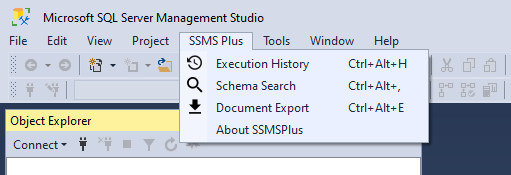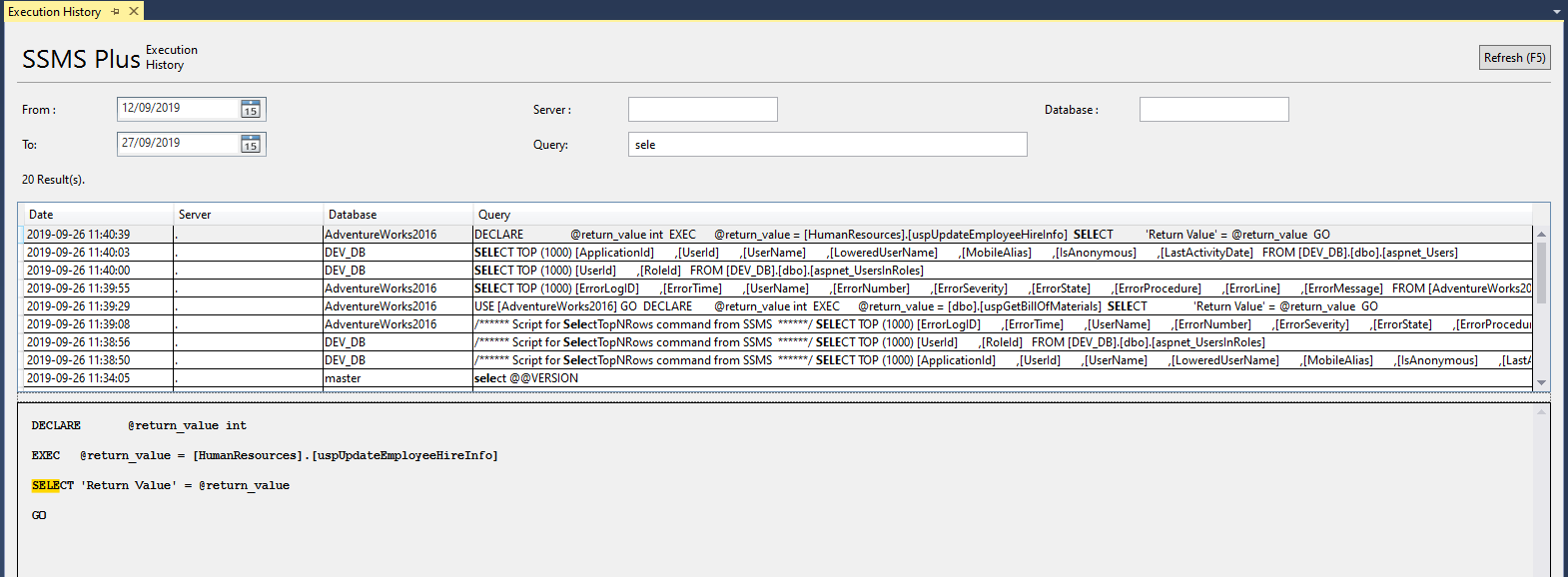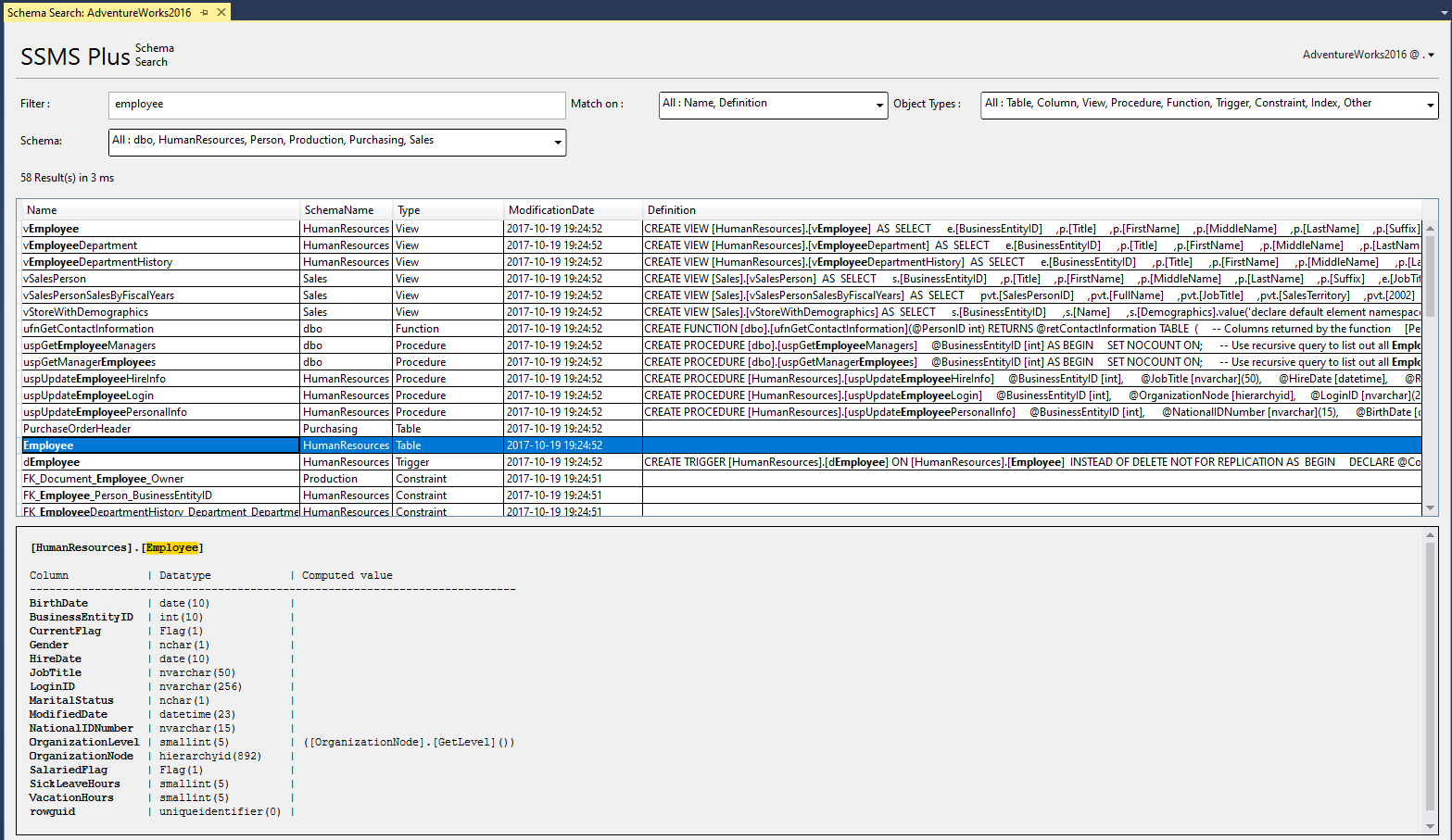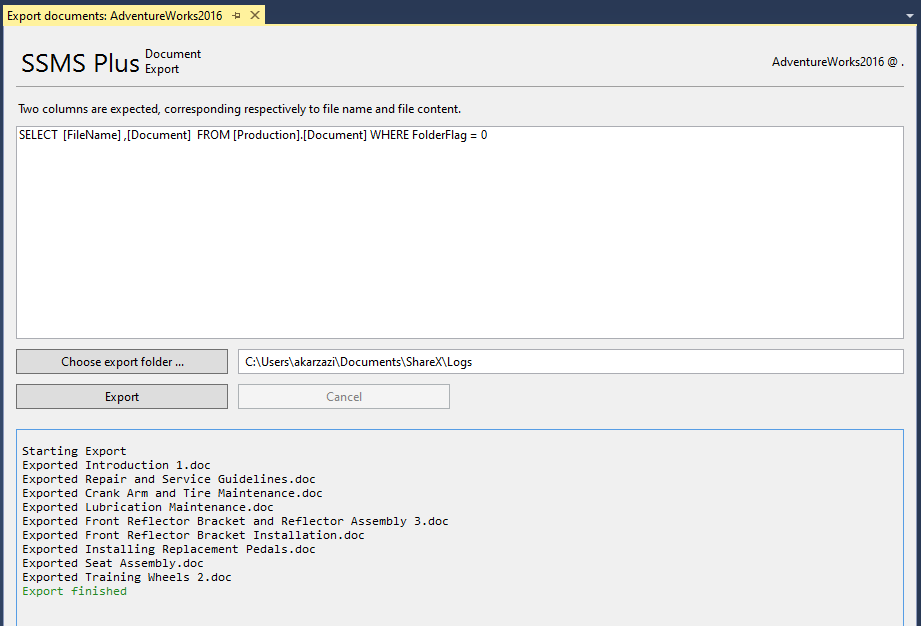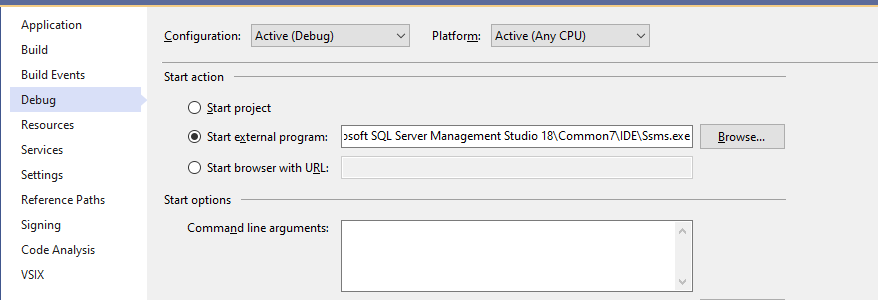SSMS Plus is a productivity extension for SQL Server Management Studio 18.
It extends SSMS with a handful set of features:
Query Execution History
Schema Object Search
Document Export for binary columns
SQL Server Management Studio 18
Grap the latest build archive from the Releases page.
Extract the archive content to the SSMS install location :
C:\Program Files (x86)\Microsoft SQL Server Management Studio 18\Common7\IDE\Extensions\SSMSPlus
It should look like the following.
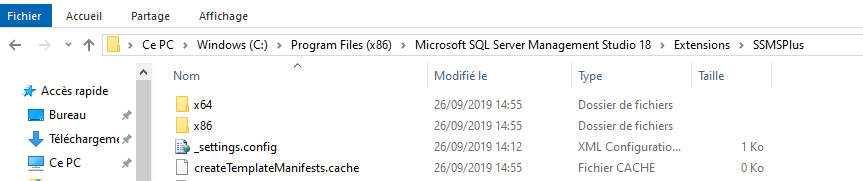
Note: you might need to extract the SFX as admin, if you don't have write access to the ssms extensions folder
A new top menu "SSMS Plus" will be available.
Every time you execute a query through the editor, SSMS Plus will save that query.
You'll find your query history through the main menu
Use this tool to find quickly any user object in the database.
This tool is handy when you want to preview or export files from the database.
The query is expecting two columns corresponding respectively to file name and file content.
We're glad to know you're interested in the project.
Your contributions are welcome !
You can contribute in the following ways :
- Report an issue / Suggest a feature.
- Create a pull request.
- Performance: Provide a lightweight plugin to bring to SSMS thoses missing features.
- Performance: React to events in an async and non blocking way.
- Minimal: Focus on handy features that matter for the community.
- Stable: Do not implement features using
Reflectionheavy stuff. - Ever Green: Focus on the latest SSMS Major Editions.
- Implement domain specific features. (ex: integrate with FTP, Azure Services)
- Implement heavy or obstrusive features like intellisence.
- Seek for compatibility with an old edtion of SQL Server or SSMS.
This section explains how to setup Visual Studio to debug the plugin within an SSMS Instance.
- In the Debug section of the main project "SSMSPlus", setup your SSMS path as the startup program.
C:\Program Files (x86)\Microsoft SQL Server Management Studio 18\Common7\IDE\Ssms.exe
- In the VSIX section of the main project "SSMSPlus", configure the deployement path for the plugin.
C:\Program Files (x86)\Microsoft SQL Server Management Studio 18\Common7\IDE\Extensions\SSMSPlus
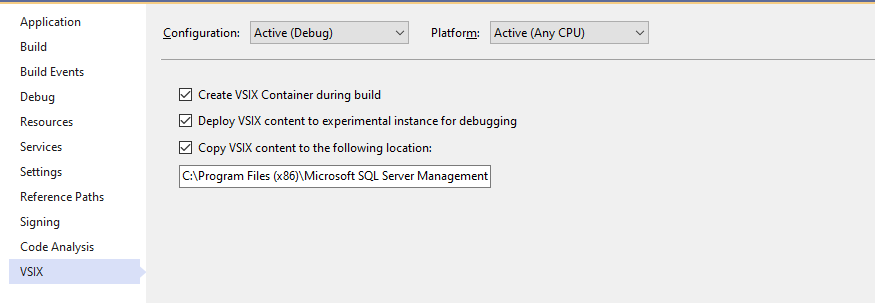
- That's All ! You may start your the debugging session.
A Demo project is available in the sources.
It is handy for faster UI prototyping, since it does not require to launch SSMS.
A log record in the folder corresponding to Environment.SpecialFolder.LocalApplicationData + "\SSMS Plus" which corresponds generally to C:\Users\<USER>\AppData\Local\SSMS Plus.
Theses logs are very useful for diagnostics.