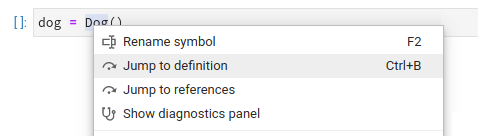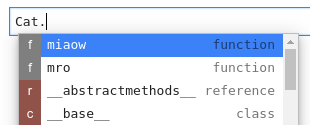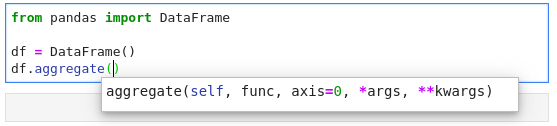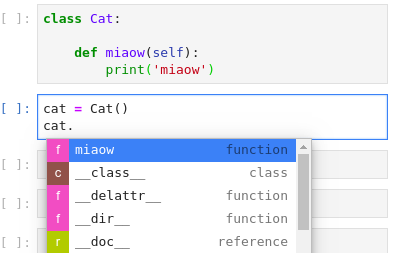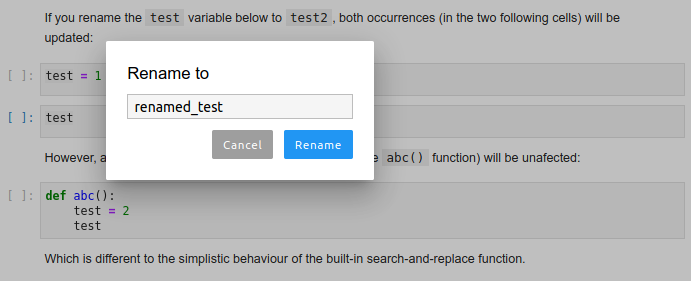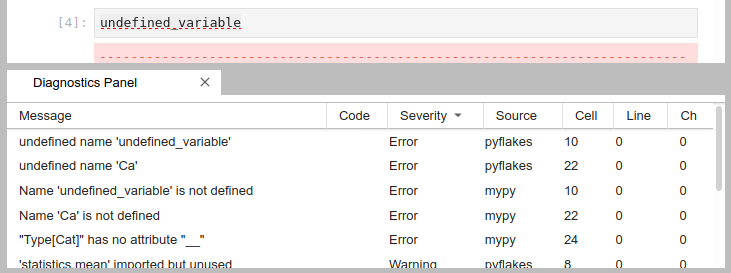This project is still maturing, but you are welcome to check it out, leave feedback and/or a PR
Quick Links: Installation | Configuring | Updating | Changelog | Roadmap | Contributing | Extending
Examples show Python code, but most features also work in R, bash, typescript, and [many other languages](./docs/Language Servers.ipynb).
Hover over any piece of code; if an underline appears, you can press Ctrl to get a tooltip with function/class signature, module documentation or any other piece of information that the language server provides
Critical errors have red underline, warnings are orange, etc. Hover over the underlined code to see a more detailed message
Use the context menu entries to jump to definitions
Place your cursor on a variable, function, etc and all the usages will be highlighted
Certain characters, for example '.' (dot) in Python, will automatically trigger completion
Function signatures will automatically be displayed
Advanced static-analysis autocompletion without a running kernel
When a kernel is available the suggestions from the kernel (such as keys of a dict and columns of a DataFrame autocompletion) are merged with the suggestions from the Language Server (currently only in notebook).
Rename variables, functions and more, in both: notebooks and the file editor. Use the context menu option or the F2 shortcut to invoke.
Sort and jump between the diagnostics using the diagnostics panel. Open it searching for "Show diagnostics panel" in JupyterLab commands palette or from the context menu.
Either:
- JupyterLab >=1.1.4,<1.2
- JupyterLab >=1.2.4,<1.3.0a0
And:
- Python 3.5+
- nodejs 8+
For more extensive installation instructions, see the documentation.
For the current stable version, the following steps are recommended.
Use of a python virtualenv or a conda env is also recommended.
-
install python 3
conda install -c conda-forge python=3 # or conda install -c conda-forge jupyterlab=1.2 -
install JupyterLab
conda install -c conda-forge jupyterlab=1.2 # or pip install jupyterlab=1.2 -
install the server extension:
pip install --pre jupyter-lsp
-
install
nodejsconda install -c conda-forge nodejs # or one of the following, as an administrator choco install nodejs # Windows with Chocolatey sudo apt-get install nodejs # Debian/Ubuntu sudo brew install nodejs # MacOS with Homebrew sudo dnf install nodejs # Fedora sudo yum install nodejs # RHEL/CentOS
-
install the frontend extension:
jupyter labextension install @krassowski/jupyterlab-lsp
-
install LSP servers for languages of your choice; for example, for Python (pyls) and R (languageserver) servers:
pip install python-language-server[all] R -e 'install.packages("languageserver")'or from
conda-forgeconda install -c conda-forge python-language-server r-languageserver
Please see our full list of supported language servers which includes installation hints for the common package managers (npm/pip/conda). In general, any LSP server from the Microsoft list should work after some additional configuration.
Note: it may be worth visiting the repository of each server you install as many provide additional configuration options.
-
(Optional, Linux/OSX-only) to enable opening files outside of the root directory (the place where you start JupyterLab), create
.lsp_symlinkand symlink your/home, or any other location which includes the files that you wish to make possible to open in there:mkdir .lsp_symlink cd .lsp_symlink ln -s /home homeIf your user does not have sufficient permissions to traverse the entire path, you will not be able to open the file. A more detailed guide on symlinking (written for a related jupyterlab-go-to-definition extension) is available here.
To update previously installed extensions:
pip install -U jupyter-lsp
jupyter labextension update @krassowski/jupyterlab-lspUse install command (update does not seem to work) appending @<0.x.y.rc-z> to the
extension name, like this:
jupyter labextension install @krassowski/jupyterlab-lsp@0.7.0-rc.0We plan to provide a configuration GUI at some time (#25), but in the meantime, you can use the instructions for the specific servers as described on their websites (see the table in LANGUAGESERVERS.md for links).
For example, the Python server that we support by default (pyls) has a configuration section in ther documentation which refers to the providers of specific features, including pycodestyle for inspections/diagnostics.
The exact configuration details will vary between operating systems (please see the configuration section of pycodestyle documentation), but as an example, on Linux you would simply need to create a file called ~/.config/pycodestyle, which may look like that:
[pycodestyle]
ignore = E402, E703
max-line-length = 120In the example above:
- ignoring E402 allows imports which are not on the very top of the file,
- ignoring E703 allows terminating semicolon (useful for matplotlib plots),
- the maximal allowed line length is increased to 120.
After changing the configuration you may need to restart the JupyterLab, and please be advised that the errors in configuration may prevent the servers from functioning properly.
Again, please do check the pycodestyle documentation for specific error codes, and check the configuration of other feature providers and language servers as needed.
This would not be possible without the fantastic initial work at wylieconlon/lsp-editor-adapter.