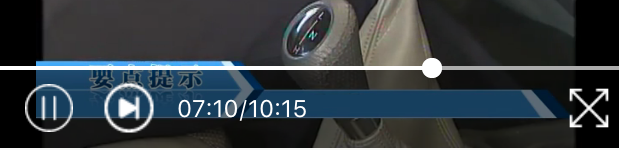基于 #ldn0x7dc/react-native-media-kit 进行功能增加。
新增功能:
1、支持全屏播放和指定大小播放切换。
2、全屏播放时,显示视频标及返回按钮。
3、3秒自动渐变隐藏播放控制栏及标题栏,点击视频渐变显示控制栏 。
4、支持多种分辨率切换。
Video(and audio) component for react-native apps, supporting both iOS and Android, with API similar to HTML video.
A default set of controls is provided to play/pause, seek and to display current playback and buffer progress.
Runs on react-native 0.28+ (The limit exists due to ActivityIndicator comes after 0.28).
Supported media types:
-
iOS: Should be same as those supported by AVPlayer
-
Android: Shold be same as those supported by ExoPlayer
npm install --save react-native-fullscreen-media-kit
For now, just drag react-native-media-kit.xcodeproj into your Xcode project and link the libreact-native-media-kit.a library.
android/settings.gradle
include ':react-native-fullscreen-media-kit'
project(':react-native-fullscreen-media-kit').projectDir = new File('../node_modules/react-native-fullscreen-media-kit/android')
android/app/build.gradle
dependencies {
...
compile project(':react-native-fullscreen-media-kit')
}
MainActivity.java (or MainApplication on rn 0.29+)
import com.greatdroid.reactnative.media.MediaKitPackage;
...
protected List<ReactPackage> getPackages() {
return Arrays.<ReactPackage>asList(
new MainReactPackage(),
new MediaKitPackage()
);
}
MainActivity.java
...
public void onCreate(Bundle b){
MainActivityInstance.setActivity(this);
}
public void onDestroy(){
MainActivityInstance.clear();
}
import {Video} from 'react-native-fullscreen-media-kit';
...
fullScreen(){
this.forceUpdate() ; // 横屏强制刷新
}
render() {
let width = Dimensions.get('window').width ;
let height = width / (16/9) ;
let screenStatus = 1 ;
let bottomView ;
let videoStyle ;
if(this.video) //获取手机屏幕方向,0:横屏
screenStatus = this.video.getScreenStatus();
if(screenStatus == 0 ) {
videoStyle = {width:width , flex:1} ;
}else{
bottomView = (
<Text>
i am a long string \r\n long \r\n long/n...can change line ?
</Text>
);
videoStyle = {width:width,height:height} ;
}
//非全屏显示bottomView.
return (
<View style={styles.container}>
<Video
style={videoStyle}
src={'http://v.yoai.com/femme_tampon_tutorial.mp4'}
autoplay={false}
preload={'none'}
loop={false}
controls={true}
muted={false}
ref={(video)=>this.video = video}
screenUpdate={this.fullScreen.bind(this)}
poster={'http://static.yoaicdn.com/shoppc/images/cover_img_e1e9e6b.jpg'}
videoTitle={"如何使用初密"}
/>
{bottomView}
</View>
);
}
The API is designed to mimics html <video />. (For now, the Video and Audio component are identical)
| key | value | iOS | Android |
|---|---|---|---|
| src | the URL of the video | OK | OK |
| autoplay | true to automatically begins to play. Default is false. | OK | OK |
| preload | can be 'none', 'auto'. Default is 'none'. | OK | OK |
| loop | true to automatically seek back to the start upon reaching the end of the video. Default is 'false'. | OK | OK |
| controls | true to show controls to allow user to control video playback, including seeking, and pause/resume playback. Default is true. | OK | OK |
| poster | an image URL indicating a poster frame to show until the user plays. | OK | OK |
| muted | true to silence the audio. Default is false. | OK | OK |
| onPlayerPaused | OK | OK | |
| onPlayerPlaying | OK | OK | |
| onPlayerFinished | OK | OK | |
| onPlayerBuffering | OK | OK | |
| onPlayerBufferOK | OK | OK | |
| onPlayerProgress | OK | OK | |
| onPlayerBufferChange | OK | OK |
- pause
- play
- stop
- seekTo
For details about the usage of above APIs, check library/MediaPlayerView.js.
- background play