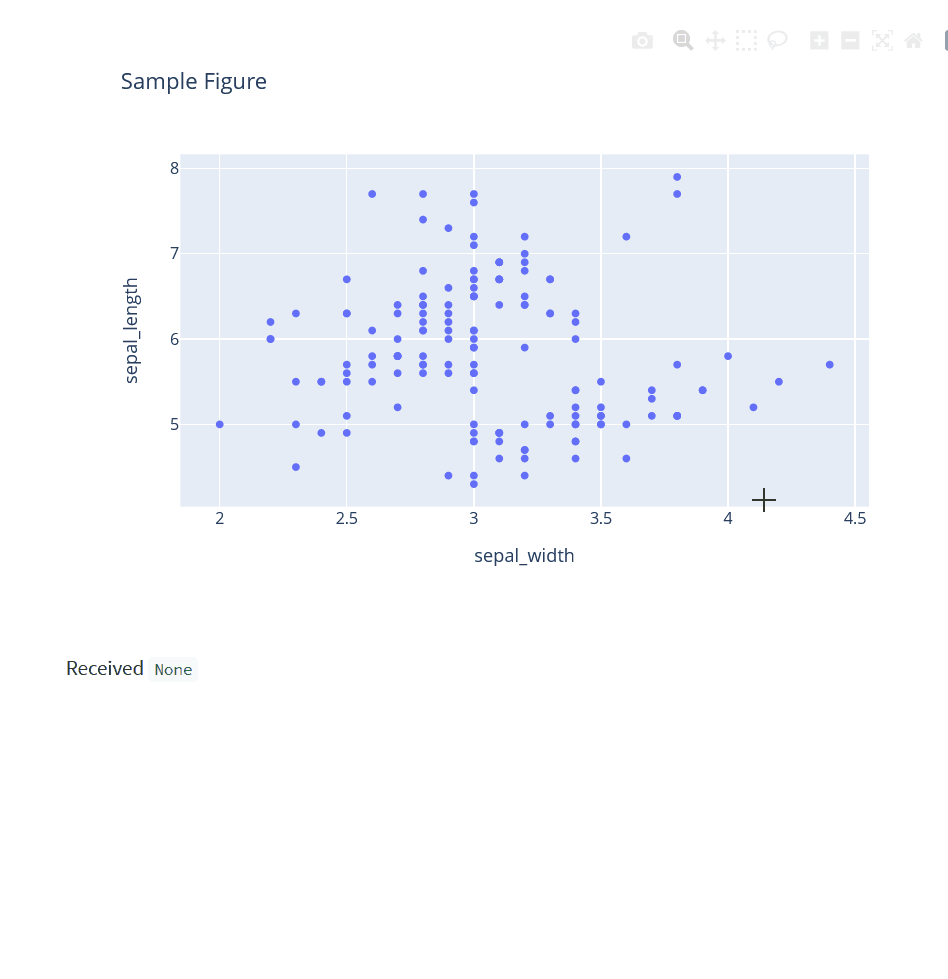Code sample for the Youtube tutorial.
- Python 3 + Streamlit
- For
plotly2andplotly3, you'll need npm to download and bundle Javascript libraries
In streamlit_app.py, uncomment from plotly1 import plotly_events and comment the other imports.
This example directly loads the necessary HTML/JS file, you just need to run the Streamlit app:
streamlit run streamlit_app.pyIn streamlit_app.py, uncomment from plotly2 import plotly_events and comment the other imports.
The source HTML/JS files reside in plotly2/frontend/src and need to be served with all required dependencies by Parcel.
In a terminal:
cd plotly2/frontend
npm run devYou should see Parcel running with the mention Server running at http://localhost:1234.
In another terminal, run your Streamlit app:
streamlit run streamlit_app.pyThe source HTML/JS files reside in plotly2/frontend/src and need to be bundled with all required dependencies by Parcel.
In a terminal:
cd plotly2/frontend
npm run buildYou should see a new frontend/build folder containing a single index.html and index.hash.js
In streamlit_app.py, change _USE_WEB_DEV_SERVER to False. Now your Streamlit app will load the built files instead of hitting a dev web server.
In another terminal, run your Streamlit app:
streamlit run streamlit_app.pyIn streamlit_app.py, uncomment from plotly3 import plotly_events and comment the other imports.
The source HTML/JS files reside in plotly3/frontend/src and need to be served with all required dependencies by Webpack.
In a terminal:
cd plotly3/frontend
npm run startYou should see Webpack running with the mention You can now view streamlit_component_template in the browser. Local: http://localhost:3001.
In another terminal, run your Streamlit app:
streamlit run streamlit_app.pyThe source HTML/JS files reside in plotly3/frontend/src and need to be bundled with all required dependencies by Webpack.
In a terminal:
cd plotly3/frontend
npm run buildYou should see a new frontend/build folder containing a single index.html and other asset files.
In streamlit_app.py, change _USE_WEB_DEV_SERVER to False. Now your Streamlit app will load the built files instead of hitting a dev web server.
In another terminal, run your Streamlit app:
streamlit run streamlit_app.py