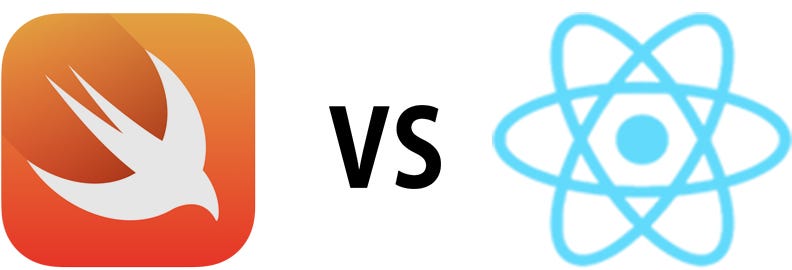Swift and iOS Workshop
TEST Have you wanted to learn how to make app? Don't know how? Don't even know where to start? Well you've come to the right place!Swift is a top-tier programming language created by Apple, to develop responsive and efficient mobile apps, server-side applications, and even macOS.
This workshop will go through a tour of Swift and cover how to make a unit converter iOS app.
Getting Started
Swift Structures has been optimized for Swift 4.2 (e.g., Xcode 10.0) or later. The directories are organized as follows:
- Source - Code for all Swift data structures, algorithms and source extensions
- Example - An empty iOS single-view application template
- SwiftTests - Unit tests with XCTest Framework
Swift UI
Since past Apple's keynote, where SwiftUI was announced, tons of docs, examples, videos and tutorials have appeared. The goal of this repository is to gather all this information having an unique place where looking for info about SwiftUI.
SwiftUI is an innovative, exceptionally simple way to build user interfaces across all Apple platforms with the power of Swift. Build user interfaces for any Apple device using just one set of tools and APIs. With a declarative Swift syntax that’s easy to read and natural to write, SwiftUI works seamlessly with new Xcode design tools to keep your code and design perfectly in sync. Automatic support for Dynamic Type, Dark Mode, localization, and accessibility means your first line of SwiftUI code is already the most powerful UI code you’ve ever written.
- macOS 15 Beta
- Xcode 11.0 Beta
- iOS 13.0 Beta
- iPadOS 13.0 Beta
Directory:
Basic View
-
Text
-
Image
-
-
-
Special Views
Layout
-
Stacks
-
List
-
Container Views
-
Architectural Views
-
Alert
State and Data Flow
-
Bindings
-
Data-Dependent Views
-
Environment Values
-
-
Preferences
-
Transactions
Gestures
-
Basic Gestures
-
Combined Gestures
-
Custom Gestures
Basic View
Text
Text is used to display one or more lines of text content with the same effect as UILabel, but it is even better.
If you want to create Text, just create it with Text("SwiftUI");
With chained syntax, you can also add multiple attributes to the text, such as fonts, colors, shadows, spacing between top left and right, and so on.
Example:
Text("SwiftUI")
.color(.orange)
.bold()
.font(.system(.largeTitle))
.fontWeight(.medium)
.italic()
.shadow(color: .black, radius: 1, x: 0, y: 2)HStack and VStack controls are used to host multiple views, as mentioned later.
TextField
TextField is used to add a normal input box, which is often used as a text input.
Example:
TextField(self.$name, placeholder: self.nameText, onEditingChanged: { changed in
print("onEditing: \(changed)")
}) {
print("userName: \(self.name)")
self.endEditing(true)
}}
.padding(10)
.frame(height: 50)
.textFieldStyle(.roundedBorder)
.padding(EdgeInsets(top: 0, leading: 20, bottom: 0, trailing: 20))
SecureField
SecureField is generally used as a password input. It is used in the same way as TextField. The example and the running effect are the same as TextField.
Image
The Image control is used to display images, example:
Image("icon")
.resizable()
.frame(width: Length(100),
height: Length(100),
alignment: .center)WebImage
webImage is used to download the web image, use the URLSession to download the original Image after successful download; you can also use Kingfisher in the downloadWebImage function .
Example:
var body: some View {
Image(uiImage: self.uiImage ?? placeholderImage)
.resizable()
.onAppear(perform: downloadWebImage)
.frame(width: Length(80),
height: Length(80),
alignment: .center)
.tapAction {
print("Tap ")
}
}Button
Button is used to respond to click events.
Example:
Button(action: {
print("Tap")
}) {
Text("I'm a Button")
}PullDownButton
Waiting for release.
ItemBasedPopUpButton
Waiting for release.
NavigationButton
NavigationButtonPage is used to push to the next navigation page.
Example:
NavigationButton(destination: NavigationButtonPage()) {
Text("NavigationButton").bold().color(.orange).font(.largeTitle)
}.navigationBarItem(title: Text("Page"))PresentationButton
PresentationButton is used to pop up a page.
Example:
PresentationButton(PageRow(title: "PresentationButton", subTitle: "pop up a page"),
destination: Text("I'm Text")) {
print("Present 🦄")
}EditButton
EditButton is used to trigger the editing state, just use the navigationBarItems setting when using it.
Example:
navigationBarItems(trailing: EditButton())PasteButton
Waiting for release.
Picker
Picker can customize the selector of the data source.
Example:
Picker(selection: $leftIndex, label: Text("Picker")) {
ForEach(0..<leftSource.count) {
Text(self.leftSource[$0]).tag($0)
}
}.frame(width: UIScreen.main.bounds.width/2)DatePicker
DatePicker is used to select the absolute date of the control.
Example:
DatePicker(
$server.date,
minimumDate: Calendar.current.date(byAdding: .year,
value: -1,
to: server.date),
maximumDate: Calendar.current.date(byAdding: .year,
value: 1,
to: server.date),
displayedComponents: .date
)Toggle
Toggle is used to switch the selected state, for example:
Togglele(isOn: $isOn) {
Text("State: \(self.isOn == true ? "Open":"open")")
}.padding(20)Slider
Slider A control for selecting values from a finite range of values, example:
Slider(value: $data.rating)Stepper
Stepper is used to increase or decrease the value, example:
Stepper(value: $value, step: 2, onEditingChanged: { c in
print(c)
}) {
Text("Stepper Value: \(self.value)")
}.padding(50)SegmentedControl
SegmentedControl is used for segmentation condition selection, example:
SegmentedControl(selection: $currentIndex) {
ForEach(0..<items.count) { index in
Text(self.items[index]).tag(index)
}
}.tapAction {
print("currentIndex: \(self.currentIndex)")
}WebView
WebView is used to display an open web page, example:
struct WebViewPage : UIViewRepresentable {
func makeUIView(context: Context) -> WKWebView {
return WKWebView()
}
func updateUIView(_ uiView: WKWebView, context: Context) {
let req = URLRequest(url: URL(string: "https://www.apple.com")!)
uiView.load(req)
}
}UIViewController
UIViewController is used to display the UIViewController that opens UIKit in SwiftUI and opens the SwiftUI View in UIViewController.
Example:
First define:
struct ControllerPage<T: UIViewController> : UIViewControllerRepresentable {
typealias UIViewControllerType = UIViewController
func makeUIViewController(context: UIViewControllerRepresentableContext<ControllerPage>) -> UIViewController {
return T()
}
func updateUIViewController(_ uiViewController: UIViewController, context: UIViewControllerRepresentableContext<ControllerPage>) {
debugPrint("\(#function):\(type(of: T.self))")
}
}Then use this:
NavigationButton(destination: ControllerPage<UIKitController>()) {
PageRow(title: "UIViewController",subTitle: "Open UIViewController")
}Layout
HStack
HStack is used to arrange the subviews on a horizontal line.
Example:
HStack {
Text("made in China.")
Divider() // Just add a line.
Text("the People's Republic Of China.")
}VStack
VStack is used to arrange the subviews on a vertical line.
Example:
VStack {
Text("made in China.")
Divider() // Just add a line.
Text("the People's Republic Of China.")
}ZStack
ZStack is used to override the subview, aligned on two axes.
Example:
ZStack {
Text("made in China.")
Divider() // Just add a line.
Text("the People's Republic Of China.")
}List
List list container to display a list of data.
Examples:
List(0..<5) { item in
Text("Hello World !")
}.navigationBarTitle(Text("List"), displayMode: .large)ScrollView
ScrollView is a scroll view container.
Example:
ScrollView {
Text("SwiftUI").padding(20)
Divider()
Image("icon").resizable()
.frame(width: 300, height: 300, alignment: .center)
Divider()
Text("Views and ... user interface.")
}
.border(style, width: 1,cornerRadius: 10)
.padding(10)
.navigationBarTitle(Text("ScrollView"))ForEach
ForEach is used to present a view based on a collection of existing data.
Example:
let data = (0..<5).map { $0 }
var body: some View {
ForEach(data) { e in
Text("Hello \(e)")
.bold()
.font(.system(size: 25, design: .monospaced))
.padding(5)
}Group
Group is used to aggregate multiple views, and the properties set on the Group will be applied to each child view.
Example:
Group {
Text("Hello World !")
Text("Hello World !")
}GroupBox
Waiting for release.
Section
Section is used to create the header/footer view content, which is generally used in conjunction with the List component.
Example:
Section(header: Text("I'm header"), footer: Text("I'm footer")) {
ForEach(0..<3) {
Text("Hello \($0)")
}
}NavigationView
NavigationView is used to create a view container that contains the top navigation bar.
Example:
NavigationView {
Text("🧚♂️🧚♀️🧜♂️🧜♀️🧞♂️🧞♀️").blur(radius: 5)
Text("Swifter Swifter").bold().color(.orange).font(.largeTitle)
}.navigationBarTitle(Text("NavigationView"))TabBar
TabBar is used to create a view container that contains the bottom TabBar.
Example:
TabbedView(selection: $index) {
ForEach(0 ..< imgs.count) { item in
TabItemPage(index: item)
.tabItemLabel(Image(self.imgs[item]))
.tag(item)
}
}HSplitView
Waiting for release.
VSplitView
Waiting for release.
Alert
Alert is used to display a bullet reminder that needs to be associated with a trigger event.
Example:
presentation($showsAlert, alert: {
Alert(title: Text("Hello"))
})ActionSheet
ActionSheet is used to pop up a selection box.
Example:
ActionSheet(title: Text("Title"),
message: Text("Message"),
buttons:
[.default(Text("Default"), onTrigger: {
print("Default")
self.showSheet = false
}),.destructive(Text("destructive"), onTrigger: {
print("destructive")
self.showSheet = false
}),.cancel({
print("Cancel")
self.showSheet = false
})])Modal
Modal is used to pop up a view.
Example:
Modal(Text("Modal View"),onDismiss: {
print("View Dismiss !")
})Popover
Popover is used to pop up a view, see the results below.
Example:
Popover(content: Text("Popover View")) {
print("Popover Dismiss !")
}🎓 Courses
- Learn SwiftUI. by Meng To
- SwiftUI Quick Start Guide with iOS 13 and Xcode 11 . by DevTechie Interactive
Questions
Have a question? Feel free to contact me on Twitter