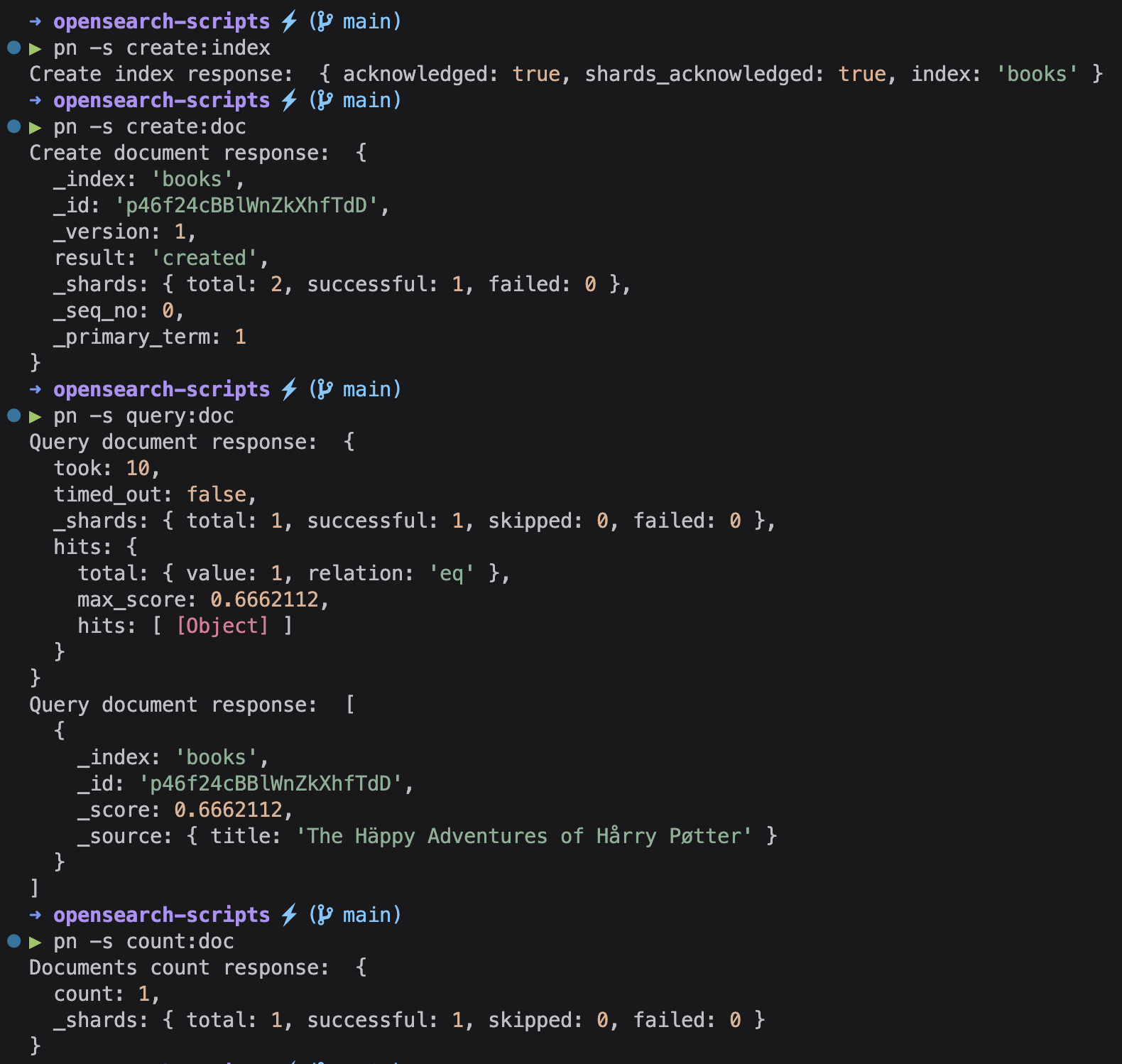Recently learned about the existance of the official opensearch-cli
Fast and easy to use opensearch connection and operations scripts.
cp ./env/.env.development .envcp ./src/config.example.ts ./src/config.tsdocker compose up -d
Eventually reload the TS server
pnpm ipnpm create:indexpnpm create:docpnpm query:doc
Check the available scripts in the package.json scripts section.
The docker compose has been extracted and simplified from the official documentation.
OPENSEARCH_HOST
Required: true
Description: your opensearch instance host.
CONNECTION_METHOD
Required: true
Description: sets opensearch client accordingly.
Values: [local, proxy, serviceAccount, credentials]
localwhen using Docker locally or when using anAwsSigv4proxy
AWS_REGION | AWS_DEFAULT_REGION
Required: when CONNECTION_METHOD is serviceAccount or credentials
Description: the AWS region.
AWS_ROLE_ARN
Required: when CONNECTION_METHOD is serviceAccount
Description: the AWS role ARN injected by the serviceAccount.
AWS_WEB_IDENTITY_TOKEN_FILE
Required: when CONNECTION_METHOD is serviceAccount
Description: the AWS web identity toke file injected by the serviceAccount.
AWS_ACCESS_KEY_ID
Required: when CONNECTION_METHOD is credentials
Description: the AWS access key Id.
AWS_SECRET_ACCESS_KEY
Required: when CONNECTION_METHOD is credentials
Description: the AWS secret access key.
After seeding OpenSearch following the Quickstart you can try out the following recipes.
pnpm run get:snapshot:reposcheck if any snapshot repository has been ever created, it should be emptypnpm run create:snapshot:repowill create a repository named as configured (default:snapshot-repository)
You should now able to see something like this after checking out the first command again:
Get repositories response: {
'snapshot-repository': {
type: 'fs',
settings: {
location: '/usr/share/opensearch/data/snapshots/snapshot-repository'
}
}
}
pnpm run create:snapshotwill creates your first snapshotpnpm run get:snapshot:allcheck all the snapshots for the created repository
The response should be something like this:
Get snapshots from repository response: {
snapshots: [
{
snapshot: 'snapshot-0',
uuid: 'f5nBUxLSRfSJKDMB0AVm6Q',
version_id: 136277827,
version: '2.6.0',
indices: [Array],
data_streams: [],
include_global_state: true,
state: 'SUCCESS',
start_time: '2023-06-23T10:50:22.579Z',
start_time_in_millis: 1687517422579,
end_time: '2023-06-23T10:50:22.579Z',
end_time_in_millis: 1687517422579,
duration_in_millis: 0,
failures: [],
shards: [Object]
}
]
}
Now let's DROP the index in order to restore it
pnpm run list:indexcheck the index list
The response should be something like this:
List index response: [
...
{
health: 'green',
status: 'open',
index: 'books',
uuid: 'NTiBDO4GSDCQDlg6CJyCPQ',
pri: '1',
rep: '1',
'docs.count': '3',
'docs.deleted': '1',
'store.size': '8.1kb',
'pri.store.size': '8.1kb'
},
...
]
pnpm run delete:indexdrop the index
The books index should be missing, you can check it out by running the first command again.
Now let's restore the dropped index
pnpm run restore:snapshot
The books index should be restored, you can check it out by running the first command again.
Another common use-case could be the restore of the index after dropping just an index element (pnpm run delete:doc). In this case the index should be manually closed (pnpm run close:index) preventing it to be updated by any parallel process. After that you will able to restore it as showed above.