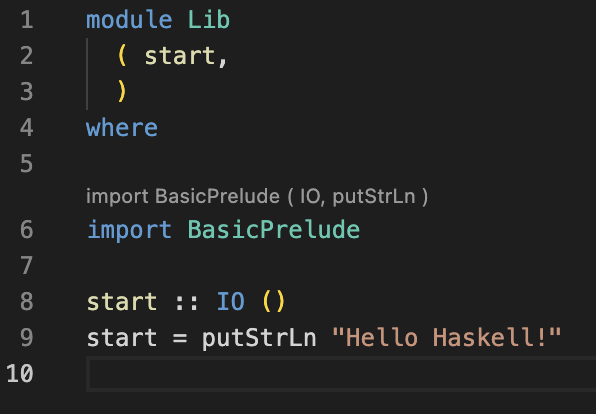Setup
Mac & Linux:
- Install ghcup curl --proto '=https' --tlsv1.2 -sSf https://get-ghcup.haskell.org | sh
- Press Enter
- Let the executable add the required stuff to the PATH
- Install hls and stack
- The CLI will print a list of package names, ensure the necessary packages are installed on your system
Windows:
- Install ghcup by pasting this in a PowerShell session: Set-ExecutionPolicy Bypass -Scope Process -Force;[System.Net.ServicePointManager]::SecurityProtocol = [System.Net.ServicePointManager]::SecurityProtocol -bor 3072;Invoke-Command -ScriptBlock ([ScriptBlock]::Create((Invoke-WebRequest https://www.haskell.org/ghcup/sh/bootstrap-haskell.ps1 -UseBasicParsing))) -ArgumentList $true
For reference: https://www.haskell.org/ghcup/steps/
For all operating systems afterwards:
- Run
ghcup install ghc 9.2.5 - Run
ghcup set ghc 9.2.5 - Install vscode
- Install the Haskell VsCode extension (ID: haskell.haskell)
- Clone the repository
- Run
stack buildto download and compile all dependencies (this should take a while) - Open the project in VSCode and open
src/Hangman/GameState.hs - If a popup appears, choose to automatically discover tools via GHCUp (otherwise the option is probably set correctly by default)
- Write something to make the program invalid. You should get syntax highlighting in a few seconds. If not check the output of the Haskell VSCode extension.
It should look like this (there is some highlighting and some information about the import)
You can write
-- >>> some valid Haskell expression in the file
to run any function defined in the file and view the result
For example
-- >>> 1 + 1 should bring up the VSCode "evaluate" option and produce 2.
Run stack run hangman in the console to build and run the application (app/Hangman.hs). This should print "Starting hangman. Type in a word to guess." to the console. Don't worry, the application is not supposed to work correctly yet :)
Run stack test to run tests (there is just one single test as a template right now). This should finish with
workshop> Test suite spec failed
which is fine, since you haven't completed the exercises yet.
Troubleshooting
Haskell Language Server / VSCode shows strange errors
Sometimes, the language server gets stuck or does not restart correctly after configuration changes. Ctrl+Shift+P -> Restart Haskell Language Server should help.
stack build fails because of zlib
Make sure the zlib C library is installed on your system.
On ubuntu, I managed to resolve the issue by running apt-get install zlib1g.
Helpful tools
https://hoogle.haskell.org/ or alternatively the Haskell Spotlight extension.
https://tryhaskell.org/ if for some reason we cannot get the VSCode setup to work
Exercises
Ex0
Optional, easy exercises. You can skip this at any point if you like.
Go to src/Syntax/Examples.hs.
Ex1-2
Start in the file src/Hangman/GameState.hs.
The file has a lot of comments trying to explain what is going on and some small TODOs.
Ex3-4
The file src/Mastermind/GameState.hs has even more issues.
Complete the TODOs to play mastermind in the console.
Ex5
Complete the TODO in src/Mastermind/Program.hs.
Ex6
Optional.
Here are some ideas what you could do:
- Write your own little game. As an example, I added a TicTacToe file, but you can go with whatever you like.
You can also write tests for your game in the
testfolder. - Make your game playable in the Browser by using websockets. There is some small setup in
src/Web.hs, which should work if you uncomment the missing dependencies inpackage.yaml. If you want to you can try to refactor code so that you can add more games easily just providing ahandleInputfunction andFromJSON/ToJSONinstances for the input/output types. - Complete some Advent of Code exercises in Haskell.
- Take a look/try to do some type-level stuff. Haskells type system is complicated but very expressive.
I provided an example under
src/Uno/Card.hsthat makes sure during compile time that only valid cards are able to be played.