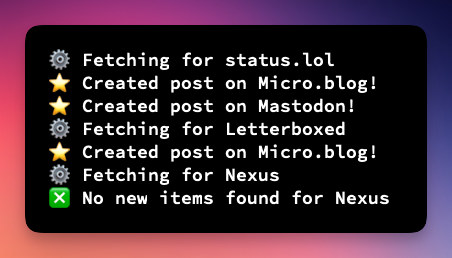Echo is a node script to post new items from an RSS feed to various services including Micro.blog and Mastodon.
It does RSS feeds, so Feeder. Feeder are a band with an album called Echo Park. Echo is a good name because the album link AND the meaning of the word echo. So there.
- Node 19 (it might work with earlier versions but that's what I used)
- A server/computer/potato to run it on
- Clone this repository
- Run
npm installto install the node module - Run
cp config.example.js config.jsto create a new config file - Setup your RSS feeds and services (see configuration for options)
- Run
node index.js initto setup - this will store the latest ID so only new posts going forward will be posted. If you want to post some items from a feed, add the ID of the latest item you don't want to post indata/nameofsite.txt. - Setup a cron to run
node index.jsregularly
🚨 Warning: If you don't run node index.js init first, the script will post all the posts in the RSS feeds. You probably don't want this.
You can also run node index.js dry. This will log which posts will be created, but will not post anything.
Echo keeps track of the last item posted so on subsequent runs it will only post new posts.
You can also run Echo with GitHub actions. See Lewis' blog post for more info
There are two parts to configure: sites and services. sites is the RSS feeds you want to cross-post and services is the services you want to cross-post to.
Go to the Echo website to use the config generator and paste the generated config into config.js or see below for setting it up manually.
config.sites is an array of RSS feeds you wish to cross-post. A site has five attribute:
name(required): this can be anything (this is used in a filename so probably don't use special characters).feed(required): the feed URL you want to post to Micro.blog (e.g. https://mycoolsite.com/feed).categories(optional - only for Micro.blog): An array of categories to assign to you posts for the site (e.g.["Cat One", "Cat Two"]).services: The services you want to cross-post to. See services.transform: this is an object with two functions (see below for preset transforms):getId: This tells Echo which attribute to use for the ID of each feed item. Most feeds useidorguidbut if it's something different you can set that here.format: This is how you format the title, body, and date of the post. This returns an object with content, date, and an optional title.filter(optional): Use this if you need to filter out specific items in a feed. For example, Letterboxd includes items for lists being updated which I don't want to be posted.
{
name: "example.com",
feed: "http://example.com/feed",
categories: ["my category"],
services: [SERVICES.MICROBLOG, SERVICES.WEBHOOK]
transform: {
getId: (data) => {
return data.id
},
format: (data) => {
return {
content: data.content,
date: data.isoDate,
title: data.title, // optional
}
},
filter: (items) => {
return items.filter(item => {
return !item.link.includes('/list/')
})
}
}
}Echo has a few presets you can use instead of having to write the getId and format functions for every site. These can be seen in presets.js. For example, to use the Letterboxd or status.lol preset you can do the following:
{
name: "letterboxd.com",
feed: "http://letterboxd.com/exampleuser/rss",
categories: ["movies"],
transform: presets.letterboxd,
},
{
name: "status.lol",
feed: "http://exampleuser.status.lol/feed",
categories: ["status"],
transform: presets.statuslol,
}You can define the body of your post in format to make your posts look exactly how you want. For ease, Echo includes helpers.js with some helper libraries.
- To convert HTML to markdown, use
helpers.toMarkdown(text) - To use Cheerio use
helpers.cheerioLoad(text) - To generate a UUID use
helpers.generateUuid() - Get the length of the post based on how Mastodon calculates this (links are always 23 characters, for example)
helpers.getMastodonLength(string) - Get all links as an array
helpers.getLinks(string) - Encode and decode HTML entities with
helpers.decode(string)andhelpers.encode(string)
format: (data) => {
const formatted = presets.default.format(data)
// get the first link with Cheerio
// and append it to the content
const $ = helpers.cheerioLoad(formatted.content)
const firstLink = $('a:first').attr('href')
formatted.content += ` ${firstLink}`
// format to markdown
formatted.content = helpers.toMarkdown(formatted.content)
return formatted
}Each service requires a different set of values depending on how the API works.
| Key | Value | Notes |
|---|---|---|
siteUrl |
The Micro.blog site you're posting to | e.g. https://coolsite.micro.blog |
apiKey |
A Micro.blog API key | Get an API key from https://micro.blog/account/apps |
| Key | Value | Notes |
|---|---|---|
instance |
Your Mastodon instance | e.g. https://social.lol |
accessToken |
Go to Preferences > Development > New Application on your Mastodon instance and grab the access token |
|
visibility (optional, default public) |
public unlisted private direct |
|
sensitive (optional, default false) |
false true |
The webhook service will send a POST request with the result of transform.format (as set in your site config) to a given url.
| Key | Value | Notes |
|---|---|---|
url |
The URL to post to |
The Omnivore service will save a URL to your Omnivore account.
| Key | Value | Notes |
|---|---|---|
apiKey |
Your Omnivore API key |
Create a new file on a GitHub repository.
| Key | Value | Notes |
|---|---|---|
token |
Your GitHub token | |
repo |
The repository to commit to | e.g. rknightuk/echo |
branch |
The branch to commit to | |
committer |
An object with name and email values |
e.g. { name: 'Robb', email: 'robb@example.com } |
For posting to Github your format function must return content and filePath where filePath is the path to where the file will be in the Github repository, for example src/posts/movies/2024-02-09.md. It can optionally return a commit message, which will fallback to New post if none is set. Example format function for GitHub:
format: (data) => {
return {
content: data.title,
date: new Date(data.isoDate).toISOString(),
filePath: `src/posts/movies/${new Date().getFullYear()}/${new Date().toISOString().split('T').md`,
commit: `Add ${data.title}`,
}
}| Key | Value | Notes |
|---|---|---|
domain |
The LinkAce domain where you have it installed | e.g.https://links.example.com |
apiKey |
A LinkAce API key |
content returns from transform.format should be a link. Categories on the site will be converted to tags. Any tags included from format will be merged with categories.
{
name: 'mycoollinkfeed',
feed: 'https://example.com/linkfeed.xml',
categories: ['ATag'],
transform: {
getId: presets.default.getId,
format: (data) => {
return {
content: data.external_url,
date: data.date_published,
tags: data._custom.tags,
}
}
},
services: [SERVICES.LINKACE],
},| Key | Value | Notes |
|---|---|---|
| no config is required for webmentions |
content returns from transform.format should be a link.