Adapted from TransOver, the amazing chrome extension under MIT license
If you don't know much about chrome extensions:
Read google extension official overview to know the basic relationship of the files.
Specifically contentscript.js background.js.
Under project root directory
npm install
./src/icons: Icon of this extension in different resolution. Check ./icons/README.md for how to generate icons.
./src/lib: Core Javascript code that are reusable (browser invariant).
ECMAScript Module is used.
./src/browser/background.ts ./src/browser/contentscript.ts ./options.html: Chrome-extension specific files
./libexec: build/dev scripts. Node scripts are preferred over shell script for cross-platform compatibility.
./src/embedded/test.html: Test page for cypress to test the UI of the extension.
./src/test.ts: Test script that goes with test.html to make sure core javascript code and can be thoroughly tested.
It basically mocks the functions in contentscript.ts and background.ts to run the plugin.
We use cypress to do integration tests,
while it's not possible to test the plugin's UI as a specific browser plugin as cypress lacks the access to their API.
For example in cypress you can't detect plugin menu on the upper right side of Chrome.
You can't open options.html as a chrome plugin settings page
because it's not possible for cypress to click on the menu nor get the url of the page
(which is allocated by chrome and only accessible through chrome API getURL,
the crhome://extensions/safdjsaifjg/options.html url you'll see in the browser is understood
and routed by chrome and it's not possible to visit inside cypress)
test.ts mocks the browser apis to make the extension code work embedded on a web-page.
-
npm run dev(This will watch file changes and repack everything to./distupon file change) -
Write some bugs. Files will be regenerated in
./dist -
Test as embedded javascript: Make sure you have disabled this extension on your browser.
npm testto run cypress tests. (It usestest.htmltest.tsand runs the extension code as embedded javascript, as explained earlier) -
(Optional) Manual Testing as an extension: Make sure you have installed the extension in development mode as instructed below. The installation only needs to be done once for any browser. Create any new tab or reload an existing tab to test the changes you just made.
-
Go back to 2. Write more bugs.
Pro tips/Notes:
-
You can
npx cypress openand do everything in cypress built-in chrome. Everything will be the same plus at Step 3 You can use cypress testing UI and make everything faster by omitting the need to restart a browser. -
As explained earlier. Cypress test at Step 3 tests the extension code as embedded javascript enabled by
test.ts. Depending on the consistency betweentest.tsand browser API behaviors. Cypress may go through a different user experience than what a real user would go through via a browser extension. You may want to do manual testing now and then to really find out. -
If you frequently do manual testing, step 5 and 6 of going to a different tab to refresh extension and going back to reload page may be exhausting. Use this chrome extension as a development tool in your browser. https://chrome.google.com/webstore/detail/extensions-reloader/fimgfedafeadlieiabdeeaodndnlbhid?hl=en This extension provides a fake url
http://reload.extensions. You can visit this url on any tab to reload your extension and reload the tab at one go.
(FYI, if you use cypress browser. Downloaded extensions do persist with your cypress browser over cypress restarts so you don't need to worry about re-downloading the tool)
-
On the browser, go to
chrome://extensions. Toggle on developer mode . This enables
you to load local unzipped directories as chrome extensions.
. This enables
you to load local unzipped directories as chrome extensions. -
Click on "Load unpacked"
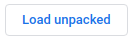 and choose the generated
and choose the generated ./distdirectory. This loads the code generated in./distas a chrome plugin.
run npm run lint or npm run lint-fix under project root.
We also have a Github action that runs npm run lint-fix and commits automatically to enforce formatting.
Just let
npmscripts do the work. Do not runeslintyourself, it by default only lints.jsfiles but not.tsfiles and it's not configurable through eslintrc.
We publish embedded version on npm with npm publish. With our .npmignore, only dist/embedded.js is published.
Other website maintainers can include this one liner in their HTML and get click-in-text on their page:
<script src="https://unpkg.com/@altlab/click-in-text/dist/embedded"></script>
More todo:
Do we need an option/configuration page in this embedded version? Current chrome extension supports configuration by
a chrome proprietary menu, where you can set things like translation delay, translation key - alt/ctrl, hover or click etc.
If we do need a option page for embedded version, in what form do we present the options page? I think a hovering widget is ideal.
Seems like there are ways to write a cross-browser extension in one codebase, see more at Mozilla's Build a cross browser extension