Work with code and text, run processes, and automate tasks, going far beyond other AI editors - without API token costs.
- Features
- Installation
- Usage
- Handling Long-Running Commands
- Work in Progress and TODOs
- Sponsors and Supporters
- Website
- Media
- Testimonials
- Frequently Asked Questions
- Contributing
- License
All of your AI development tools in one place. Desktop Commander puts all dev tools in one chat. Execute long-running terminal commands on your computer and manage processes through Model Context Protocol (MCP). Built on top of MCP Filesystem Server to provide additional search and replace file editing capabilities.
This is a privacy-focused and security-hardened fork of the original Desktop Commander by @wonderwhy-er. Full credit and appreciation goes to the original author for creating this exceptional tool.
🔒 Privacy-First Design:
- Complete removal of all telemetry and external data transmission
- No Google Analytics, measurement IDs, or external API calls
- Local-only audit logging - all data stays on your machine
- Network isolation - removed cross-fetch dependency and all external HTTP requests
🛡️ Security Enhancements:
- Secure-by-default command execution - commands disabled by default, must be explicitly allowlisted
- Enhanced allowlist system - granular control over permitted commands
- Environment variable configuration - migrated from MCP endpoints for better security
- Comprehensive security analysis - detailed security boundary documentation
🔧 Technical Improvements:
- Streamlined configuration - simplified setup with better defaults
- Improved error handling - more robust operation
- Better documentation - clearer security and privacy information
This fork maintains full compatibility with the original tool while prioritizing your privacy and security. All the powerful features you love are still here, just with better protection of your data and system.
- Execute terminal commands with output streaming
- Command timeout and background execution support
- Process management (list and kill processes)
- Session management for long-running commands
- Server configuration management:
- Get/set configuration values
- Update multiple settings at once
- Dynamic configuration changes without server restart
- Full filesystem operations:
- Read/write files
- Create/list directories
- Move files/directories
- Search files
- Get file metadata
- Negative offset file reading: Read from end of files using negative offset values (like Unix tail)
- Code editing capabilities:
- Surgical text replacements for small changes
- Full file rewrites for major changes
- Multiple file support
- Pattern-based replacements
- vscode-ripgrep based recursive code or text search in folders
- Comprehensive audit logging:
- All tool calls are automatically logged
- Log rotation with 10MB size limit
- Detailed timestamps and arguments
First, ensure you've downloaded and installed the Claude Desktop app and you have npm installed.
Install directly from GitHub using npx:
npx github:andrewleech/DesktopCommanderMCPFor debugging mode (allows Node.js inspector connection):
npx github:andrewleech/DesktopCommanderMCP --debug📝 Important: This installation command will automatically add the Desktop Commander configuration to your Claude Desktop settings. You may need to manually restart Claude Desktop for the changes to take effect.
Updates: Re-run the npx command to get latest version
Uninstall: Remove MCP server entry from Claude config
If you prefer to clone the repository locally:
git clone https://github.com/andrewleech/DesktopCommanderMCP.git
cd DesktopCommanderMCP
npm run setupManual Updates: cd DesktopCommanderMCP && git pull && npm run setup
Uninstall: Remove the cloned directory and remove MCP server entry from Claude config
If you prefer to configure manually, add this entry to your claude_desktop_config.json:
- On Mac:
~/Library/Application\ Support/Claude/claude_desktop_config.json - On Windows:
%APPDATA%\Claude\claude_desktop_config.json - On Linux:
~/.config/Claude/claude_desktop_config.json
{
"mcpServers": {
"desktop-commander": {
"command": "node",
"args": [
"/path/to/your/DesktopCommanderMCP/dist/index.js"
],
"env": {
"DC_DEFAULT_SHELL": "bash",
"DC_FILE_WRITE_LINE_LIMIT": "50",
"DC_FILE_READ_LINE_LIMIT": "1000",
"DC_ALLOWED_DIRECTORIES": "[\"~/Pictures/Screenshots\",\"~/Claude\"]",
"DC_BLOCKED_COMMANDS": "[\"sudo\",\"rm\",\"chmod\",\"chown\"]",
"DC_ALLOWED_COMMANDS": "[\"ls\",\"cat\",\"pwd\",\"which\",\"echo\"]"
}
}
}
}Replace /path/to/your/ with the actual path where you cloned the repository. Adjust the environment variables based on your platform (use Windows-specific commands if on Windows).
Manual Update: cd DesktopCommanderMCP && git pull && npm run build
Uninstall: Remove the "desktop-commander" entry from your claude_desktop_config.json file
Option 1 (npx): Re-run npx github:andrewleech/DesktopCommanderMCP
Option 2 (cloned): cd DesktopCommanderMCP && git pull && npm run setup
Option 3 (manual): Update your local installation and restart Claude
- Remove the "desktop-commander" entry from your claude_desktop_config.json file
- If you cloned the repository, delete the DesktopCommanderMCP directory
- Restart Claude Desktop to complete the removal
The server provides a comprehensive set of tools organized into several categories:
| Category | Tool | Description |
|---|---|---|
| Terminal | execute_command |
Execute a terminal command with configurable timeout and shell selection |
read_output |
Read new output from a running terminal session | |
force_terminate |
Force terminate a running terminal session | |
list_sessions |
List all active terminal sessions | |
list_processes |
List all running processes with detailed information | |
kill_process |
Terminate a running process by PID | |
| Filesystem | read_file |
Read contents from local filesystem or URLs with line-based pagination (supports positive/negative offset and length parameters) |
read_multiple_files |
Read multiple files simultaneously | |
write_file |
Write file contents with options for rewrite or append mode (uses configurable line limits) | |
create_directory |
Create a new directory or ensure it exists | |
list_directory |
Get detailed listing of files and directories | |
move_file |
Move or rename files and directories | |
search_files |
Find files by name using case-insensitive substring matching | |
search_code |
Search for text/code patterns within file contents using ripgrep | |
get_file_info |
Retrieve detailed metadata about a file or directory | |
| Text Editing | edit_block |
Apply targeted text replacements with enhanced prompting for smaller edits (includes character-level diff feedback) |
Search/Replace Block Format:
filepath.ext
<<<<<<< SEARCH
content to find
=======
new content
>>>>>>> REPLACE
Example:
src/main.js
<<<<<<< SEARCH
console.log("old message");
=======
console.log("new message");
>>>>>>> REPLACE
The edit_block tool includes several enhancements for better reliability:
- Improved Prompting: Tool descriptions now emphasize making multiple small, focused edits rather than one large change
- Fuzzy Search Fallback: When exact matches fail, it performs fuzzy search and provides detailed feedback
- Character-level Diffs: Shows exactly what's different using
{-removed-}{+added+}format - Multiple Occurrence Support: Can replace multiple instances with
expected_replacementsparameter - Comprehensive Logging: All fuzzy searches are logged for analysis and debugging
When a search fails, you'll see detailed information about the closest match found, including similarity percentage, execution time, and character differences. All these details are automatically logged for later analysis using the fuzzy search log tools.
read_filecan now fetch content from both local files and URLs- Example:
read_filewithisUrl: trueparameter to read from web resources - Handles both text and image content from remote sources
- Images (local or from URLs) are displayed visually in Claude's interface, not as text
- Claude can see and analyze the actual image content
- Default 30-second timeout for URL requests
The fuzzy search logging system includes convenient npm scripts for analyzing logs outside of the MCP environment:
# View recent fuzzy search logs
npm run logs:view -- --count 20
# Analyze patterns and performance
npm run logs:analyze -- --threshold 0.8
# Export logs to CSV or JSON
npm run logs:export -- --format json --output analysis.json
# Clear all logs (with confirmation)
npm run logs:clearFor detailed documentation on these scripts, see scripts/README.md.
Desktop Commander includes comprehensive logging for fuzzy search operations in the edit_block tool. When an exact match isn't found, the system performs a fuzzy search and logs detailed information for analysis.
Every fuzzy search operation logs:
- Search and found text: The text you're looking for vs. what was found
- Similarity score: How close the match is (0-100%)
- Execution time: How long the search took
- Character differences: Detailed diff showing exactly what's different
- File metadata: Extension, search/found text lengths
- Character codes: Specific character codes causing differences
Logs are automatically saved to:
- macOS/Linux:
~/.claude-server-commander-logs/fuzzy-search.log - Windows:
%USERPROFILE%\.claude-server-commander-logs\fuzzy-search.log
The fuzzy search logs help you understand:
- Why exact matches fail: Common issues like whitespace differences, line endings, or character encoding
- Performance patterns: How search complexity affects execution time
- File type issues: Which file extensions commonly have matching problems
- Character encoding problems: Specific character codes that cause diffs
Desktop Commander now includes comprehensive logging for all tool calls:
- Every tool call is logged with timestamp, tool name, and arguments (sanitized for privacy)
- Logs are rotated automatically when they reach 10MB in size
Logs are saved to:
- macOS/Linux:
~/.claude-server-commander/claude_tool_call.log - Windows:
%USERPROFILE%\.claude-server-commander\claude_tool_call.log
This audit trail helps with debugging, security monitoring, and understanding how Claude is interacting with your system.
For commands that may take a while:
Desktop Commander is now configured via environment variables in the MCP server definition. This follows the MCP standard for server configuration.
Set these environment variables in your Claude Desktop configuration:
DC_DEFAULT_SHELL: Shell to use for commands (e.g.,bash,zsh,powershell.exe)DC_FILE_WRITE_LINE_LIMIT: Maximum lines per file write operation (default:50)DC_FILE_READ_LINE_LIMIT: Maximum lines per file read operation (default:1000)DC_ALLOWED_DIRECTORIES: JSON array of allowed directories (e.g.,["~/projects", "/opt/workspace"])DC_BLOCKED_COMMANDS: JSON array of blocked commands (e.g.,["sudo", "rm -rf", "format"])DC_ALLOWED_COMMANDS: JSON array of allowed commands (REQUIRED for command execution)
Command execution is DISABLED by default for security reasons. You must explicitly enable commands using DC_ALLOWED_COMMANDS.
Why this security model?
- AI agents can potentially run dangerous commands that could damage your system
- Allowlist approach ensures only explicitly approved commands can be executed
- Provides granular control over what operations the AI can perform
Add environment variables to your claude_desktop_config.json:
{
"mcpServers": {
"desktop-commander": {
"command": "node",
"args": ["/path/to/your/DesktopCommanderMCP/dist/index.js"],
"env": {
"DC_DEFAULT_SHELL": "bash",
"DC_FILE_WRITE_LINE_LIMIT": "50",
"DC_FILE_READ_LINE_LIMIT": "1000",
"DC_ALLOWED_DIRECTORIES": "[\"~/Pictures/Screenshots\",\"~/Claude\"]",
"DC_BLOCKED_COMMANDS": "[\"sudo\", \"rm\", \"chmod\", \"chown\"]",
"DC_ALLOWED_COMMANDS": "[\"ls\", \"cat\", \"pwd\", \"which\", \"echo\"]"
}
}
}
}Development Commands:
"DC_ALLOWED_COMMANDS": "[\"git\", \"npm\", \"yarn\", \"pip\", \"python\", \"node\", \"java\", \"mvn\", \"make\", \"cargo\", \"go\"]"File Operations:
"DC_ALLOWED_COMMANDS": "[\"ls\", \"dir\", \"pwd\", \"cd\", \"cat\", \"type\", \"head\", \"tail\", \"find\", \"grep\"]"Text Processing:
"DC_ALLOWED_COMMANDS": "[\"echo\", \"printf\", \"sort\", \"uniq\", \"wc\", \"awk\", \"sed\"]"-
Command execution is disabled by default - You must set
DC_ALLOWED_COMMANDSto enable any commands -
Allowlist + Blocklist security - Commands must be in the allowlist AND not in the blocklist
-
The
allowedDirectoriessetting currently only restricts filesystem operations, not terminal commands. Terminal commands can still access files outside allowed directories. Full terminal sandboxing is on the roadmap. -
Environment variables are set once when the MCP server starts. Changes require restarting Claude Desktop.
-
Start with minimal permissions - Only add commands you actually need, following the principle of least privilege.
The DC_FILE_WRITE_LINE_LIMIT environment variable controls how many lines can be written in a single write_file operation (default: 50 lines). This limit exists for several important reasons:
Why the limit exists:
- AIs are wasteful with tokens: Instead of doing two small edits in a file, AIs may decide to rewrite the whole thing. We're trying to force AIs to do things in smaller changes as it saves time and tokens
- Claude UX message limits: There are limits within one message and hitting "Continue" does not really work. What we're trying here is to make AI work in smaller chunks so when you hit that limit, multiple chunks have succeeded and that work is not lost - it just needs to restart from the last chunk
Setting the limit:
"env": {
"DC_FILE_WRITE_LINE_LIMIT": "1000"
}Maximum value: You can set it to thousands if you want - there's no technical restriction.
Best practices:
- Keep the default (50) to encourage efficient AI behavior and avoid token waste
- The system automatically suggests chunking when limits are exceeded
- Smaller chunks mean less work lost when Claude hits message limits
-
Start with no commands enabled: Begin with an empty
DC_ALLOWED_COMMANDSand add commands as needed -
Use principle of least privilege: Only enable commands you actually need for your specific use case
-
Review command combinations: Be aware that some commands can be chained (e.g.,
git && rm) - the system checks all commands in complex statements -
Set environment variables before starting Claude: Configuration is loaded once when the MCP server starts.
-
Be careful with empty
allowedDirectories: Setting this to an empty array ([]) grants access to your entire filesystem for file operations. -
Use specific paths: Instead of using broad paths like
/, specify exact directories you want to access. -
Restart Claude after configuration changes: Environment variable changes require restarting Claude Desktop to take effect.
You can specify which shell to use for command execution:
// Using default shell (bash or system default)
execute_command({ "command": "echo $SHELL" })
// Using zsh specifically
execute_command({ "command": "echo $SHELL", "shell": "/bin/zsh" })
// Using bash specifically
execute_command({ "command": "echo $SHELL", "shell": "/bin/bash" })This allows you to use shell-specific features or maintain consistent environments across commands.
execute_commandreturns after timeout with initial output- Command continues in background
- Use
read_outputwith PID to get new output - Use
force_terminateto stop if needed
If you need to debug the server, you can install it in debug mode:
# From the cloned repository
npm run setup:debugThis will:
- Configure Claude to use a separate "desktop-commander" server
- Enable Node.js inspector protocol with
--inspect-brk=9229flag - Pause execution at the start until a debugger connects
- Enable additional debugging environment variables
To connect a debugger:
- In Chrome, visit
chrome://inspectand look for the Node.js instance - In VS Code, use the "Attach to Node Process" debug configuration
- Other IDEs/tools may have similar "attach" options for Node.js debugging
Important debugging notes:
- The server will pause on startup until a debugger connects (due to the
--inspect-brkflag) - If you don't see activity during debugging, ensure you're connected to the correct Node.js process
- Multiple Node processes may be running; connect to the one on port 9229
- The debug server is identified as "desktop-commander-debug" in Claude's MCP server list
Troubleshooting:
- If Claude times out while trying to use the debug server, your debugger might not be properly connected
- When properly connected, the process will continue execution after hitting the first breakpoint
- You can add additional breakpoints in your IDE once connected
This project extends the MCP Filesystem Server to enable:
- Local server support in Claude Desktop
- Full system command execution
- Process management
- File operations
- Code editing with search/replace blocks
Created as part of exploring Claude MCPs: https://youtube.com/live/TlbjFDbl5Us
- 20-05-2025 v0.1.40 Release - Added audit logging for all tool calls, improved line-based file operations, enhanced edit_block with better prompting for smaller edits, added explicit telemetry opt-out prompting
- 05-05-2025 Fuzzy Search Logging - Added comprehensive logging system for fuzzy search operations with detailed analysis tools, character-level diffs, and performance metrics to help debug edit_block failures
- 29-04-2025 Telemetry Opt Out through configuration - There is now setting to disable telemetry in config, ask in chat
- 23-04-2025 Enhanced edit functionality - Improved format, added fuzzy search and multi-occurrence replacements, should fail less and use edit block more often
- 16-04-2025 Better configurations - Improved settings for allowed paths, commands and shell environments
- 14-04-2025 Windows environment fixes - Resolved issues specific to Windows platforms
- 14-04-2025 Linux improvements - Enhanced compatibility with various Linux distributions
- 12-04-2025 Better allowed directories and blocked commands - Improved security and path validation for file read/write and terminal command restrictions. Terminal still can access files ignoring allowed directories.
- 11-04-2025 Shell configuration - Added ability to configure preferred shell for command execution
- 07-04-2025 Added URL support -
read_filecommand can now fetch content from URLs - 28-03-2025 Fixed "Watching /" JSON error - Implemented custom stdio transport to handle non-JSON messages and prevent server crashes
- 25-03-2025 Better code search (merged) - Enhanced code exploration with context-aware results
The following features are currently being explored:
- Support for WSL - Windows Subsystem for Linux integration
- Support for SSH - Remote server command execution
- Better file support for formats like CSV/PDF
- Terminal sandboxing for Mac/Linux/Windows for better security
- File reading modes - For example, allow reading HTML as plain text or markdown
- Interactive shell support - ssh, node/python repl
- Improve large file reading and writing
Desktop Commander MCP is free and open source, but needs your support to thrive!
Our philosophy is simple: we don't want you to pay for it if you're not successful. But if Desktop Commander contributes to your success, please consider contributing to ours.
Ways to support:
- 🌟 GitHub Sponsors - Recurring support
- ☕ Buy Me A Coffee - One-time contributions
- 💖 Patreon - Become a patron and support us monthly
- ⭐ Star on GitHub - Help others discover the project
Generous supporters are featured here. Thank you for helping make this project possible!
Why your support matters
Your support allows us to:
- Continue active development and maintenance
- Add new features and integrations
- Improve compatibility across platforms
- Provide better documentation and examples
- Build a stronger community around the project
Visit our official website at https://desktopcommander.app/ for the latest information, documentation, and updates.
Learn more about this project through these resources:
Claude with MCPs replaced Cursor & Windsurf. How did that happen? - A detailed exploration of how Claude with Model Context Protocol capabilities is changing developer workflows.
Claude Desktop Commander Video Tutorial - Watch how to set up and use the Commander effectively.
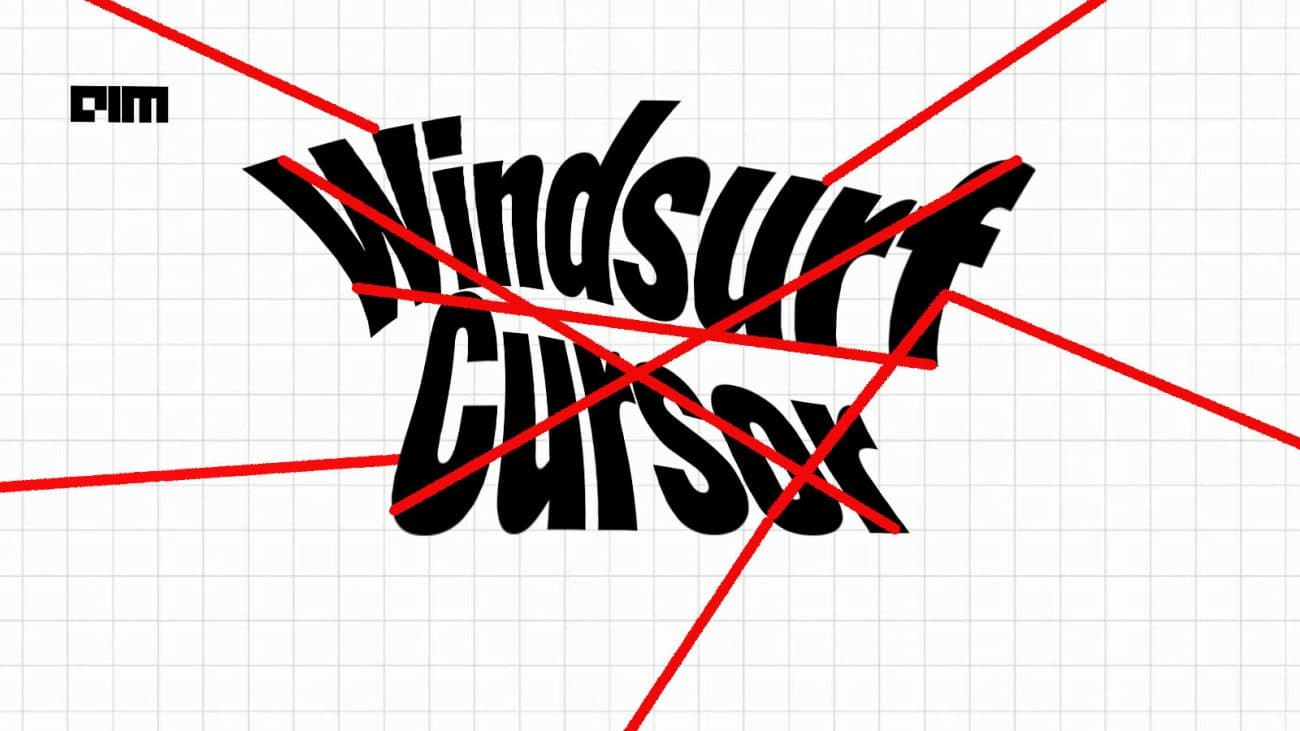 This Developer Ditched Windsurf, Cursor Using Claude with MCPs
This Developer Ditched Windsurf, Cursor Using Claude with MCPs
Join our Discord server to get help, share feedback, and connect with other users.
 https://www.youtube.com/watch?v=ly3bed99Dy8&lc=UgyyBt6_ShdDX_rIOad4AaABAg
https://www.youtube.com/watch?v=ly3bed99Dy8&lc=UgyyBt6_ShdDX_rIOad4AaABAg
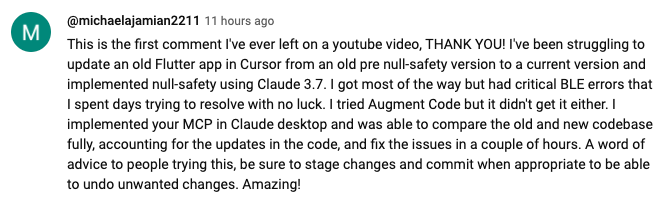 https://www.youtube.com/watch?v=ly3bed99Dy8&lc=UgztdHvDMqTb9jiqnf54AaABAg
https://www.youtube.com/watch?v=ly3bed99Dy8&lc=UgztdHvDMqTb9jiqnf54AaABAg
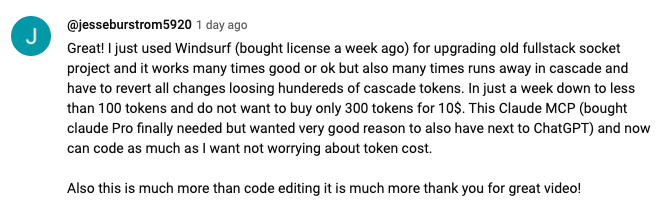 https://www.youtube.com/watch?v=ly3bed99Dy8&lc=UgyQFTmYLJ4VBwIlmql4AaABAg
https://www.youtube.com/watch?v=ly3bed99Dy8&lc=UgyQFTmYLJ4VBwIlmql4AaABAg
 https://www.youtube.com/watch?v=ly3bed99Dy8&lc=Ugy4-exy166_Ma7TH-h4AaABAg
https://www.youtube.com/watch?v=ly3bed99Dy8&lc=Ugy4-exy166_Ma7TH-h4AaABAg
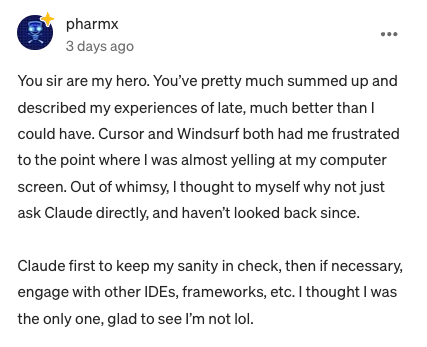 https://medium.com/@pharmx/you-sir-are-my-hero-62cff5836a3e
https://medium.com/@pharmx/you-sir-are-my-hero-62cff5836a3e
If you find this project useful, please consider giving it a ⭐ star on GitHub! This helps others discover the project and encourages further development.
We welcome contributions from the community! Whether you've found a bug, have a feature request, or want to contribute code, here's how you can help:
- Found a bug? Open an issue at github.com/wonderwhy-er/DesktopCommanderMCP/issues
- Have a feature idea? Submit a feature request in the issues section
- Want to contribute code? Fork the repository, create a branch, and submit a pull request
- Questions or discussions? Start a discussion in the GitHub Discussions tab
All contributions, big or small, are greatly appreciated!
If you find this tool valuable for your workflow, please consider supporting the project.
Here are answers to some common questions. For a more comprehensive FAQ, see our detailed FAQ document.
It's an MCP tool that enables Claude Desktop to access your file system and terminal, turning Claude into a versatile assistant for coding, automation, codebase exploration, and more.
Unlike IDE-focused tools, Claude Desktop Commander provides a solution-centric approach that works with your entire OS, not just within a coding environment. Claude reads files in full rather than chunking them, can work across multiple projects simultaneously, and executes changes in one go rather than requiring constant review.
No. This tool works with Claude Desktop's standard Pro subscription ($20/month), not with API calls, so you won't incur additional costs beyond the subscription fee.
Yes, when installed through npx or Smithery, Desktop Commander automatically updates to the latest version when you restart Claude. No manual update process is needed.
- Exploring and understanding complex codebases
- Generating diagrams and documentation
- Automating tasks across your system
- Working with multiple projects simultaneously
- Making surgical code changes with precise control
Join our Discord server for community support, check the GitHub issues for known problems, or review the full FAQ for troubleshooting tips. You can also visit our website FAQ section for a more user-friendly experience. If you encounter a new issue, please consider opening a GitHub issue with details about your problem.
Desktop Commander collects limited anonymous telemetry data to help improve the tool. No personal information, file contents, file paths, or command arguments are collected.
Telemetry is enabled by default. To opt out:
- Open the chat and simply ask: "Disable telemetry"
- The chatbot will update your settings automatically.
For complete details about data collection, please see our Privacy Policy.
MIT





