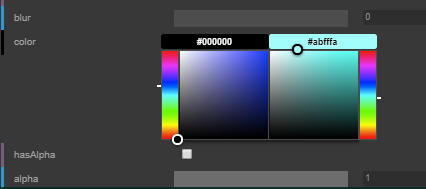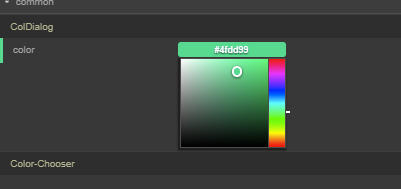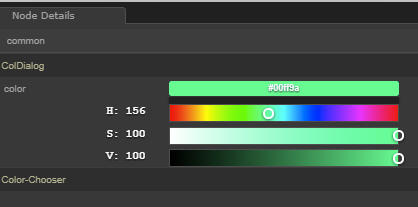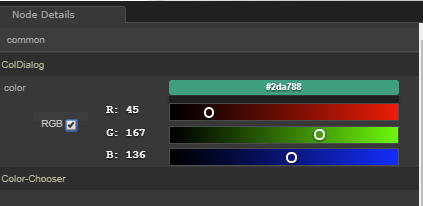- new NgColorController , fixed style of color-controller (no popup, fixed height:125px, huebar width from 15px to 20px)
- new BgColorController for handling two colors (i.e. foreground-background color)
- new HSVColorController (toggle Mode: RGB <-> HSV)
- addNgColor(properties,property) for NgColorController
- addBgColor(properties,property) for BgColorController
- addHSVColor(properties,property) for HSVColorController
Note:
- For using BgColorController displaying a two colors, a second "property+bg" must be present. For Example:
var myProps={color:#ffffff,colorbg:#000000}; datgui.addBgColor(myProps,color); - Changing the height for Ng/BgColorControllers can be done by adding the height field in the CSS .dg.c tag:
.c { float: left; width: 60%; height:125px; /*JLA*/ position: relative; }. The height of HSVColorController is fixed internaly to 125px.
A lightweight graphical user interface for changing variables in JavaScript.
Get started with dat.GUI by reading the tutorial at http://workshop.chromeexperiments.com/examples/gui.
The easiest way to use dat.GUI in your code is by using the built source at build/dat.gui.min.js. These built JavaScript files bundle all the necessary dependencies to run dat.GUI.
In your head tag, include the following code:
<script type="text/javascript" src="dat.gui.min.js"></script>
├── build - Compiled source code.
├── src - Source files.
├── tests - Tests.
└── webpack - Webpack config files.
In the terminal, enter the following:
$ npm install
$ npm run build
- npm run build - Build development and production version of scripts.
- npm run dev - Build development version of script and watch for changes.
If you're using a server with a Content Security Policy in place that blocks 'unsafe-inline', you will have problems when dat.gui.js tries to inject style information. To get around this, load 'build/dat.gui.css' as an external style sheet.
View the Change Log
The following libraries / open-source projects were used in the development of dat.GUI: