Frogbot is a git bot that scans your pull requests with JFrog Xray for security vulnerabilities. Frogbot adds the scan results as a comment on the pull request. If no new vulnerabilities are found, Frogbot will also add a comment, confirming this. Currently GitHub and GitLab are supported. Bitbucket will be supported soon. Projects that use one of the following tools to download their dependencies are currently supported.
- Npm
- Maven
- Gradle
- Go
- Pip
- Pipenv
- Nuget
- Dotnet
After a new pull request is created, a maintainer of the git repository can trigger Frogbot to scan the pull request from the pull request UI. For security reasons, Frogbot is not triggered automatically. The scan output will include only new vulnerabilities added by the pull request. Vulnerabilities that aren't new, and existed in the code prior to the pull request creation will not be added to the report.
- A developer opens a pull request
- If missing, Frogbot creates the
🐸 frogbot scanlabel in the repository - A maintainer of the repository assigns the
🐸 frogbot scanlabel on this pull request - Frogbot gets triggered by the label, scans the pull request, adds a comment with the scan results and removes the label from the pull request
- Frogbot can be triggered again following new commits, by adding the label to the pull request again
- A developer opens a merge request
- A maintainer of the repository triggers the manual frogbot-scan job
- Frogbot gets triggered by the job, scans the merge request and adds a comment with the scan results
- Frogbot can be triggered again following new commits, by trigerring the frogbot-scan job again
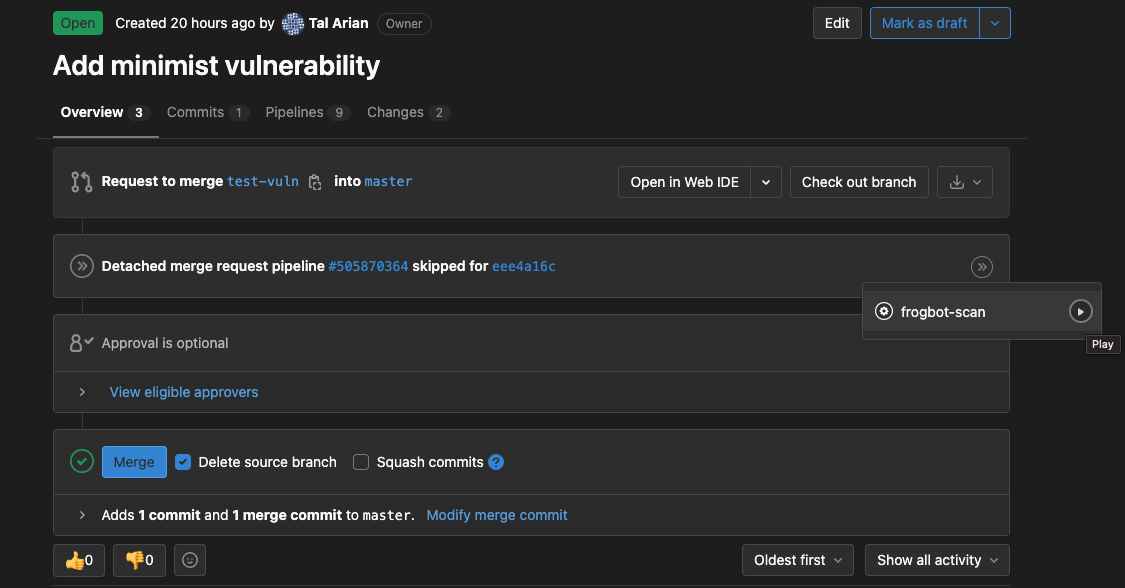
If no new vulnerabilities were found, Frogbot will automatically add the following comment to the pull request:
If new vulnerabilities were found, Frogbot will add them in a comment on the pull request. For example:
- Frogbot requires a JFrog environment to scan pull requests with. Don't have a JFrog environment? No problem - Set Up a FREE JFrog Environment in the Cloud. You'll later save its connection details (URL, username and password) as secrets in git.
- Setting up Frogbot on a GitHub repository? Install Frogbot using GitHub Actions
- Setting up Frogbot on a GitLab repository? Install Frogbot using GitLab CI
Need a FREE JFrog environment in the cloud, which Frogbot can scan pull requests with? Just run one of the following commands in your terminal, to set up an environment in less than a minute. The commands will do the following:
- Install JFrog CLI on your machine.
- Create a FREE JFrog environment in the cloud for you. After the set up is complete, you'll receive an email with your JFrog environment connection details, which you can then store as secrets in git.
On MacOS and Linux using cUrl
curl -fL https://getcli.jfrog.io?setup | sh
On Windows using PowerShell
powershell "Start-Process -Wait -Verb RunAs powershell '-NoProfile iwr https://releases.jfrog.io/artifactory/jfrog-cli/v2-jf/[RELEASE]/jfrog-cli-windows-amd64/jf.exe -OutFile $env:SYSTEMROOT\system32\jf.exe'" ; jf setup
- Make sure you have the connection details of your JFrog environment.
- Save the JFrog connection details as secrets in GitHub with the following names - JF_URL, JF_USER and JF_PASSWORD. You can also use JF_ACCESS_TOKEN instead of JF_USER and JF_PASSWORD.
- Use one of these GitHub Actions templates to create a file named
frogbot.yml. - Push the
frogbot.ymlfile to the.github/workflowdirectory at the root of your GitHub repository.
- Make sure you have the connection details of your JFrog environment.
- Save the JFrog connection details as secrets in GitLab with the following names - JF_URL, JF_USER and JF_PASSWORD. You can also use JF_ACCESS_TOKEN instead of JF_USER and JF_PASSWORD.
- Add a job named
frogbot-scanto your.gitlab-ci.ymlfile in your GitLab repository using the below structure.
Important
- If the project uses npm, pip, pipenv, nuget or dotnet to download its depedencies, make sure to set the command that downloads your project depedencies as the value of the JF_INSTALL_DEPS_CMD variable. For example,
npm iornuget restore - Make sure that either JF_USER and JF_PASSWORD or JF_ACCESS_TOKEN are set, but not both.
frogbot-scan:
rules:
- if: $CI_PIPELINE_SOURCE == 'merge_request_event'
when: manual
variables:
# [Mandatory only for project which npm, pip, pipenv, nuget and dotnet]
# The command that installs the project dependencies (e.g "npm i", "nuget restore" or "dotnet restore")
JF_INSTALL_DEPS_CMD: ""
# [Mandatory]
# JFrog platform URL
JF_URL: $JF_URL
# [Mandatory if JF_ACCESS_TOKEN is not provided]
# JFrog user and password with 'read' permissions for Xray
JF_USER: $JF_USER
JF_PASSWORD: $JF_PASSWORD
# [Mandatory]
# GitLab accesses token with the following permissions scopes: api, read_api, read_user, read_repository
JF_GIT_TOKEN: $USER_TOKEN
# Predefined gitlab variables. There's no need to set them
JF_GIT_PROVIDER: gitlab
JF_GIT_OWNER: $CI_PROJECT_NAMESPACE
JF_GIT_REPO: $CI_PROJECT_NAME
JF_GIT_BASE_BRANCH: $CI_MERGE_REQUEST_TARGET_BRANCH_NAME
JF_GIT_PULL_REQUEST_ID: $CI_MERGE_REQUEST_IID
# Uncomment the below options if you'd like to use them.
# [Mandatory if JF_USER and JF_PASSWORD are not provided]
# JFrog access token with 'read' permissions for Xray
# JF_ACCESS_TOKEN: $JF_ACCESS_TOKEN
# [Optional]
# Xray Watches. Learn more about them here: https://www.jfrog.com/confluence/display/JFROG/Configuring+Xray+Watches
# JF_WATCHES: <watch-1>,<watch-2>...<watch-n>
# [Optional]
# JFrog project. Learn more about it here: https://www.jfrog.com/confluence/display/JFROG/Projects
# JF_PROJECT: <project-key>
script:
# For Linux / MacOS runner:
- curl -fLg "https://releases.jfrog.io/artifactory/frogbot/v1/[RELEASE]/getFrogbot.sh" | sh
- ./frogbot scan-pull-request
# For Windows runner:
# iwr https://releases.jfrog.io/artifactory/frogbot/v1/[RELEASE]/frogbot-windows-amd64/frogbot.exe -OutFile .\frogbot.exe
# .\frogbot.exe scan-pull-requestWe welcome pull requests from the community. To help us improve this project, please read our contribution guide.



