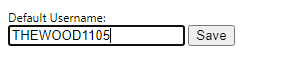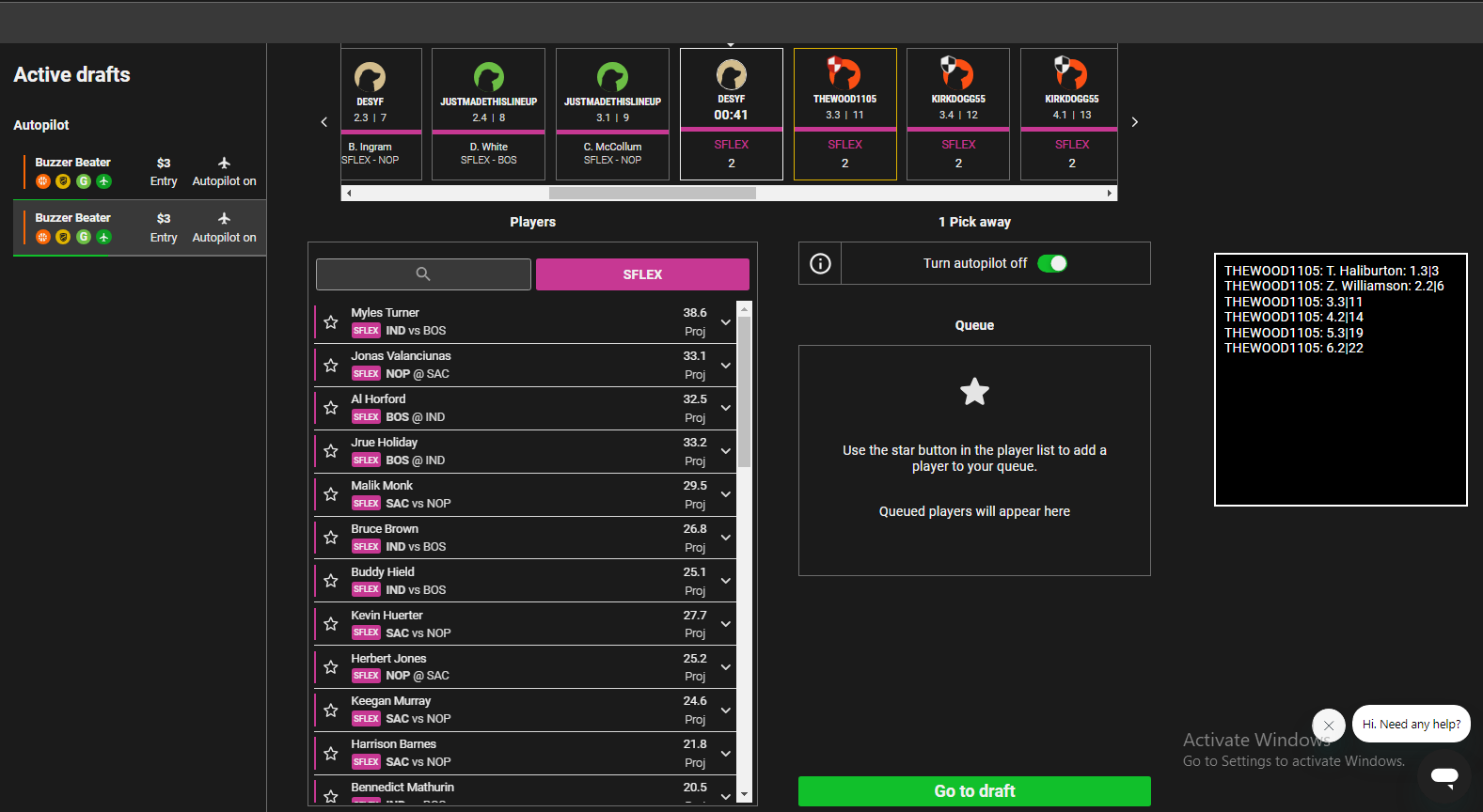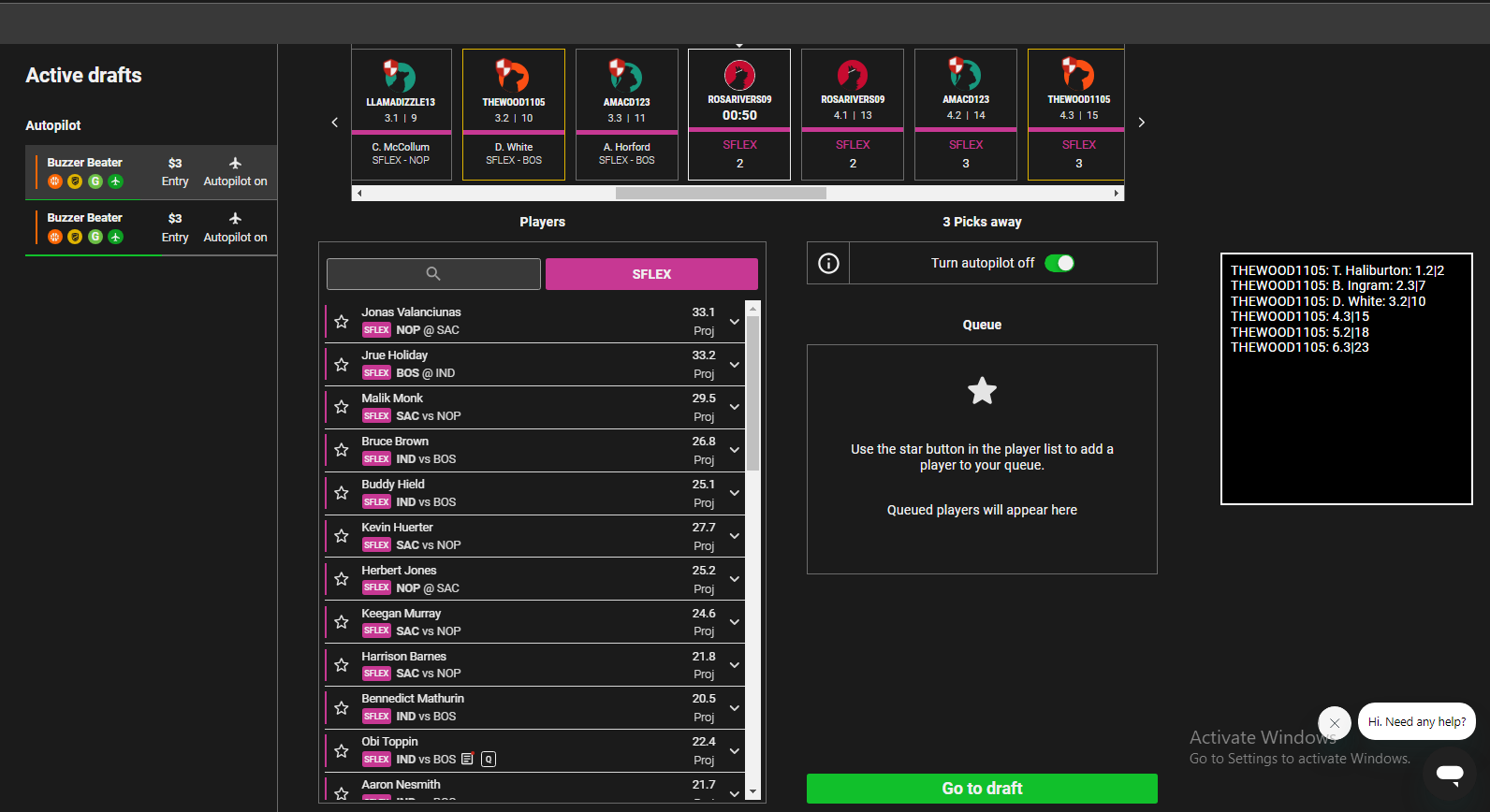Extract your results from the "Results" page on the Underdog fantasy website for daily contests.
-
To begin installation, you must ensure that "Developer mode" is enabled in your chrome extensions. To do this, navigate to
chrome://extensions/in your browser, and click the toggle icon in the top right. You will also need a .zip file extractor, such as WinRAR or 7zip. -
Download this repository as a .zip file. At the top of this page, there is a green button that says "Code". Click it, and select "Download ZIP" from the dropdown menu.
-
Open the downloaded .zip file, click into the folder that says
Underdog-Results-Extract-main, then again into thezipfolder. Select the .zip file and extract it somewhere on your computer. -
Navigate back to
chrome://extensions/in your browser. In your operating system's file explorer, select that .zip file you just extracted, then drag & drop it onto the chrome extension page. You should now see the extension on that page. -
To use the extension, click the puzzle-piece looking icon in the top right of Google Chrome, and "pin" the extension. Once you see it in the list of extension icons.
This tool is most utilized by Users that are drafting multiple teams at the same time. In the Active tab you can see each of your drafts, the player pool, you're queue and a scrolling draft board. You cannot see who you've currently drafted on that specific team unless you scroll through the draft board or you click on your username. This tool allows you to view the team just by selecting the draft on the left hand side of your window.
-
Log into your Underdog account on
www.UnderdogFantasy.com. -
Right click on the chrome extension icon and choose
Options. A new tab will open with an input box. Enter your Underdog username in the box and clickSave.
-
Enter as many drafts as you'd like.
-
Navigate to the
Activepage. You should see the drafts you've entered on the left hand side. Clicking on the draft box will bring up an overlay on the right hand side of that teams roster so far.