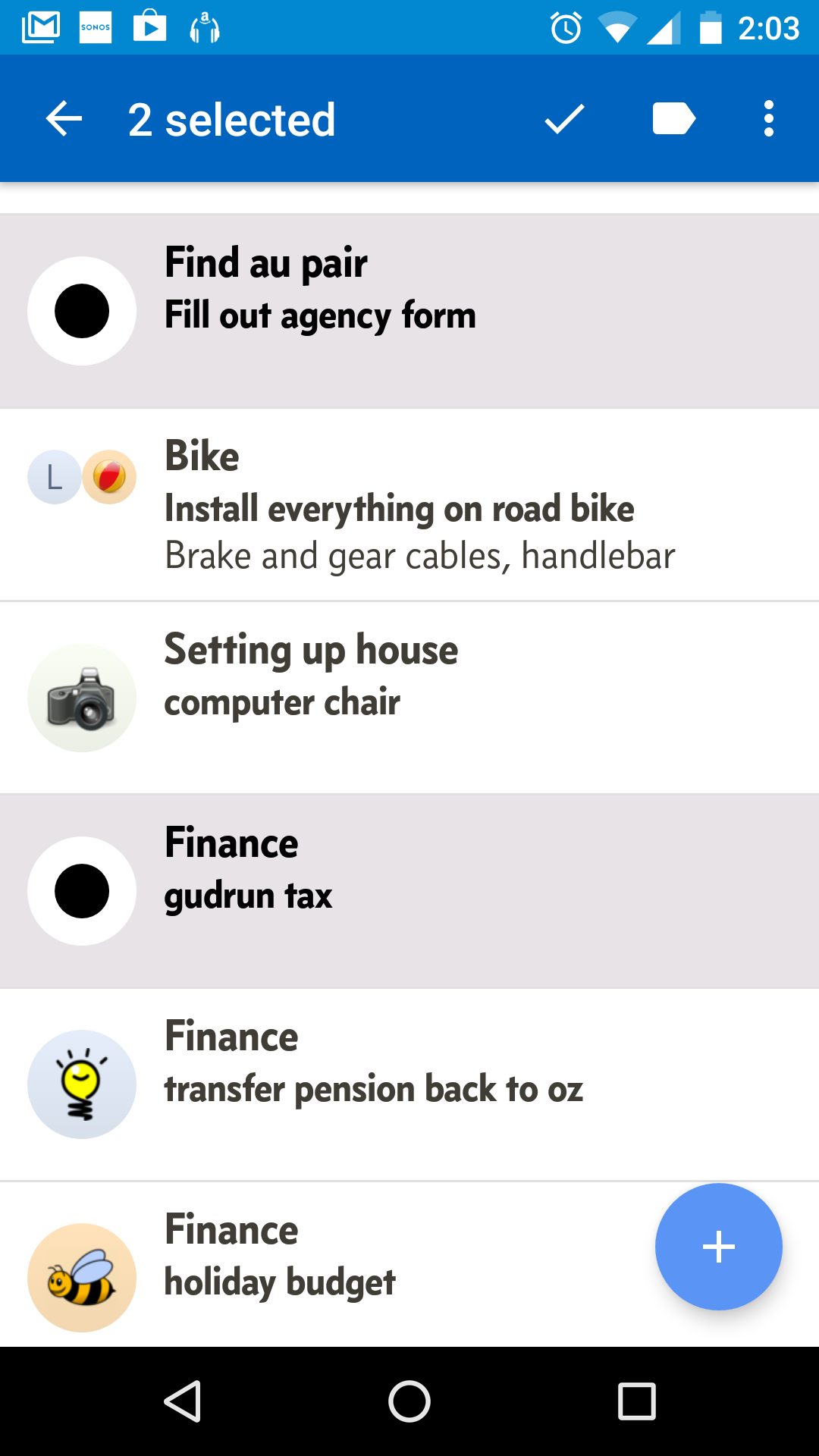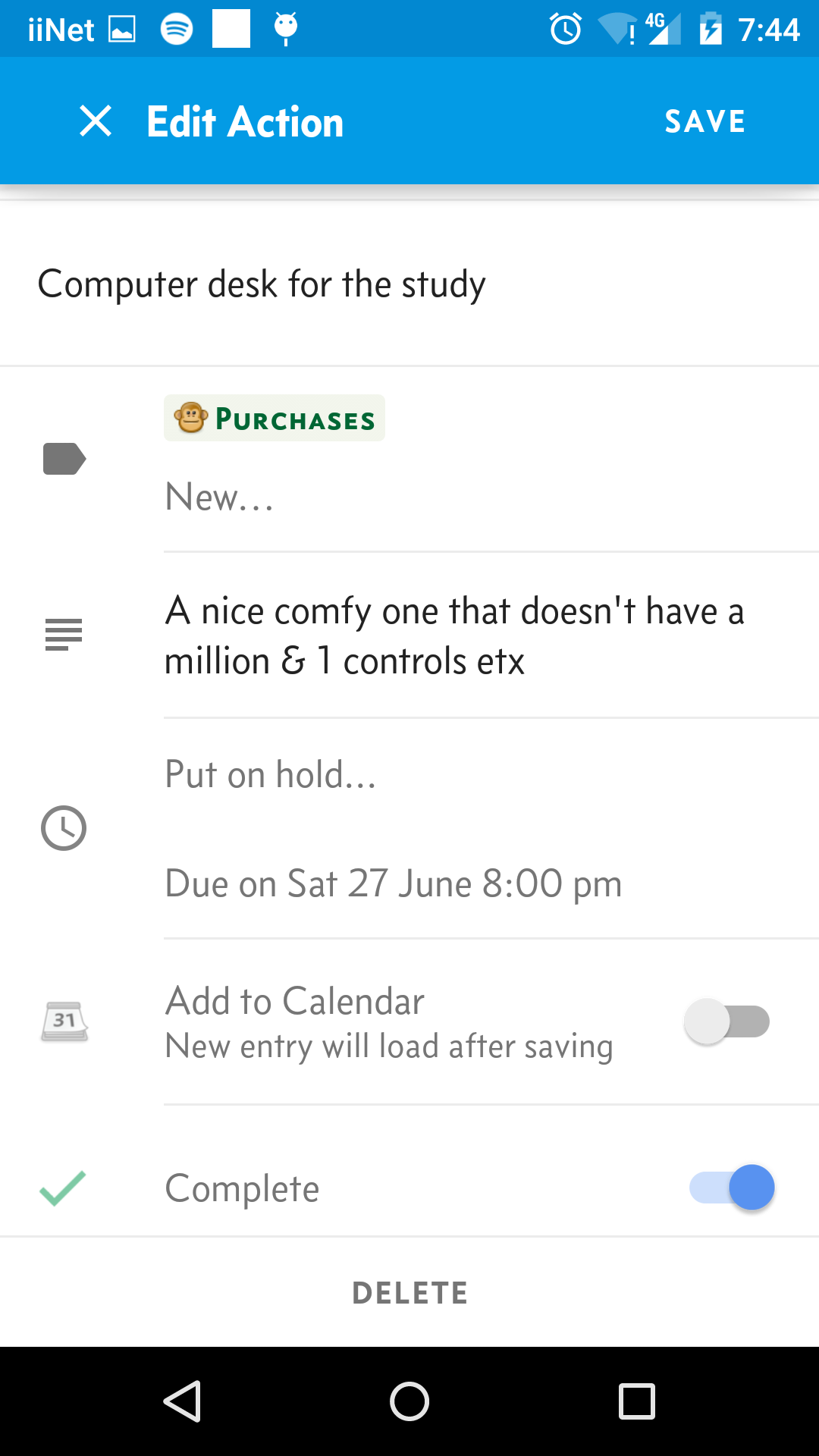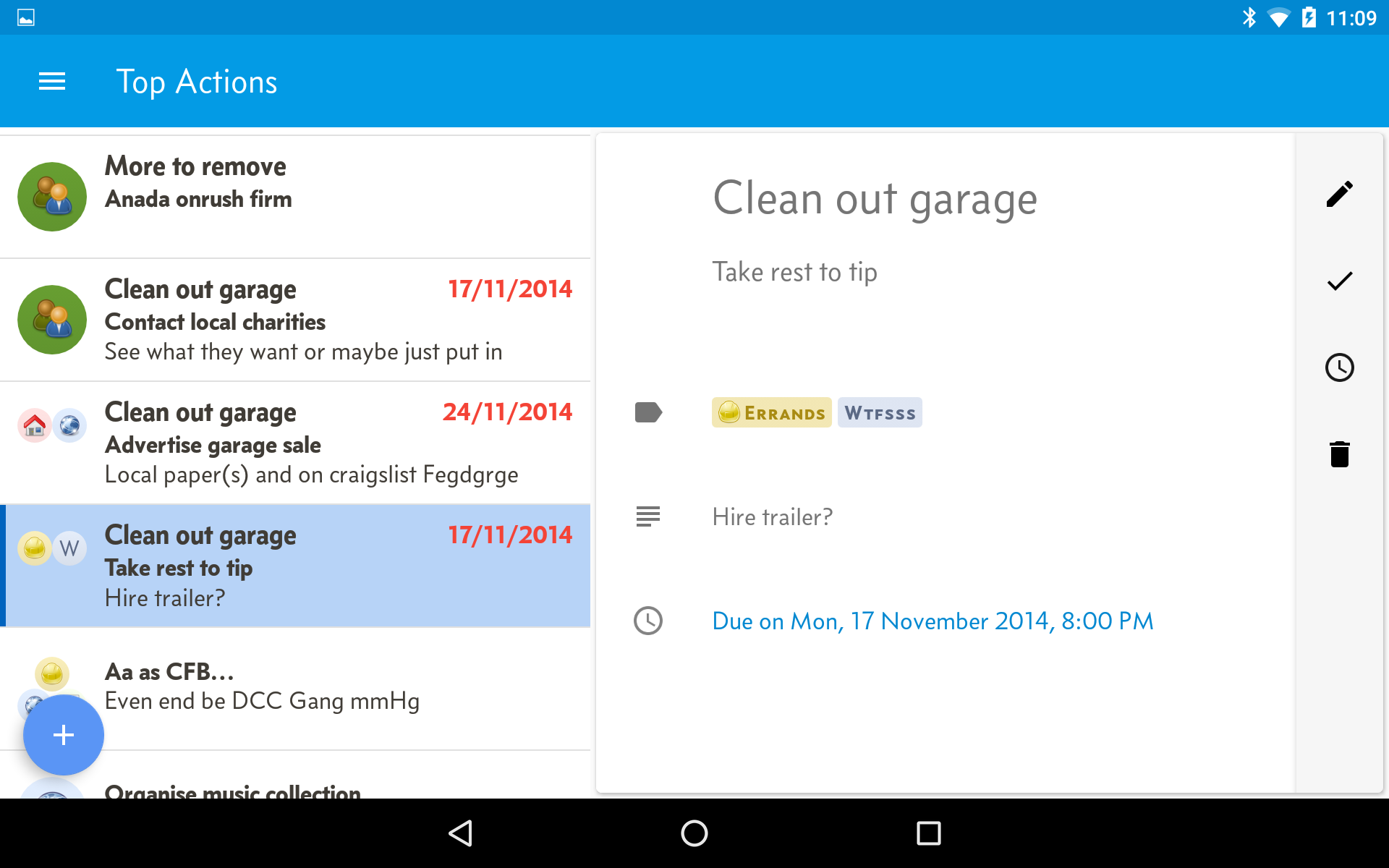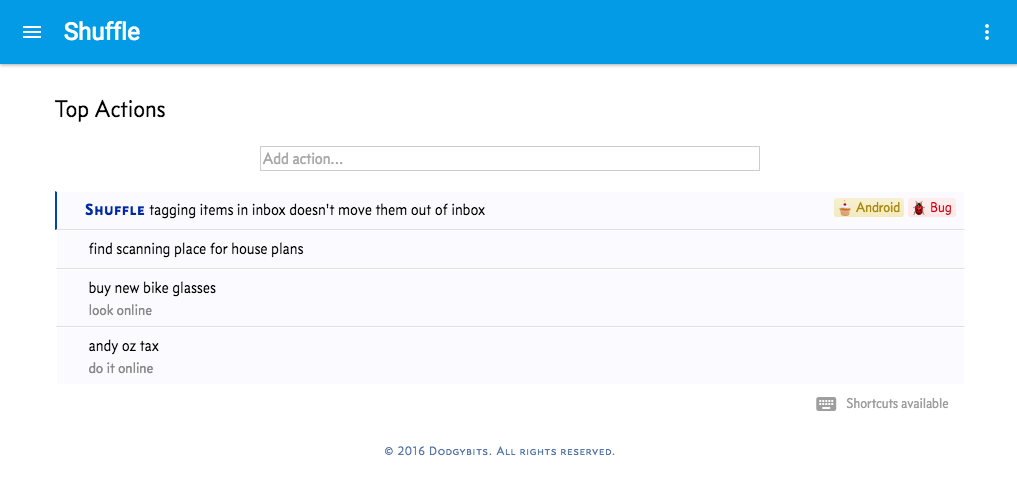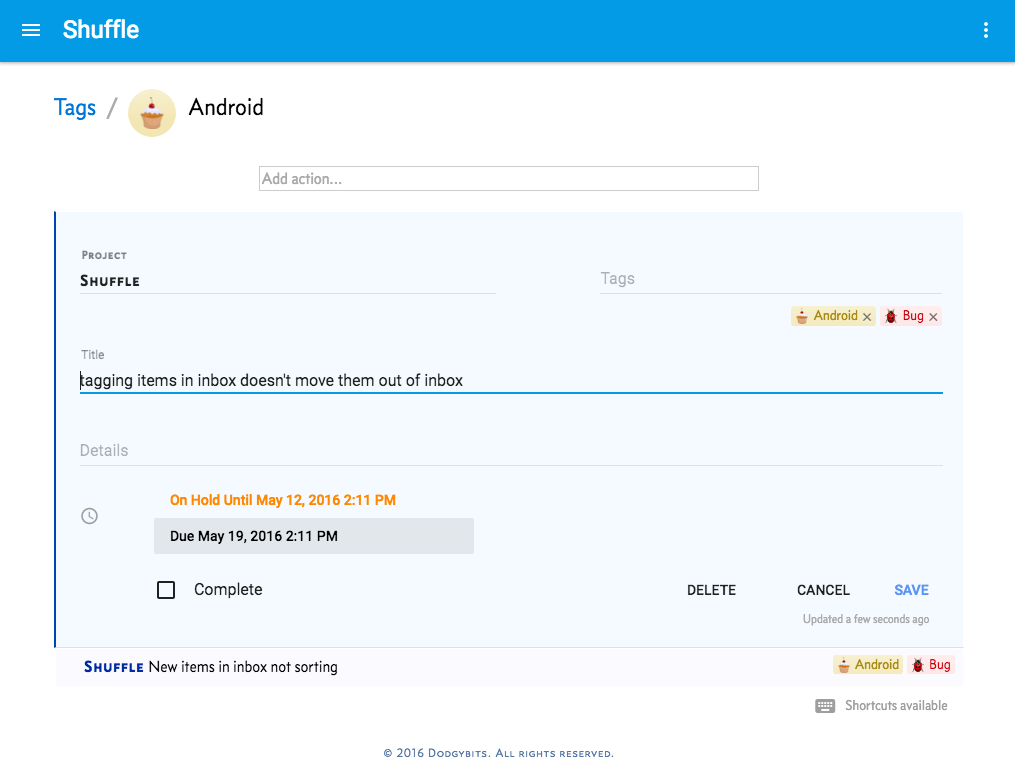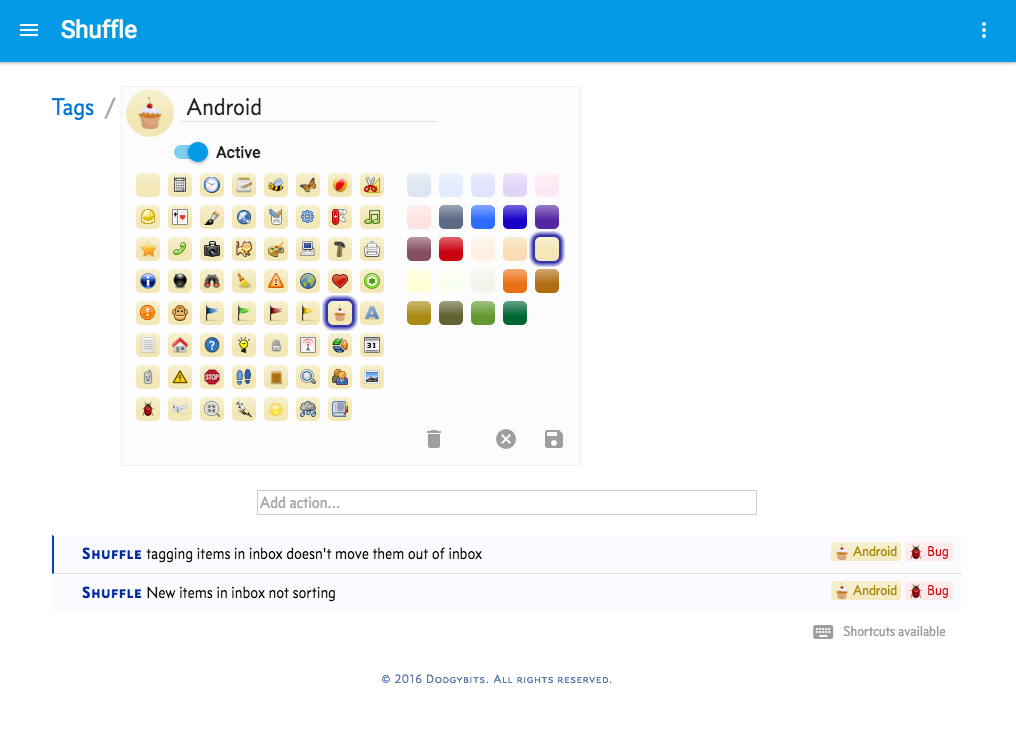The latest source code is located in the following two public Git repositories:
The first is the Android application, the second the model used for backups and sync calls to Shuffle website.
The Android application now uses Gradle as its build and dependency management tool.
1. Gradle 2.2+ or Android Studio 1.1+ or IntelliJ 14+
2. Android SDK
3. Java 7.0.x
There are several ‘missing’ files for copyright and local customisation reasons.
In the top level directory of the repository, create a file called local.properties. In it define a single property sdk.dir pointing at your Android SDK location.
For instance…
sdk.dir=/Users/andy/android/android-sdk-macosx
The latest version of Shuffle uses several fonts from the Concourse family. This font is not free, so cannot be included in the open source project. You can either pay for it yourself, or not include it. The application should still run (let me know if it doesn’t) but the layout may not be perfect.
To include, put files under ShuffleAndroid/src/main/assets and edit FontUtils.java if necessary.
Under ShuffleAndroid/src/main/assets web sync requires a file called integration.properties.
This file has three properties
• gcm.sender.id
• sync.add - URL of sync service. Generally app.addr + “/device/sync”
• app.addr - top level URL of website (http or https)
The application uses Google Analytics to gather anonymous usage information about the app. If you want this for yourself, add your own analytics.xml file in the res/xml directory. See https://developers.google.com/analytics/devguides/collection/android/v4/parameters for details.
You’ll need to download the tools and Android version that match up with the build.gradle file. Currently that’s SDK 21 (5.0) and Android SDK Build-tools 20.
Get everything in the SDK folder, as they’re mostly all useful. At a minimum you need SDK Platform and Google APIs.
From Extras, get most everything as well.
Select Import Project and select the top level build.gradle file. Select ‘Use default gradle wrapper’. It will likely take a couple of minutes to import.
Add SDK > Select Android 5.0 Google APIs
Change Project Default SDK to be this SDK