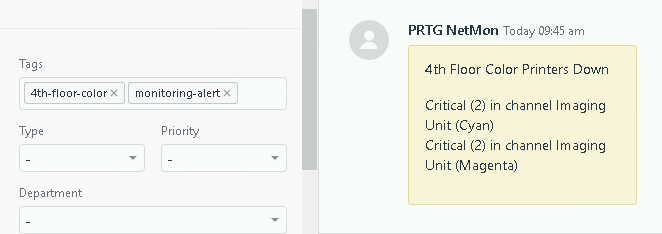Automatically open Zendesk tickets for triggered sensors using Powershell. Forked from Integrating Zendesk and PRTG
Before:
Error by lookup value
After:
Critical (2) in channel Imaging Unit (Magenta)
.. if additional triggers from the same sensor, a newline to easily list the problems
Main Features:
- Automatically open Zendesk tickets when a sensor is triggered; useful for IT Staff to automate delegation to tech assistants
- Update/reopen existing tickets for the same sensor
This version has additional features:
- Tokenized authentication, to keep your password secure
- Secure API connections over TLS 1.2
- Fixes the single quote bug when using Powershell
- Option to update existing open/new tickets
- Local logging option for debugging when testing sensor messages
- A bit more newb friendly
- Formatting cleanup
- First, clone/copy ZendeskWebhook.ps1 to:
C:\Program Files (x86)\PRTG Network Monitor\Notifications\EXE(your path may vary if using a different architecture with your PRTG server) - Open ZendeskWebhook.ps1 and add your config (Zendesk credentials, log options, etc; use your API token as the password)
- Login to your PRTG dashboard
- Setup > Account Settings > Notification Templates
- Add/click on the template you want to use with this script
- Populate the settings as you wish, then scroll toward the bottom for the Execute Program toggle; click it
- In the Program File field, select
Zendeskwebhook.ps1 - In the Parameters field, add the following:
-Device '%device' -Status '%status' -Down '%down' -Group '%group' -commentssensor '%commentssensor' -CommentsProbe '%commentsprobe' -Message '%message'- In the search field (upper right corner), search for the sensor Group you'd like to use this script with
- Under the group list, click it > Notification Triggers > Add/edit the trigger you wish to use with this script and select the notification template you assigned the script to earlier
- Save and trigger a sensor that's using the template to test!
If you'd like to add additional verbiage to your tickets, you can call additional parameters in similar fashion to the existing parameters.
(Don't forget to add them to params() to initialize inside ZendeskWebhook.ps1)
(optional) Update Existing Tickets
-
- Set the
$updateExistingvariable to1
- Set the
-
- You can customize "update" messages by modifying the following:
# Update existing ticket or create new if ($existingNewTickets -gt 0 -and $updateExisting -eq 1) { # there is at least one open ticket for this device tagged with PRTG $Ticket = $SearchResults.results.Item(0) Write-Host "Found a ticket! Updating ticket #$($Ticket.id)" $Transaction = @{ ticket = @{ comment = @{ public = $false; body = $CommentBody; author_id = $AuthorId; } } } ...
public = $false;= Whether or not you want the reply to be a public reply, or just for agentsbody = $CommentBody;= If you want a custom reply, set your own message (or variable) here, otherwise, it'll re-post the initial messageauthor_id = $AuthorId;= If you want to change the follow-up reply author, modify that here, otherwise, the initial poster will be the reply author
If you prefer to use password authentication with Zendesk instead of token auth (the default), simply remove '/token' from the username.
- Auto-closure of tickets after a device returns to Up/OK is not a feature, at this time. If this is something you need, you'll have to extend the codebase.
- If you aren't getting tickets opened for messages that have single quotes:
Error by lookup value 'Critical (1)' in channel 'Toner (Yellow)'- modify your contact template to have double-quotes over the -Message parameter, like so:instead of-Message "%lastmessage"-Message '%lastmessage'
Tietze's release is unlicensed/public domain; my changes are licensed under GPL2