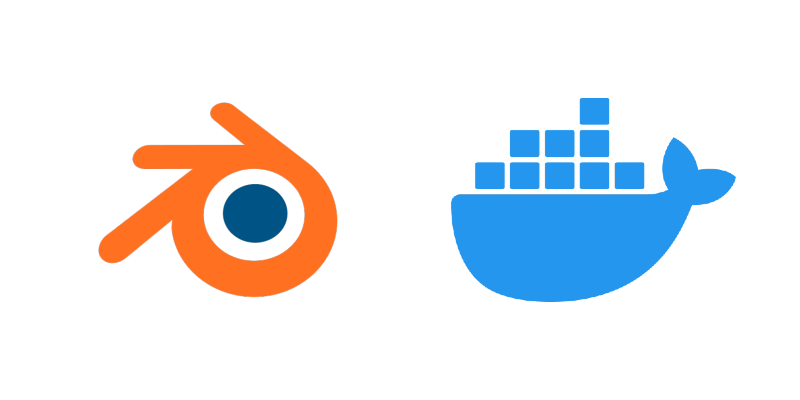This project contains a Blender-powered docker container pipeline that automatically converts any 3D model (obj, fbx, stl, gltf, etc) to a compressed and optimized single .glb file. It offers a simple HTTP API to interact with the microservice and also provides some interfaces to upload the resulting file to 3 different storage providers: LocalProvider, S3Provider and UnityProvider.
- All the power of Blender via Python API
- Supports a wide range of input formats
- Up to 95% model size reduction via optimizations and use of the gltf binary (.glb) format
- Per model parametrization via API
- Several storage providers implemented out of the box
To run the microservice you need to first install Docker in your system. Once you have installed it, then you can simply pull the image from docker hub:
docker pull angelhodar/mesh-optimizer@latestOr clone the repo and build the image yourself:
git clone https://github.com/angelhodar/mesh-optimizer.git
docker build . -t YOUR_IMAGE_NAMENow to run the container you just need to run the following command:
docker run --env-file PATH_TO_ENV_FILE -p HOST_PORT:CONTAINER_PORT YOUR_IMAGE_NAMEThe environment variables you can configure are listed in the section below.
Note: The value of the variable CONTAINER_PORT listed above should be the same as the variable PORT you define in .env file
The project comes with Swagger UI where you can test upload/remove in /docs
The container is configurated via environment variables:
- PORT: The port used by the container to listen for requests. In some platforms like Heroku or Render this variable is set automatically so you dont need to configure it. The container will listen on port 8000 by default.
- STORAGE_PROVIDER: The type of storage that the service will use. Check the Storage providers section for more info.
- AWS_ACCESS_KEY_ID: Key id for your aws credentials
- AWS_SECRET_ACCESS_KEY: Key secret for your aws credentials
- AWS_BUCKET_NAME: The name of the bucket
- AWS_BUCKET_REGION: The region where the bucket is hosted
- UNITY_PROJECT_ID: The id of your project in the Unity Cloud Services
- UNITY_API_KEY: API key of your Unity Cloud Content Delivery project
- UNITY_BUCKET_ID: Id of the bucket you want to use
The whole pipeline consists in 4 steps:
- Decompress zip file with mesh and textures in a folder inside ./tmp directoy
- Executes Blender in headless mode passing the mesh path as paramter to python script (2gltf.py) which converts to .glb and optionally reduce polygon complexity
- Pass some gltf transformations and optimizations using the gltf-transform package (texture resizing, draco compression, etc)
- Uploads the resulting model to remote bucket in available storage provider or just moves to public directory to serve locally
Resulting models can be uploaded to different providers by setting the value of the STORAGE_PROVIDER env var with any of the following:
- local: Used to store files locally after being processed. They are simply moved to public/ folder to be statically served by Express
- s3: Amazon S3 bucket
- unity: Unity's new Cloud Content Delivery system