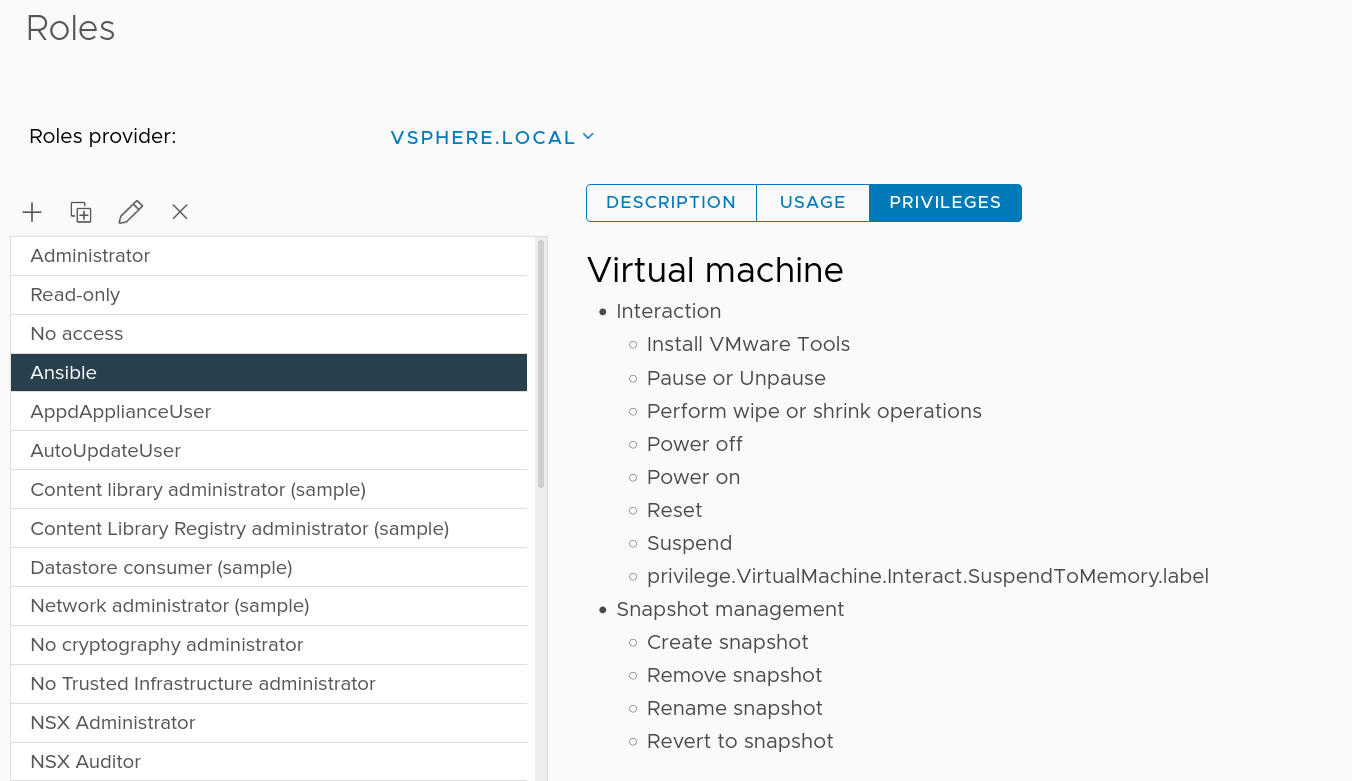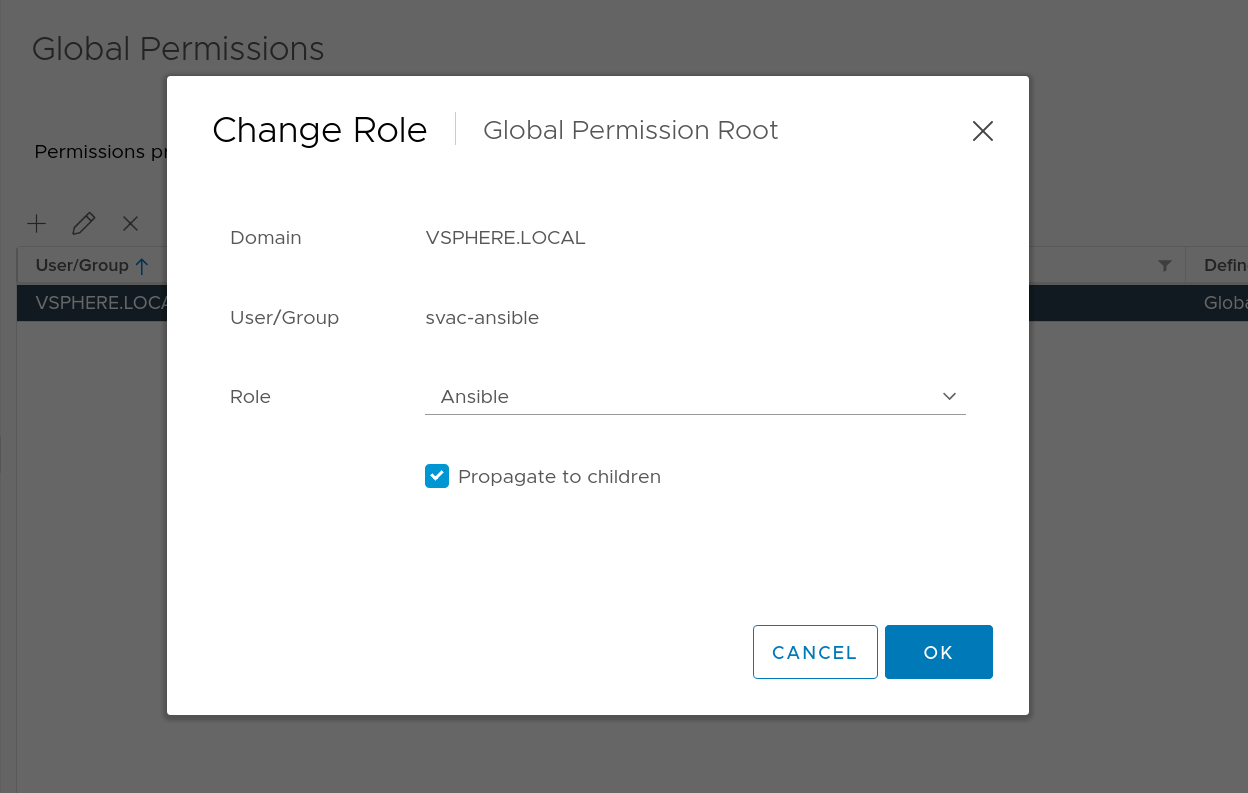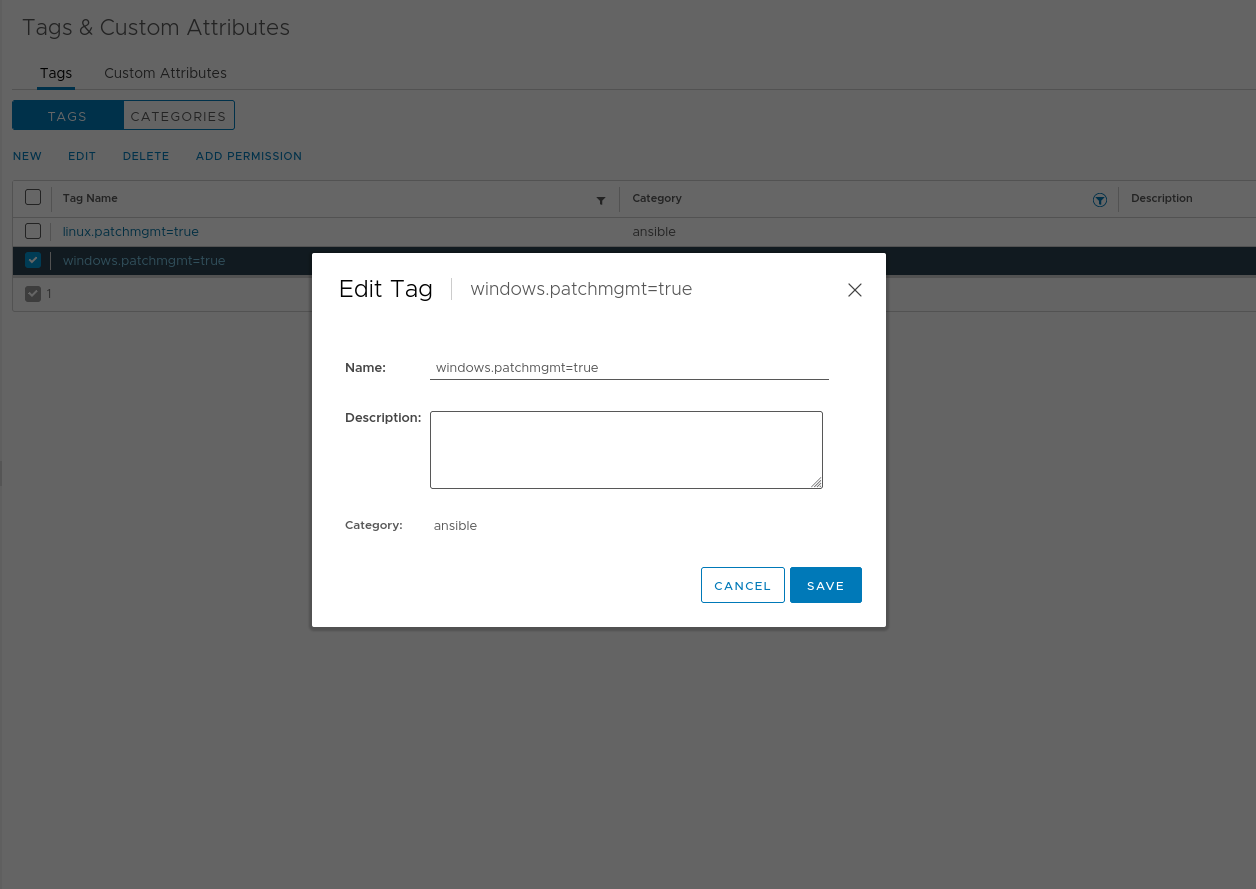This playbook aims to provide a Patchmanagment workflow for Windows machines on a vSphere Cluster. It works by creating a Snapshot first and when it's done with patching, it will send a E-Mail or Teams-Message and revert to the snapshot if patching failed and update_autorollback is turned on.
On the Windows machines you need to have either winrm or ssh enabled and be accessible from the Ansible node. The quickest way to do that would be using winrm quickconfig, but when you have an ActiveDirectory I strongly recommend you to create a policy that will do that automatically on any machine.
In order for this playbook to work, you need a user with access to the vSphere API that is able to see all virtual machines and create, delete or revert snapshots.
This can be achieved by creating a custom role that is restricted to the aforementioned permissions. This user + role then needs to either be mapped globally or on a Datacenter-level with inheritance enabled.
In addition to that Ansible will build a dynamic inventory based on vSphere Tags. So make sure to create to category called ansible with the tag windows.patchmgmt=true.
All changes have to be made to the group_vars/all/override.yml and inventory.vmware.yml files. Copy the sample inventory to inventory.vmware.yml and make the necessary changes to it. You can create the ansible-vault encoded string as follows:
$ export HISTFILE=/dev/null # disables bash history for this session
$ echo "myvaultpassword" > password_file.txt
$ ansible-vault encrypt_string --name "password" 'myvspherepassword' --vault-password-file password_file.txt
password: !vault |
$ANSIBLE_VAULT;1.1;AES256
33613738666638376663653237643037373162353531323463636234633636373035376562613331
3836366466626334643933633332363562343365306637320a363234633264343530393036393530
66623063326232313337353737366639653730373864346565653639363830326537316432343532
6663393235633565340a643934623637323766376439323334626535343035336435363130323465
64323730363364316161393136383632646561653239626532653963633961383035
Encryption successfulAt least the vcenter and ansible variables have to be changed in the group_vars/all/override.yml file to same credentials in the inventory.vmware.yml. Changes made to override.yml will overwrite the defaults found in group_vars/all/main.yml.
# group_vars/all/override.yml
---
# Credentials for taking Snapshots
vcenter_username: svac-ansible@vsphere.local
vcenter_datacenter: VSPHERE
vcenter_hostname: vsphere.local
vcenter_password: !vault |
$ANSIBLE_VAULT;1.1;AES256
33613738666638376663653237643037373162353531323463636234633636373035376562613331
3836366466626334643933633332363562343365306637320a363234633264343530393036393530
66623063326232313337353737366639653730373864346565653639363830326537316432343532
6663393235633565340a643934623637323766376439323334626535343035336435363130323465
64323730363364316161393136383632646561653239626532653963633961383035
# Username and password to connect to nodes
ansible_user: svac-ansible
ansible_password: !vault |
$ANSIBLE_VAULT;1.1;AES256
33613738666638376663653237643037373162353531323463636234633636373035376562613331
3836366466626334643933633332363562343365306637320a363234633264343530393036393530
66623063326232313337353737366639653730373864346565653639363830326537316432343532
6663393235633565340a643934623637323766376439323334626535343035336435363130323465
64323730363364316161393136383632646561653239626532653963633961383035The username and password can be overwritten on a host basis in the host_vars folder. Take a look into the ansible docs for more info. Alternatively you can create another tag in vSphere and use overwrite the variable with group_vars. If you for example add a tag called ansible.user=locl-adm the hosts with this tag attached will automatically end up in the group vm_tag_ansible_user_locl_adm. Create a folder in group_vars with that name and set the required variables in there.
To check whether the dynamic inventory plugin works as intended, issue the ansible-inventory command:
ansible-inventory -i inventory.vmware.yml --vault-password-file password_file.txt --list
Now run this playbook like any other with the following command:
ansible-playbook -i inventory.vmware.yml --vault-password-file password_file.txt main.yml [--limit somehost,another_group_based_on_tags]