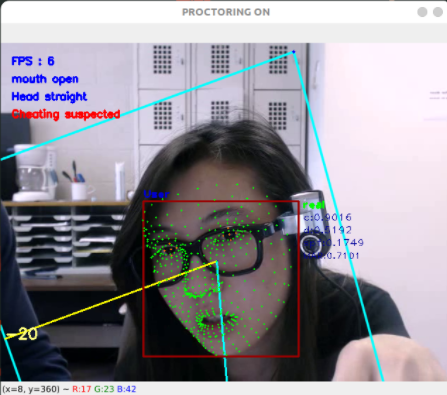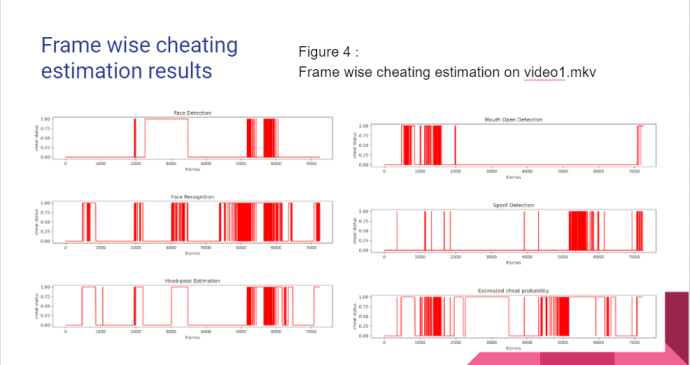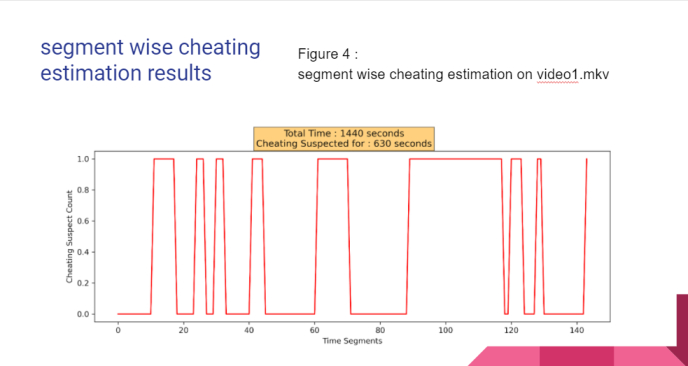- This application proctors examinee continuously throughout the exam using webcam and detects several methods of cheating with high accuracy and makes report of their cheating behaviour.
- It has modules like Face detection, Face recognition, Face landmarks detection, Head pose estimation, Face spoof detection and Lips tracker.
- This application uses less cpu and RAM because we used robust and light weight models like BlazeFace face detector, FaceNet for face recogntion.
- Our application detects the following cheating methods:
- Another person giving exam
- Another person helping by sitting beside or talking in the same camera frame
- Student going away from device abnormal number of times
- Student talking to someone (including on phone)
- Student staring away from screen abnormal number of times (staring out of screen, staring down for accessing mobile or a book)
- Student spoofing his presence
OEP dataset is used for testing which can be downloaded from here(http://cvlab.cse.msu.edu/oep-dataset.html)
Our proctoring system has scored 95.3% accuracy whereas basline accuracy is 93.4%.
A glimpse of live proctoring on test dataset:
- First download this project. We used anaconda environments to manage dependencies for this project, so download anaconda installer from here.
- Open anaconda prompt and go to the assets directory of this project where proctorenv.yml is there.
- Type in anaconda prompt: conda env create -f proctorenv.yml
- Now a conda environment called "proctorenv" is created. To activate this env, type: conda activate proctorenv
- After activating proctorenv env, go to the directory which has main.py of this project. Type: python main.py to start the proctoring system.
- First register yourself on the first screen by pressing
rto capture you images for 5 times. - Now proctoring will begin and it will end after you press the
esckey. - The reports generated will be stored in the
./resultsfolder.