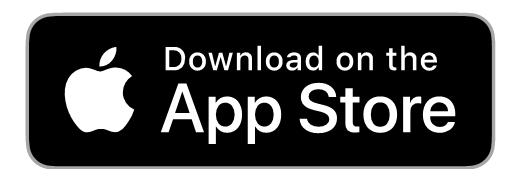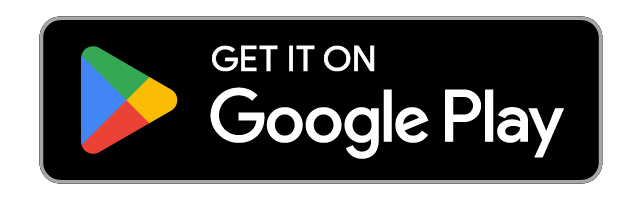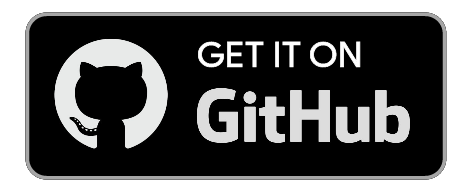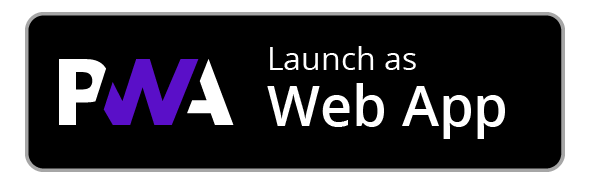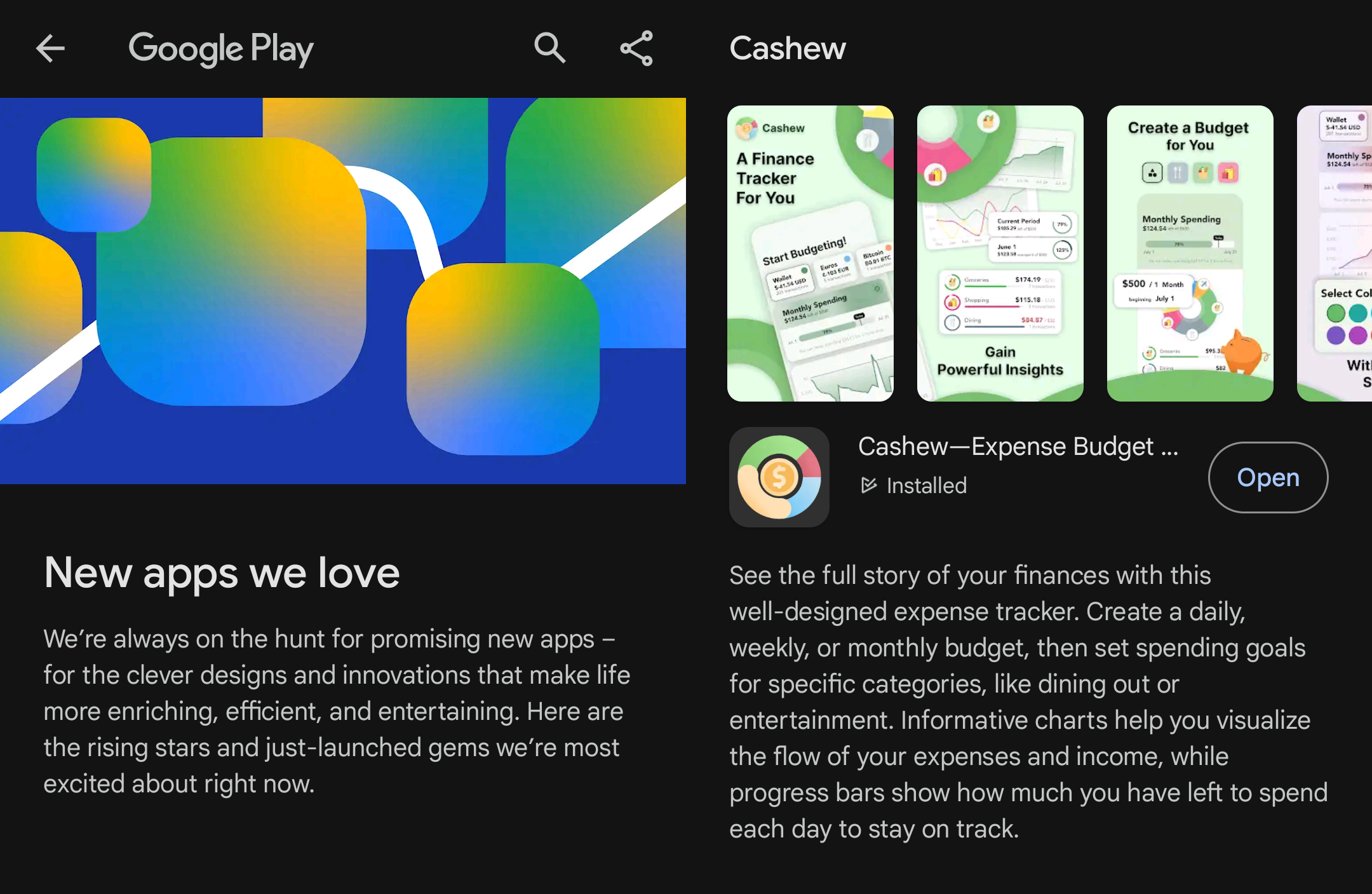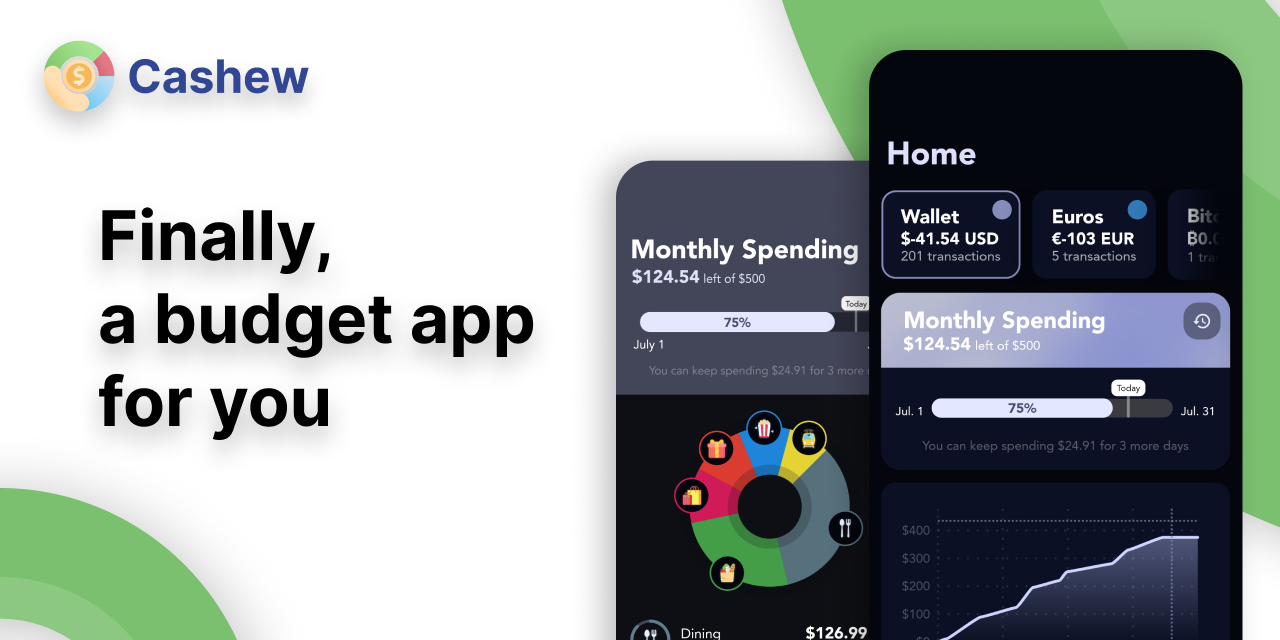
Cashew is a full-fledged, feature-rich application designed to empower users in managing their finances effectively. Built using Flutter - with Drift's SQL package, and Firebase - this app offers a seamless and intuitive user experience across various devices. Development started in September 2021.
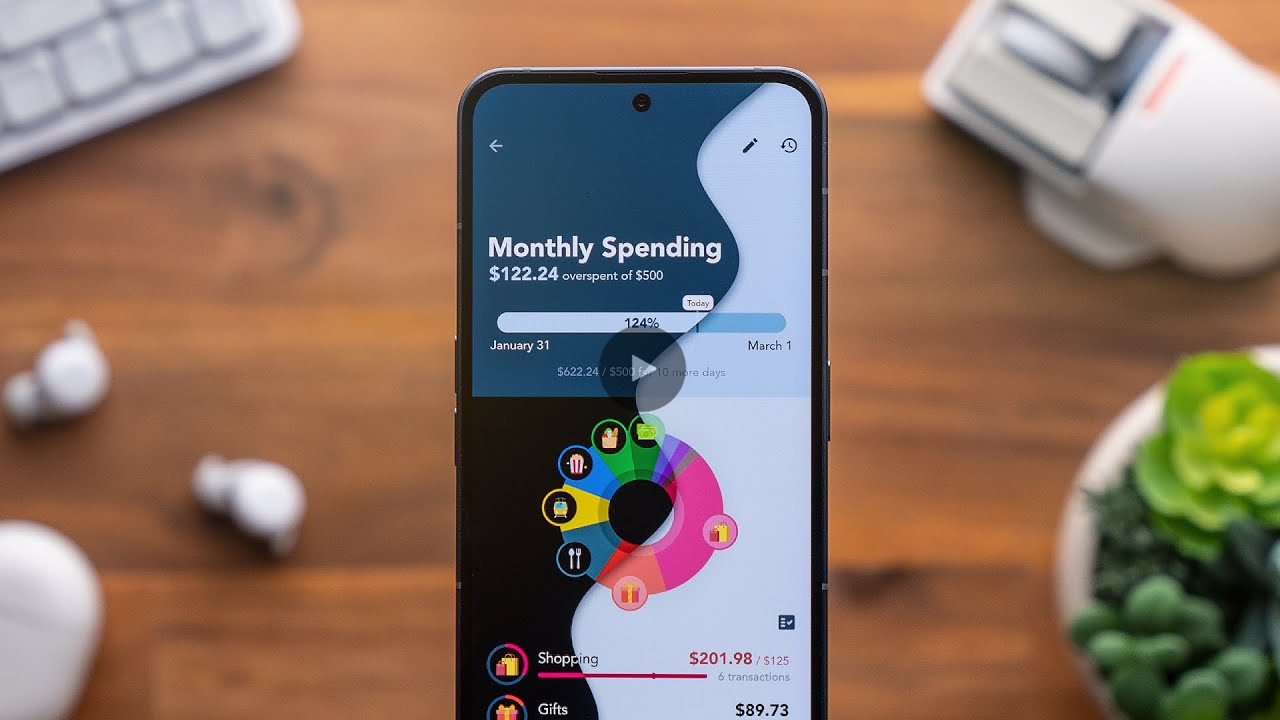
Cashew was featured on YouTube on 'The Best Free and Open Source Apps in 2024!' (and in the thumbnail!)
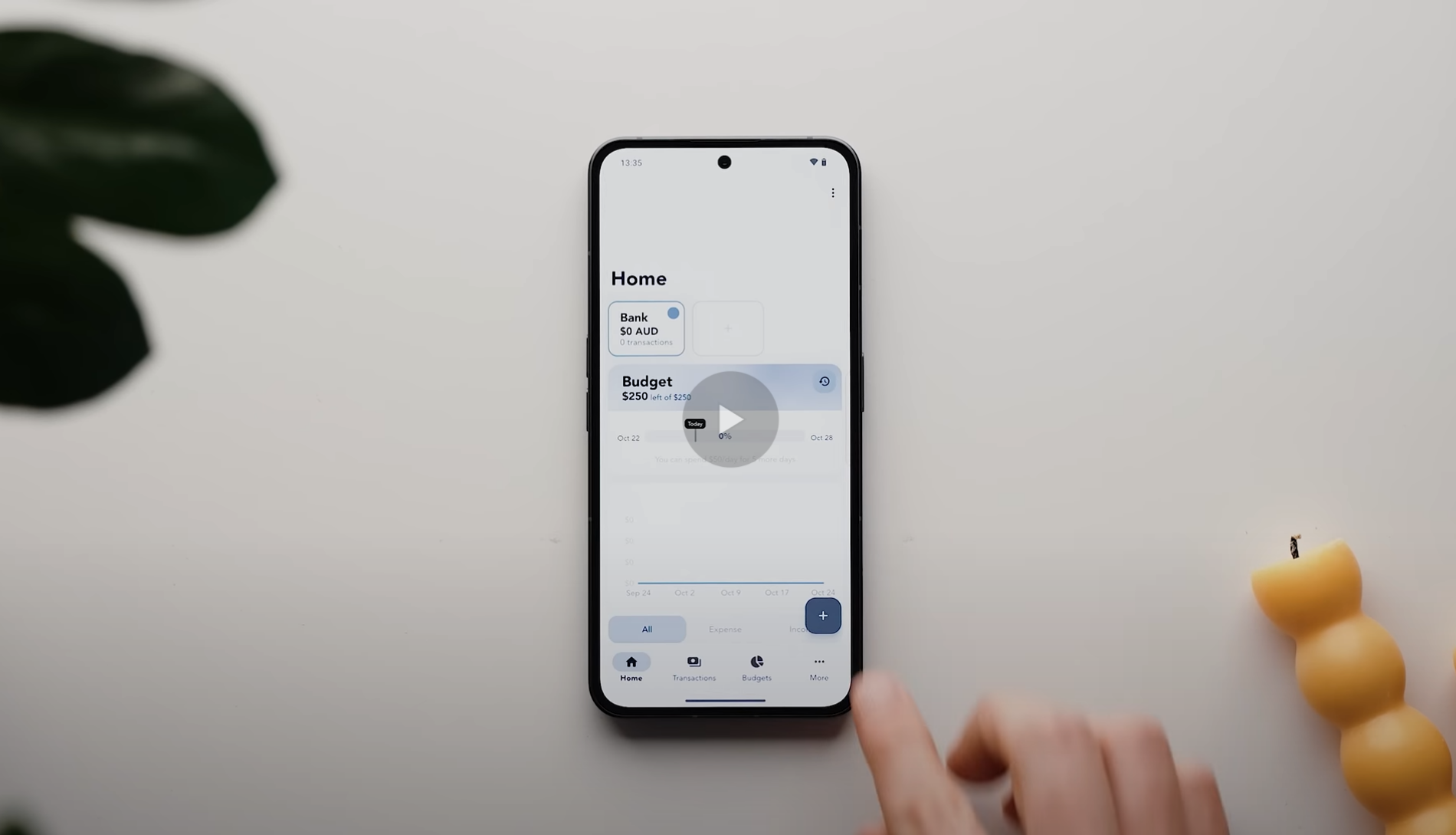
Cashew was featured on YouTube on 'The Best Apps of 2023!'
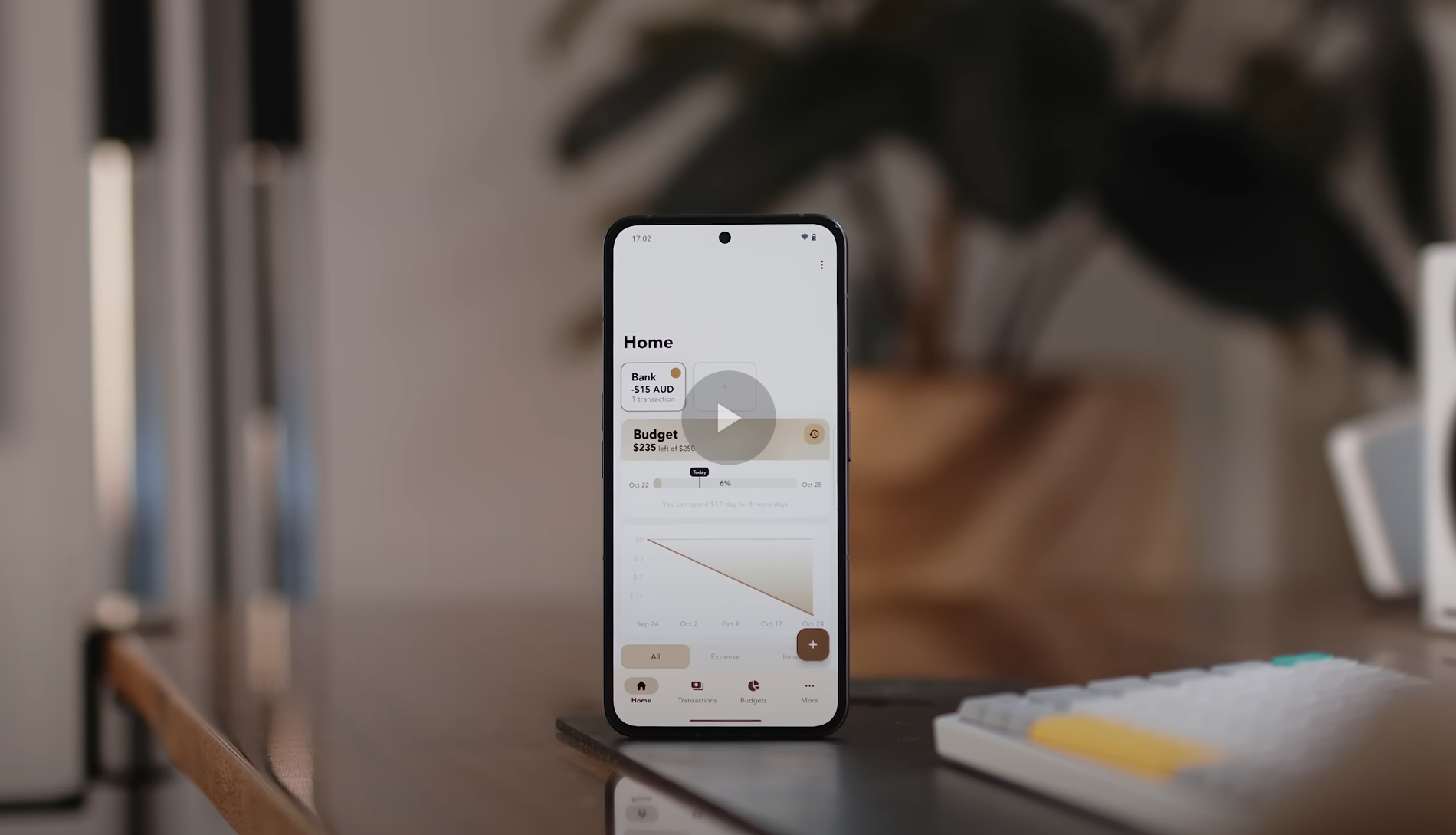
Cashew was featured on YouTube on 'Top Android Apps! (November 2023)'
Cashew was featured on Google Play's Editorial 'New Apps We Love' (November 2023)!
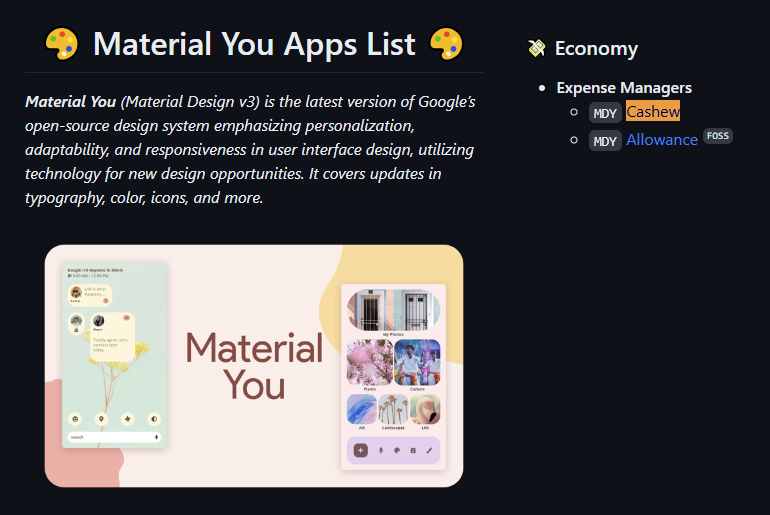
Cashew was featured in the Material You Apps List!
Check out the official website!
This application is available on the App Store, Google Play, GitHub and as a Web App (PWA).
Changes and progress about development is all heavily documented in GitHub commits and in the changelog
- Custom Budgets and Time Periods: Set up personalized budgets with flexible time periods, such as monthly, weekly, daily, or any custom time period that suits your financial planning needs. A custom time period is useful if you plan on setting a one-time travel budget!
- Added Budgets: Selectively add transactions to specific budgets, allowing you to focus on specific expense categories.
- Category Spending Limits per Budget: Set limits for each category within a budget, ensuring responsible spending.
- Past Budget History Viewing: Analyze your spending habits over time by accessing past budget history, enabling comparison and tracking of financial progress.
- Goals: Create spending and saving goals and put transactions towards different purchases or savings. Track your progress towards achieving your financial goals.
- Support for Different Transaction Types: Categorize transactions effectively based on types such as upcoming, subscription, repeating, debts (borrowed), and credit (lent). Each type behaves in certain ways in the interface. Pay your upcoming transactions when you're ready, or mark your lent out transactions as collected.
- Custom Categories: Create personalized categories to organize transactions according to your unique spending habits. Search through multiple icons and select the default option as expenses or income when adding transactions.
- Custom Titles: Automatically assign transactions with the same name to specific categories, saving time and ensuring consistency. These titles are stored in memory and popup when you add another transaction with a similar name.
- Search and Filters: Easily search and filter transactions based on various criteria such as date, category, amount, or custom tags, enabling quick access to information.
- Easy Editing: Long-press and swipe to select multiple budgets, edit accordingly as needed or delete multiple at once.
- Multiple Currencies and Accounts: Manage finances across different currencies and accounts with up-to-date conversion rates for accurate calculations and effortless currency conversions. The interface shows the original amount added and the converted amount to the selected account.
- Switch Accounts and Currencies with Ease: On the homepage, easily select a different account and currency and everything will be converted automatically in an instant.
- Biometric Lock: Secure budget data using biometric authentication, adding an extra layer of privacy.
- Google Login: Conveniently log in to the app using your Google account, ensuring a streamlined and hassle-free authentication process.
- Material You Design: Enjoy a visually appealing and modern interface, following the principles of Material You design for a delightful user experience.
- Custom Accent Color: Personalize the app by selecting a custom accent color that suits your style, or follow that of the system.
- Light and Dark Mode: Seamlessly switch between light and dark themes to optimize visibility and reduce eye strain.
- Customizable Home Screen: Tailor the home screen layout and widgets to display the financial information that matters most to you, providing a personalized and efficient dashboard.
- Detailed Graph Visuals: Gain valuable insights into spending patterns through detailed and interactive graphs, visualizing financial data at a glance.
- Beautiful Adaptive UI: A responsive user interface that adapts flawlessly to both web and mobile platforms, providing an immersive and consistent user experience across devices.
- Cross-Device Sync: Keep budget data synchronized across all devices, ensuring access to financial information wherever you go.
- Google Drive Backup: Safeguard budget data by utilizing Google Drive's backup functionality, allowing easy restoration of data if needed.
- Notifications: Stay informed about important financial events and receive timely reminders for budget goals, transactions, and upcoming due dates.
- Import CSV Files: Seamlessly import financial data by uploading CSV files, facilitating a smooth transition from other applications or platforms.
- Import Google Sheets: Seamlessly import Google Sheets tables, quickly importing many transactions from a spreadsheet.
- App Links: Automatically create transactions with pre-filled data using app linking (documentation below)
Only supported in the Android and Web App versions as of now. Deep links allow direct navigation and automation of actions using application URLs. Some examples are below:
Ensure Cashew is installed on the device you are launching these URLs from.
https://cashewapp.web.app/addTransaction?amount=100&title=Income¬es=Got%20money
See JSON List of Transactions below to view how the link is formatted.
| Routes for Android | Routes for Web App |
|---|---|
https://cashewapp.web.app/[Endpoint here] |
https://budget-track.web.app/[Endpoint here] |
cashew://budget.app/[Endpoint here] |
| Endpoint | Description |
|---|---|
/addTransaction |
Add a new transaction without a UI prompt (unless a category is missing). |
/addTransactionRoute |
Open the add new transaction route with information filled in. |
| Parameter | Description | Required | Default |
|---|---|---|---|
amount |
The amount of the transaction. If negative, it represents an expense; if positive, it represents income. | No | 0 |
title |
The title of the transaction. If an associated title is found and the category is not set, the associated title's category will be used. | No | Empty string |
notes |
The notes associated with the transaction. | No | Empty string |
date |
The date of the transaction. Supported string formats can be found in the getCommonDateFormats() method here. |
No | Current time |
category |
The name of the category to add the transaction to. Executes a name search, takes the first entry, not case sensitive. | No | Prompt user |
subcategory |
The name of the subcategory to add the transaction to. If provided, it overwrites the category if a subcategory is found under a main category. Executes a name search, takes the first entry, not case sensitive. | No | None |
account |
The name of the account. Executes a name search, takes the first entry, not case sensitive. | No | Primary account |
JSON |
A list of JSON objects of transactions. If provided, Cashew will import a list/multiple transactions at once. Each JSON object in the list can use any of the aforementioned parameters. The JSON object should be keyed with transactions followed by the list of objects. See the example below. |
No | None |
Detailed Parameters
The following is a list of all and additional (not fully supported) parameters that can be passed in. They are ordered in terms of precedence, the parameters at the top will be parsed before the ones below. Therefore, overlapping fields will be proceeded by the first parameter.
Class: related parameters will have the same class.
Standalone parameters: only this parameter will be used, all other parameters will be ignored.
Deep link parsing can be found here.
| Class | Parameter | Description | Required | Default | Standalone |
|---|---|---|---|---|---|
| a | messageToParse |
Uses a scanner template to parse the passed in message. Only date or dateCreated can be passed along with this standalone parameter. All other fields will be constructed by the scanner template. Scanner templates are not enabled in Cashew by default. To enable this feature, enable Notification Transactions debug feature. |
None | None | Yes |
| b | JSON |
Description in the above table. | No | None | Yes |
| c | subcategoryPk |
The primary key of the subcategory entry within the database. | No | None | |
| c | subcategory |
Description in the above table. | No | None | |
| c | categoryPk |
The primary key of the category entry within the database. | No | Prompt user | |
| c | category |
Description in the above table. | No | Prompt user | |
| d | walletPk |
The primary key of the wallet entry within the database. | No | Primary account | |
| d | account |
Description in the above table. | No | Primary account | |
| d | wallet |
Same as account. |
No | Primary account | |
| e | date |
Description in the above table. | No | Current time | |
| e | dateCreated |
Same as date. |
No | Current time | |
| d | amount |
Description in the above table. | No | 0 | |
| f | title |
Description in the above table. | No | Empty string | |
| f | name |
Same as title. |
No | Empty string | |
| g | notes |
Description in the above table. | No | Empty string | |
| g | note |
Same as notes. |
No | Empty string |
The input JSON for addTransaction and addTransactionRoute should follow the following format:
{
"transactions":[
{ ... },
{ ... },
{ ... }
]
}As an example:
{
"transactions": [
{
"amount": "-100",
"notes": "This is a note",
"category": "Shopping"
},
{
"amount": "-150",
"notes": "This is a note 2"
}
]
}Don't forget to encode the JSON in the URL as JSON uses invalid URI characters. Once encoded, the output link would look something like:
You can use ADB to test app links. For example
adb shell am start -a android.intent.action.VIEW -d "https://cashewapp.web.app/addTransaction?amount=-70\&title=Grocery%20Shopping\&date=2024-03-02\&category=Food\&subcategory=Groceries\¬es=Bought%20fruits%20and%20vegetables\&account=test"You can click links and open them with Cashew. See the example section above to test.
This repository contains, bundled in, modified versions of the discontinued packages listed below. They can be found in the folder /budget/packages
- https://pub.dev/packages/implicitly_animated_reorderable_list
- https://pub.dev/packages/sliding_sheet
The translations are available here: https://docs.google.com/spreadsheets/d/1QQqt28cmrby6JqxLm-oxUXCuM3alniLJ6IRhcPJDOtk/edit?usp=sharing. If you would like to help translate, please reach out on email: dapperappdeveloper@gmail.com
- Run
budget\assets\translations\generate-translations.py - Restart the application
Unfortunately, I am currently not accepting contributions due to licensing and credits. Since this application turns some profits, I want to avoid any muddy water when it comes to compensation for contributions. You are free to submit an issue and I can consider it!
- To build an app-bundle Android release, run
flutter build appbundle --release
Note: required Android SDK.
- To build an IPA iOS release, run
flutter build ipa
Note: requires MacOS.
- To deploy to firebase, run
firebase deploy
Note: required Firebase.
- Create a tag for the current version specified in
pubspec.yaml git tag <version>- Push the tag
git push origin <version>- Create the release and upload binaries
- https://github.com/jameskokoska/Cashew/releases/new
deploy_and_build_windows.bat
- Deploy to Firebase and build the apk and appbundle
open_release_builds.bat
- Opens the location of the built apk and appbundle
update_translations.bat
- Downloads the latest version of Cashew translations. Runs
budget\assets\translations\generate-translations.py
adb tcpip 5555adb connect <IP>- Get the phone's IP by going to
About Phone>Status Information>IP Address
- Make any database changes to the schema and tables
- Bump the schema version
- Change
int schemaVersionGlobal = ...+1intables.dart
- Change
- Make sure you are in application root directory
cd .\budget\
- Generate database code
- Run
dart run build_runner build
- Run
- Export the new schema
- Generate schema dump for the newly created schema
- Replace
[schemaVersion]in the command below with the value ofschemaVersionGlobal - Run
dart run drift_dev schema dump lib\database\tables.dart drift_schemas//drift_schema_v[schemaVersion].json - Read more: https://drift.simonbinder.eu/docs/advanced-features/migrations/#exporting-the-schema
- Generate step-by-step migrations
- Run
dart run drift_dev schema steps drift_schemas/ lib\database\schema_versions.dart
- Run
- Implement migration strategy
- Edit
await stepByStep(...)function intables.dartand add the migration strategy for the new version migration
- Edit
- Use
getPlatform()fromfunctions.dart - Since
Platformis not supported on web, we must create a wrapper and always use this to determine the current platform
- If we want to navigate to a new page, stick to
pushRoute(context, page)function fromfunctions.dart - It handles the platform routing and
PageRouteBuilder
Walletshave been been renamed toAccountson the front-end but internally, the nameWalletis still used.
Objectiveshave been been renamed toGoalson the front-end but internally, the nameObjectivesis still used.
- Long term loans create a goal. However, the goals total is not used. Instead the total of the goal is calculated by totalling the proper polarity of transactions of the opposite type. For example, if it was a loan of 100$ lent out, the initial transaction would be 100$ of negative polarity (expense) and that would be the total of the goal. When a payment is made, it is made in the opposite (positive) polarity (income) and added to the total 'paid back'. We can easily find how much is remaining by taking the difference (or the addition including polarities).