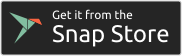This snap contains the bluepy package as well as a helper utility script to find Thingy52 BLE devices.
The snap is published in the snap store at snapcraft.io/thingy52. To install, make sure snapd is installed and run:
$ snap install thingy52After installing you will need to connect the bluetooth-control interface:
$ snap connect thingy52:bluetooth-controlTo build, install snapcraft and multipass:
$ snap install snapcraft --classic
$ snap install multipass --classic --betaThen build the snap with snapcraft:
$ git clone https://github.com/anonymouse64/thingy52-snap.git
$ cd thingy52-snap
$ snapcraft
After building the snap, install the *.snap file with:
$ snap install --dangerous thingy52*.snapThe snap plugs bluetooth-control in order to talk with the BLE devices. This interface is not auto-connected, so after installation you must connect this interface manually with:
$ snap connect thingy52:bluetooth-controlThe main command is thingy52 which is the same as the thingy52.py script shipped with bluepy:
$ sudo thingy52 --help
usage: thingy52 [-h] [-n COUNT] [-t T] [--temperature] [--pressure]
[--humidity] [--gas] [--color] [--keypress] [--tap]
[--orientation] [--quaternion] [--stepcnt] [--rawdata]
[--euler] [--rotation] [--heading] [--gravity] [--battery]
[--speaker] [--microphone]
mac_address
positional arguments:
mac_address MAC address of BLE peripheral
optional arguments:
-h, --help show this help message and exit
-n COUNT Number of times to loop data
-t T time between polling
--temperature
--pressure
--humidity
--gas
--color
--keypress
--tap
--orientation
--quaternion
--stepcnt
--rawdata
--euler
--rotation
--heading
--gravity
--battery
--speaker
--microphoneIf you don't know the MAC address of your Thingy52 you can use the find command, optionally specifying how long to scan for with the --scantime option and the name of the device to search for with --name. See:
$ sudo thingy52.find --name MyThingy
c2:fe:6a:0f:91:16Play a sound on the Thingy:
sudo thingy52 c2:fe:6a:0f:91:16 --speaker