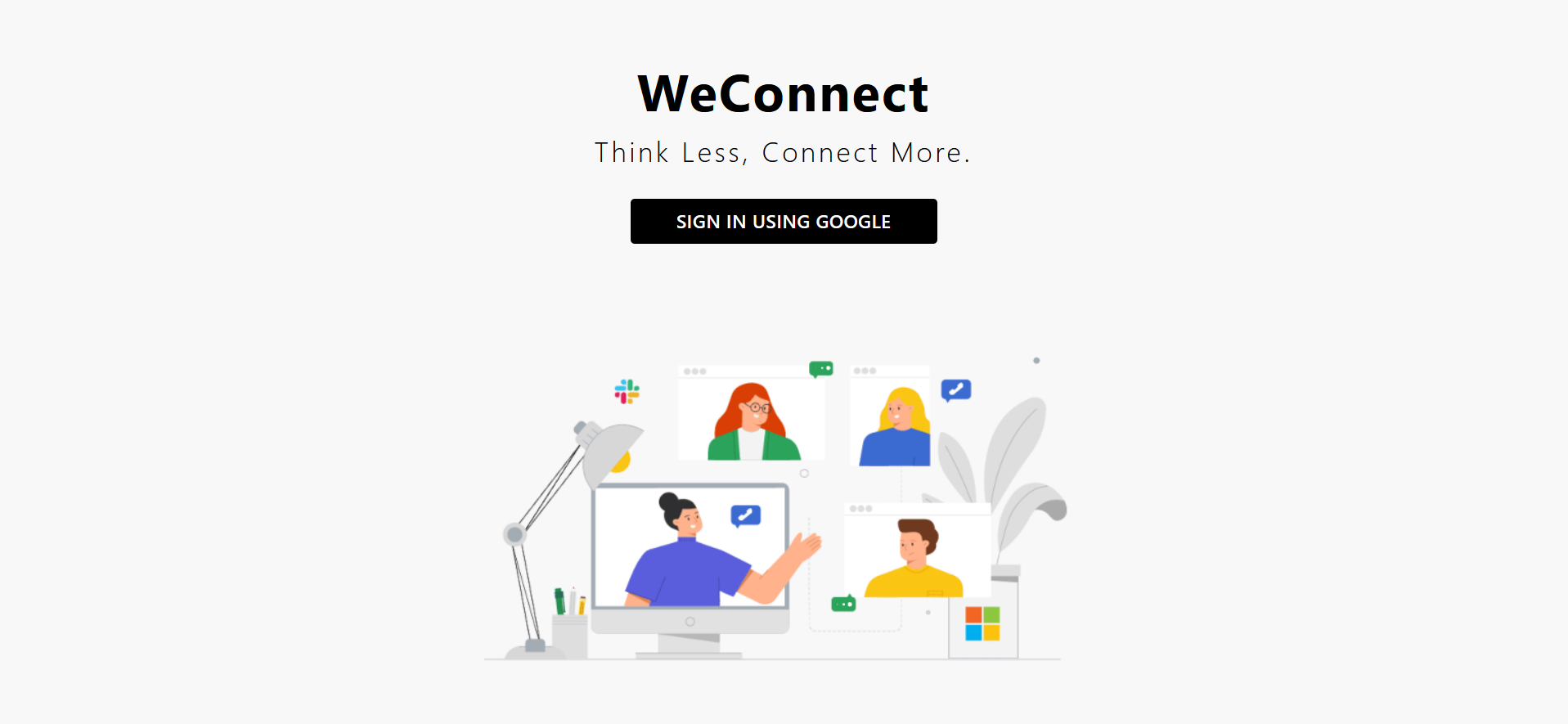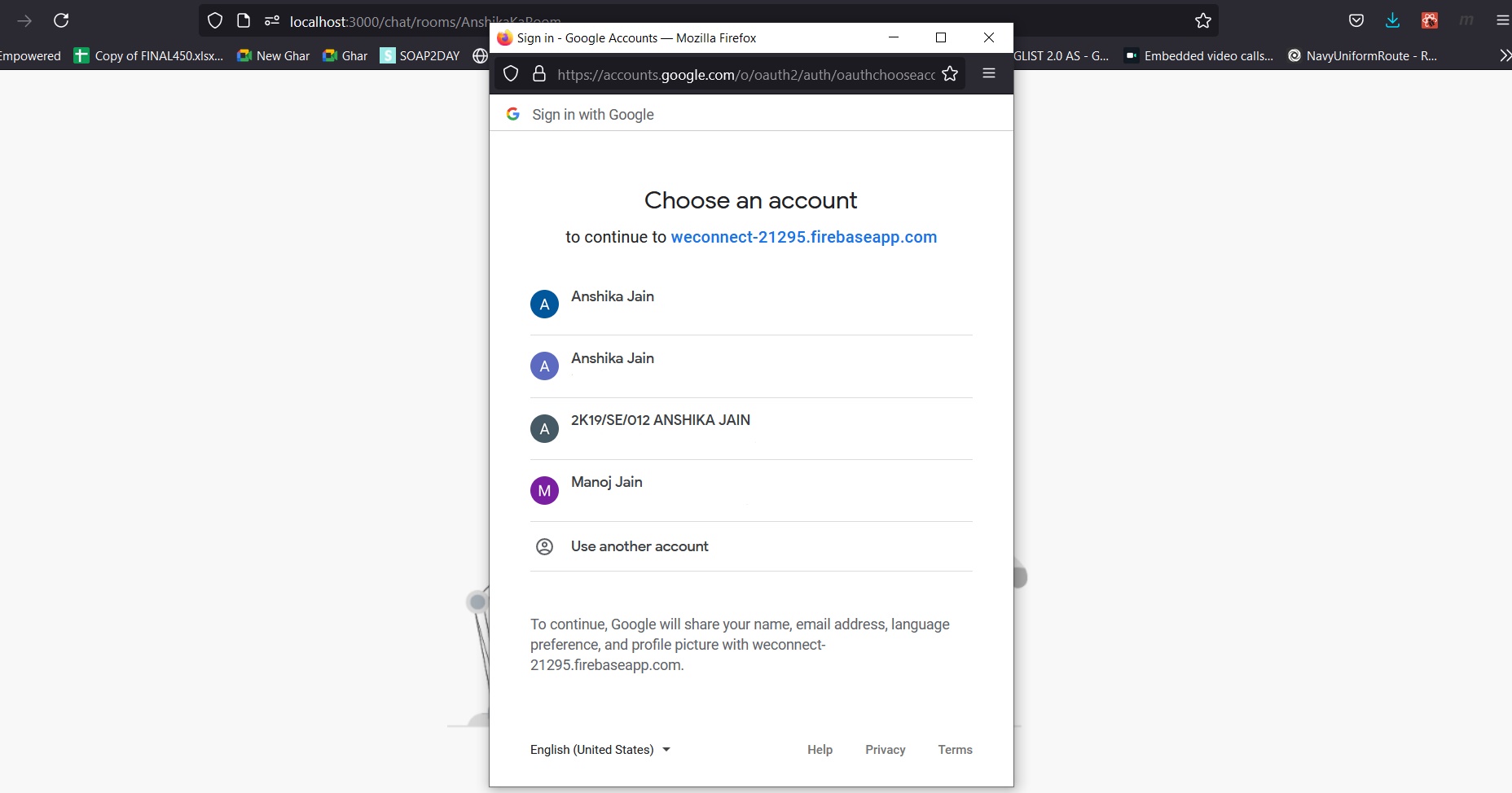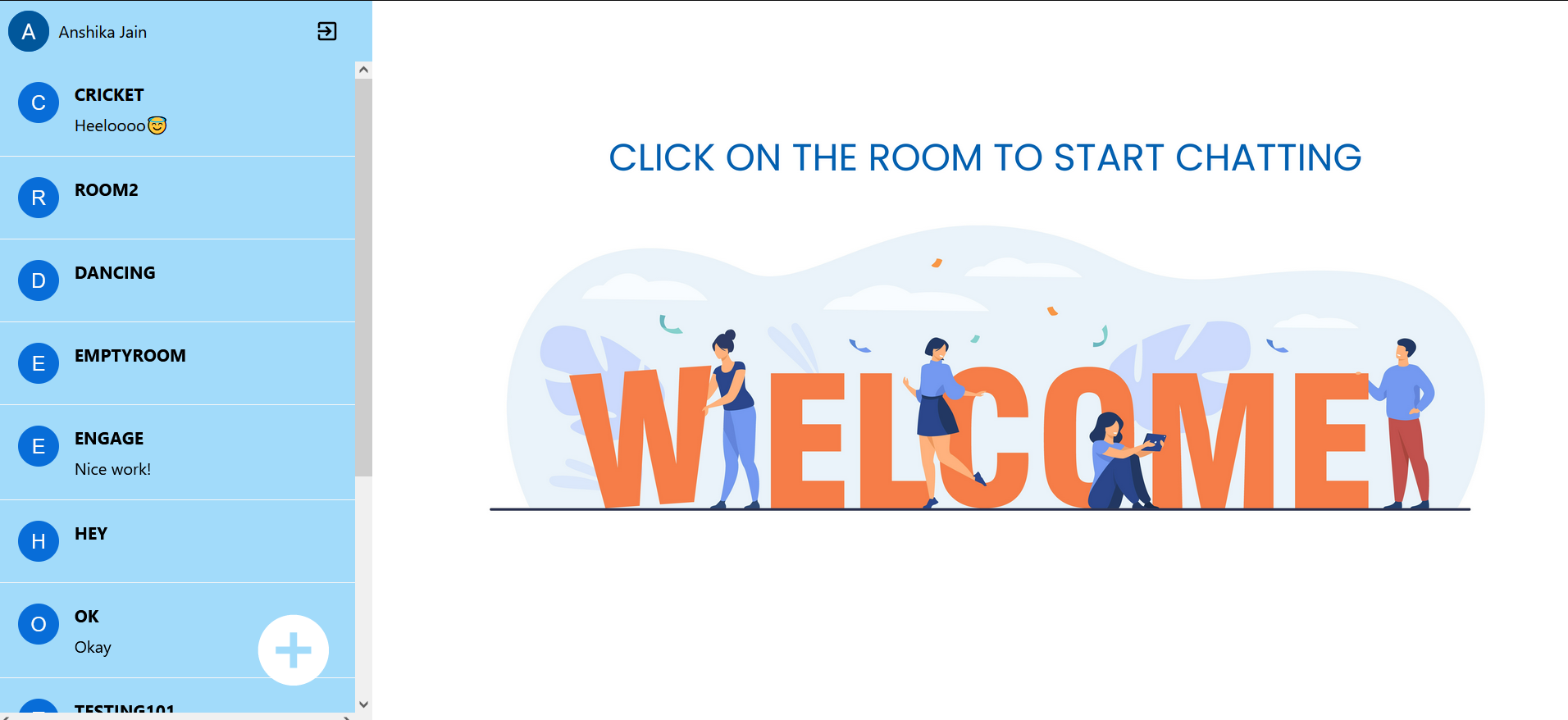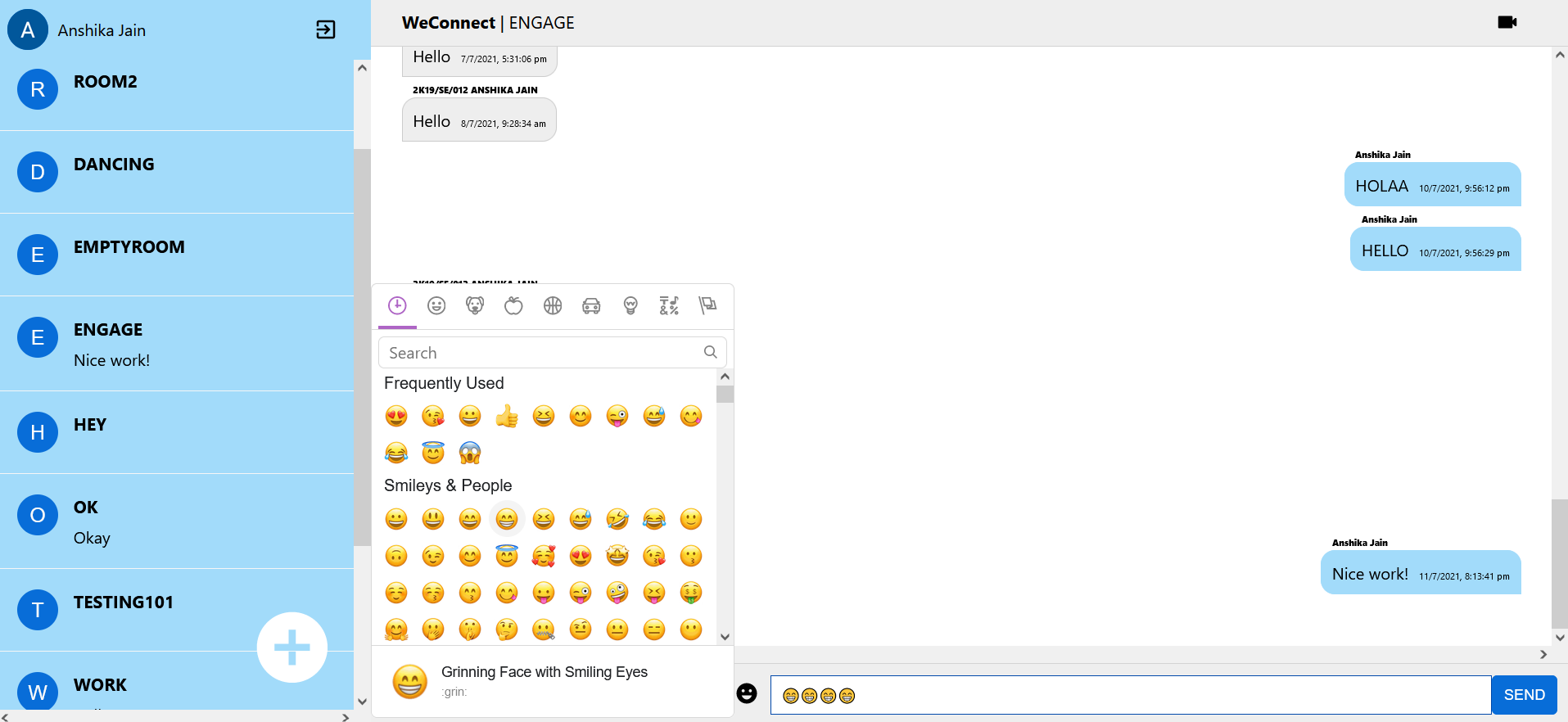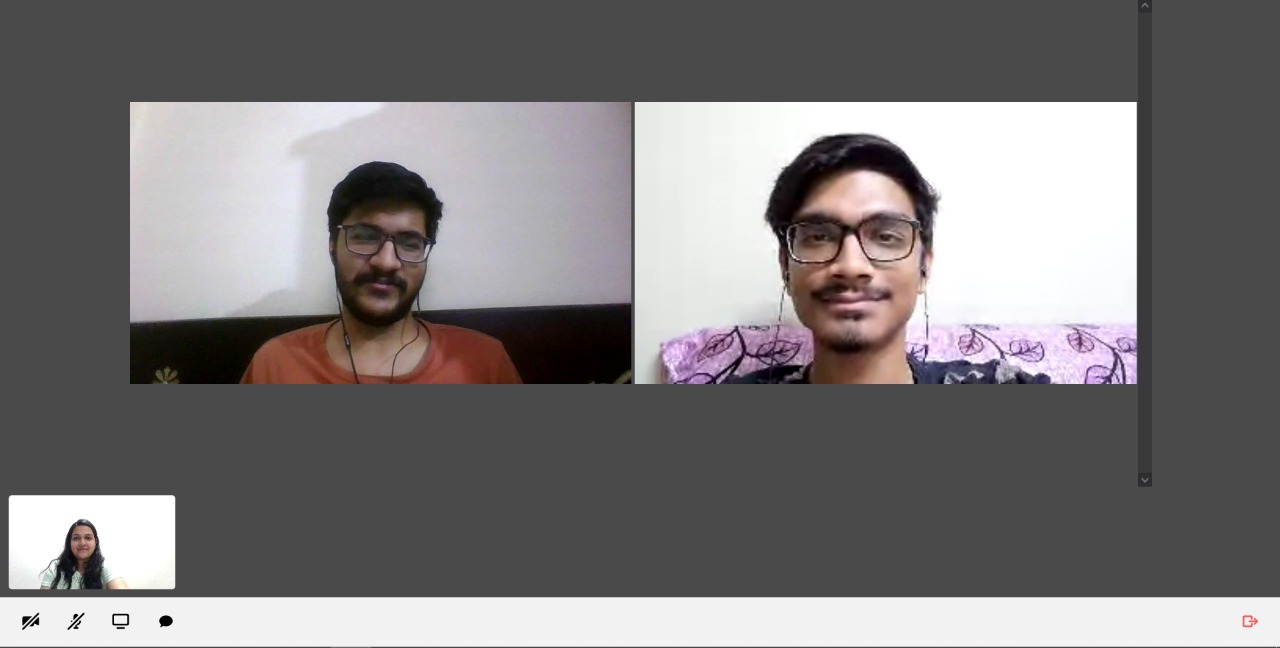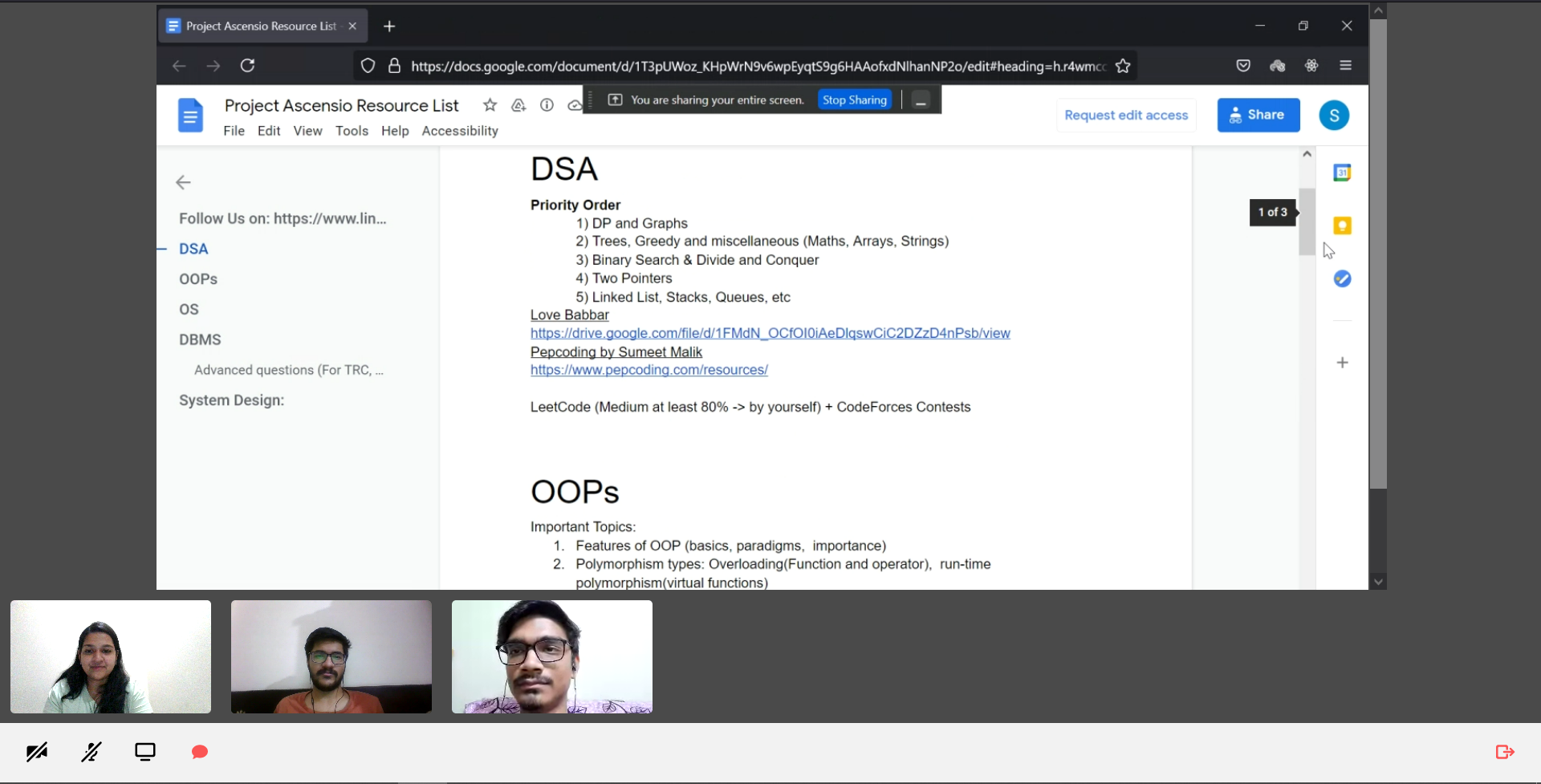WeConnect - Think Less, Connect More! 📹
MICROSOFT ENGAGE'21
One stop solution to connect with your peers over text and through Video calls!
Have a Personalised Experience! ✨
- Have a seamless signing in experience using Google Sign-In.
- Join any room as per your interest.
- Connect over text, along with sending emojis to express yourself 💻
- Tired of texting? Start a new video call and invite people to join it, with a single click. 👫
- Not able to switch on your video? Toggle your video off, for only a voice only experience.
- Easy collaboration with others using screen share.
- Share your opinions and convey your ideas over chat during the videocall. 📲
- Scared of missing something important? Access the in-call chats even after the call ends.
Features :
1. Authentication
- When the user opens this application, he is prompted to sign-in through his Google account if he already has a Google account, otherwise he will be required to go and sign-up using Google.
- The authentication is achieved using Firebase Google Auth. Firebase Authentication provides backend services, easy-to-use SDKs, and ready-made UI libraries to authenticate users to your app. It supports authentication using passwords, phone numbers, popular federated identity providers like Google, Facebook and Twitter, and more.
2. Chat
- Once the user is signed in, he will be able to view different groups, where he can go and connect with people.
- This application also enables people to create new rooms as per their requirement. They can ask people to come and talk in the same room.
- To join an existing conversation, all they have to do and click on the room they want to join. The users can see the existing conversations and can continue to that.
- To create a new room, they are required to click on the plus sign and enter the room name of their choice, and boom a new room will be created.
- Along with text messages, they can also send emojis, which adds life to the conversation.
😃 Send Emojis over chat, using the emoji keyboard 😃
3. Video Call
- Instantly go from group chat to video conference with the touch of a button.
- Make meetings more personal and encourage teamwork when you virtually meet face-to-face. Meet in any situation, whether you’re calling one-on-one, delivering a sales pitch, hosting a team training, or running a company-wide town hall.
- Click on the video call button present on the top of the room.
- Each room has its own video room created and stored in the database, where all the meetings are hosted for a particular room.
- The users can join in the meeting, turn on and off their cameras, mute and unmute themselves.
- They can even present their screens in case they want to present something.
- There is also a feature to chat. All those who are present in the meeting can write their thoughts and have a conversation in the chat box. The amazing thing about this feature is that they can resume their conversation even after the meeting ends. YES! THAT’S RIGHT! They can see their messages after the meeting as well.
Introduction to Daily Video Call API
Daily is a developer platform built on WebRTC. Our APIs let developers add real time video and audio calls to any app or site. With just a few lines of code, you can embed a video call widget, which works across browsers and devices with built-bandwidth management.
Key Concepts
These are few key concept which have been used to implement the video calling feature of this application.
The Call Object -
The Call Object is your main interface into Daily functionality. It's the thing that your code will invoke to do anything: start a call, leave a call, listen for participants coming and going, get video and audio to play, etc.
A Call Object can be created with DailyIframe.createCallObject().
Call State -
A Daily video call encompasses a ton of complex state. Participants come and go. But in this app, only two main important states have been implemented :
- Meeting State
- Participant State
Create A Room -
When the user clicks on the videocall icon, the create room function will be called and will create a new room for the user to host a meeting. Here's how it works :
const createCall = useCallback(() => {
// update component state to a "creating" state...
return api
.createRoom()
.then(room => room.url)
.catch(error => {
// update component state to an "error" state...
});
}, []);
Join an existing Room -
Once the room has been created, we'll start the process of joining it by invoking the join() method on the Call Object.
const startJoiningCall = useCallback(url => {
const callObject = DailyIframe.createCallObject();
// update component state to a "joining" state...
callObject.join({ url });
}, []);
TECHSTACK USED :
FRONTEND - ReactJS, Material UI
BACKEND - Firebase, Daily API for video calling
HOW TO RUN THIS APP LOCALLY
- Clone this repository on your local computer.
- Open the terminal and navigate to the folder in which you have cloned this project.
- Run
npm i, it will install the essential dependencies. - Run
npm start, and go tohttp://localhost:3000on your browser. - Enjoy the application!