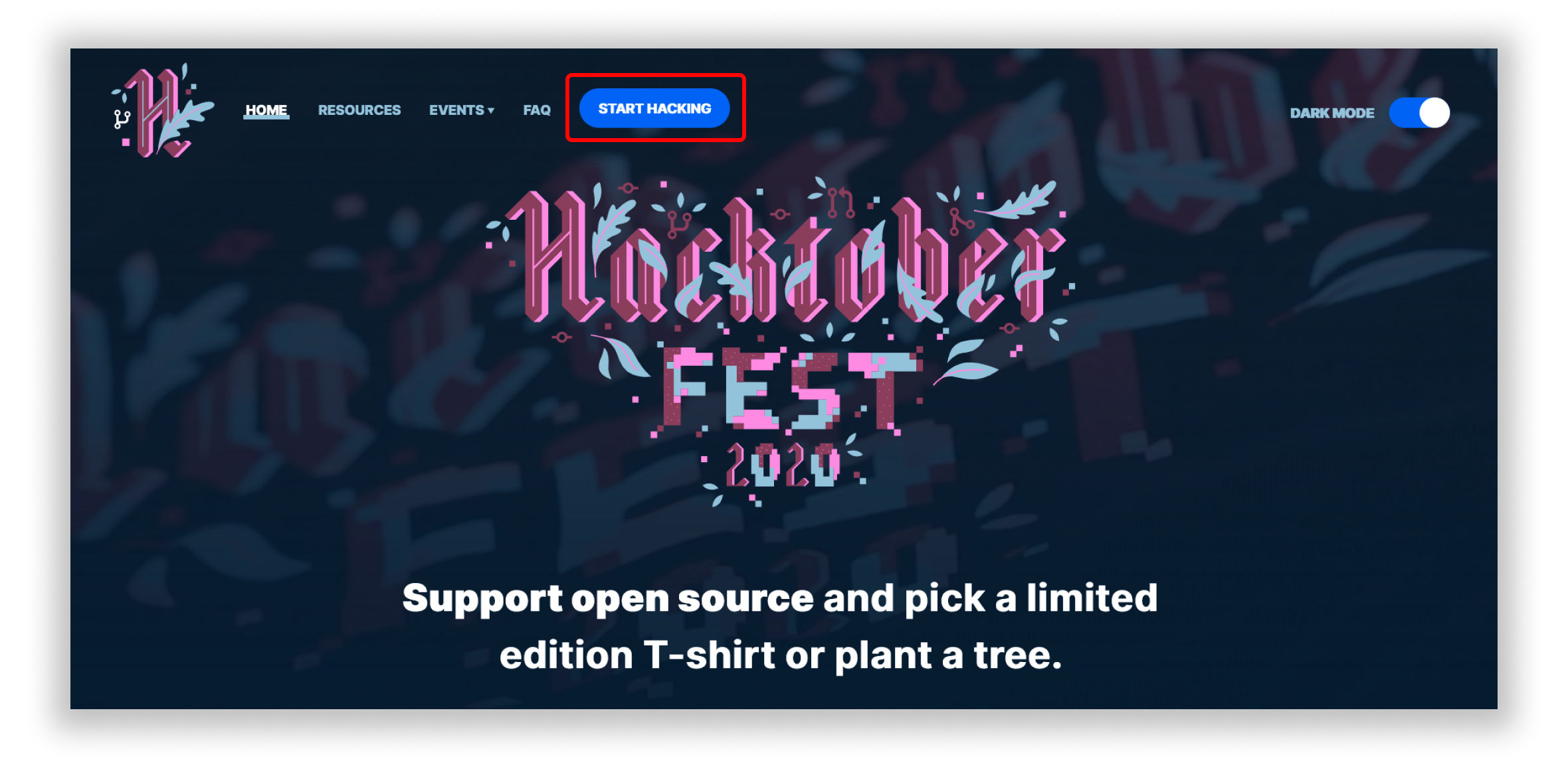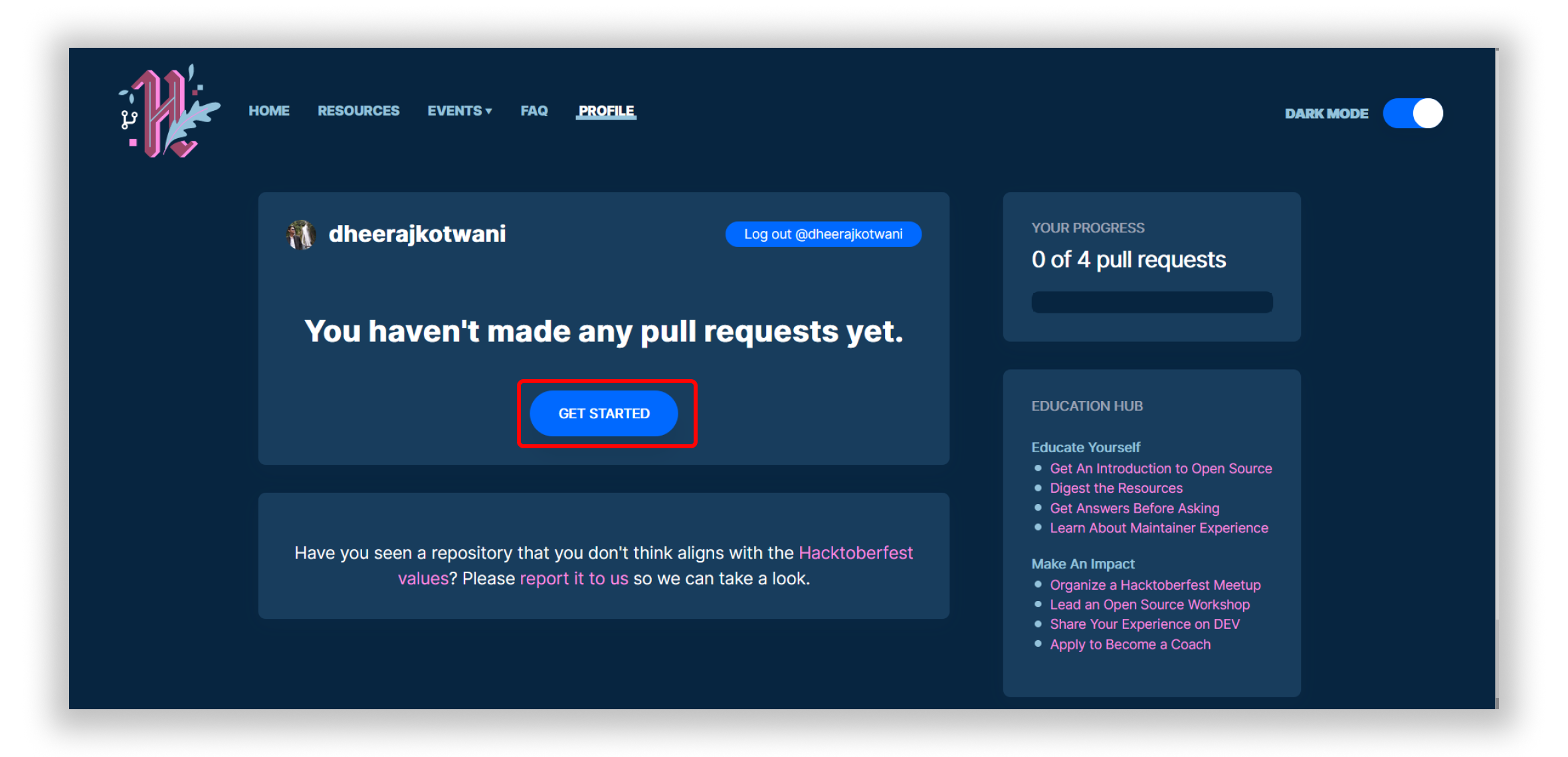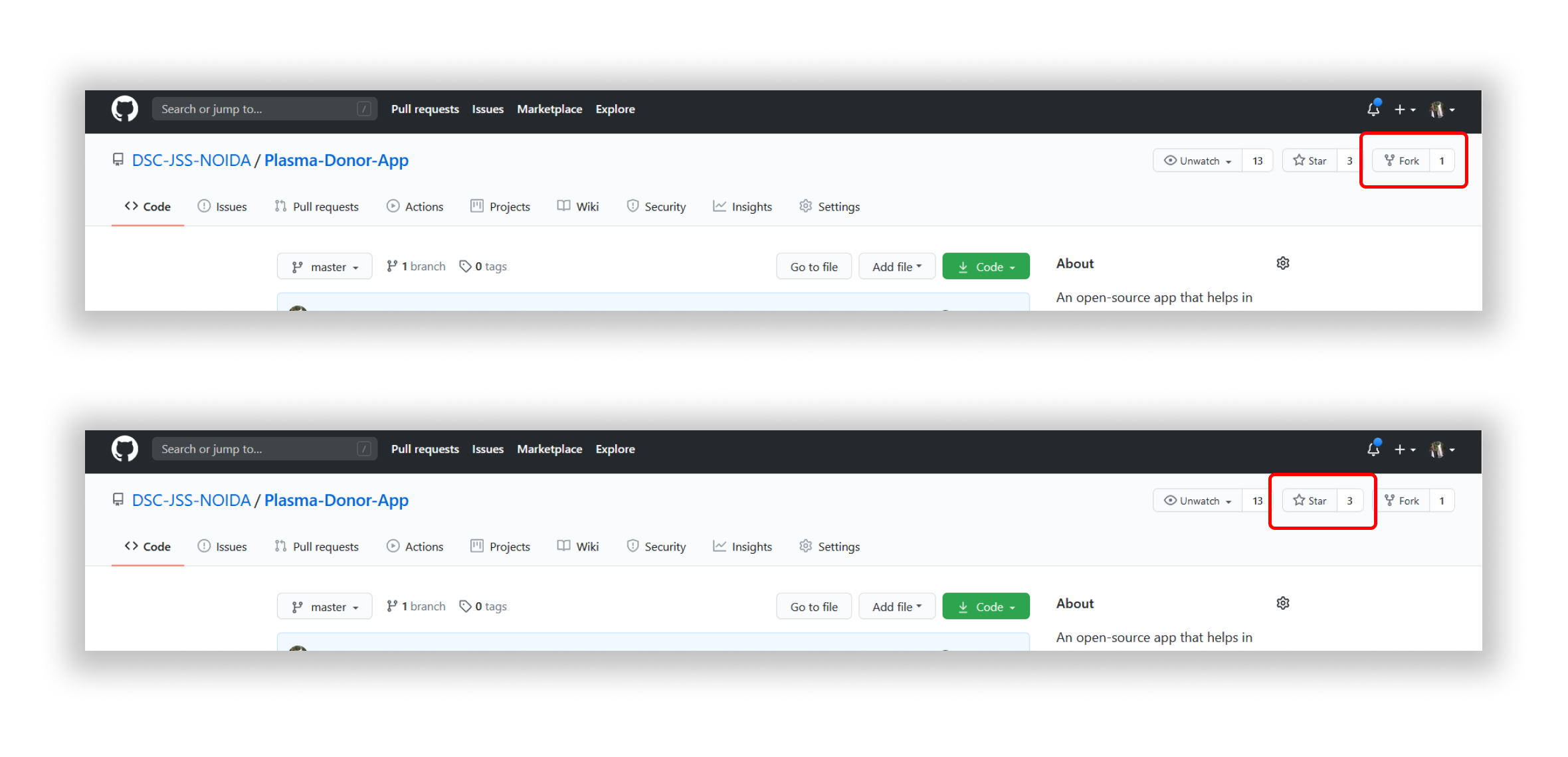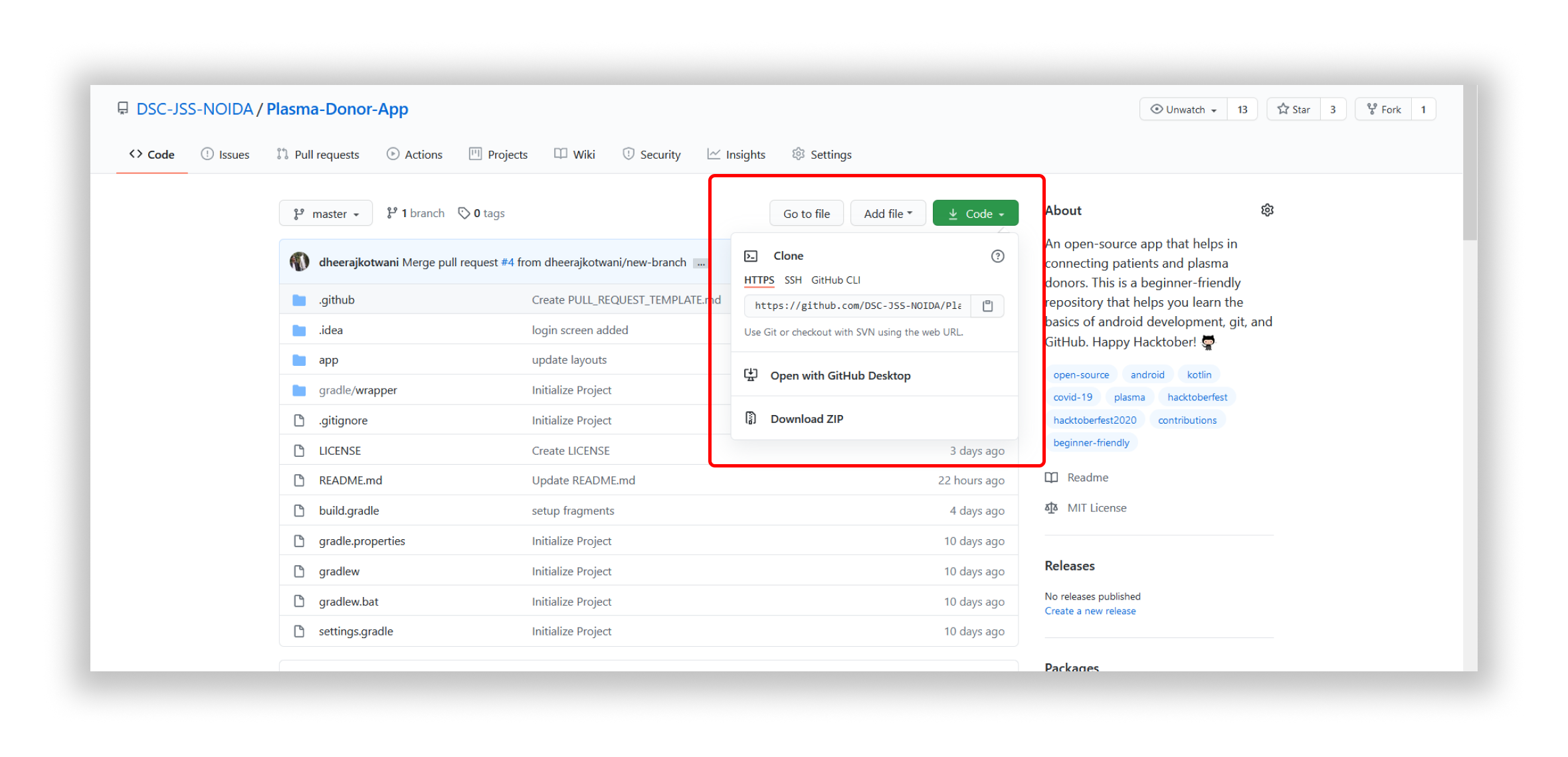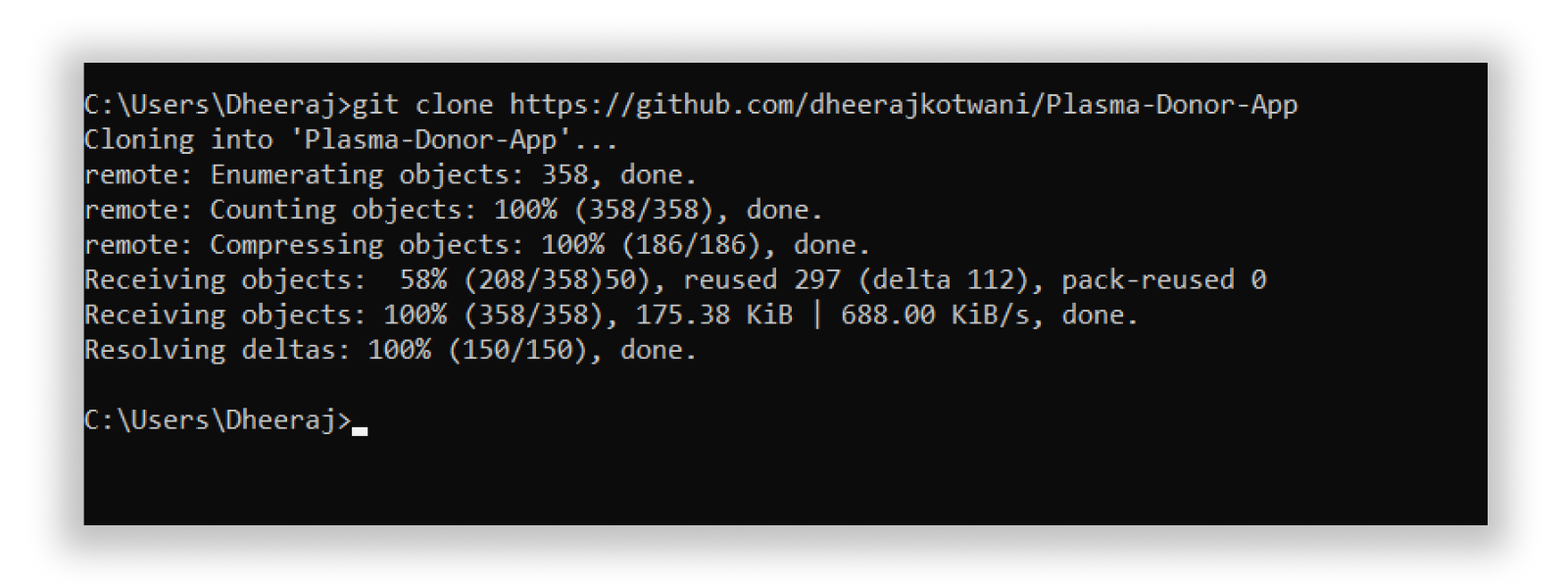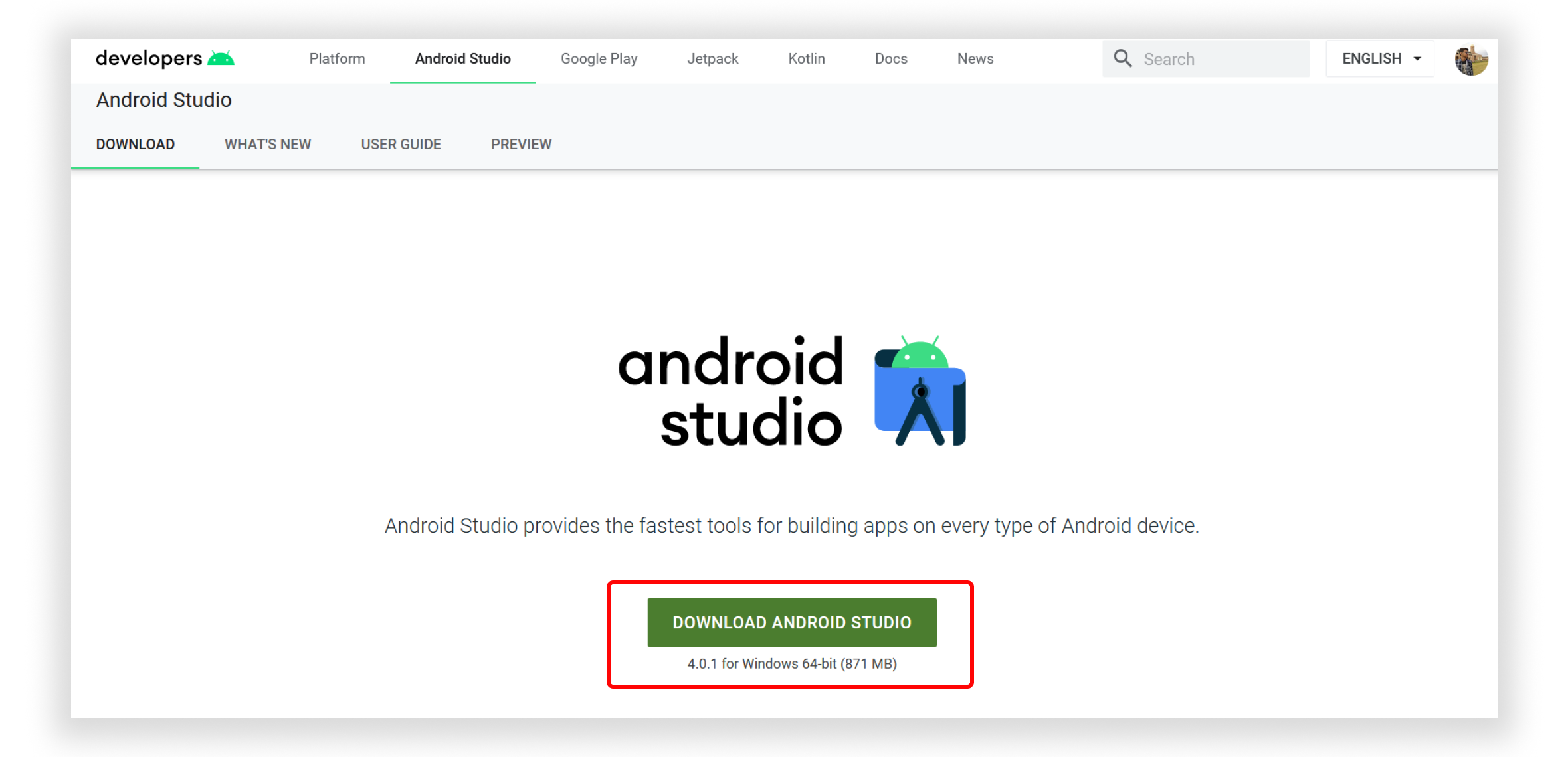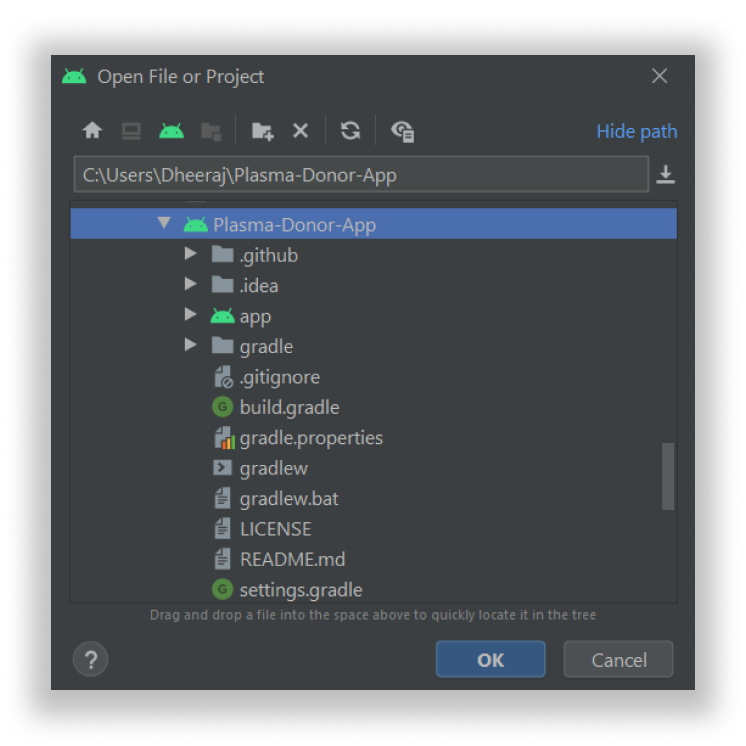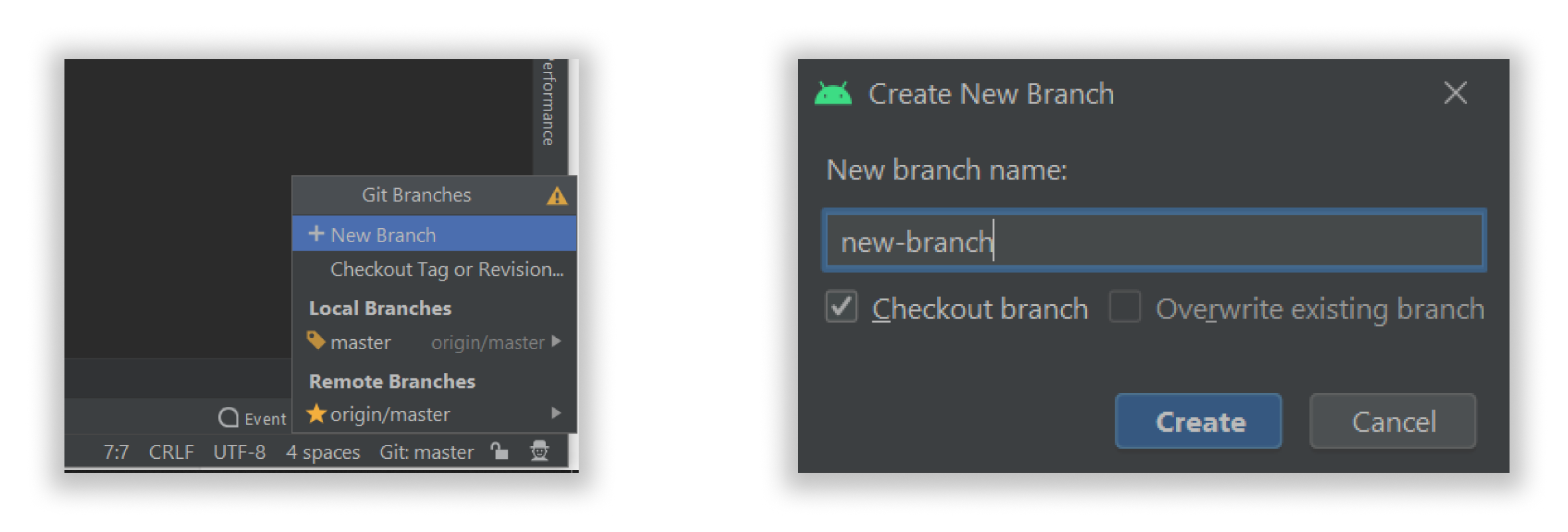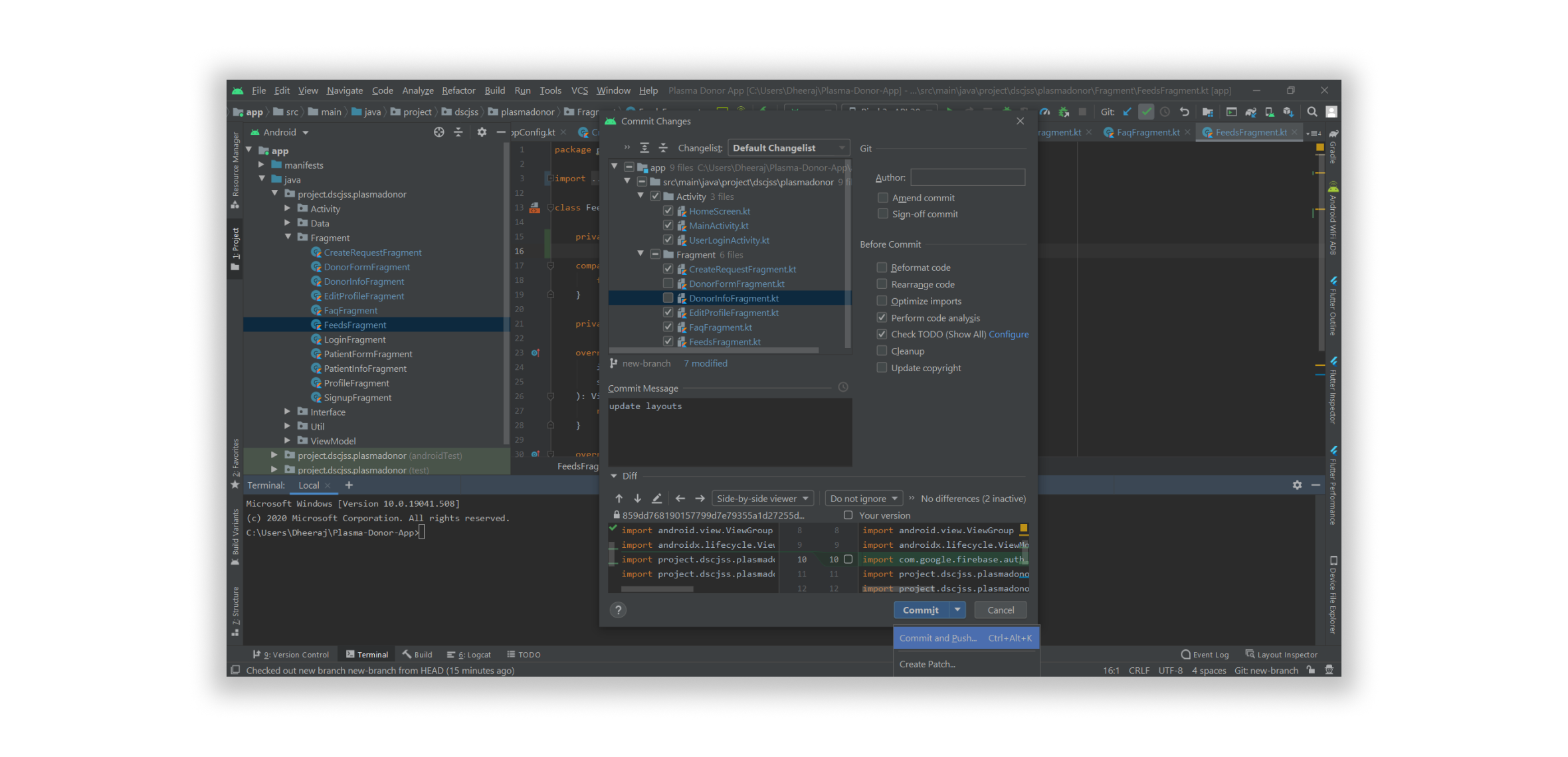Plasma Donor App
An Open Source App which fills the gap between the patients and the Plasma Donors. Beginnner Friendly Repository made for Open Source Enthusiast who can make the contribution in the App during HacktoberFest 2020.
Table of Contents
- Features
- Tech Used
- Requirements
- Slack Channel
- Getting Started
- 1. Register yourself to Hacktoberfest 2020
- 2. Get Started to start contributing
- 3. Star and Fork this Repository
- 4. Clone the Repository
- 5. Download Android Studio
- 6. Open the Project
- 7. Create New Branch
- 8. Commit and Push
- 9. Update Local Repository
- 10. Configure a Remote for the Fork
- 11. Sync the Fork
- 12. Create Pull Request
- Check your Hacktoberfest Contribution status
- Connect with us
Features
- User can add Donors.
- User can Add Patients.
- User can search specifically for Donors.
- User can search specifically for Patients.
- User can add Edit Profile.
- User can see nearby donors/patients in Radar.
- FAQs section to get all details regarding Plasma.
Tech Used
- Android
- Kotlin
- Firebase
- Figma
Requirements
- Android Version 5.0 and Above.
- Min sdk 21
Slack Channel
Getting Started
1. Register yourself to Hacktoberfest 2020
Link to register: https://hacktoberfest.digitalocean.com/
2. Get Started to start contributing
3. Star and Fork this Repository
You can star ⭐ and fork 🍽️ this repository on GitHub by navigating at the top of this repository.
GitHub repository URLs will reference both the username associated with the owner of the repository, as well as the repository name. For example, DSC-JSS-NOIDA is the owner of this repository, so the GitHub URL for this project is:
https://github.com/DSC-JSS-NOIDA/Plasma-Donor-App
When you’re on the main page for the repository, you’ll see a button to "Star" and “Fork” the repository on your upper right-hand side of the page, underneath your user icon.
4. Clone the Repository
To make your own local copy of the repository you would like to contribute to, let’s first open up a terminal window.
We’ll use the git clone command along with the URL that points to your fork of the repository.
This URL will be similar to the URL above, except now it will end with .git. In the example above, the URL will look like this:
https://github.com/your-username/Plasma-Donor-App.git
You can alternatively copy the URL by using the green “Clone or download” button from your repository page that you just forked from the original repository page. Once you click the button, you’ll be able to copy the URL by clicking the binder button next to the URL:
Once we have the URL, we’re ready to clone the repository. To do this, we’ll combine the git clone command with the repository URL from the command line in a terminal window:
git clone https://github.com/your-username/Plasma-Donor-App.git
5. Download Android Studio
Link to Developers page: https://developer.android.com/studio
6. Open the Project
After completing the setup for Android Studio open the project.
7. Create New Branch
Once the project is opened create a new branch and checkout in it where you can make the changes in the code.
You can do this either from terminal or Directly in Android Studio.
To do from Terminal:
git branch new-branch
git checkout new-branch
To do directly from Android Studio
Click on Git branch in the bottom-right corner in Android Studio and create a new branch from there and checkout to it.
8. Commit and Push
After making the required changes commit and push your code
Terminal:
To add the changes after you have made the modifications
git add . or git add -A
To commit and push the changes
git commit -m <Your-commit-message>
git push --set-upstream origin new-branch
From Android Studio:
9. Update Local Repository
While working on a project alongside other contributors, it is important for you to keep your local repository up-to-date with the project as you don’t want to make a pull request for code that will cause conflicts. To keep your local copy of the code base updated, you’ll need to sync changes.
We’ll first go over configuring a remote for the fork, then syncing the fork.
10. Configure a Remote for the Fork
You’ll have to specify a new remote upstream repository for us to sync with the fork. This will be the original repository that you forked from. you’ll have to do this with the git remote add command.
git remote add upstream https://github.com/DSC-JSS-NOIDA/Plasma-Donor-App
In this example, // upstream // is the shortname we have supplied for the remote repository since in terms of Git, “upstream” refers to the repository that you cloned from. If you want to add a remote pointer to the repository of a collaborator, you may want to provide that collaborator’s username or a shortened nickname for the shortname.
11. Sync the Fork
Once you have configured a remote that references the upstream and original repository on GitHub, you are ready to sync your fork of the repository to keep it up-to-date.
To sync your fork, from the directory of your local repository in a terminal window, you’ll have to use the // git fetch // command to fetch the branches along with their respective commits from the upstream repository. Since you used the shortname “upstream” to refer to the upstream repository, you’ll have to pass that to the command:
git fetch upstream
Switch to the local master branch of our repository:
git checkout master
Now merge any changes that were made in the original repository’s master branch, that you will access through your local upstream/master branch, with your local master branch:
git merge upstream/master
12. Create Pull Request
At this point, you are ready to make a pull request to the original repository.
Now navigate to your forked repository, and press the “New pull request” button on your left-hand side of the page.
Hurray!!! You just got closer to completing your hacktoberfest challenge. 😃
Happy?? Star ⭐ this Repo. 🤩
Check your Hacktoberfest Contribution status at:
https://hacktoberfest.digitalocean.com/profile
Made with ❤️ By Developer Student Clubs JSS
Need help? Feel free to contact us @ dscjssnoida@gmail.com