A compilation of CSS snippets for Vencord / Vesktop.
| Snippet | Changes | Image |
|---|---|---|
| BetterProfiles | Improves general layout of user profiles, improving readability and visual appeal. | 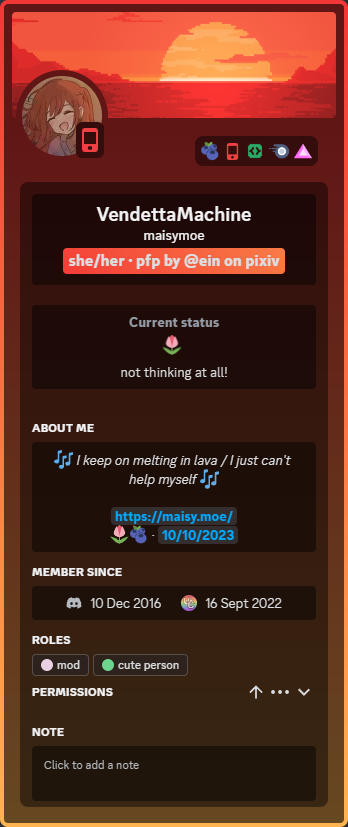 |
| BetterQuotes | Improves blockquotes styling to make it more visible and appealing |  |
| AccentColor | Replaces the Blurple [ |
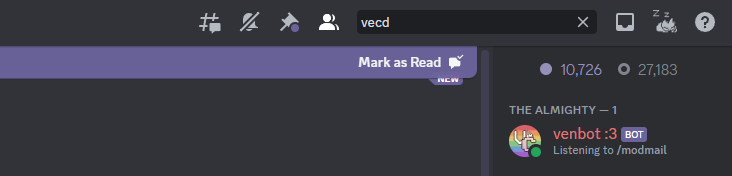 |
| ClientColor | Replaces the Grey [ |
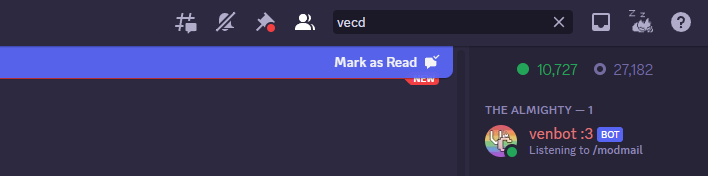 |
| ChannelSelections | Allows for more spacing for channel icons & colored unread notifiers. | 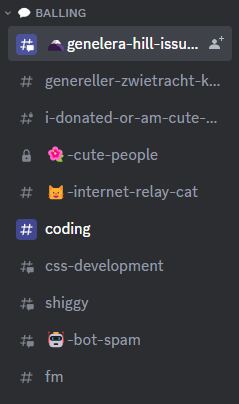 |
| ChatBubbles | Adds a chat bubble around messages |  |
| GuildBoost | Replaces the boost bar in guilds with a more appealing indicator | 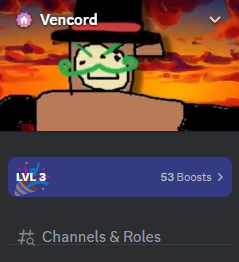 |
| GuildList | Makes the guild/server list more more efficient and more appealing | 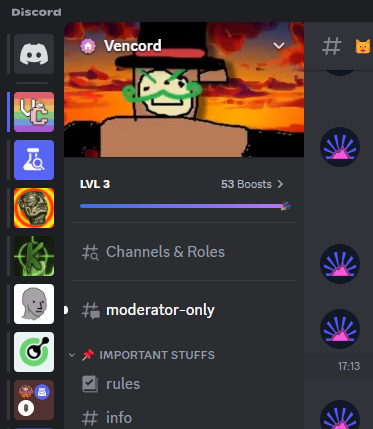 |
| MessageSection-v2 | Aligns the "Message Section" better and hides its icons a hover menu |  |
| MessageTypes | Includes the message types & actions with the username |  |
| TimestampBubbles | Applies a bubble to message timestamps | 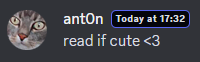 |
| Username | Applies a bubble to usernames that abide by role color | 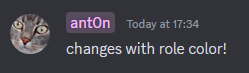 |
| OnekoDM | Replaces the discord logo with Oneko! | 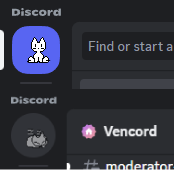 |
| UserOptions | Replaces the profile popout with more streamlined options | 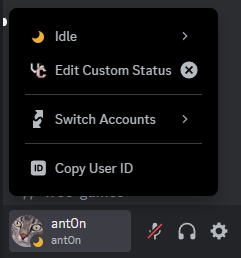 |
| UserPanel | Replaces the user panel with a customizable, more appealing version. | 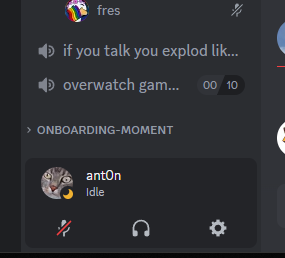 |
Note: Some screenshots were taken in smaller windows for the sake of fitting in this table. All were taken in Vesktop v0.4.3
There are several methods to apply these snippets:
Via Local Themes:
- Click on the folders (and possibly subsequent folders) of the snippet you want until you see the file
import.css - Download the file
import.cssfrom the folders - Open Settings > Vencord > Themes > Local Themes > Open Themes Folder
- Paste the downloaded file into the themes folder
Via Online Themes
- Click on the folders (and possibly subsequent folders) of the snippet you want until you see the file
import.css - Click on that file, then click on the Raw button
- A file will open on your browser, now copy the URL
- Open Settings > Vencord > Themes > Online Themes
- Paste the following link into Theme Links:
URL HERE - Enter or mouse-click outside the Online Themes box to apply
Via QuickCSS
- Click on the folders (and possibly subsequent folders) of the snippet you want until you see the file
import.css - Click on that file, then click on the Raw button
- A file will open on your browser, now copy the URL
- Open Settings > Vencord > Vencord > Open QuickCSS File
- Paste the following line as your first line (ahead of any other custom CSS):
@import url(URL HERE);