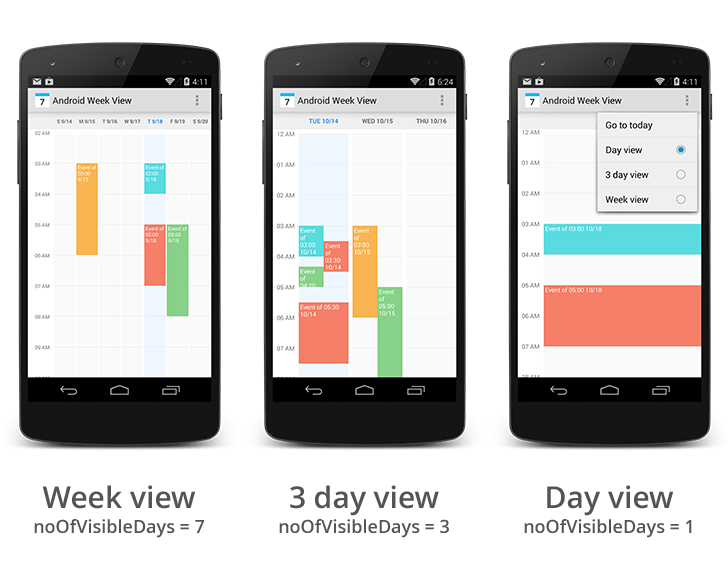Android Week View is an android library to display calendars (week view or day view) within the app. It supports custom styling.
- Week view calendar
- Day view calendar
- Custom styling
- Horizontal and vertical scrolling
- Infinite horizontal scrolling
- Live preview of custom styling in xml preview window
- Series Addict
- Using the library? Just tweet me or send me an email.
- Import the library into your project.
-
Grab via maven
<dependency> <groupId>com.github.alamkanak</groupId> <artifactId>android-week-view</artifactId> <version>1.2.1</version> <type>aar</type> </dependency>
-
Grab via gradle
compile 'com.github.alamkanak:android-week-view:1.2.1'
-
Add WeekView in your xml layout.
<com.alamkanak.weekview.WeekView android:id="@+id/weekView" android:layout_width="match_parent" android:layout_height="match_parent" app:eventTextColor="@android:color/white" app:textSize="12sp" app:hourHeight="60dp" app:headerColumnPadding="8dp" app:headerColumnTextColor="#8f000000" app:headerRowPadding="12dp" app:columnGap="8dp" app:noOfVisibleDays="3" app:headerRowBackgroundColor="#ffefefef" app:dayBackgroundColor="#05000000" app:todayBackgroundColor="#1848adff" app:headerColumnBackground="#ffffffff"/>
-
Write the following code in your java file.
// Get a reference for the week view in the layout. mWeekView = (WeekView) findViewById(R.id.weekView); // Set an action when any event is clicked. mWeekView.setOnEventClickListener(mEventClickListener); // The week view has infinite scrolling horizontally. We have to provide the events of a // month every time the month changes on the week view. mWeekView.setMonthChangeListener(mMonthChangeListener); // Set long press listener for events. mWeekView.setEventLongPressListener(mEventLongPressListener);
-
Implement
WeekView.MonthChangeListener,WeekView.EventClickListener,WeekView.EventLongPressListeneraccording to your need. -
Provide the events for the
WeekViewinWeekView.MonthChangeListener.onMonthChange()callback. Please remember that the calendar pre-loads events of three consecutive months to enable lag-free scrolling.WeekView.MonthChangeListener mMonthChangeListener = new WeekView.MonthChangeListener() { @Override public List<WeekViewEvent> onMonthChange(int newYear, int newMonth) { // Populate the week view with some events. List<WeekViewEvent> events = getEvents(newYear, newMonth); return events; } };
You can customize the look of the WeekView in xml. Use the following attributes in xml. All these attributes also have getters and setters to enable you to change the style dynamically.
columnGapdayBackgroundColordayNameLengtheventMarginVerticaleventPaddingeventTextColoreventTextSizefirstDayOfWeekheaderColumnBackgroundheaderColumnPaddingheaderColumnTextColorheaderRowBackgroundColorheaderRowPaddinghourHeighthourSeparatorColorhourSeparatorHeightnoOfVisibleDaysoverlappingEventGaptextSizetodayBackgroundColortodayHeaderTextColor
Use the following interfaces according to your need.
mWeekView.setMonthChangeListener()to provide events to the calendarmWeekView.setOnEventClickListener()to get a callback when an event is clickedmWeekView.setEventLongPressListener()to get a callback when an event is long pressedmWeekView.setEmptyViewClickListener()to get a callback when any empty space is clickedmWeekView.setEmptyViewLongPressListener()to get a callback when any empty space is long pressedmWeekView.setDateTimeInterpreter()to set your own labels for the calendar header row and header column
There is also a sample app to get you started.
- Add event touch feedback selector
- Show events that expand multiple days properly
Version 1.2.1
- Better scrolling added
- Get callbacks when empty view is tapped/long pressed
- Control the speed of scrolling
- Support for multiple language added
- Ability to set your own interpreter for header row and column added
Version 1.1.7
- You can now dynamically scroll to an hour of your preference.
Version 1.1.6
- Added support for events that expands to multiple days
Version 1.1.5
- A bug related to overlapping events fixed
- You can now programmatically get first and last visible day in the week view
Version 1.1.4
- Small bug fixed
Version 1.1.3
- Margins support added for overlapping events
Version 1.1.2
- Small bugs fixed
- Hour separator inconsistency fixed
Version 1.1.1
- Overlapping event bug fixed
Version 1.1.0
- Added support for overlapping events
Copyright 2014 Raquib-ul-Alam
Licensed under the Apache License, Version 2.0 (the "License");
you may not use this file except in compliance with the License.
You may obtain a copy of the License at
http://www.apache.org/licenses/LICENSE-2.0
Unless required by applicable law or agreed to in writing, software
distributed under the License is distributed on an "AS IS" BASIS,
WITHOUT WARRANTIES OR CONDITIONS OF ANY KIND, either express or implied.
See the License for the specific language governing permissions and
limitations under the License.