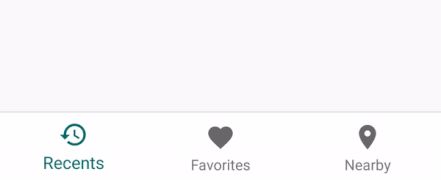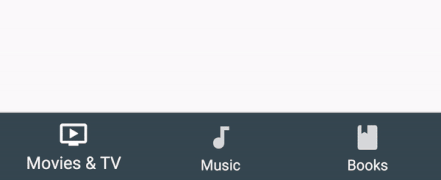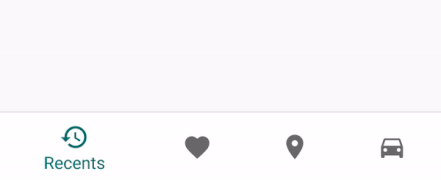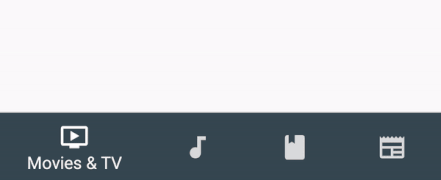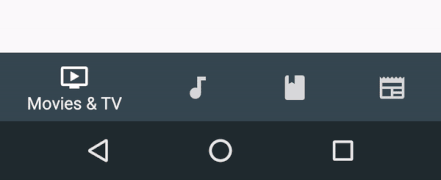A highly accurate Bottom Navigation Component for react-native, based on Material Guidelines' Bottom Navigation.
- Support for iOS and Android (it's programmed only in JavaScript)
- Uses those dope Ripple Transitions between two background colors
- Follows the Material Design Guidelines
- Switches automatically between Fixed Navigation (up to 3 tabs) and Shifting Navigation (3 - 5 tabs)
- Highly configurable
- No dependencies
- Support for react-navigation
The Bottom navigation looks lovely. That's probably the reason why you're here. Using a Bottom Navigation is a good choice. More and more apps are switching from a Burger Menu and/or Tabs to a Bottom Navigation, including Google Apps.
Fixed Bottom Navigation
Shifting Bottom Navigation
Behind the Android System Navigation Bar
- Install
- But how? (Usage)
- Configuration
- Behind the System Navigation
- Usage for react-navigation
- Roadmap
- LICENSE
# via npm
$ npm install react-native-material-bottom-navigation --save
# via yarn
$ yarn add react-native-material-bottom-navigationThis is an example for a Bottom Navigation with 4 Tabs, each Tab has its own background color.
In this example, I used react-native-vector-icons as Icon Components. You can use whatever Component you want.
import React, { Component } from 'react'
import BottomNavigation, { Tab } from 'react-native-material-bottom-navigation'
import Icon from 'react-native-vector-icons/MaterialIcons'
class MyComponent extends Component {
render() {
return (
<BottomNavigation
labelColor="white"
rippleColor="white"
style={{ height: 56, elevation: 8, position: 'absolute', left: 0, bottom: 0, right: 0 }}
onTabChange={(newTabIndex) => alert(`New Tab at position ${newTabIndex}`)}
>
<Tab
barBackgroundColor="#37474F"
label="Movies & TV"
icon={<Icon size={24} color="white" name="tv" />}
/>
<Tab
barBackgroundColor="#00796B"
label="Music"
icon={<Icon size={24} color="white" name="music-note" />}
/>
<Tab
barBackgroundColor="#5D4037"
label="Books"
icon={<Icon size={24} color="white" name="book" />}
/>
<Tab
barBackgroundColor="#3E2723"
label="Newsstand"
icon={<Icon size={24} color="white" name="newspaper" />}
/>
</BottomNavigation>
)
}
}Don't skip this part. You will be happy to know about all the good stuff you can configure here.
| Prop | Description | Type | Defaut |
|---|---|---|---|
activeTab |
Index of the preselected Tab, starting from 0. | number |
0 |
labelColor |
Text Color of the Tab's Label. Can be overwritten by the Tab itself. | string |
rgba(0, 0, 0, 0.54) |
activeLabelColor |
Text Color of the active Tab's Label. Can be overwritten by the Tab itself. | string |
labelColor |
rippleColor |
Color of the small Ripple Effect when the Tab will be pressed. Has opacity of 0.12. |
string |
black |
backgroundColor |
Background color of the Bottom Navigation. Can be overwritten by the Tab itself, to achive different background colors for each active Tab. | string |
white |
onTabChange |
Function to be called when a Tab was clicked and changes into active state. Will be called with parameters (newTabIndex, oldTabIndex) => {}. |
function |
noop |
style |
Required. Style will be directly applied to the component. Use this to set the height of the BottomNavigation (should be 56), to position it, to add shadow and border. The only pre-set rule is overflow: hidden. You have to set the other styles yourself! Why? Maybe your designer is a crazy person and demands a height of 80dp, or wants it to be positioned on the top. I got you. |
object |
Required. |
innerStyle |
All tabs are wrapped in another container. Use this to add styles to this container. The main reason why you would want to use this is to put the Navigation behind the Android System Navigation Bar. See below for an example on how to achieve this. | object |
– |
__hideWarningForUsingTooManyTabs |
There will be a warning if you use more than 5 Tabs. You shouldn't use more than 5 Tabs! Setting this to true will suppress this warning, but the prop name will judge you forever. | boolean |
false |
Hints:
- Elevation should be
8 - Height should be
56 - Width should be 100%
- Follow all specs defined in the Official Guidelines
| Prop | Description | Type | Defaut |
|---|---|---|---|
icon |
Required. Component to render as icon. Should have height and width of 24. |
ReactElement<*> |
Required. |
activeIcon |
Component to render as icon when the Tab is active. Should have height and width of 24. Use this to change the color of the icon. |
ReactElement<*> |
icon |
label |
Required. Text of the Label. | string |
Required. |
labelColor |
Text Color of the Label. | string |
labelColor of BottomNavigation |
activeLabelColor |
Text Color of the Label when the Tab is active. | string |
activeLabelColor of BottomNavigation |
barBackgroundColor |
Background color for the whole component, if the tab is active. | string |
backgroundColor of BottomNavigation |
In the Material Design Guidelines you can see examples with the Bottom Navigation behind the System Navigation. That looks pretty sweet. In general that's pretty simple. But please read all steps carefully, especially Step 3. Really, do it.
Step 0. Jump to Step 3 and decide, if you really want to do it. If you finished reading Step 3 and really want to do this, continue with Step 1.
Step 1. In order to make the System Navigation translucent, you have to add this to android/app/src/main/res/values/styles.xml:
<!-- Customize your theme here. -->
<item name="android:navigationBarColor">@android:color/transparent</item>
<item name="android:windowTranslucentNavigation">true</item>Step 2. The System Navigation has a height of 48dp. The Bottom Navigation should be 56dp tall. This makes a total height of 104. Use innerStyle to push the tabs above the System Navigation without pushing the whole Bottom Navigation above it.
<BottomNavigation
style={{ height: 104, ... }}
innerStyle={{ paddingBottom: 48 }}
>Step 3. That was easy. You're finished. Except, there's one catch: Not everybody has a visible System Navigation. If someone has hardware buttons on their phone, they can turn off the System Navigation. This package doesn't check if the System Navigation is visible or not. You have to do it yourself.
You may ask why there's no easier way. Why can't I as maintainer of this package check if the System Navigation is visible, but instead you need to check it and write more Code?
The answer is, that there's currently no native API/Component in react-native, which gets the height of the System Navigation or can set its color and translucency – and I don't want to deal with dependencies here. I also couldn't find a package which checks if the Navigation Bar is visible.
So, to summarize: if you really want to do this, you have to research quite a bit. Maybe there's now a package which deals with this. Maybe there isn't and you have to code something yourself. If you're successful, please tell everyone about it by announcing it in a new Issue. You will be a hero.
Usage for react-navigation
Note: Please try to use the latest version or even the master-branch of react-navigation. I don't use hacks or exotic functionalities from react-navigation, so I don't expect this will break in the near future.
This package includes a Component to plug into react-navigation. It is as configurable as the standalone version. To achieve this, it uses a separate configuration inside tabBarOptions. You can only set those configurations for the Bottom Navigation inside the TabNavigatorConfig of TabNavigator() – not inside static navigationOptions or inside the RouteConfigs.
The following example will explain everything you need to get started.
import React from 'react'
import { NavigationComponent } from 'react-native-material-bottom-navigation'
import { TabNavigator } from 'react-navigation'
import { AppRegistry } from 'react-native';
class MoviesAndTV extends React.Component {
static navigationOptions = {
tabBarLabel: 'Movies & TV',
tabBarIcon: () => (<Icon size={24} color="white" name="tv" />)
}
render() { ... }
}
class Music extends React.Component {
static navigationOptions = {
tabBarLabel: 'Music',
tabBarIcon: () => (<Icon size={24} color="white" name="music-note" />)
}
render() { ... }
}
class Newsstand extends React.Component {
static navigationOptions = {
tabBarLabel: 'Newsstand',
tabBarIcon: () => (<Icon size={24} color="white" name="Newsstand" />)
}
render() { ... }
}
const MyApp = TabNavigator({
MoviesAndTV: { screen: MoviesAndTV },
Music: { screen: Music },
Newsstand: { screen: Newsstand }
}, {
tabBarComponent: NavigationComponent,
tabBarPosition: 'bottom',
tabBarOptions: {
bottomNavigationOptions: {
labelColor: 'white',
rippleColor: 'white',
tabs: {
MoviesAndTV: {
barBackgroundColor: '#37474F'
},
Music: {
barBackgroundColor: '#00796B'
},
Newsstand: {
barBackgroundColor: '#EEEEEE',
labelColor: '#434343', // like in the standalone version, this will override the already specified `labelColor` for this tab
activeLabelColor: '#212121',
activeIcon: <Icon size={24} color="#212121" name="newsstand" />
}
}
}
}
})
AppRegistry.registerComponent('MyApp', () => MyApp);tabBarComponent: UseNavigationComponentprovided byreact-native-material-bottom-navigation.tabBarPosition: Usebottom.tabBarOptions: react-navigation's configuration of the tab bar.
The only options, which will affect the Bottom Navigation, are the following:
style: Corresponds to thestyleprop ofBottomNavigation. If no height is specified, it will useheight: 56. This way you don't need any styling in most cases.bottomNavigationOptions: The options for the Bottom Navigation, see below.
All options of BottomNavigation are available. They behave like the options in the standalone version, including fallback- and default-behaviour.
labelColoractiveLabelColorrippleColorbackgroundColorstyle: If specified,tabBarOptions.stylewon't be used.innerStyle__hideWarningForUsingTooManyTabstabs: Configuration for the tabs, see below.
Note: activeTab and onTabChange don't have any effect, since this is handled by react-navigation.
Each tab can be configured by its key from RouteConfigs. If you take a look at the example, you will see that MoviesAndTV, Music and Newsstand correspond to each other.
tabis an object with{ [routeKey]: tabOptions }
All options of Tab are available. They behave like the options in the standalone version, including fallback- and default-behaviour.
icon: If not specified, the icon insidestatic navigationOptions.tabBarof the scene will be used.activeIconlabel: If not specified, the label insidestatic navigationOptions.tabBarof the scene will be used.labelColoractiveLabelColorbarBackgroundColor
At the moment react-navigation changes quite frequently, and I don't want to look for those changes constantly. That's why everything is in its own namespace. Also the Bottom Navigation has some features which are not covered by react-navigation.
I believe it's better to have 100% control over what you're programming, even if this means you need to configure a few more things in your code.
Check if they are any new features announced in the Issues.
MIT