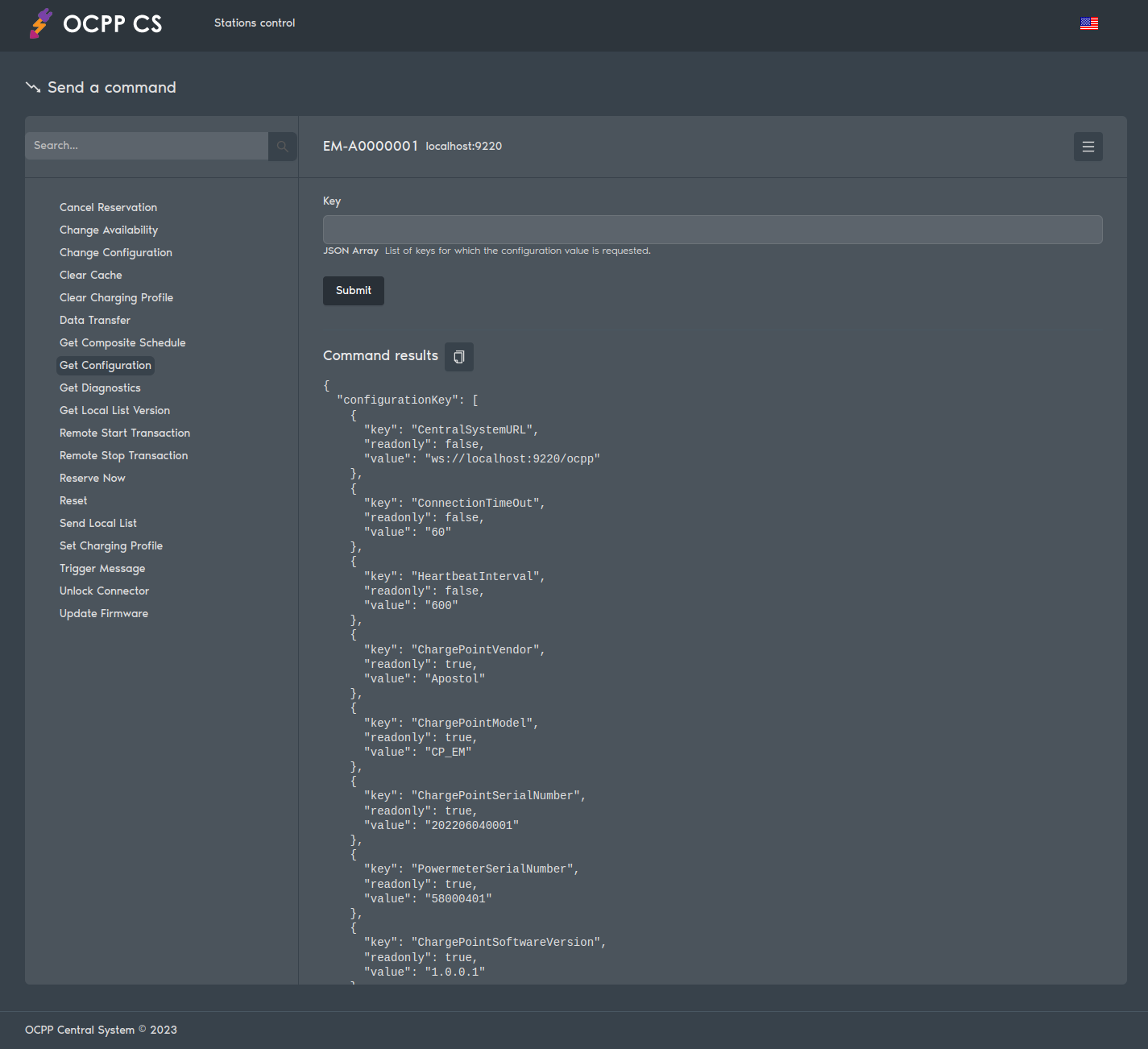OCPP Central System and Charge Point emulator, implementation in C++.
The software stack consists of a compilation of source code, libraries and scripts.
Built on base Apostol.
Open Charge Point Protocol OCPP is a communication protocol between multiple charging stations ("charge points") and a single management software ("central system").
The OCPP Central System supports all commands for released versions of the OCPP protocol (1.5 and 1.6).
Version 1.5 uses SOAP over HTTP as the RPC/transport protocol. Version 1.6 uses SOAP and JSON over WebSocket protocol.
See Releases for more details.
We use OpenAPI to interact with the Central System (CS). You can directly open Swagger UI through http://cs.ocpp-css.com/docs.
Alternatively, you can use any OpenAPI client to import the api.yaml file from our repository (download).
Authorize:
username: demo
password: demo
RFID-card:
idTag: demo
The OCPP Central System is a set of C++ libraries for building OCPP applications. The toolkit consists of several libraries, most of which depend on the foundational libdelphi library.
This code can be used as a framework for creating your own Central System or preparing firmware for a Charging Station.
You can get image of the central system from the docker hub:
docker pull apostoldevel/cs
How to use this image:
docker run -d -p 9220:9220 --rm --name cs apostoldevel/cs
Then you can hit http://localhost:9220 or http://host-ip:9220 in your browser.
Swagger will also be available at http://localhost:9220/docs/ or http://host-ip:9220/docs/ in your browser.
Building for a container does not require authorization.
You can build an image yourself:
git clone https://github.com/apostoldevel/ocpp-cs.git
Edit file ocpp-cs/docker/www/config.js according to your requirements. Specify the correct addresses of your server.
Edit file ocpp-cs/docker/conf/sites/default.json add IP address your server:
For example, your server IP address is 192.168.1.100 or DNS name is ocpp-server.
"hosts": ["localhost:9220", "192.168.1.100:9220", "ocpp-server:9220"]
Build cs image:
cd ocpp-cs/docker
docker build -t cs .
Run docker:
docker run -d -p 9220:9220 --name cs cs
You can connect your station to a demo central system.
Connection addresses:
- WebSocket: ws://ws.ocpp-css.com/ocpp
- SOAP: http://soap.ocpp-css.com/Ocpp
To control the charging station, use the web shell at:
Authorize:
username: demo
password: demo
RFID-card:
idTag: demo
The production version is designed to work with a database and all business logic is implemented in PL/pgSQL (the code is not included in this assembly).
To build in emulator mode, change the following settings in the CMakeLists.txt file:
WITH_AUTHORIZATION OFF
WITH_POSTGRESQL OFF
Build required:
- Compiler C++;
- CMake;
- Library libdelphi (Delphi classes for C++);
- Library libpq-dev (libraries and headers for C language frontend development);
- Library postgresql-server-dev-all (libraries and headers for C language backend development).
ATTENTION: You do not need to install libdelphi, just download and put it in the src/lib directory of the project.
To install the C ++ compiler and necessary libraries in Ubuntu, run:
sudo apt-get install build-essential libssl-dev libcurl4-openssl-dev make cmake gcc g++
To install PostgreSQL, use the instructions for this link.
A detailed description of the installation of C ++, CMake, IDE, and other components necessary for building the project is not included in this guide.
To install (without Git) you need:
- Download OCPP Central System;
- Unpack;
- Download libdelphi;
- Unpack in
src/lib/delphi; - Configure
CMakeLists.txt(of necessity); - Build and compile (see below).
To install (with Git) you need:
git clone https://github.com/apostoldevel/ocpp-cs.git
/// Install as root.
/// Disable for local installation.
/// Default: ON
INSTALL_AS_ROOT = {ON | OFF}
/// Build with authorization OAuth 2.0 for production release.
/// Disable for emulator mode.
/// Default: ON
WITH_AUTHORIZATION = {ON | OFF}
/// Build with PostgreSQL for production release.
/// Disable for emulator mode.
/// Default: ON
WITH_POSTGRESQL = {ON | OFF}
cd ocpp-cs
./configure
cd cmake-build-release
make
sudo make install
By default, cs will be set to:
/usr/sbin
The configuration file and the necessary files for operation, depending on the installation option, will be located in:
/etc/cs
or
~/cs
cs - it is a Linux system service (daemon).
To manage cs use standard service management commands.
To start, run:
sudo systemctl start cs
To check the status, run:
sudo systemctl status cs