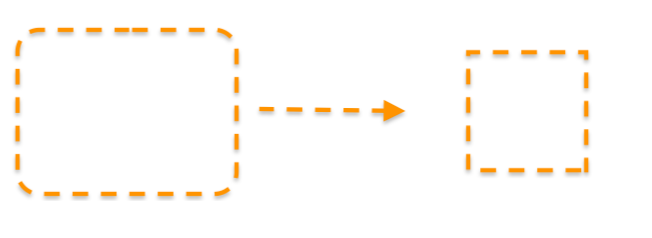Welcome to the Docusaurus documentation repository. When contributing documentation, please adhere to the following standards to ensure consistency and clarity.
Each document should start with a header section that defines metadata used for SEO and navigation. Please follow the structure below:
---
title: Title of the Document
description: A concise SEO-friendly description, limited to 160 characters.
tags: [tag1, tag2, tag3]
---- title: The title of the document.
- description: This is critical for SEO. Keep it under 160 characters to ensure full visibility in search engine results.
- tags: Include relevant tags that describe the document's content. This helps in categorizing the documentation.
Warning: When setting up titles and descriptions, it is important to avoid duplicating values from other areas within the documentation. Titles and descriptions must be unique. Otherwise, it will cause SEO-related issues.
When adding links to other documentation pages, use absolute path links starting from the root of the documentation directory.
Use this format for linking within the documentation:
'/category/subcategory/target-page'For example:
'/build/build-process-management/build-profile-branch-operations'Do not use relative paths like the following:
'../../category/subcategory/target-page' // This is incorrect'./target-page' // This is incorrect'./docs/build/build-process-management/build-profile-branch-operations.md' // This is incorrectThere are specific guidelines for adding screenshots to our documentation, such as image size, Appcircle theme, and pointer colors.
- The dimensions of the image must be 1440x900 pixels.
- The image file name must be unique. Use a descriptive name to ensure uniqueness. Example: 'BE-4000-example.png'.
- Please ensure that screenshots are full-size. Avoid cropping specific areas, and instead, use pointers and shapes to highlight the necessary areas.
- Appcircle theme must be Light Theme on the screenshot.
- Active Organization must be Appcircle Team organization, please avoid using personal names.
- Profiles that are displayed, such as a Build Profile or a Publish Profile, should adhere to the following naming format: 'Example Publish Profile'.
- The images should use pointers and shapes that have specific colors and formats as follows:
- Color code: #f69c21
When adding screenshots, please include alt text that describes the image content. This is important for accessibility and SEO purposes.
<Screenshot
url="https://cdn.appcircle.io/docs/assets/enable-sso_v3.png"
alt="Enable SSO for Organizations"
/>Do not use the following items when taking screenshots:
- Dark theme Appcircle UI.
- Organization or profile names that uses personal names.
- A snipped screenshot from a full size browser window.
- Shapes and pointers with different colors and format than the shared example image above.
Tags are used to categorize and group documentation pages. When adding tags to a document, please follow these guidelines:
- Tags should be lowercase.
- Tags should be relevant to the content of the document.
- Before adding a new tag, check
tags.ymlto see if a similar tag already exists. - If a similar tag exists, use the existing tag instead of creating a new one.
- If a similar tag does not exist, create a new tag in
tags.ymland use it in the document.
When creating a new tag, add it to the tags.yml file in the following format:
tag:
label: Tag Name
description: Description of the tag.
permalink: /tag
"access-management":
label: Access Management
description: Manage access to your projects and organizations.
permalink: /access-managementPlease note that tags are case-sensitive. For example, 'Build' and 'build' are considered different tags.
- Fork the repository and create a new branch for your document.
- Write your documentation following the standards outlined above.
- Submit a pull request with a clear description of the changes.
Thank you for contributing to our documentation. Your efforts help improve the experience for all Appcircle users.
This website is built using Docusaurus 2, a modern static website generator.
$ yarn
$ yarn start
This command starts a local development server and opens up a browser window. Most changes are reflected live without having to restart the server.
$ yarn build
This command generates static content into the build directory and can be served using any static contents hosting service.
Using SSH:
$ USE_SSH=true yarn deploy
Not using SSH:
$ GIT_USER=<Your GitHub username> yarn deploy
If you are using GitHub pages for hosting, this command is a convenient way to build the website and push to the gh-pages branch.