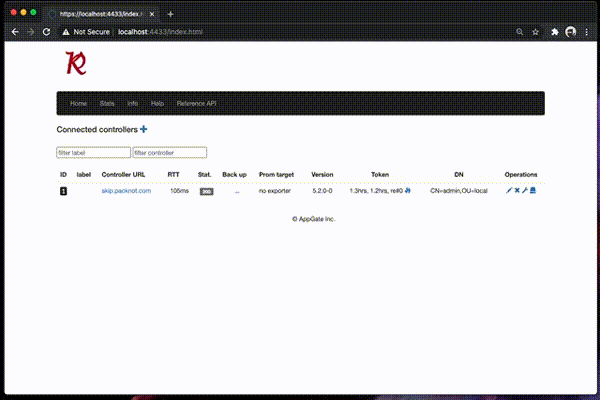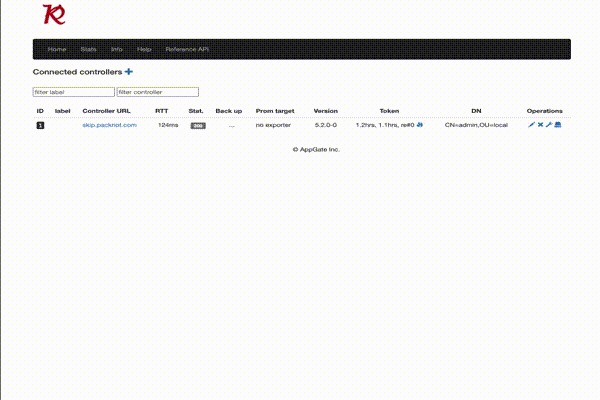A HTTP API Gateway (aka proxy) for interacting with the Appgate API. The name is a portmanteau for Controller and kolla, translated from a discovered rune stone in Gothenburg in Sweden meaning: "to look at the Controller".
While the Customer Reliability Team has been working with various integration projects which involved Appgate SDP API, we learned that a tool, which was used over and over, will be handy to rapid prototyping. Eventually "the tool" became more feature rich and we started to believe it is useful for anyone working with Appgate SDP integrations.
From an educational standpoint, Conkolla allows you to:
- Discover the API against a real system.
- Model or craft API requests and work with real responses.
- Report data on API responses in form of JSON or CSV
- Let's you retrieve tokens when you have not yet covered the auth process in your script.
- Can be used as a API gateway connecting to many Appgate Controllers at the same time.
- Gives you discovery with a Web based UI.
- Gives you all the scripting flexibility to use the http rest API (JSON).
- Administrate your Appgate.
- Copy from one collective to another.
- Do multi entity manipulation.
- One time system admin tasks that would be too heavy doing it in the UI.
- Prometheus pull Gateway, one target per connection.
- Relaying all snmp-exported prometheus metrics for all appliances in the collective.
- Auto connect: control connections solely by a connections file. Useful in autonomous deployments (k8s/ConfigMap)
- Upgrade monitor, watching your cluster upgrade progress in a tabular format.
- Backup and download backup file with the UI.
and many more....
The Appgate API can be learned and discovered in different ways. One of the common ways is to use the developer tools in a web browser while browsing through the Appgate admin UI, or use existing API Gateway or API Mocker such as postman or prism. However, with Conkolla you get another option to choose from.
Conkolla can be seen as a proxy, sitting between the user and the Appgate Controller:

The user will basically do the following steps when using Conkolla:
- Launch Conkolla.
- Login to a Appgate Controller through Conkolla.
- Use the the new connection in Conkolla to run rest calls against the connected Controller.
Conkolla (64bit) runs on macOS, Windows and linux. Download the binaries:
docker pull mar8x/conkolla:latest
docker run -p 4433:4433 mar8x/conkolla:latest --authName maraboux --authPassword marabouxSee the example deployment.yaml:
# deploy
kubectl apply -f deployment.yaml
# pfwd to app
kubectl --namespace ${NAMESPACE} port-forward \
$(kubectl get pod --namespace ${NAMESPACE} -l app=conkolla -o template \
--template "{{(index .items 0).metadata.name}}") 4433Currently Chrome is the browser for which testing is conducted on. Other browsers work as well but we cannot guarantee full functionality.
By default Conkolla serves on https://localhost:4433 with Basic Auth. Different options to launch are available, check with Conkolla --help for more information.
Keep the window in the background, it will reveal a good part of the interactions between client - Conkolla - Controller, and can be useful to follow the requests & responses, and payloads.
Open a cmd line or powershell, then type Conkolla.exe --authName maraboux --authPassword maraboux.
chmod +x conkolla
./Conkolla --authName maraboux --authPassword marabouxyou will see a start message, something like this:
$ conkolla -noAuth
Basic Auth deactivated.
{
"copyright": "AppGate Inc. 2021 (marx)",
"date": "2021-02-09",
"directory": "/Users/marc/git-appgate/conkolla/bin",
"certPath": "templates/cert.pem",
"keyPath": "templates/key.pem",
"url": "https://localhost:4433",
"tls": true,
"mode": "release",
"version": "8.2.0 (release-8:cc02)",
"defaultAPIVersion": 14,
"operatingSystem": "darwin",
"memoryUsageMBbase2": 71.8291015625,
"numberGoRoutines": 3,
"systemTime": "02-10-2021 17:04:36",
"systemTimeZone": "Local",
"basicAuthentication": false,
"conkollaID": "",
"defaultClientConnectionParameters": {
"tcpTimeout": 10000000000,
"tlsHandshakeTimeout": 7000000000,
"requestTimeout": 15000000000,
"keepAlive": 30000000000,
"maxIdleConnections": 100,
"idleConnTimeout": 90000000000,
"expectContinueTimeout": 1000000000,
"helpText": "If prometheus enabled: queries to fetch new metrics upstream do always reset idling tcp connections (not re-useing from pool)."
},
"CertificateSANs": "",
"upstreamHTTPGetOnly": false,
"whiteListUpstream": null
}
{
"b5b2739dd17c": [
"127.0.0.1/8",
"172.17.0.2/16"
]
}
If you are intending to use ck in a deployment, we recomend:
- Follow the principle of least privilege:
- API account: define an admin role which restricts to the operations and objects needed for the purpose (see next chapter).
- Does it require read-only?
- If so launch ck with the flags:
-getOnlyto limit upstream calls to GET only method.
- If so launch ck with the flags:
- Are you using it for monitoring only?
- If so launch ck with the flags:
-getOnlyandwhiteListMonitoring.
- If so launch ck with the flags:
- Do you need access to ck from the public?
- Put a reverse proxy infront with a proper TLS setup.
- Use basic auth on the reverse proxy.
- Optionally use basic auth on ck -- if you use prometheus to scrape it locally, you might not need ck running on basic auth.
At this stage you will need to have a user with admin permission and privileges to read or write Appgate objects. For more information read:
Make sure you know where Conkolla is serving:
- look for "url" in start message, or
- use the default
https://localhost:4433
You will encounter an option to specify the API version. Appgate SDP has different versions of the API available (from min-max version). During login, conkolla determines the correct (max) version to use and sets it for the connection. If conkolla is not able to determine, it will fall back to
- the built in version of conkolla (set at build time)
- the overwritten version when launching conkolla (
--apiversionoverwrites the built in one) - the version set in the login form/json data
2 overwrites 1, and 3 overwrites 2.
Whenever the claims token is generated for the user, conkolla determines min and max again, and sets the version for the connection to max. This also happens if you force token renewal (example from the UI). You might change the version number for experimenting, but latest when user claims are created, the API version is set to max again.
- Open a browser and point to the url (look for "url" in start message)
- Default is https://localhost:4433/login/
- Allow the exception for the self signed cert when (if you have not deployed separate admin UI)
Check the examples page for how to connect via command line.
It is recommended to use chrome browser (tested only in chrome/ECMAScript2018 or later). The browser helps user to quickly work against the Controller API. The UI supports
- Autocomplete for Upstream API path (indexed from the onboard API only).
- If entities have been in the results containing IDs, you can pre-set from a dropdown list API path with
{id}. - The on-board editor is the Ace editor configured for JSON mode.
You can only update or create one entity (for example an appliance or entitlement) with a single request. Hence you will need to have a single entity in the editor window (for create or update at least). If you need to manipulate multiple entities use the developer mode in chrome and manipulate records with JavaScript. Check the advanced page for details:
Rest calls towards an Appgate Controller are in the form of:
https://{URL}:{PORT}/admin/{RESOURCE or PATH}
where as:
URLis the Controllers URLPORT: the port of the admin access, default is444RESOURCE or PATH: the actual rest resource
Example:
https://cc1.packnot.com:444/admin/stats/appliances
Note the separation of the different calls:
- From user to Conkolla:
proxy call - From Conkolla to Controller:
upstream call
The first one is what the user will use to make calls, where the second is always initiated by Conkolla.
In Conkolla, a you always reference a connection; a connection which you previously logged into. Example, the same rest-call as above, you would specify it by referencing to connection 1 or cc1.packnot.comdev:
https://localhost:4433/get/1/stats/applianceshttps://localhost:4433/get/cc1.packnot.comdev/stats/appliances
From the command line:
curl -k -X POST -H "Accept: application/json" https://localhost:4433/get/1/appliancesUse always method POST for the proxy call. The upstream HTTP method is included in the proxy call's path.
Note: you need to drop the /admin part of the path. Do not specify the /admin part in the path for the rest call. Conkolla adds it automatically on the upstream call.
| Upstream Call Method | Proxy Call Method | Description | Proxy Call Parameters |
|---|---|---|---|
| GET | POST | Get entitites. | restCall |
| POST | POST | Create new entities. | restCall objectData |
| PUT | POST | Change entities. | restCall objectData |
| DELETE | POST | Delete entities | restCall |
restCall: the upstream rest call, example: /entitlements/0c32530f-e15b-4720-a261-acae73c3d417.
objectData: the payload (JSON data in the body).
Check the examples page.
Either you browse the login form from the UI or get the possible options/fields from a rest call. Note there might be more options from the rest call than on the web login form:
curl -k -H "Accept: application/json" https://localhost:4433/login/Example:
"accept_header_suffix": "+json",
"api_version": 16,
"content_type_header": "application/json",
"loginFormFields": {
"controllerURL": "",
"controllerPort": 0,
"username": "",
"password": "",
"otp": "",
"providerName": "",
"apiVersion": 0,
"acceptHeaderSuffix": "",
"label": "",
"machineId": "",
"showToken": false,
"skipVerifySSL": false,
"dumpAGResponse": false,
"autoTokenRenewal": false,
"shortIntervalRenewal": 0,
"renewToken": false,
"contentTypeHeader": "",
"promCollector": false,
"promRelay": false,
"promTargetName": "",
"promLabelExporter": "",
"promLabelEnvironment": "",
"promLabelGroup": "",
"promLabelSite": "",
"PromLabelRegion": "",
"promLabelCountry": "",
"promLabelCustomer": "",
"promLabelCostID": "",
"kmsBlob": false,
"kmsProvider": "",
"kmsKey": "",
"kmsRegion": "",
"azureVault": false,
"azureVaultName": "",
"azureClientID": "",
"azureSecretName": "",
"autoConnectForce": false
},
"pageinfo": "login page"
}
From Version 7.4 JSON values are now separated from the form login, so they are treated all as proper data types (e.g booleans are bool and not string literals).
| Param | Value | Description |
|---|---|---|
| label | String:text | Labels a connection with the given text. Allows you to connect many times to same Appgate Controller under different label. Labels allows you also to do bulk rest calls and help you sort and find connections. Any space in the will be replaced with -. |
| otp | String:number | if the user account uses MFA, enter the next MFA code here. Supports only built-in MFA. |
| acceptHeaderSuffix | +json or +gpg |
Default +json. +gpg is used for downloading backup files. You can change it after login. Since v. 7.4 headers switch automatically. |
| apiVersion | Integer:number | specifies what Appgate API version to indicate in the upstream headers, usually defaults ok. You can change it after login. |
| machineID | String:UUIDv4 | A UUIDv4 string to identify Conkolla as a client ID towards Appgate Controller. None or faulty given, Conkolla generates a random one. |
| showToken | Bool:true or false |
Display Appgate token and, if used, the kms cipher. |
| dumpAGResponse | Bool:true or false |
Conkolla will log the the request and response send to the upstream server. Good for debugging or curious people. |
| autoTokenRenewal | Bool:true or false |
Conkolla will renew the token if it will expire in less than 5 minutes from now. Also, you will be able to force renewal of tokens by the /renewtokencall (see below). Auto Renew does not work when using MFA. |
| renewToken | Bool:true or false |
Setting this flag allows you to renew the token for an existing connection with a login request. The fields to identify existing connection are: controllerURL and label. The required field to renew token is: password (and otp if required). |
| promCollector | Bool:true or false |
Setting this flag allows you enable prometheus exporter for the connected collective. It acts like a pull gateway exported, reflecting all metrics of the Appgate collective |
| promRelay | Bool: true or false |
Setting this flag will relay the snmp-prometheus metrics from all active appliances in Appgate. promCollector needs to be set to true. The target will be exported as usual but an additional target targetname-synthetic will be exported for synthetic connection tracing (same metrics as with the basic exporter). |
| kmsRegion | String | Region string of the kms. |
| kmsKey | String | KMS key ID. |
| kmsProvider | String:"aws" |
KMS provider. For now only AWS is supported. |
| kmsBlob | Bool:true or false |
Password is a KMS Blob. |
| azureVault | Bool:true or false |
Use azure vault for password retrieval. |
| azureSecretName | String | The name of the secret which holds the password. |
| azureVaultName | string | The name of the vault. |
| autoConnectForce | Bool:true or false |
Only used with the connection file, ignored in the login |
| shortIntervalRenewal | Integer:number | Renew the tokens (auth&auth) every n minute. Lower bound is 3. |
See the dedicated password security page for this topic.
Usage of /go/bin/conkolla:
-address string
The IP of the proxy. Use 0.0.0.0 to share on network. Use localhost not to share. (default "localhost")
-apiversion string
Default API version for new connections. (default "14")
-authName string
Username for Basic Authentication.
-authPassword string
Password for Basic Authentication.
-certHosts string
Comma-separated hostnames and IPs to generate a certificate for. Generates new certs every time, ignoring the on-board cert.
-combineLogs
Write connection logs to stdout instead of individual files.
-conkollaID string
An arbitrary string to identify this running instance.
-connectionsFile string
Specify file with path from which connections shall be read from.
-fetchDataInterval int
The interval conkolla fetches data from controller (min 5 secs) (default 15)
-getOnly
Allow only http method GET for all upstream call.
-help
Display usage
-http
Use http instead of https.
-noAuth
Turn basic authentication off. If http is used instad of https, basic auth is turned off.
-port string
The port of the proxy. (default "4433")
-singlePromExporter
Export only the first connection under /metrics. Any other connection is ignored
-version
8.2.1 (release-8:e548)
-whiteListMonitoring
White list upstream calls required for monitoring. All Others are forbidden.The auto connection functionality allows you to control connections configurations solely through a file. This is a rather large topic so it deserved its own page.
Conkolla translates and exposes metric information from connected controllers.
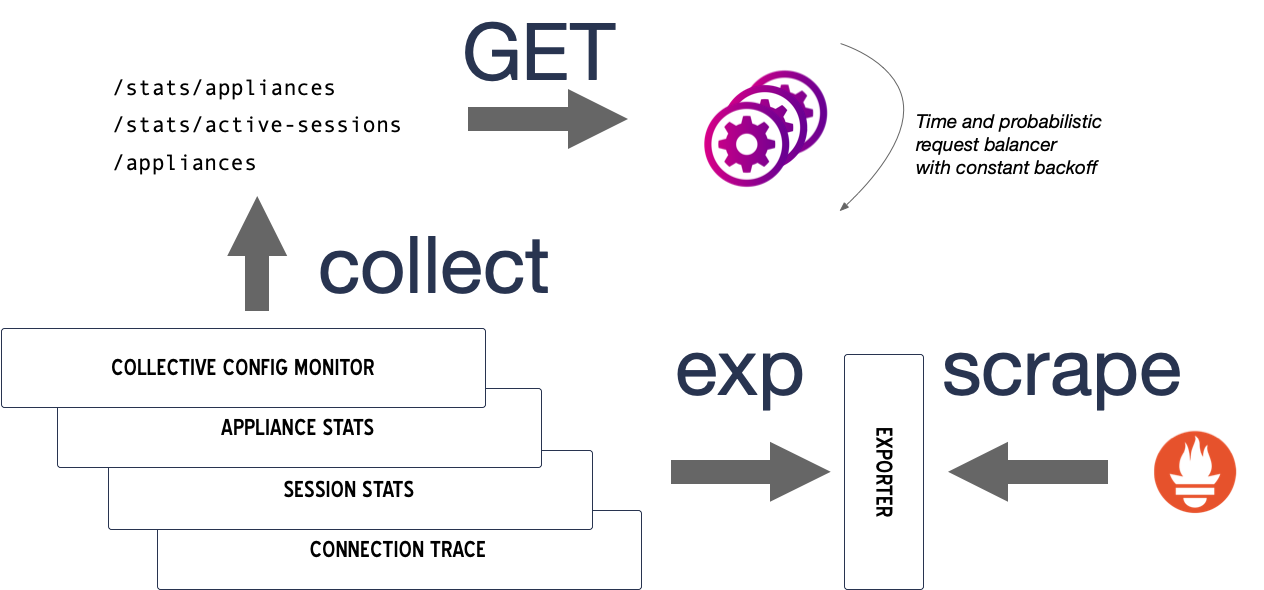
- The collectors get the source data from the controllers. This is performed to all controllers in the collective, by using a probabilistic request balancer with constant back off time. Connections are traced as well from the conkolla to the controller (endpoint).
- The data is transformed into prometheus gauges, counters and histograms and exposed as a target per connection.
- Conkolla gets the data every 20secs.
The target metrics ar are exposed under its target name, the URL https://localhost:4433/metrics?target=<target name>.
While these metrics are created in conkolla, they also contain synthetic transactions or so called information regarding the connection between the requests of conkolla in the controllers. These metrics are part exported together with the generated appgate metrics.
Since v8.4.0 it is possible to relay all the snmp-exporter metrics from all active appliances in the collective. Note there are many unused or uninteresting metrics and a single appliance expose a data size of about 82KiB (Appgate SDP v5.5). However it contains metrics which the basic metrics do not deliver, so you might consider the metrics to keep which are of interest by using the metric_relabel_configs in your prometheus configuration.
Setting the flag promRelay:true for a connections together with promCollector:true does the following:
- conkolla does not create the "basic metrics"
- conkolla fetches for every active appliance the snmp-exported prometheus metrics
- conkolla relays all fetched metrics in a single target
- conkolla exports an additional target named targetname
-syntheticwhich contains the connection traces between conkollla and the controllers
The api account does not need more privileges than:
- View all Appliances
- View all Global settings
- Check Status all Appliances
- View all Tokenrecords
- View all OnBoardedDevices
The following is only needed if you fetch admin messages:
- View all Admin messages
- Launch conkolla with
-getOnlyandwhiteListMonitoringflags. - Note that there is no Basic Auth on the
/metricspath even if Basic Auth is enabled. - Use a reverse proxy such as traefik, nginx etc. to secure access to conkolla from other networks/Internet.
For a full deployment example see:
- job_name: trent
honor_timestamps: true
metrics_path: /metrics
scheme: https
tls_config:
insecure_skip_verify: true
relabel_configs:
- source_labels: [__address__]
target_label: __param_target
- source_labels: [__param_target]
target_label: target
- target_label: __address__
replacement: http://monitoring.packnot.intra:4433
static_configs:
- targets:
- ctl1.packnot.comops
- ctl2.packnot.comops
- ctl3.packnot.comops
- ctl4.packnot.comops
- ctl5.packnot.comops
- ctl6.packnot.comops
- ctl7.packnot.comops
- ctl8.packnot.comops
- ctl9.packnot.comops
- ctl10.packnot.comops
- ctl11.packnot.comops
- ctl12.packnot.comops
- ctl13.packnot.comops- honor time stamps: The metrics from the controller are in form of a pull-gateway, hence not from conkolla. Time stamps are created when data was pulled from controllers.
- All other metrics, the ones reflecting or created by conkolla, do not bare time stamps.
Proxy API to a connected Controller connection follows the scheme:
{HTTPS or HTTP}://{HOST}:{PORT}{UPSTREAM HTTP METHOD}/{CONNECTION}/{UPSTREAM RESTCALL} :: {BODY}
UPSTREAM HTTP METHOD The method to be used in the upstream rest call:
- GET, POST, PUT, DELETE
CONNECTION: every connection has two references which can be used in Conkolla proxying calls, either
- a numeric
IDassigned by Conkolla at login time, - or the combined string of
{ControllerURL}{label}.
UPSTREAM RESTCALL
- Appgate API path/resource, without the
/adminin the path.
BODY
- JSON encoded payload if any
Proxy Method: Always use POST (this covers all upstream calls which are embedded in the proxy rest call).
| Path | Method | Description |
|---|---|---|
/settings |
GET | Displays Conkolla and runtime information. |
/login |
POST GET | Login form, login JSON params, do login on a Controller. |
/apispec |
GET | Displays the on-board apispec (might be outdated, use the linked from the menu for reference). |
These are related to the Appgate connection and might do rest calls to upstream Appgate Controllers.
| Path | Method | Description |
|---|---|---|
/agc/{connection}/conf |
GET POST | Display, change the connection settings for a Controller. |
/agc/{connection}/headers |
GET | Download a file containing the headers for upstream calls for this connection |
/agc/{connection}/renewtoken |
GET | Renews the user and entitlement token for this connection. Only supported if no MFA is used and connection is set to 'Auto renew tokens' at login time. |
Note: /renewtoken is currently controlled via a GET whereas it would be more reasonable with a PUT-- this might change in the future.
Note these calls will always do rest calls to upstream Appgate Controllers.
| Path | Method | Description |
|---|---|---|
/stats/{connection}/{label} |
GET | Retrieves stats from connected Controller(s). Displaying single stats: /stats/{connection}/, where connection is a reference for the connection. Display stats of all connected Controllers: /stats/0/. Display the stats for a certain label: /stats/0/{label}. |
/revoke/{connection}/{label} |
GET | Revokes the tokens for the connection. Revoking single connection: /revoke/{connection}/, where connection is a reference for the connection. Revoke all connected Controllers: /revoke/0/. Revoke for all Controllers under a certain label: /revoke/0/{label}. |
/forget/{connection}/{label} |
GET | Revokes and removes the connection. Revoking & remove single connection: /revoke/{connection}/, where connection is a reference for the connection. Revoke & remove all connected Controllers: /revoke/0/. Revoke & remove for all Controllers under a certain label: /revoke/0/{label}. |
Note: the /stats, /revoke and /forget are not typical rest resources and will operate on one or many connections. For now we use method GET while this might change in the future.