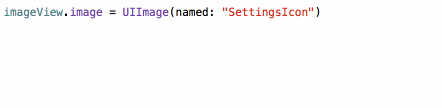Get strong typed, autocompleted resources like images, fonts and segues in Swift projects
It makes your code that uses resources:
- Fully typed, less casting and guessing what a method will return
- Compile time checked, no more incorrect strings that make your app crash at runtime
- Autocompleted, never have to guess that image name again
Currently you type:
let icon = UIImage(named: "settings-icon")
let font = UIFont(name: "San Francisco", size: 42)
let color = UIColor(named: "indicator highlight")
let viewController = CustomViewController(nibName: "CustomView", bundle: nil)
let string = String(format: NSLocalizedString("welcome.withName", comment: ""), locale: NSLocale.current, "Arthur Dent")With R.swift it becomes:
let icon = R.image.settingsIcon()
let font = R.font.sanFrancisco(size: 42)
let color = R.color.indicatorHighlight()
let viewController = CustomViewController(nib: R.nib.customView)
let string = R.string.localizable.welcomeWithName("Arthur Dent")Check out more examples or hear about how Fabric.app uses R.swift!
Autocompleted images:
Compiletime checked images:
This is only the beginning, check out more examples!
Mathijs Kadijk presented R.swift at the September 2016 CocoaHeadsNL meetup. Talking about the ideas behind R.swift and demonstrating how to move from plain stringly-typed iOS code to statically typed code.
After installing R.swift into your project you can use the R-struct to access resources. If the struct is outdated just build and R.swift will correct any missing/changed/added resources.
R.swift currently supports these types of resources:
Runtime validation with R.validate():
- If all images used in storyboards and nibs are available
- If all named colors used in storyboards and nibs are available
- If all view controllers with storyboard identifiers can be loaded
- If all custom fonts can be loaded
- Why was R.swift created?
- Why should I choose R.swift over alternative X or Y?
- What are the requirements to run R.swift?
- How to use methods with a
Voidargument? - How to fix missing imports in the generated file?
- How to use classes with the same name as their module?
- Can I ignore resources?
- Can I use R.swift in a library?
- How does R.swift work?
- How to upgrade to a new major version?
- How can I only run specific generators?
SwiftPackageManager is the recommended way of installation, as this uses the built in XCode package manager.
- Create a folder called
BuildToolsin the same folder as your xcodeproj file - In this folder, create a file called
Package.swift, with the following contents:
// swift-tools-version:5.1
import PackageDescription
let package = Package(
name: "BuildTools",
platforms: [.macOS(.v10_11)],
dependencies: [
.package(url: "https://github.com/apptekstudios/R.swift", from: "5.1.0"),
]
)- Go to File -> Swift Packages -> Add Package Dependency
- Paste the url of the R.swift.Library repository: https://github.com/mac-cain13/R.swift.Library
- Select 'Version: up to next major' and press Next
- Tick any targets from which you will use R, and press Finish
- Click on your project in the file list, choose your target under
TARGETS, click theBuild Phasestab - Add a
New Run Script Phaseby clicking the little plus icon in the top left - Drag the new
Run Scriptphase above theCompile Sourcesphase, expand it and paste the following script:cd BuildTools swift run -c release rswift generate "$SRCROOT/R.generated.swift" - Add
$TEMP_DIR/rswift-lastrunto the "Input Files" and$SRCROOT/R.generated.swiftto the "Output Files" of the Build Phase - Build your project, in Finder you will now see a
R.generated.swiftin the$SRCROOT-folder
- Drag the
R.generated.swiftfile into your project - Uncheck
Copy items if needed- so that the file is added still in its current location (as it will be automatically regenerated when you build your project) - Once the file is added, you're ready to use R.swift!
- Add
pod 'R.swift'to your Podfile and runpod install - In Xcode: Click on your project in the file list, choose your target under
TARGETS, click theBuild Phasestab and add aNew Run Script Phaseby clicking the little plus icon in the top left - Drag the new
Run Scriptphase above theCompile Sourcesphase and belowCheck Pods Manifest.lock, expand it and paste the following script:"$PODS_ROOT/R.swift/rswift" generate "$SRCROOT/R.generated.swift" - Add
$TEMP_DIR/rswift-lastrunto the "Input Files" and$SRCROOT/R.generated.swiftto the "Output Files" of the Build Phase - Build your project, in Finder you will now see a
R.generated.swiftin the$SRCROOT-folder, drag theR.generated.swiftfiles into your project and uncheckCopy items if needed
Screenshot of the Build Phase can be found here
Tip: Add the *.generated.swift pattern to your .gitignore file to prevent unnecessary conflicts.
- Add
mac-cain13/R.swiftto your Mintfile and runmint bootstrapto install this package without linking it globally (recommended) - In Xcode: Click on your project in the file list, choose your target under
TARGETS, click theBuild Phasestab and add aNew Run Script Phaseby clicking the little plus icon in the top left - Drag the new
Run Scriptphase above theCompile Sourcesphase, expand it and paste the following script:if mint list | grep -q 'R.swift'; then mint run R.swift rswift generate "$SRCROOT/R.generated.swift" else echo "error: R.swift not installed; run 'mint bootstrap' to install" return -1 fi - Add
$TEMP_DIR/rswift-lastrunto the "Input Files" and$SRCROOT/R.generated.swiftto the "Output Files" of the Build Phase - Build your project, in Finder you will now see a
R.generated.swiftin the$SRCROOT-folder, drag theR.generated.swiftfiles into your project and uncheckCopy items if needed
Tip: Add the *.generated.swift pattern to your .gitignore file to prevent unnecessary conflicts.
If you see a build error No such module 'Rswift' when trying to #import Rswift at the top of the R.generated.swift file, then you will also need to install the library via the Swift Package Manager available in Xcode 11+.
Head over to the R.Swift.Library repo and follow the Swift Package Manager installation instructions.
R.swift is a tool used in a build step, it is not a dynamic library. Therefore it is not possible to install it with Carthage._
- Add the R.swift.Library to your project
- Download a R.swift release, unzip it and put it into your source root directory
- In Xcode: Click on your project in the file list, choose your target under
TARGETS, click theBuild Phasestab and add aNew Run Script Phaseby clicking the little plus icon in the top left - Drag the new
Run Scriptphase above theCompile Sourcesphase, expand it and paste the following script:"$SRCROOT/rswift" generate "$SRCROOT/R.generated.swift" - Add
$TEMP_DIR/rswift-lastrunto the "Input Files" and$SRCROOT/R.generated.swiftto the "Output Files" of the Build Phase - Build your project, in Finder you will now see a
R.generated.swiftin the$SRCROOT-folder, drag theR.generated.swiftfiles into your project and uncheckCopy items if needed
Screenshot of the Build Phase can be found here
Tip: Add the *.generated.swift pattern to your .gitignore file to prevent unnecessary conflicts.
R.swift is built using Swift Package Manager (SPM).
- Check out the code
- Run
swift build -c releasefrom the root directory - Follow the manual installation steps with the binary you now have
For developing on R.swift in Xcode, run swift package generate-xcodeproj --xcconfig-overrides RswiftConfig.xcconfig.
We'll love contributions, read the contribute docs for info on how to report issues, submit ideas and submit pull requests!
R.swift and R.swift.Library are created by Mathijs Kadijk and released under a MIT License.
Special thanks to Tom Lokhorst for his major contributions and help maintaining this project.