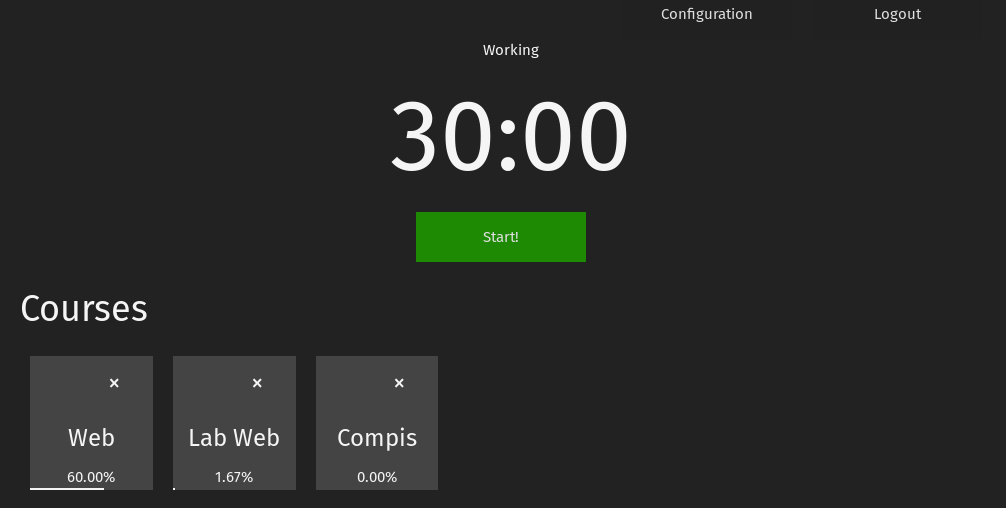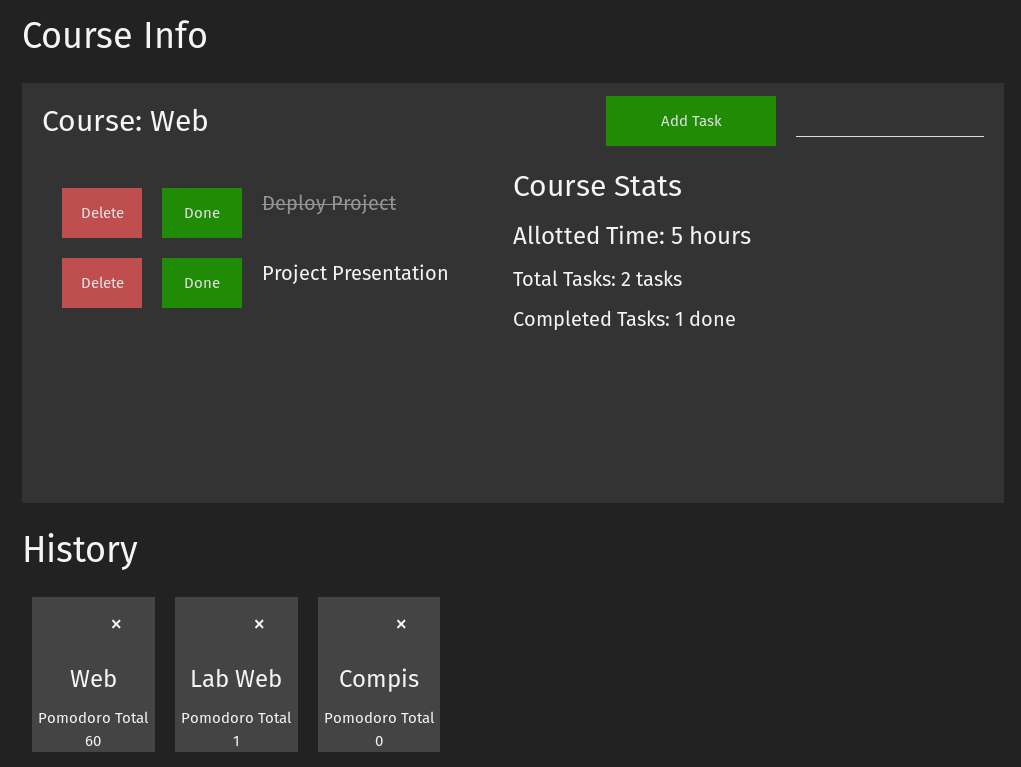A week-based Pomodoro Timer and a simple Logger.
First and foremost, Telos is inspired by the Time Travelers. This has several implications, but we feel that the most important one is that it is an attempt at time management; a work in progress.
Having said that, Telos does have an underlying heuristic: it is Pomodoro-based. Particularly, we believe that while the Pomodoro’s foremost goal (bringing focus to work) is important, we would like an extra hand when it comes to the higher level goals pertaining logging. One such goal is effort estimation. Suppose that you use Pomodoro’s to complete tasks. How do you know when you’ve dedicated a disproportionate amount of pomodoros to a task? In our specific case, as college students, the question is: how do we know when we’re dedicating more time to a given course versus other courses?
This worry stems mainly from Parkinson’s Law, which we believe can be alleviated with our heuristic (it is not the only one!!). Namely, each course in our college has an associated number of units which represents the amount of hours one should dedicate to a given course per week. Therefore, the amount of units represents an artificial (but useful) limit. In the next section, we explore the implications of this idea.
To use Telos, head to Home, sign-up, and login. This will take you to the Dashboard. Once in the Dashboard, a basic workflow would look something like this:
- Click on Configuration and add a Course by supplying a name and a number which represents the amount of hours you will dedicate to that course at most during the week.
- A Course Card will pop up. Close the configuration and click on the Card to populate the Course Information Area. A task input will appear on the right. You can supply tasks to populate the area further.
- Click on the pomodoro timer start button when you’re ready to work. Pomodoros are atomic, which means that you either complete one or you don’t. Concentrate and work hard! You can always stop the pomodoro by clicking on the Stop button.
- Pomodoro times can be changed in the Configuration menu. These values represent minutes. Try to fiddle around to find your preferred balance.
- Once the timer runs out, the information in the Course Card will be updated and you’ll be able to start your break. The History Cards on the lower portion of the page will indicate how many pomodoros you’ve completed historically.
And that’s pretty much it! If you’ve got some ideas, feel free to drop a line here or by email (aricav96@gmail.com).
To try out Telos, click on this link.