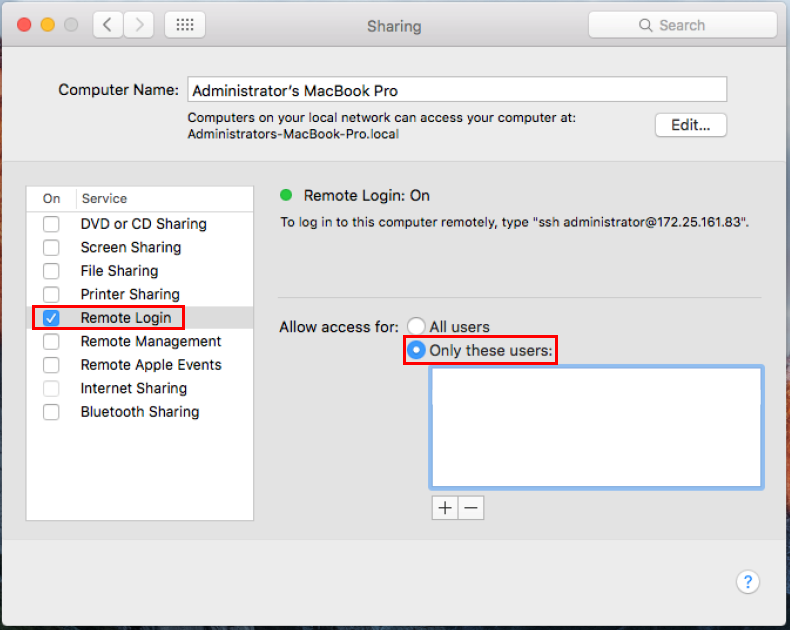Two different approaches are provided to install pre-requirement packages and softwares in your system. In the first approach, you can install all dependencies in your local machine and then follow all instructions during the tutorial, or used the second approach which provides a docker image with pre-installed packages.
- make sure you have python > 3.0 installed in your system
If you have python3 but it is not default, you can make it default by following instruction from this link
$ python --version Python 3.x
- Install openssh server
$ sudo apt-get install openssh-client openssh-server
- Install MPi
$ sudo apt-get install -y openmpi-bin
- You ONLY need to install ruamel.yaml package, others will be installed by FabSim3. To install that python package, simply type
$ pip3 install ruamel.yaml
- Additionally, for parallel FLEE, you need to install mpi4py package too
$ pip3 install mpi4py
- Create a folder anywhere on your local machine. Let’s name it
HiDALGO_tutorial$ mkdir HiDALGO_tutorial
- Go to
HiDALGO_tutorialfolder and clone FabSim3 from the GitHub repository$ cd HiDALGO_tutorial [HiDALGO_tutorial]$ git clone https://github.com/djgroen/FabSim3.git [HiDALGO_tutorial]$ git clone https://github.com/djgroen/flee.git - To install all packages automatically and configure yml files, please go to your FabSim3 directory, and type
After installation process, the main FabSim3 directory is added in your
[HiDALGO_tutorial]$ cd FabSim3 [HiDALGO_tutorial/FabSim3]$ python3 configure_fabsim.py$PYTHONPATHand$PATHenvironment variable. You can find these changes on your bash profile (for linux check~/.bashrc, and for MacOS check~/.bash_profile) - To make the
fabsimcommand available in you system, please restart the shell by opening a new terminal or just re-load your bash profile by source command[HiDALGO_tutorial]$ source ~/.bashrc
- You can test the installation, by installing FabDummy plugin and test a dummy test
[HiDALGO_tutorial/FabSim3]$ fabsim localhost install_plugin:FabDummy [HiDALGO_tutorial/FabSim3]$ fabsim localhost dummy:dummy_test
Make sure you have Docker installed on your PC. To install it, you can follow the instruction form : https://docs.docker.com/engine/install/ubuntu
- Create a folder anywhere on your local machine. Let’s name it
HiDALGO_tutorial$ mkdir HiDALGO_tutorial
- Go to
HiDALGO_tutorialfolder and clone FabSim3 from the GitHub repository$ cd HiDALGO_tutorial [HiDALGO_tutorial]$ git clone https://github.com/djgroen/FabSim3.git [HiDALGO_tutorial]$ git clone https://github.com/djgroen/flee.git - Config yml files
- Go to
HiDALGO_tutorial/FabSim3/deployfolder - Make a copy of
machines_user_example.ymlfile, and name itmachines_user.yml - Make changes in
machines_user.ymlby replacing the localhost entrywithlocalhost: username: "your-username"
localhost: local_results: "/FabSim3/results" local_configs: "/FabSim3/config_files" username: "root" flee_location: "/flee" home_path_template: "/FabSim3/localhost_exe" run_command: "mpirun --allow-run-as-root -np $cores"
- Go to
- Go back to
HiDALGO_tutorialand download the Docker image using[HiDALGO_tutorial] $ docker pull ha3546/hidalgo_fabsim3_tutorial_webinar
Note: If permission is denied, use sudo docker pull ha3546/hidalgo_fabsim3_tutorial_webinar
- Create a new file, named
hidalgo_fabsim3_tutorial.sh, and fill it with#!/bin/bash docker run --rm \ -v $PWD/flee:/flee \ -v $PWD/FabSim3:/FabSim3 \ -e USER=$USER -e USERID=$UID --hostname HiDALGO \ -ti ha3546/hidalgo_fabsim3_tutorial_webinar
- Make that file executable
[HiDALGO_tutorial] $ chmod +x hidalgo_fabsim3_tutorial.sh
- Now, you should be able to log-in to the docker image by
[HiDALGO_tutorial] $ ./hidalgo_fabsim3_tutorial.sh [HiDALGO FabSim3 tutorial] /FabSim3 $
- You can test the installation, by installing FabDummy plugin and test a dummy test
[HiDALGO FabSim3 tutorial] /FabSim3 $ fabsim localhost install_plugin:FabDummy [HiDALGO FabSim3 tutorial] /FabSim3 $ fabsim localhost dummy:dummy_test
Two different approaches are provided to install pre-requirement softwares and packages in your system. In first approach, you can install all dependencies in your local machine and then follow all instructions during the tutorial, or used the second approach which provides a docker image with pre-installed packages
- make sure yomakeu have python > 3.0 installed in your system
If you have python3, but it is not default, on your system, please make it default python. For example, you can follow instructions from this link, or do a search on the internet :)
$ python --version Python 3.x
- Enable SSH login on macOS
- OS X comes with sshd, you only need to enable it in System Preferences, under Sharing by clicking on Remote Login:
- Download and install MPI on your Mac : https://www.open-mpi.org/. Alternatively, you can install it with Homebrew. Once Homeebrew is installed, you only need to run the following commands and open-mpi will be installed
$ brew update $ brew install open-mpi
- Create a folder anywhere on your local machine. Let’s name it
HiDALGO_tutorial$ mkdir HiDALGO_tutorial
- You ONLY need to install ruamel.yaml package, others will be installed by FabSim3. To install that python package, simply type
$ pip3 install ruamel.yaml
- Additionally, for parallel FLEE, you need to install mpi4py package too
$ pip3 install mpi4py
- Create a folder anywhere on your local machine. Let’s name it
HiDALGO_tutorial$ mkdir HiDALGO_tutorial
- Go to
HiDALGO_tutorialfolder and clone FabSim3 from the GitHub repository$ cd HiDALGO_tutorial [HiDALGO_tutorial]$ git clone https://github.com/djgroen/FabSim3.git [HiDALGO_tutorial]$ git clone https://github.com/djgroen/flee.git - To install all packages automatically and configure yml files, please go to your FabSim3 directory, and type
After installation process, the main FabSim3 directory is added in your
[HiDALGO_tutorial]$ cd FabSim3 [HiDALGO_tutorial/FabSim3]$ python3 configure_fabsim.py$PYTHONPATHand$PATHenvironment variable. You can find these changes on your bash profile (for linux check~/.bashrc, and for MacOS check~/.bash_profile) - To make the
fabsimcommand available in you system, please restart the shell by opening a new terminal or just re-load your bash profile by source command[HiDALGO_tutorial]$ source ~/.bash_profile
- You can test the installation, by installing FabDummy plugin and test a dummy test
[HiDALGO_tutorial/FabSim3]$ fabsim localhost install_plugin:FabDummy [HiDALGO_tutorial/FabSim3]$ fabsim localhost dummy:dummy_test
Make sure you have Docker installed on Mac machine. To install it, you can follow the institution form this website : https://docs.docker.com/docker-for-mac/install/.
- The rest of the configuration is the same as Ubuntu machines. Please follow instructions provided in Solution 2 for Ubuntu machines.
The suggested approach is installing Ubuntu in a VirtualBox VM. and follow the Ubuntu based machine instructions.