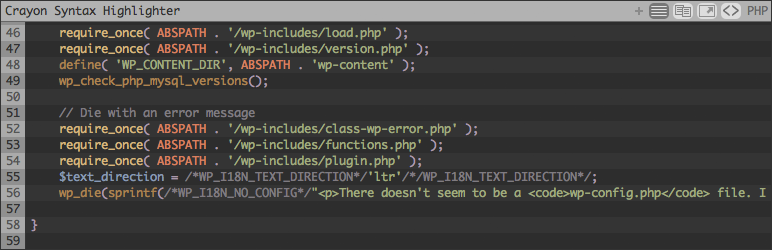Supports multiple languages, themes, fonts, highlighting from a URL, local file or post text.
Written in PHP and jQuery. Crayon is a Wordpress plugin, but can be used in any PHP environment.
The Tag Editor makes adding code, changing settings and all that much easier with a simple dialog. I'd recommend it over the manual approach, since you can fine-tune the Crayon after the editor generates it :)
You can also use <pre class="attributes" title="something">...</pre> so that:
- Disabling Crayon still presents the code as pre-formatted text and is readable
- Enforces proper encoding of entities (< in HTML view and not <)
- The code snippets are reusable with other syntax highlighters
The Tag Editor generates tags like these. Attributes names are separated from values by either : (default) or _. E.g. <pre class="lang:php theme:twilight mark:1,2-4" title="something">...</pre> You can optionally provide the following attributes:
| Name | Description | Example |
|---|---|---|
| lang | Specify a Language ID, these are the folders in the langs directory and appears in the list of Languages in Settings. | lang="java" |
| url | Load a file from the web or a local path. You give a relative local path instead of absolute (see Files). For languages with defined extensions (see Languages in Settings) you don't even need to provide the lang attribute, as this will be detected if your file ends with it, as in the example. | url="http://example.com/code.java" or url="java/code.java" |
| title | Give a title for your code snippet. Appears in the toolbar. | title="Sample" |
| mark | Mark some lines as important so they appear highlighted. You can specify single numbers, comma separted, a range, or a combination. | mark="5-10,12" |
| range | Specify the range of lines from the input code to use in the output. You can specify a single number or a single range. | range="3-5", range="3" |
You can even mix code together like on a real HTML page, by having <script>, <style> and <?php...?> tags all in a single Crayon and setting the language to HTML.
Language information is found here in the Wordpress Admin: Settings > Crayon > Languages > Show Languages You can customise and create new languages and define how to capture each element (keywords, comments, strings, etc.) with regular expressions. Languages are structured langs/lang-name/lang-name.txt. Take a look at langs/default/default.txt and check out the neat regex of the default/generic language. See the readme in langs/readme.md for more information about the language file syntax.
You can add custom languages in wp-content/uploads/crayon-syntax-highlighter/languages with the same format as those in the plugin directory and they will remain after plugin updates.
Crayon comes with built-in Themes to style your code. See a sample of the current set of themes. Themes are structured themes/theme-name/theme-name.css. If you know CSS, take a look at themes/default/default.css to get an idea of how they work and how you can change/create them. The specification for CSS classes is here.
You can add custom themes in wp-content/uploads/crayon-syntax-highlighter/themes with the same format as those in the plugin directory and they will remain after plugin updates. This is where user themes are stored when you customise stock themes in the Theme Editor.
You can enable support for Crayon comments by adding TinyMCE to the comment box. Add this code at the end of your theme's functions.php file. This requires at least version 3.3 of Wordpress.
add_filter('comment_form_defaults', 'tinymce_comment_enable');
function tinymce_comment_enable ( $args ) {
ob_start();
wp_editor('', 'comment', array('tinymce'));
$args['comment_field'] = ob_get_clean();
return $args;
}Then enable these settings in Wordpress Admin > Settings > Crayon:
- "Display the Tag Editor in any TinyMCE instances on the frontend (e.g. bbPress)"
- "Allow Crayons inside comments"
Crayon comes translated in several languages already, and if yours is included it will translate Crayon given you've followed instructions about how to show Wordpress in Your Language. If Crayon doesn't support your language or you'd like to help improve it:
- Download POEdit. Add
..to the source paths under catalog preferences, andcrayon__,crayon_nandcrayon_eunder source keywords. - Update and start making translations.
- Send the
.pofile to me at crayon.syntax@gmail.com and give me your name and a URL to your blog for credit. Alternatively, fork this repo and make a push request :)
You can define fonts and font-sizes within Themes, but you can also override the theme's font with those inside fonts/ and also provide @font-face fonts just like in themes - it's just CSS after all.
You can add custom fonts in wp-content/uploads/crayon-syntax-highlighter/fonts with the same format as those in the plugin directory and they will remain after plugin updates.
You can temporarily disable highlighting for a piece of code using the highlight="false" attribute. You can also prevent Crayon from touching any kind of tag by using the crayon="false" attribute. If using pre tags, put crayon:false in the class.
Crayon's CSS and JavaScript resources is already minified (see css and js).
Crayon is versatile so you can override global settings for individual Crayons with attributes. The Tag Editor lets you do all this using a simple dialog!
| Setting | Allowed Value | Description |
|---|---|---|
| theme | string | ID of the theme to use |
| font | string | ID of the font to use |
| font-size | number > 0 | Custom font size in pixels |
| min-height/max-height | number > 0 followed by px/% | Minimum/maximum height in units |
| height | number > 0 followed by px/% | Height in units |
| min-width/max-width | number > 0 followed by px/% | Minimum/maximum width in units |
| width | number > 0 followed by px/% | Width in units |
| toolbar | true/false/"always" | Show or hide the toolbar. "always" shows always (without mouseover). |
| top-margin | number >= 0 | Top margin in pixels |
| bottom-margin | number >= 0 | Bottom margin in pixels |
| left-margin | number >= 0 | Left margin in pixels |
| right-margin | number >= 0 | Right margin in pixels |
| h-align | "none/left/right/center" | Horizontal alignment |
| float-enable | true/false | Allow floating elements to surround Crayon |
| toolbar-overlay | true/false | Overlay the toolbar on code rather than push it down when possible |
| toolbar-hide | true/false | Toggle the toolbar on single click when it is overlayed |
| toolbar-delay | true/false | Delay hiding the toolbar on MouseOut |
| show-title | true/false | Display the title when provided |
| show-lang | "found/always/never" | When to display the language. |
| striped | true/false | Display striped code lines |
| marking | true/false | Enable line marking for important lines |
| nums | true/false | Display line numbers by default |
| nums-toggle | true/false | Enable line number toggling |
| plain | true/false | Enable plain code. Disabling will also disable plain toggling and copy/paste which use the plain code. |
| crayon | false | Prevent from turning the tag into a Crayon. |
| highlight | true/false | Prevent from highlighting the code, treats it as plain text instead. |
| plain-toggle | true/false | Enable plain code toggling |
| show-plain-default | true/false | Show the plain code by default instead of the highlighted code |
| copy | true/false | Enable code copy/paste |
| popup | true/false | Enable opening code in a window |
| scroll | true/false | Show scrollbar on mouseover |
| tab-size | number >= 0 | Tab size |
| trim-whitespace | true/false | Trim the whitespace around the code |
| mixed | true/false | Enable mixed highlighting (multiple languages in code) |
| show_mixed | true/false | Show the mixed highlighting plus sign |
| start-line | number >= 0 | When to start line numbers from |
| fallback-lang | string | ID of the language to use when none is detected |
| local-path | string | Local path to load file from |
| touchscreen | true/false | Disable mouse gestures for touchscreen devices (eg. MouseOver) |
| disable-anim | true/false | Disable animations |
| runtime | true/false | Disable runtime stats |
| error-log | true/false | Log errors for individual Crayons |
| error-log-sys | true/false | Log system-wide errors |
| error-msg-show | true/false | Display custom message for errors |
| error-msg | string | The error message to show for errors |
| mixed | true/false | Allow mixed languages using delimiters and tags |
Using the legacy tag [crayon attributes] some code [/crayon] is possible but I highly recommend using <pre> tags instead. You can also convert legacy tags automatically in the Wordpress settings screen.
Using Mini Tags like [php]some code[/php] is supported but also deprecated in favour of <pre> tags.
Crayon is released under the GPLv3 licence. See license.txt.