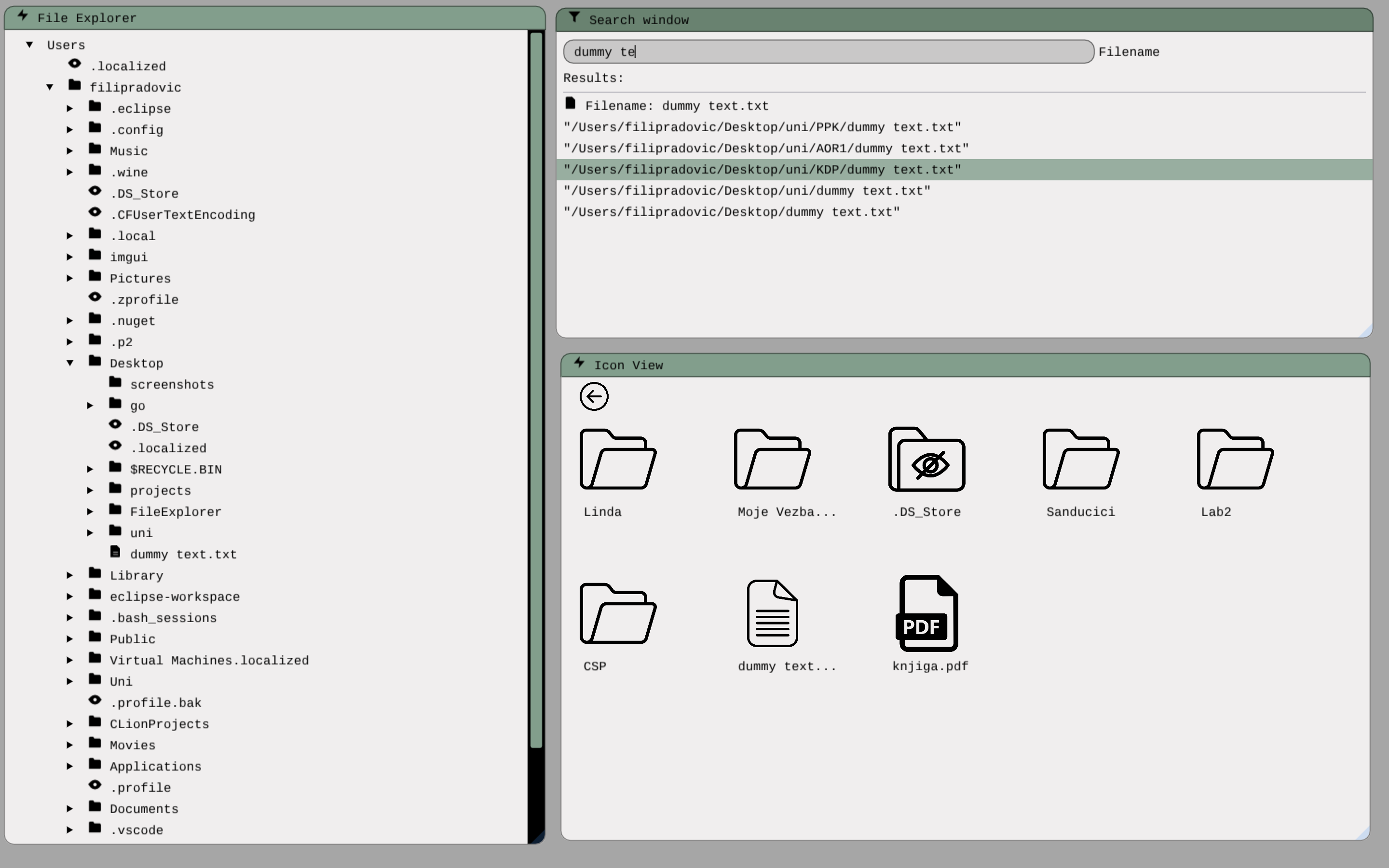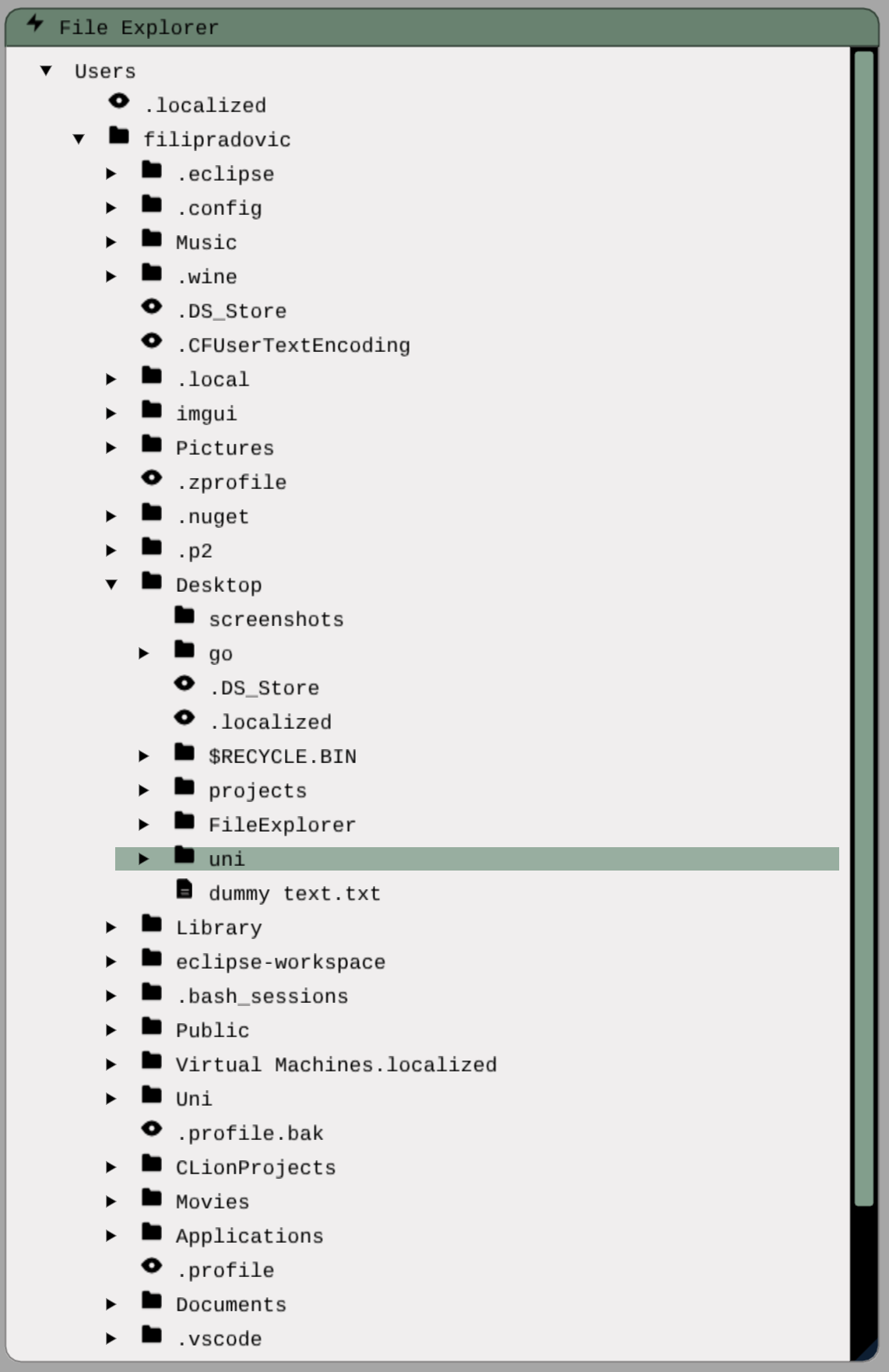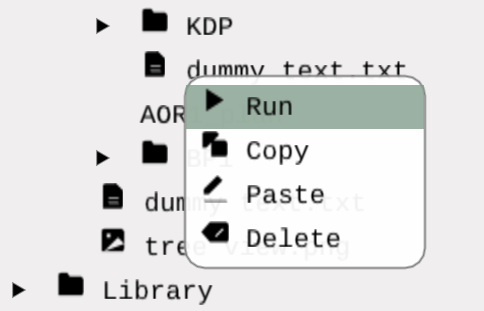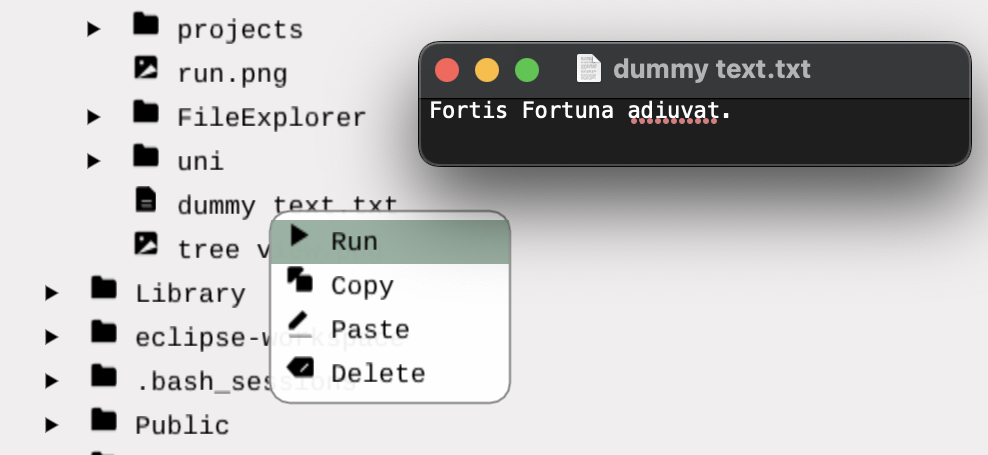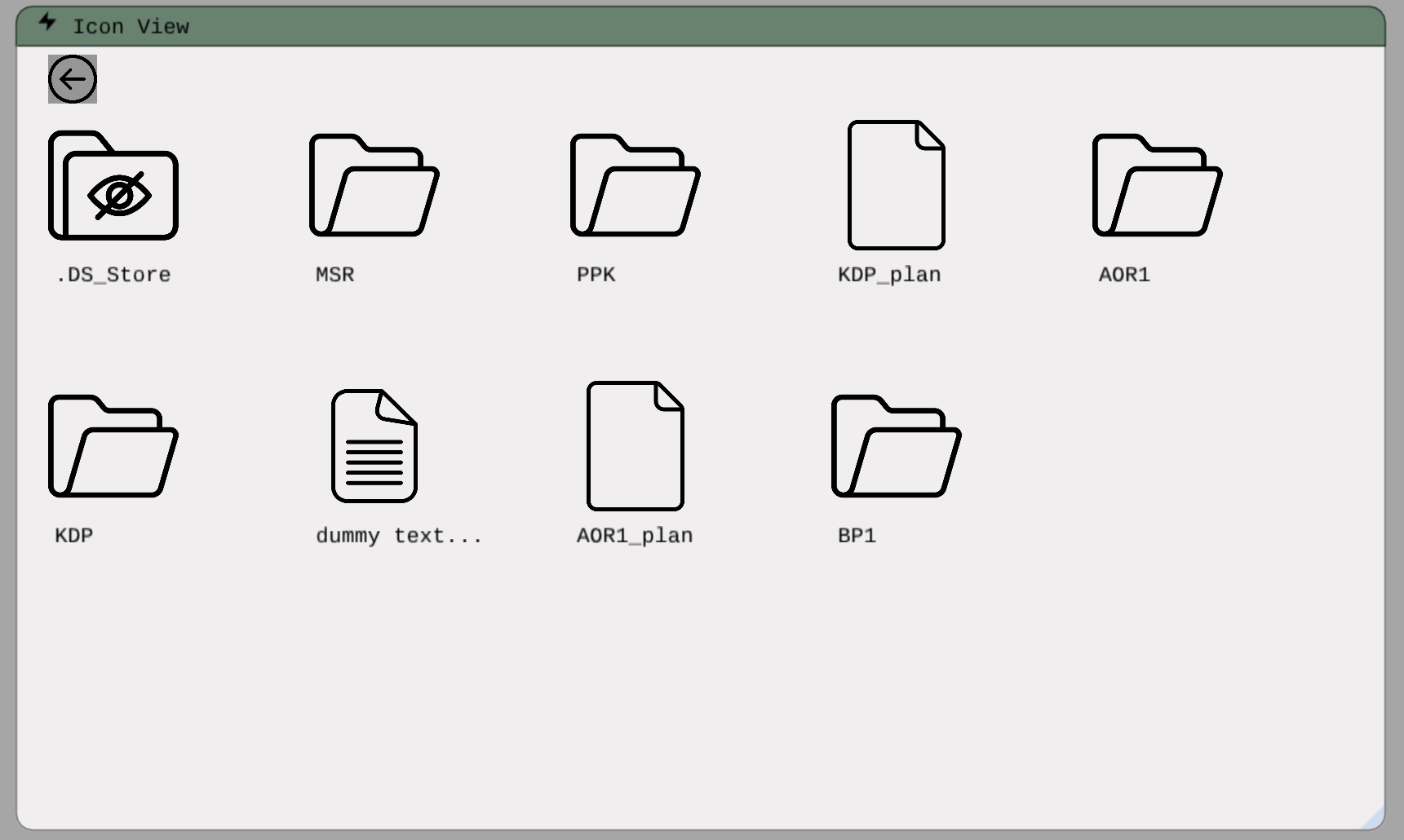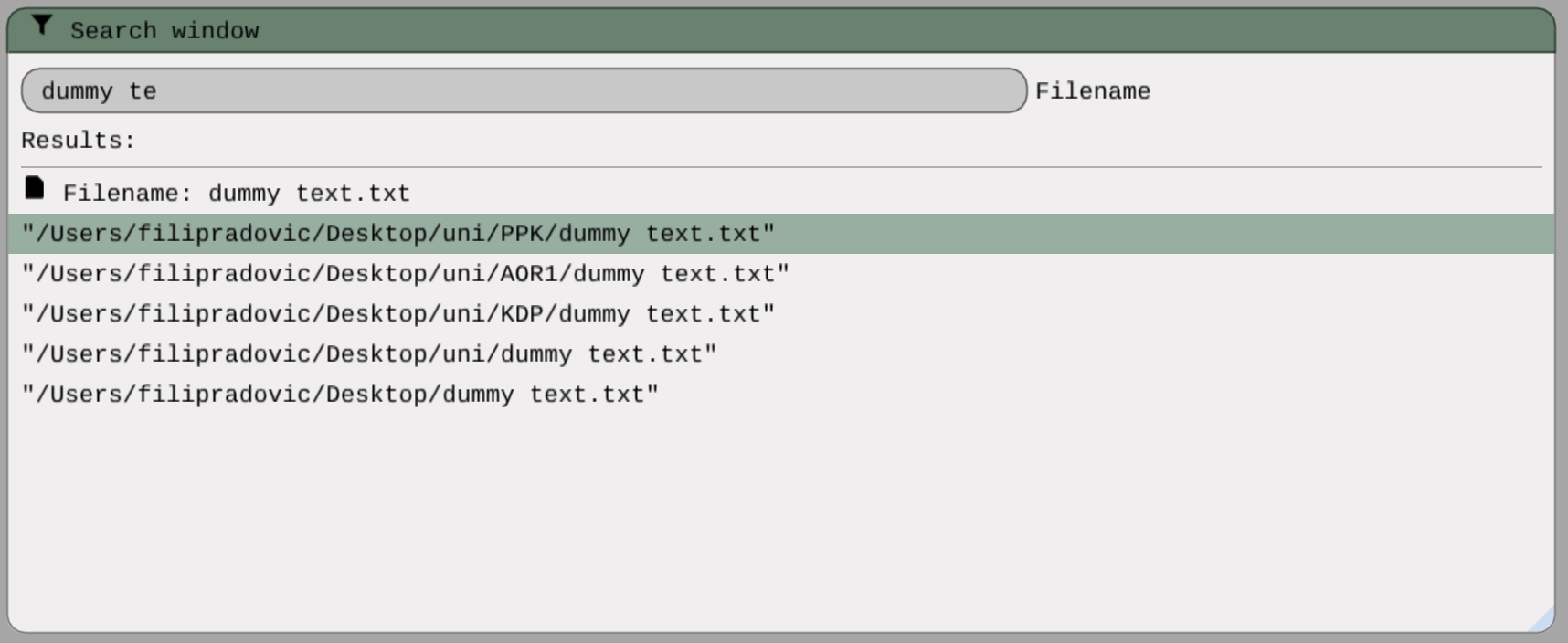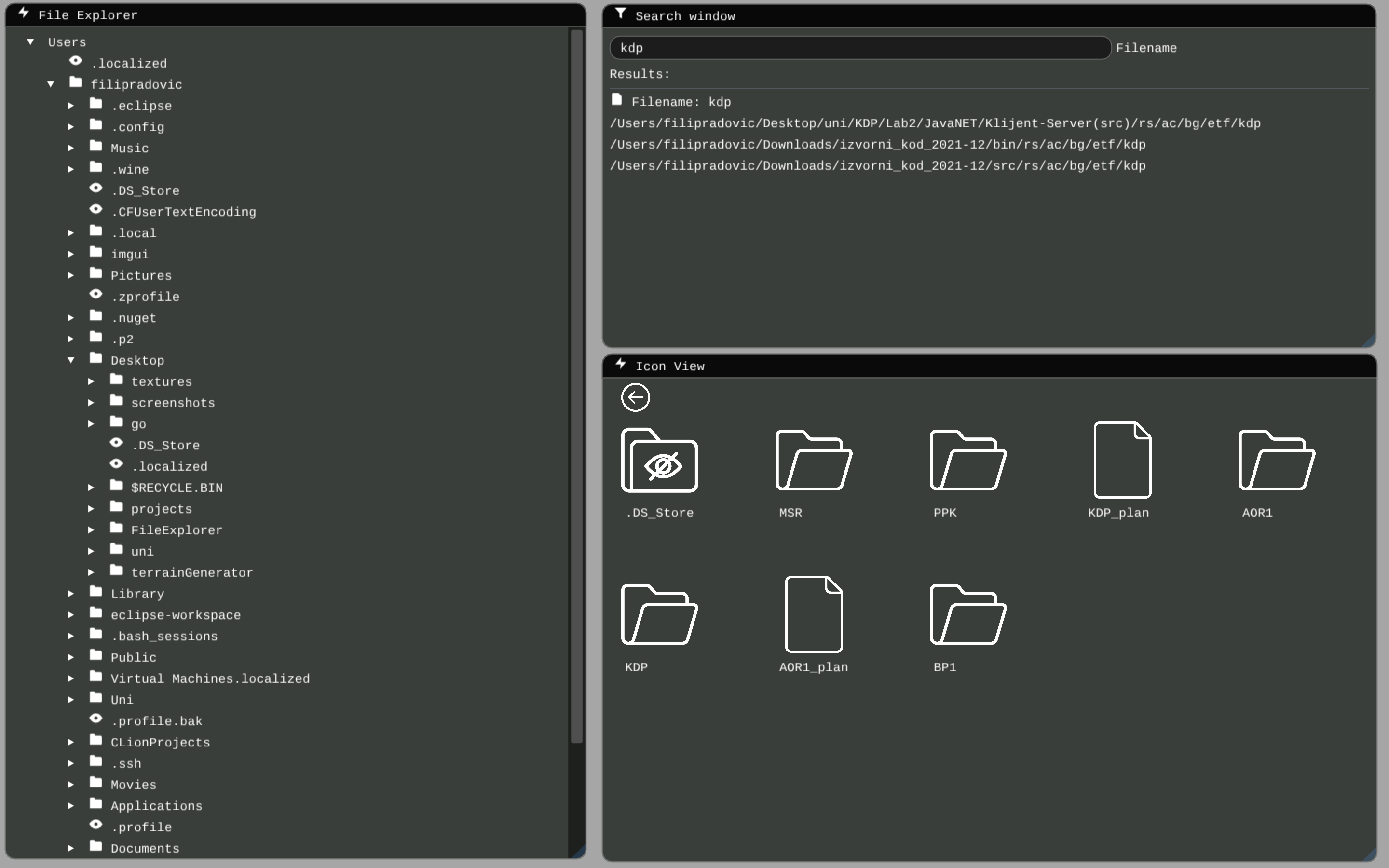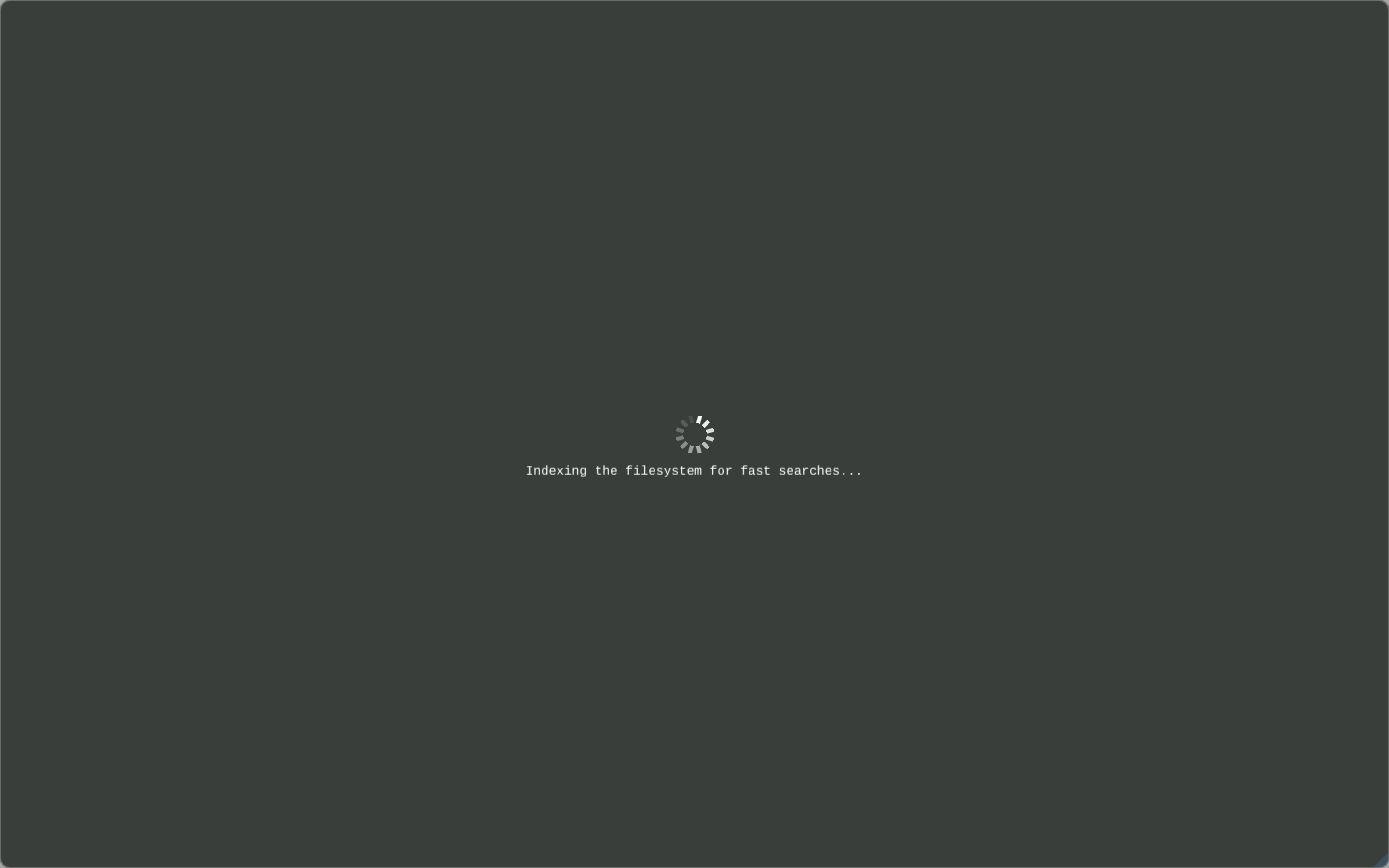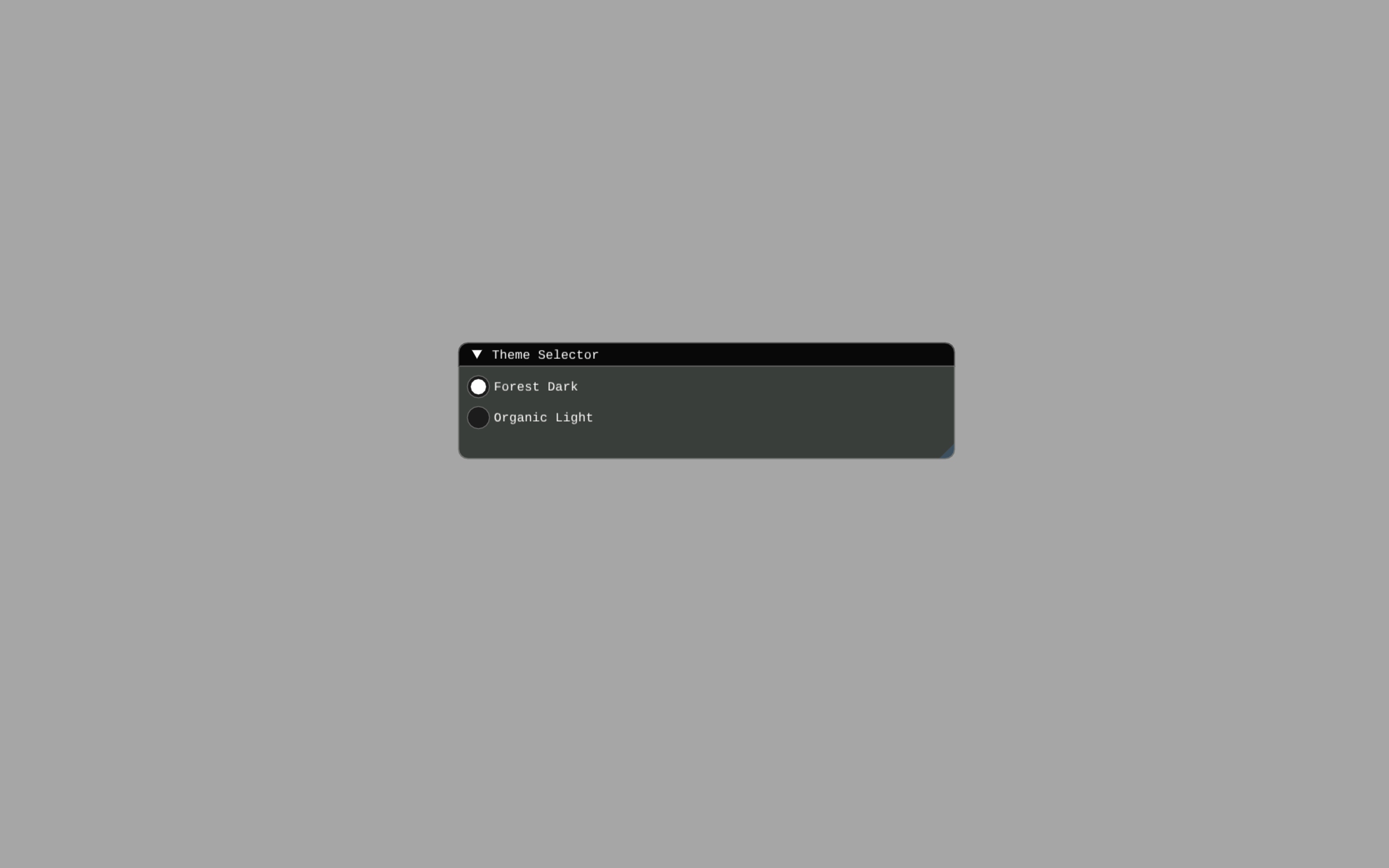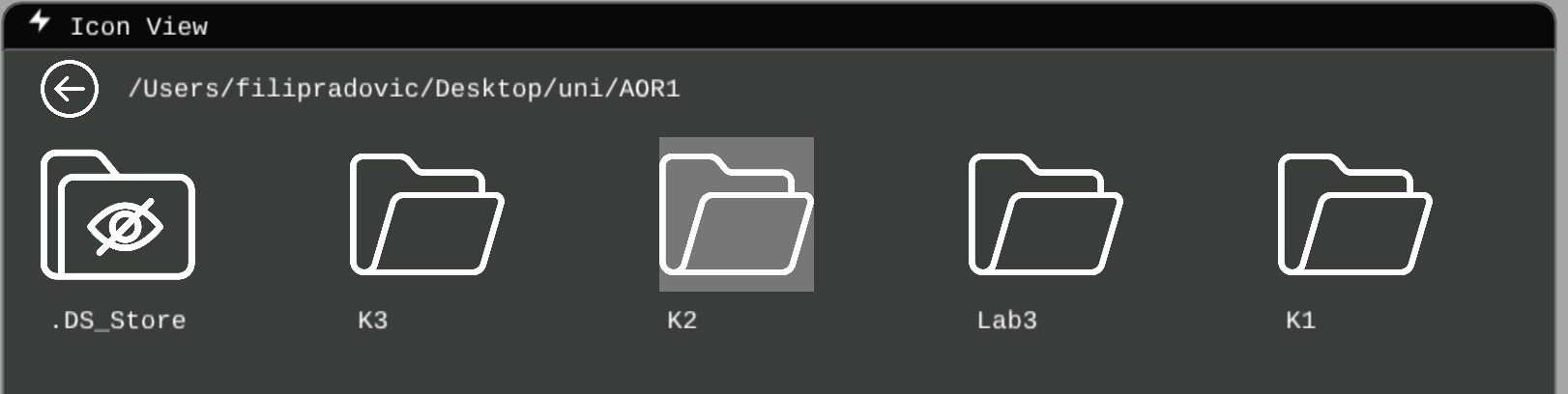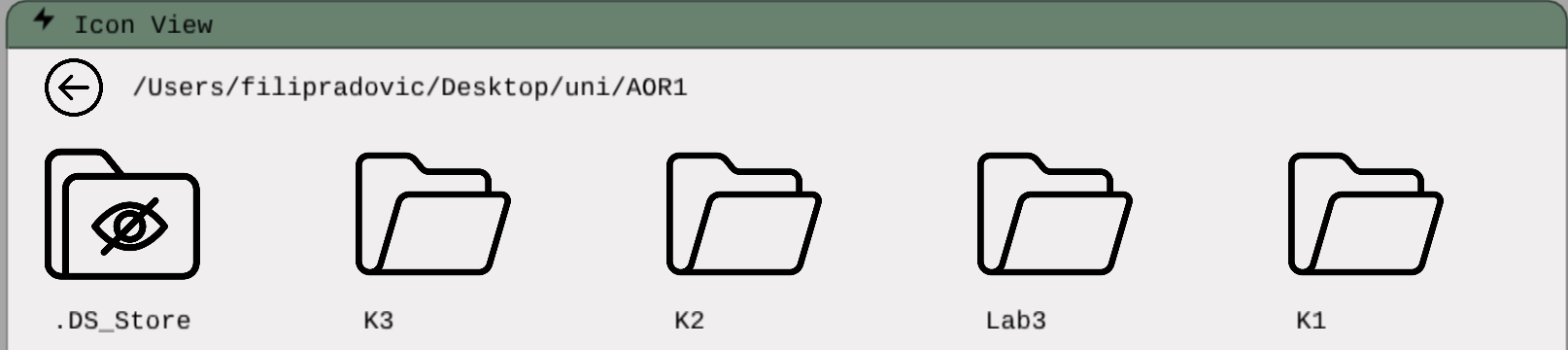- Cross-Platform File Explorer app developed using ImGui and OpenGL in C++. In the current moment app works only on macOS, but will soon be available for both Windows and Linux.
- Tree-view of the filesystem.
- Icon-view of the filesystem.
- Fast filename searching with filesystem caching.
- Basic file manipulation (copy, paste, run/open, delete).
Before building the project, ensure you have the following installed:
- CMake (version 3.10 or later)
- A C++ Compiler supporting C++17
- GLFW:
On macOS, you can install GLFW using Homebrew:
brew install glfw- GLEW:
Install GLEW using Homebrew:
brew install glew- OpenGL:
macOS provides OpenGL as part of its system libraries, so no additional installation is needed.
- ImGui:
The ImGui library is included in the project under the vendor/ImGui directory, so no extra installation is needed for it.
-
GUI consists of three windows:
- Tree View (leftmost window)
- Icon View (bottom right window)
- Search window (top right window)
-
The different windows are fully resizable, movable and support simultaneous interaction.
Here is a closer view of the Tree GUI:
- Subdirectories and files of a directory can be viewed by clicking on the directory icon:
- Right-click on the file icon, the file manipulation window will pop up, then choose the option that you want.
- 'Run' option opens the file in the default program.
- Note: 'Delete' option will be available in some of the future commits.
- Example:
Here is a closer look of Icon GUI:
- To open a folder you left-click on the icon (only one click is needed).
- To go to the parent directory of the current directory, left-click on the 'back arrow':
- You can search for a file path by typing the file name into the search bar:
- You can run/open the file in the default program by left-clicking on the file path:
- Note: This feature will be available in some of the future commits.
- Display of the current path.
- Drag and drop file manipulation.
- File manipulation for file path output (run, delete).
- Cross-platform support.
- Check out the LICENSE file.
- Icons used for Icon View window (./textures/icons) are downloaded for free from here.
- Icon-font used for Tree View window (./fonts/OpenFontIcons.ttf) is downloaded from this GitHub repo.
- Dark theme
- Loading screen
- Theme choice
- Implementation for Delete option for Files.
- Synchronization of filesystem cache state (needed for searching).
-
Running a File in Icon View
- By clicking on a File icon, the file will run in the default program for that file type.
-
Current path display