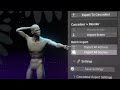Cascadeur Bridge is a Blender addon designed to help you integrate Cascadeur into your workflow with Blender. For a visual introduction watch the youtube video:
- Start Cascadeur from Blender
- Export from Blender to Cascadeur (Model, Scene, Animation)
- Import from Cascadeur to Blender (Model, Scene, Animation)
- Import animation to selected armature
- Batch import all opened scenes and actions from Cascadeur
- Configure Cascadeur FBX export settings
- Configure Blender FBX import/export settings
To install Cascadeur Bridge, follow these steps:
- Download the latest release from the releases (for Cascadeur 2024.1)
For Cascadeur version 2023.2 use Cascadeur Bridge 1.0.2
For Cascadeur version between 2022.3.1 and 2023.1 use Cascadeur Bridge 1.0.0
For 2022.3.1 or older use Cascadeur Bridge 0.4.1
- Open Blender and go to Edit > Preferences
- Click on the Add-ons tab, then click the Install button at the top of the window
- Select the downloaded zip
- Click the Install Add-on button, then enable the addon by clicking the checkbox next to its name
- Set the Cascadeur executable path
- Click the Install Requirements button (If you get an error try to restart Blender as an Admin)
The addon can be accessed from the N panel of the 3D Viewport in Blender.
- In the add-on preferences, you have the option to set the display name of the N panel. This feature is particularly useful if you want to merge the user interface with a different add-on.
- Export to Cascadeur will export the Blender scene and import it to Cascadeur.
- Import Action: To import an action into the selected object, first, make sure to select an Armature that exactly matches the one in Cascadeur. This operator will import the Cascadeur scene as an fbx file, apply the imported action to the selected armature, and then delete the imported objects.
- Import Scene will simply import the current Cascadeur scene as an fbx file.
- Batch Import Similar to "Import Scene" and "Import Action", but this option allows you to import scenes or actions from all opened scenes in Cascadeur.
- Cascadeur Export Settings and Blender Import/Export Settings: The default settings are optimized for typical use, but you might need different settings based on your specific requirements. Adjust the usual Blender FBX export/import settings and the Cascadeur FBX export settings here. Once you find the settings that work for you, remember to click the Save Settings button.
To remove the addon
- from Blender go to Edit > Preferences > Add-ons and click on the Remove button of the add-on.
- from Cascadeur
- go to your commands folder (CASCADEUR PATH\resources\scripts\python\commands) and delete the externals folder.
- "No connection could be made because the target machine actively refused it"
- Try to change the port in the Settings > Advanced section on the N panel.
- If the addon worked previously, but suddenly stopped working with this error, restarting your computer can likely solve the issue.
- Wrong rotation/scale of your mesh in Blender/Cascadeur
- Make sure that the transform values (especially rotation and scale) of your objects are applied in Blender
- Change the export/import settings to apply the correct orientation/scale
- Permission Denied error when trying to execute function from Blender
- Solution: Give execute permission to your Cascadeur install folder
- Cascadeur crashes
- Solution: Stop Cascadeur process from the Task Manager. Please create an Issues and attach Cascadeur logs to know why the crash happened.
If you have more idea/request or you found a bug please report it in the Issues.