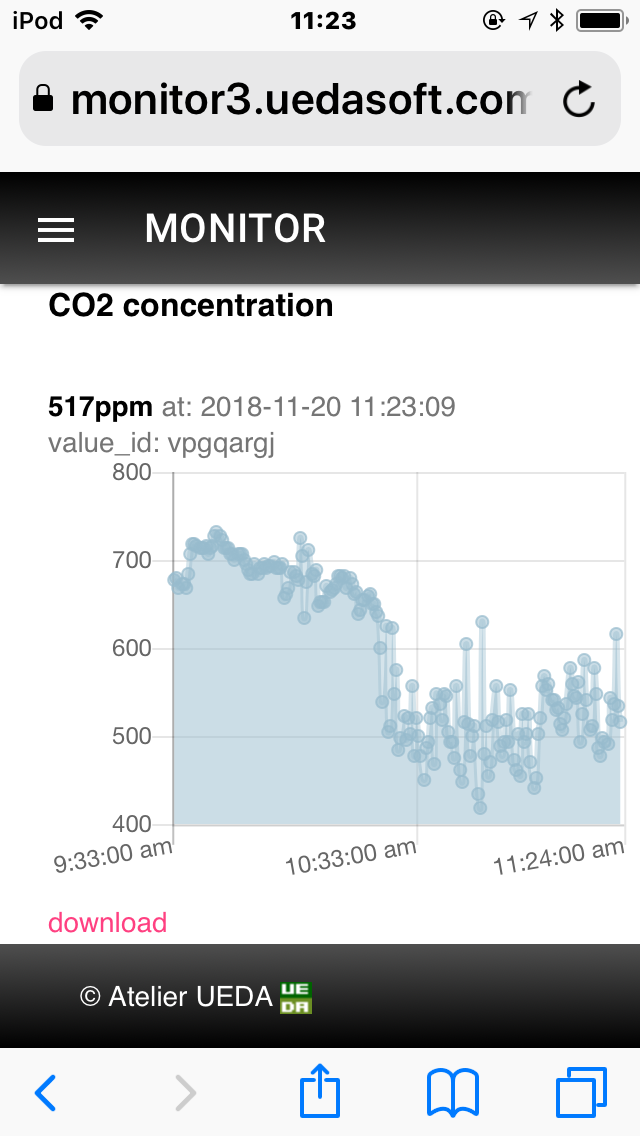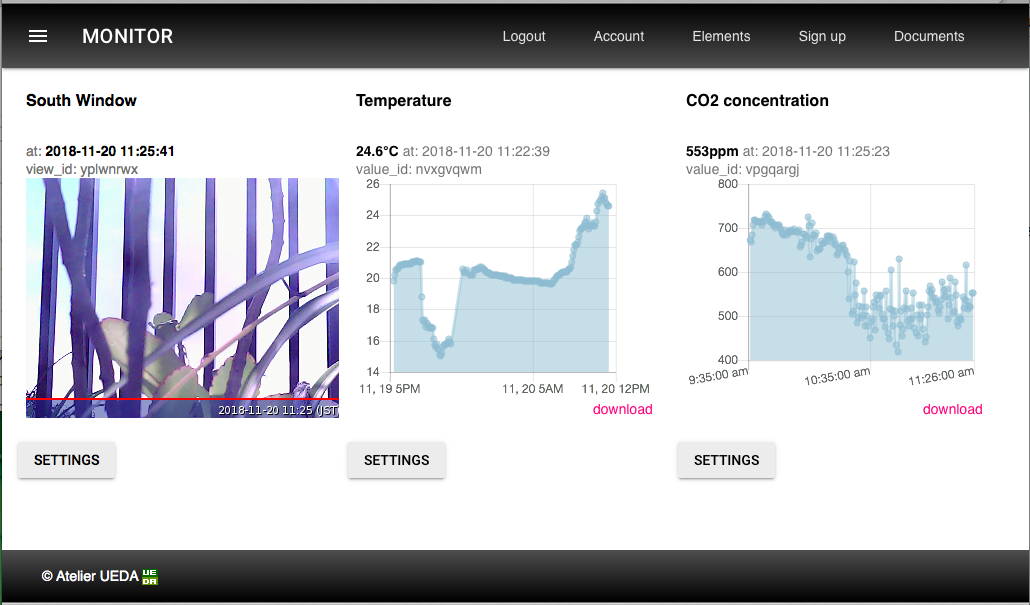Read CO2 concentration from mh-z19 sensor and handle it.
Connect RPi & mh-z19 as:
- 5V on RPi and Vin on mh-z19
- GND(0v) on RPi and GND on mh-z19
- TxD and RxD are connected to cross between RPi and mh-z18
Followings are example of cabling, but you can free to use other 5v and 0v Pin on the RPi.
pi@raspberrypi:~/mh-z19 $ gpio readall
+-----+-----+---------+------+---+---Pi B+--+---+------+---------+-----+-----+
| BCM | wPi | Name | Mode | V | Physical | V | Mode | Name | wPi | BCM |
+-----+-----+---------+------+---+----++----+---+------+---------+-----+-----+
| | | 3.3v | | | 1 || 2 | | | 5v | | |
| 2 | 8 | SDA.1 | IN | 1 | 3 || 4 | | | 5v | | | <---- Vin
| 3 | 9 | SCL.1 | IN | 1 | 5 || 6 | | | 0v | | | <---- Gnd
| 4 | 7 | GPIO. 7 | IN | 1 | 7 || 8 | 1 | ALT0 | TxD | 15 | 14 | <---- RxD
| | | 0v | | | 9 || 10 | 1 | ALT0 | RxD | 16 | 15 | <---- TxD
| 17 | 0 | GPIO. 0 | IN | 0 | 11 || 12 | 0 | IN | GPIO. 1 | 1 | 18 |
| 27 | 2 | GPIO. 2 | IN | 0 | 13 || 14 | | | 0v | | |
| 22 | 3 | GPIO. 3 | IN | 0 | 15 || 16 | 0 | IN | GPIO. 4 | 4 | 23 |
| | | 3.3v | | | 17 || 18 | 0 | IN | GPIO. 5 | 5 | 24 |
| 10 | 12 | MOSI | IN | 0 | 19 || 20 | | | 0v | | |
| 9 | 13 | MISO | IN | 0 | 21 || 22 | 0 | IN | GPIO. 6 | 6 | 25 |
| 11 | 14 | SCLK | IN | 0 | 23 || 24 | 1 | IN | CE0 | 10 | 8 |
| | | 0v | | | 25 || 26 | 1 | IN | CE1 | 11 | 7 |
| 0 | 30 | SDA.0 | IN | 1 | 27 || 28 | 1 | IN | SCL.0 | 31 | 1 |
| 5 | 21 | GPIO.21 | IN | 1 | 29 || 30 | | | 0v | | |
| 6 | 22 | GPIO.22 | IN | 1 | 31 || 32 | 0 | IN | GPIO.26 | 26 | 12 |
| 13 | 23 | GPIO.23 | IN | 0 | 33 || 34 | | | 0v | | |
| 19 | 24 | GPIO.24 | IN | 0 | 35 || 36 | 0 | IN | GPIO.27 | 27 | 16 |
| 26 | 25 | GPIO.25 | IN | 0 | 37 || 38 | 0 | IN | GPIO.28 | 28 | 20 |
| | | 0v | | | 39 || 40 | 0 | IN | GPIO.29 | 29 | 21 |
+-----+-----+---------+------+---+----++----+---+------+---------+-----+-----+
| BCM | wPi | Name | Mode | V | Physical | V | Mode | Name | wPi | BCM |
+-----+-----+---------+------+---+---Pi B+--+---+------+---------+-----+-----+
Full Set include followings:
- Setup script: Install & Setup following useful stuffs as:
- mh-z19: A python module to read mh-z19 sensor.
- PondSlider: A multipurpose versatile sensor handler for python, which read mh-z19 value and handle it.
- autostart.sh: Utility making mh-z19 as system service to act periodically.
Install Full Set, download from release
git clone https://github.com/UedaTakeyuki/mh-z19.git
Then, got to the folder and issue setup.sh*
./setup.sh
Necessary settings including serial port enabling are taken place in this script.
For python 2.x
sudo pip install mh_z19
For python 3.x
sudo pip3 install mh_z19
In case you would use it witout root permission, call pip without sudo as follows:
For python 2.x
pip install mh_z19
For python 3.x
pip3 install mh_z19
The differences of the interface between each Raspberry Pi model are resolved inside this module. For example, serial device name is difference between Raspberry Pi 3 and older model, but mh-z19 module automatically detect the model and read from appropriate serial device.
To use mh-z19, once you need to set up enabling serial port device on the Raspberry Pi. Following Wiki page might be informative. Also, please refer PyPi top page for detail.
pi@raspberrypi:~ $ sudo python -m mh_z19
{'co2': 668}
As above, sudo might be necessary because mh-z19 sensor value is read through serial connection and it request root permission in general.
Handle sensor value by PondSlider multipurpose sensor handler.
The installed mh-z19 module is correspond the pondslider which is multiple & versatile sensor handler to save, send and to do other necessary something with the sensor value.
As an example, we introduce following use case:
- How to save sensor value to SD card as .CSV file.
- How to send sensor value to free Remote Monitoring Service.
The pondslider read sensorvalue by sensor-handler specified, and pass the values to value-handlers* which do something with it.
Both sensor and value handlers are python module. For more detail of handlers, please refer this.
This module correspond the pondslider which is multiple & versatile sensor handler to save, send and to do other necessary something with the sensor value.
In case you choiced Full Install mentioned above, in other words, you've done setup.sh, the pondslider and there example handler's are already installed & setup.
You can do it with save2strage value handler which is in handlers/value/saver/save2strage, and configuration file to read from mh-z19 sensor and save by save2strage is prepared as config.save.toml on the mh-z19 installed folder.
On the mh-z19 folder By calling pondslider as follows;
sudo python -m pondslider --config config.save.toml
Then, /home/pi/DATA/co2.csv should be created and new line will be added for each call.
The MONITOR™ is a free Remote Monitoring Service to show latest data on the web.
Please refer an introduction to grasp birds-eye understanding about MONIOR™.
A free account is available as follow. Then, login and get a view_id, which is unique id to point a data area on the MONITOR™ to show latest value and chart, as follow.
After get a value_id at your browser, return back to terminal of your Raspberry Pi, then you should set your this software to send measured value to the value_id. To do this, call setid.sh command in the mh_z19 installed directory. Let's say your value_id is vpgpargj, issue setid.sh command as follows:
./setid.sh vpgpargj
Then, call "pondslider" python script as follows:
pi@raspberrypi:~/mh-z19 $ sudo python -m pondslider
{'co2': 742}
co2
{"ok":false,"reason":"ViewID not valid"}
Your time-series chart on the MONITOR™ display on the browser must be updated by the latest CO2 concentration value.
You can set it by autostart.sh command in the mh_z19 installed directory as follows:
./autostart.sh --on
You can turn off this as follows:
./autostart.sh --off
Also, You can check current status as follows:
./autostart.sh --status
For more detail, please refer this blog.
The Pondslider also support ATT M2X. For detail, please refer this document.
Features about calibration (both MH-Z19 & MH-Z19B), detection range change (MH-Z19B) and ABC logic on/off(MH-Z19B) are implemented at version 0.2.1 or later.
I'm afraid I've just only implemented these without test due to lack necessary devices and apparatus for the test, fx: standard concentration CO2 GAS, also MH-Z19B module. If you have these devices or apparatus and try to use these functions generously, I really appreciate your issue report regardless result were positive or negative.
- positive report with mh_z19b on a Raspberry Pi Zero W, Thank you richteas75!
For detail please refer this wiki.
The Revspace/MHZ19 shows values undocumented on the official datasheets (MH-Z19, MH-Z19B). In accordance with this, --all option add these values in the return json value as follows:
sudo python -m mh_z19 --all
{"SS": 232, "UhUl": 10752, "TT": 61, "co2": 818, "temperature": 21}
sudo python3 -m mh_z19 --all
{"TT": 61, "co2": 807, "SS": 232, "temperature": 21, "UhUl": 10752}
or call read_all() function as follows:
>>> import mh_z19
>>> mh_z19.read_all()
{'SS': 232, 'UhUl': 10738, 'TT': 61, 'co2': 734, 'temperature': 21}
>>>
In case you should use specific serial device instead of Raspberry Pi default serial device which this library automatically select, for example in case to need to use /dev/ttyUSB0 for FT232 usb-serial converter as issue#12, you can specify serial device by --serial_device option as follows:
sudo python -m mh_z19 --serial_device /dev/ttyUSB0
See this wiki.
See this wiki.
See this wiki.
Even if cabling seems no problem and uart seems to be prepateted well but you can't get sensor value. As nincube8 suggested that the pull up by 1-5kΩ register can be working solution. Thank you nincube8!
The forum is avai at here. Any questions, suggestions, reports are welcome!
- How to Measure ROOM CO2 concentration with 20$ sensor "MH-Z19" and Raspberry Pi.
- Monitoring all over the world with 3G Network for not more than 10$ monthly payment.
- How to make shareable SD card by Raspberry Pi & PC.
- 0.1.0 2018.09.13 first version self-forked from slider.
- 0.2.2 2018.11.19 introduce pondslider and separate this PyPi package.
- 2.0.0 2019.01.18 Add Calibration, ABC on/off requested by this issue. Please refer this wiki.
- 0.3.5 2019.01.22 Both Python2 & Python3 support
- 2.3.6 2019.01.22 Merge Pull Request #3 & Pull Request #4. Thanks David!
- 2.3.7 2019.02.25 Add --all option which requested as issue#5, thanks Rafał!
- 2.3.8 2019.04.16 Merge Pull Request #7. Thanks Alexander!
- 2.3.8.1 2019.04.20 Merge Pull Request #8. Thanks WO15!
- 2.3.8.5 2019.04.21 Merge Pull Request #9. Thanks WO15!
- 2.3.8.6 2019.04.22 Merge Pull Request #10. Thanks WO15!
- 2.3.9 2019.05.06 Revise the serial port selection logic. Support using PL011 uart on Raspberry Pi Model 3 and Zero W which is selected by setting dtoverlay=pi3-miniuart-bt or dtoverlay=pi3-disable-bt. Thanks 片岡さん for your kindly report including this issue!
- 2.4.1 2019.08.11 Add --serial_device option as solution of issue#12. Thanks Actpohomoc and TBR-BRD!
- 2.4.2 2019.12.12 Merge Pull Request #15. Thanks WO15!
- 2.5.1 2020.05.16 Add --serial_console_untouched option to support execution without sudo asked as issue#17. Thanks ralphbe91!
- 2.5.2 2020.06.30 Update the link for datasheet of MH-Z19B from version 1.0 to version 1.5 based be pointed it out as issue#18. Thanks WO15!
- 2.6.1 2020.07.07 Add --detection_range_10000 option to support Set 0~10000ppm detection range asked as issue#19. Thanks WO15!
- 2.6.3 2020.08.27 Fix issue#21. Thanks idegre!
- 3.0.0 2021.02.05 PWM support.
- 3.0.1 2021.02.17 Fix a degradation of not running with python3. Thank you Masahiko OHKUBO san for your report.
- 3.0.2 2021.03.25 Fix to support RPi4 correctly as issue#29. Thanks iperniaf!
- 3.0.3 2021.11.08 Fix issue#35. Thanks false!
- 3.0.4 2011.11.11 Fix issue#36. Thanks David Bock
- 3.0.5 2022.01.01 Fix issue#38. Thanks kzehnter!
- 3.1.0 2022.01.22 add
--co2valueonlyoption by merging issue#39 and issue#40. Thanks jonesthefox! - 3.1.1 2022.01.23 remove code clone.
- 3.1.2 2022.01.31 Fix issue#41. Thanks Christopher M. Pierce!
- 3.1.3 2022.02.25 Fix issue#43. Thanks Jannis Möller!