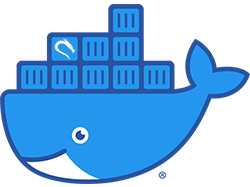Kali Linux docker container running with a full desktop, VNC, and noVNC so that you can access the desktop via your browser.
make build
make run
https://localhost:9020/vnc.html
See Configuration below for password instructions.
- Ensure
VNCEXPOSEis set to1in the Dockerfile before you runmake build - Download VNC Viewer
- Install the application
- Connect with
localhost:9021
The default configuration is set as follows. Feel free to change this as required.
-e VNCEXPOSE=0- By default, the VNC server runs on
localhostwithin the container only and is not exposed. - Use
-e VNCEXPOSE=1to expose the VNC server and use a VNC client of your choice to connect tolocalhost:9021with the default passwordchangeme. - The default port mapping for the VNC server is configured with the
-p 9021:5900parameter.
- By default, the VNC server runs on
-e VNCPORT=5900- By default, the VNC server runs on port 5900 within the container.
- Note: If you change this port, you also need to change the port mapping with the
-p 9021:5900parameter.
-e VNCPWD=changeme- Change the default password of the VNC server.
-e VNCDISPLAY=2560x1440- Change the default display resolution of the VNC connection.
-e VNCDEPTH=16- Change the default display depth of the VNC connection. Possible values are 8, 16, 24, and 32. Higher values mean better quality but more bandwidth requirements.
-e NOVNCPORT=8080- By default, the noVNC server runs on port 8080 within the container.
- Note: If you change this port, you also need to change the port mapping with the
-p 9020:8080parameter.
-v /your/path/to/cert.pem:/etc/ssl/certs/novnc_cert.pem -v /your/path/to/key.pem:/etc/ssl/certs/novnc_key.pem- By default, the container creates a new self-signed certificate for the noVNC connection at creation time.
- You can optionally mount your self-signed certificate and key to the container.
- Use
openssl req -new -x509 -days 365 -nodes -out cert.pem -keyout key.pemto create a new certificate and key.
You can also build a custom image, i.e. if you want to use another Kali Desktop (mate, gnome, kde), update the KALI_DESKTOP argument in the Dockerfile.
Also, you can specify different Kali Linux metapackages, i.e. core, default, light, large, everything, or top10 by updating the KALI_METAPACKAGE argument in the Dockerfile.
See https://www.kali.org/news/major-metapackage-makeover/ for more details and metapackages.