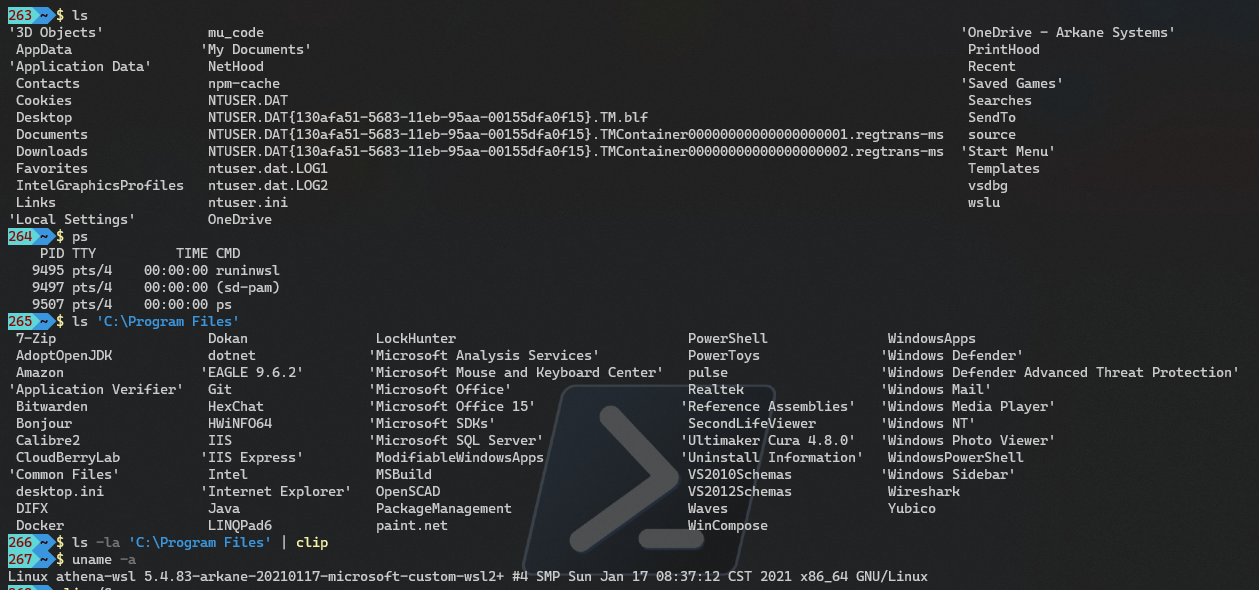Quickly run a WSL/Linux command from a Windows (e.g., PowerShell or CMD) prompt.
This is essentially a variant of RunInBash designed to run Linux commands under WSL inside the bottle created by genie (see https://github.com/arkane-systems/genie) if you aren't familiar with genie, which permits the use of systemd and its services under WSL.
RunInGenie runs the supplied command using genie -c, feeding back stdout and stderr, and passing the return code back to the caller, for your convenience in building hybrid Windows/Linux scripts.
Simply prefix the Linux command with the dollar sign ($):
$ uname -a
and there you go!
Linux athena-wsl 5.4.83-arkane-20210117-microsoft-custom-wsl2+ #4 SMP Sun Jan 17 08:37:12 CST 2021 x86_64 GNU/Linux
Note that by default pipes (|), etc., will be interpreted by PowerShell, so:
$ ls -la 'C:\Program Files' | clip
Will send the directory listing to the Windows clip.exe. If you wish to pipe within WSL, you must escape it with a backtick (`), thus:
$ ls -la 'C:\Program Files' `| less
Using RunInGenie without specifying a command:
$
Opens a shell in the current directory, useful for entering multiple commands in sequence without returning to Windows.
Please note that this is not a login shell, and as such, for example, does not execute your login profile; $ should not be used as a substitute for wsl genie -s to start a dedicated WSL shell. It's intended as a convenience for "I need a quick shell here" situations.
Normally, RunInGenie executes Linux commands in the default WSL distribution (but see Configuration, below). This can be overriden by using the -d/--distro option, which must be the first thing specified after the $, and takes the distro name as shown by wsl -l, thus:
$ -d alpine cat /etc/os-release
NAME="Alpine Linux"
ID=alpine
VERSION_ID=3.11.3
PRETTY_NAME="Alpine Linux v3.11"
HOME_URL="https://alpinelinux.org/"
BUG_REPORT_URL="https://bugs.alpinelinux.org/"
Obviously, any distribution chosen by -d/--distro must have genie installed, or the command will fail.
Genie can be installed most easily using Chocolatey:
choco install run-in-genie
Otherwise, grab the latest RunInGenie.zip from the Releases page, unzip it, and put the resulting $.exe somewhere on your PATH. Easy!
This assumes, of course, that you already have genie installed and running correctly. If not, it won't work. genie 1.32 or higher is recommended, as earlier versions of genie had issues with arguments containing spaces. If $ ls -la 'C:\Program Files\' produces an error complaining that ls can't find /mnt/c/Program, you need to upgrade your genie installation.
By default, RunInGenie uses the sh shell to execute commands (or to start when executed without parameters), and executes those commands in the WSL default distribution. These can be overridden by creating the JSON file $.json in the same directory as the $.exe executable, in the following format:
{
"shell": "zsh",
"distro": "debian"
}
Either or both options can be specified to change the defaults.
Yes, there almost certainly are. Quoting is complicated.
Reports of commands which break when used with RunInGenie are welcome. Patches and pull requests are even more welcome.