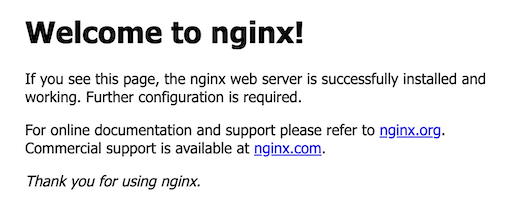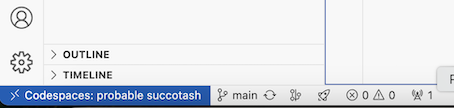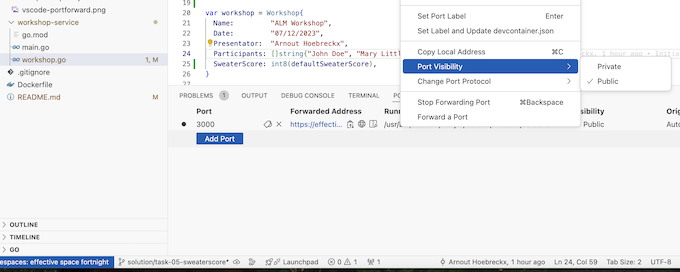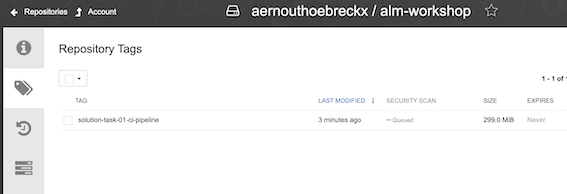Hi everybody! Welcome to the ALM Workshop of 2024!
We give this workshop with a few goals in mind:
- Learn new (or unfamiliar) technologies
- Implement CI ALM concepts
- You learned the theory, now it's time to implement
While it's easier to work with technologies that you use day-to-day, today I would like to try some technologies that you (probably) haven't really worked with yet:
- Golang
- Quay
- GitHub DevSpaces / DevContainers
- GitHub Actions
- RedHat OpenShift
The workshop will be divided in several tasks that each represent a checkpoint. If one of the tasks is not working or you ran out of time you can always check-out the branch for that specific checkpoint and catch-up from there.
-
Fork the base repository to your own account!
-
Start your own CodeSpace from the "main" branch or run everything locally in VSCode with the devcontainers extension! (This exercise was mostly tested on the GitHub one, so safe to use that)
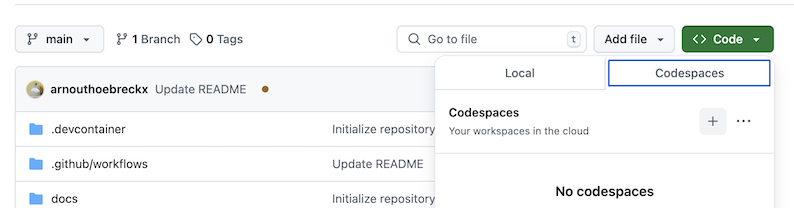
- This can take a while (+-5mins), so don't panic.
- You should get some pop-ups to install extensions from the devcontainer.json file
-
Run the command
docker run -p 80:80 nginxto create a NGINX container inside your devcontainer -
Go over the code & files in the repository and read the comments to explain what things do
- ./.devcontainer/devcontainer.json = describes how your devcontainer is setup
- ./workshop-service/* = Contains all the source code
- ./Dockerfile = Docker multi-stage file to build & run our Go application
-
Test the Dockerfile using
docker build -t test-workshop . --progress=plainto build the image & run the image by usingdocker run -p 3000:3000 test-workshop- The container should be reachable on the URL provided by the GitHub workspace or on localhost from your browser
- You can also surf to the /workshop endpoint
Cool! We've just managed to compile our application, without actually having to install any kind of SDK or tool manually! This is the power of the devcontainers & multi-stage docker builds for developers and can really simplify onboarding of new team members.
You can also share your links that GitHub codespaces generate when you're running your application, but by default the connection is set to private! You can change the visibilty in the same ports tab as before as you can see in the image. You will also need this later as we will want to start curl requests to the application to update the workshop.
Right now we've got a working "local" development environment from we can develop, however our goal is as followed:
- We want to be able to work with multiple developers and have consistent & repeatable builds for our application
- We want to have some SDLC conventions to make sure that we all work in the same way
- The application should eventually be accessibly publicly, so we need to make sure that we can get the container we create in the pipeline on a system somewhere
The assignment is as followed:
- Create a GitHub Actions pipeline:
- Create the directory .github/workflows and add a ci.yaml file
- You can name the file however you want just make it clear what it does for you :)
- Run the container build & run pipeline to create a container image artifact
- HINT: You've already done this locally
- Push the created container to the quay.io container registry using a Robot Account
- HINT: The image name should be as such quay.io//alm-workshop to properly push
- HINT: You might need to register the repository in quay first before you can push.
- HINT: How will you manage your Quay Robot User password in the pipeline?
- You should be able to see your image in Quay.io, run it inside your devcontainer to validate
- Create the directory .github/workflows and add a ci.yaml file
- Add SemVer release images
- This means that when you create a GitHub release with a certain SemVer, the pipeline should be ran again and the docker-image should be /alm-workshop:x.x.x
- Release your current code as version 1.0.0
❗ This task needs to be completed in the aelm-workshop-23-cfg configuration repository
❗ This task needs to be completed in the aelm-workshop-23-cfg configuration repository
- Update the content of the /workshop endpoint:
- To include yourself in the list of participants
- Add a field "SweaterScore" that holds a numeric value of 1-10 on the presentators Christmas Sweater.
- Provide Validation on this range.
- The default value of the SweaterScore is setup via an environment variable.
- Release this code as 1.1.0
❗ This task needs to be completed in the aelm-workshop-23-cfg configuration repository
Congratulations, you've now got a functioning code pipeline!! You can update, release and expose you're application on demand now 👏💪 The next step is to now improve upon this, so that you as a developer can focus solely on producing the code. Choose some of the extra tasks to do, in both repositories are different tasks related to their type.
- Do custom tags for your docker builds, right now it takes the branch name but try something as followed:
- On "main" branch, should be tagged as such :latest
- On other branches, should be tagged as such :dev- with the hash being a substring of 8 characters
- The dev Openshift environment should always the use the :latest image that is created when a developer pushes code to main and the build succeeds. Create a trigger in your pipeline that automatically restarts the deployment on Openshift
- Use a super-lightweight Docker base image for the Golang run image
- Right now we're using golang for both but this is not necessary and should be changed to make the run image smaller
- Write a Go test & add tests execution to the multi-stage Dockerfile
- Add a metrics endpoint to your application that will give you insights into the application performance
- If you merge to "main" and your build succeeds at an extra step that Restarts your deployment on Openshift to redeploy the main image immediately
/
|── /.devcontainer
└── devcontainer.json
|── /.github
|── /workflows
└── ci.yaml
|── /docs
|── /workshop-service
├── main.go
|── workshop.go
├── go.mod
└── go.sum
|── .gitignore
|── Dockerfile
└── README.md
In general I tried to work in a branching structure which is named as followed solution/task--
If you want to build the application locally instead of inside the Docker container, you can try this.
Golang
go run main.go workshop.go
go build -o ../bin/workshop -v ./...
POST command
curl -X POST -H "Content-Type: application/json" -d '{ "name": "AELM Workshop", "date": "07/12/2023", "presentator": "Arnout Hoebreckx", "participants": ["Arnout Hoebreckx"], "sweaterscore": 8 }' http://localhost:3000/workshop
Some basic Docker commands that you will probably need during this exercise.
Build
docker build -t alm-workshop .
Run / Test
docker run -d --rm -p 3000:3000 alm-workshop
curl localhost:<whatever-github-or-vscode-tells-you>
Rename (tag) image
docker tag alm-workshop:main quay.io/$QUAY_USERNAME/alm-workshop:main
Login to remote repository
docker login -u $QUAY_USERNAME quay.io
Push to remote repository
docker push quay.io/$QUAY_USERNAME/alm-workshop:main
GitHub has a built-in release mechanism, that you can access through the UI. Important for the builds to check out when