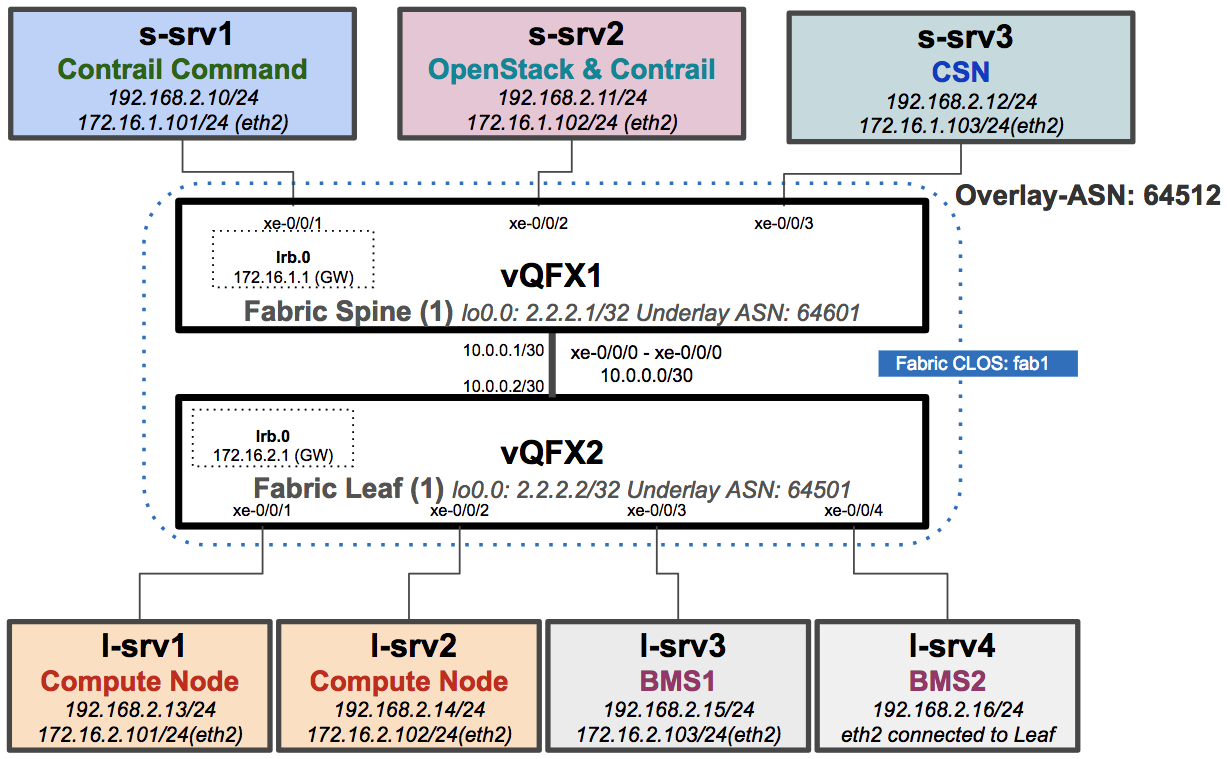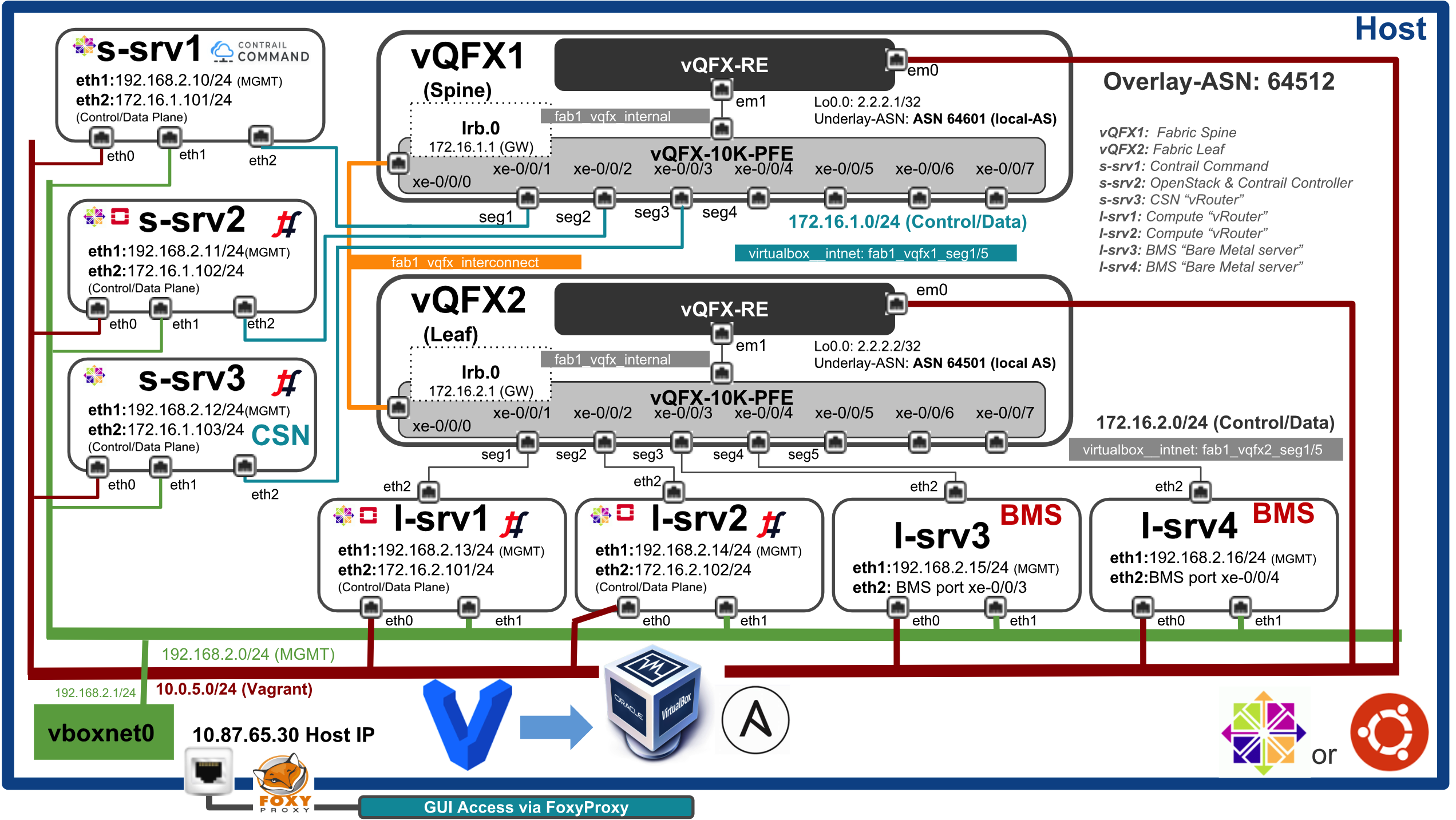This repo is created for quick CFM poc/demo setup using Vagrant on a single Host "BMS" Bare Matel Server. If you are interested in setting up basic 1x1 Spine & leaf Fabric with couple of VM nodes for CFM use-cases demo/poc this repo will guide you in setting up topology and provide setp by step instructions for topology creation, installation of SW and E2E testing different use cases.
High Level Topology Diagram (1x1 vQFX Spine & Leaf with 7 Nodes)
The main code of this repository is taken from Juniper/vqfx10k-vagrant to create a Testbed for CFM testing. Using this repo you can create a topology captured in the above diagram for basic CFM use-cases testing.
- 2 vQFX 10K
- 7 VMs CentOS 7.5
- 1 Contrail-Command
- 1 OpenStack/Contrail Controller
- 1 CSN "Contrail Service Node"
- 2 Compute nodes
- 2 BMS (Non-LCM)
Frist step is prepartion of host machine and the host can be running an Ubuntu or CentOS OS, please follow "Host Server Vagrant Setup" section for detail instructions.
Note: Please use dedicated BMS for the setup and BMS tested for this setup has following resources "24 CPUs, RAM:256GB, 750GB-1TB HDD"
-
Install Ubuntu 16.04.3 or CentOS 7.5 OS on the BMS and install following software using scripts provided under folder "scripts".
- Vagrant 2.1.1
- Python 2.7.5
- VirtualBox 5.2
- Ansible 2.6.2
yum install -y git
cd /root
git clone https://github.com/qarham/cfm-vagrant.git
cd cfm-vagrant/scripts
chmod +x setup_*
## Run script as per your OS for SW installation
./setup_vagrant_centos.sh
or
./setup_vagrant_ubuntu.sh
## Now verify the SW installation using following command
vboxmanage --version
5.2.12r122591
vagrant --version
Vagrant 2.1.1
ansible --version
ansible 2.5.3
pip list | grep junos
&
pip list | grep jxmlease
ansible-galaxy list
- Juniper.junos, 2.1.0
- Now after sucessful installtion of SW let's download and add all Vagrant boxes requried for the setup.
Note: This step will speed up creation of whole setup topology.
cd /var/tmp
# Download vqfx re and pfe boxes from following link
wget http://10.84.5.120/cs-shared/images/vagrant-boxes/vqfx-re-virtualbox.box
wget http://10.84.5.120/cs-shared/images/vagrant-boxes/vqfx10k-pfe-virtualbox.box
# Add vagrant boxes using following command
vagrant box add --name juniper/vqfx10k-re /var/tmp/vqfx-re-virtualbox.box
vagrant box add --name juniper/vqfx10k-pfe /var/tmp/vqfx10k-pfe-virtualbox.box
# Download CentOS 350GB Box from Vagrant Cloud, specially created for Contrail disk size requirmenet
vagrant box add qarham/CentOS7.5-350GB
# Check all the boxes added successfully and available
vagrant box list
juniper/vqfx10k-pfe (virtualbox, 0)
juniper/vqfx10k-re (virtualbox, 0)
qarham/CentOS7.5-350GB (virtualbox, 1.0)After sucessful installtion of prerequisite SW and adding vagrant boxes now it's time bringing up the whole topology up and running. Please follow below steps:
cd /root/cfm-vagrant/cfm-1x1-vqfx-7srv/
# check status of all nodes and make sure no errors
vagrant status
# Bring the whole topology up
vagrant up
# Note above command will take approx 20-30 min to bring the whole setup up as per topology captured in high-level and detail diagramns
# Check all the nodes are up
vagrant status
# Login to s-srv1 and test connectivity to leaf,spine and other node
vagrant ssh s-srv1
ping 2.2.2.1 (Connection to vQFX spine)
ping 2.2.2.2 (Connection to vQFX leaf)
ping 172.16.2.101-103 (Connection to nodes connected to vQFX leaf)
# Login to vQFX1 spine for setup validation
vagrant ssh vqfx1
show bgp summary
show route advertise-protocol bgp 10.0.0.2
show route receive-protocol bgp 10.0.0.2
ping 2.2.2.2
ping 172.16.1.101 & 102
ping 172.16.2.101 - 103Now after brining setup up and basic validation it's time to start installing Contrail CFM SW and basic use-cases testing. All validated use-cases are documented under folder "docs" and use following link for step to setp installations and validation.