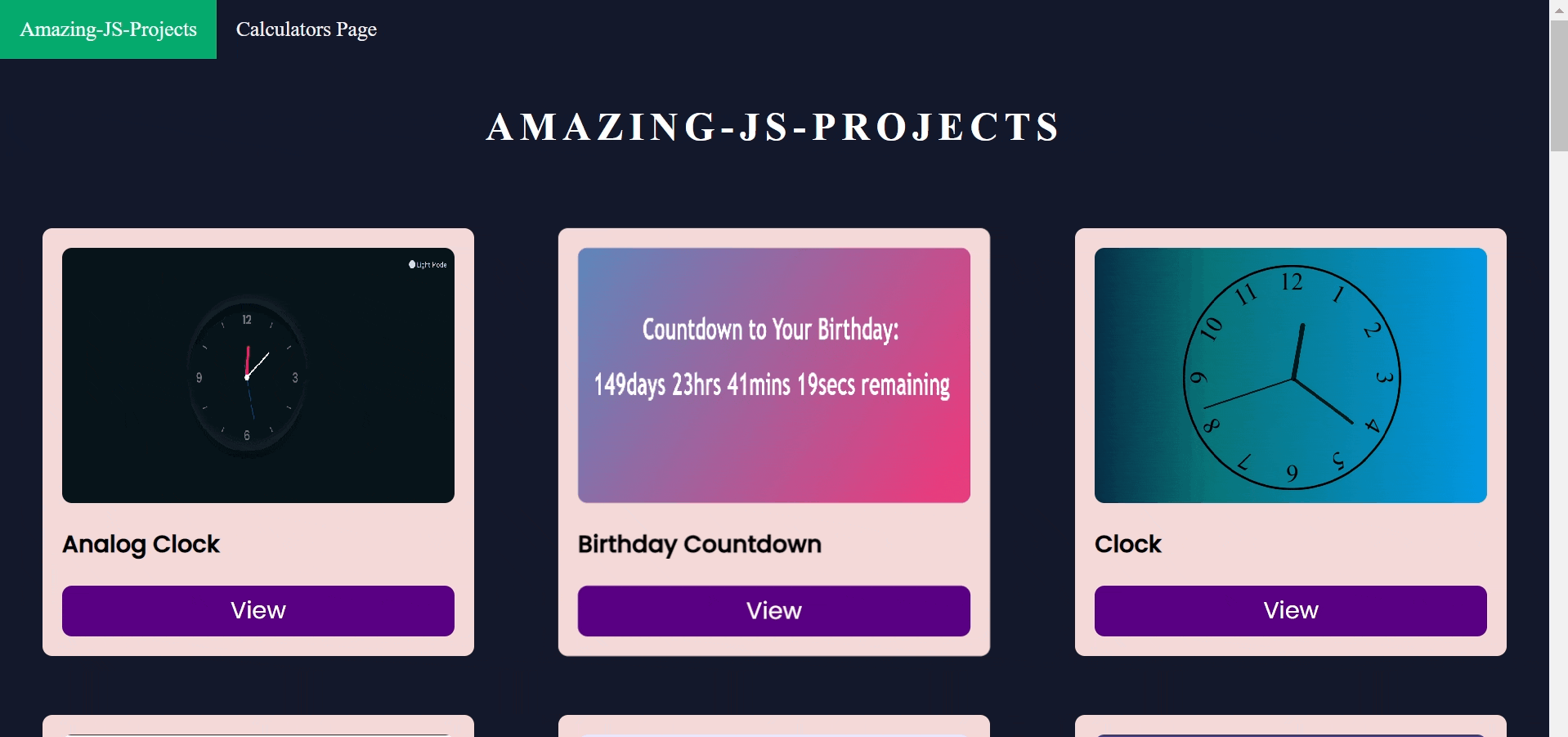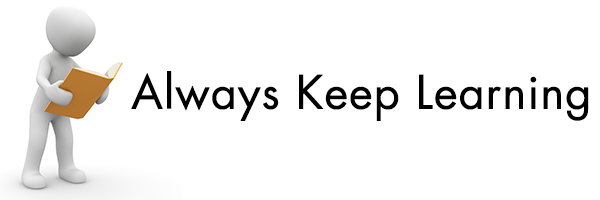HELLO FOLKS ,
This repository contains many amazing projects written in HTML5 , CSS3 and JavaScript. Consider this repository as your personal space to find or add any new script that can make life easier for us and the Open Source community too, as a Developer, and find a utility of coding to burst out of boredom. Get started with coding exhilarating javascript, markup language and styling, that you can use to develop amazing products.
Website for this repository : https://amazing-js-projects.netlify.app/
- Cool Front-End Templates
- Amazing Css effects
- Amazing Js Projects
- Web-Development-Path-And-Resources
- Open-Source-Programs
You can refer to the following steps on the basics of Git and Github and also contact the Project Mentors, in case you are stuck:
If you don't have git on your machine, install it.
Fork this repository by clicking on the fork button on the top of this page. This will create a copy of this repository in your account.
Now clone the forked repository to your machine. Go to your GitHub account, open the forked repository, click on the code button and then click the copy to clipboard icon.
Open a terminal and run the following git command:
git clone "url you just copied"
where "url you just copied" (without the quotation marks) is the url to this repository (your fork of this project). See the previous steps to obtain the url.
For example:
git clone https://github.com/xyz/Amazing-Js-Projects.git
where xyz is your GitHub username. Here you're copying the contents of the Amazing-Js-Projects repository on GitHub to your computer.
Change to the repository directory on your computer (if you are not already there):
cd Amazing-Js-Projects
Now create a branch using the git checkout command:
git checkout -b your-new-branch-name
For example:
git checkout -b abc
Now open file in a text editor, add your changes to it. Now, save the file.
If you go to the project directory and execute the command git status, you'll see there are changes.
Add those changes to the branch you just created using the git add command:
git add .
Now commit those changes using the git commit command:
git commit -m "write about the changes you made in file"
Push your changes using the command git push:
git push origin <branch-name>
replacing <branch-name> with the name of the branch you created earlier.
If you go to your repository on GitHub, you'll see a Compare & pull request button. Click on that button.
Now submit the pull request.
voila ! You have done it , You will get a notification email once the changes have been merged by maintainer.
-
Create a folder with the name of your project
-
Start building inside your folder with an entry file called index.html and after building, attach an image named "preview.png" within the folder root which represents the preview image of your template(preview image should be in .png format only)
-
Go into the style_link.json file and add an object corresponding to your project in the following format:
{
"name": "Name-of-folder-in-exact-case-used-in-naming",
"link": "Name-of-folder-in-exact-case-used-in-naming/index.html"
},
If the folder name has white spaces e.g "My Project", the object should be:
{
"name": "My Project", (not "my project" or "My project" or "My-project")
"link": "My%20Project/index.html" (not "My Project/index.html" or "My project/index.html"
},
Note: The name key is case sensitive and the link key is white space sensitive in the json object so if you have white spaces in the initial name of your folder, replace space with "%20" in the json link but if there are no white spaces like in the case of "ABlogPage" or "Form", use the exact name of the project
If the folder name has no white spaces e.g "My-project", the object should be:
{
"name": "My-project", (not "my-project" or "My-Project" or "My Project")
"link": "My-project/index.html" (not "My%20project/index.html" or "My-Project/index.html")
},
Need Some Help in this Repo -> Web Development And Resourcses
Arpit Jain |
Thanks go to these Wonderful People 👨🏻💻: 🚀 Contributions of any kind are welcome!
|
|
Join - https://discord.gg/gtYUZQSjTt
Feel free to contribute to this repo.