This is Job portal Software using HTML, CSS, JS, PHP and MYSQL. Developed During Hackathon By 3 Members Team.
Some Image Shots:
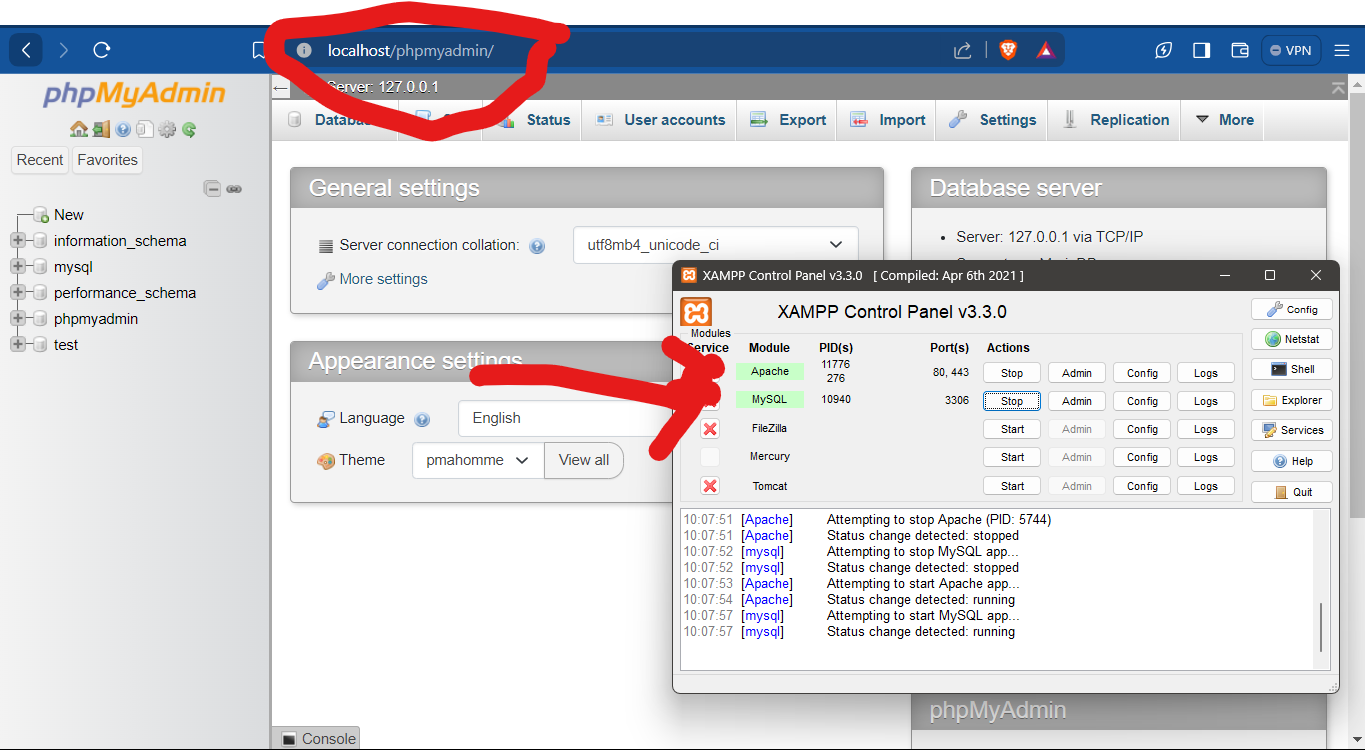
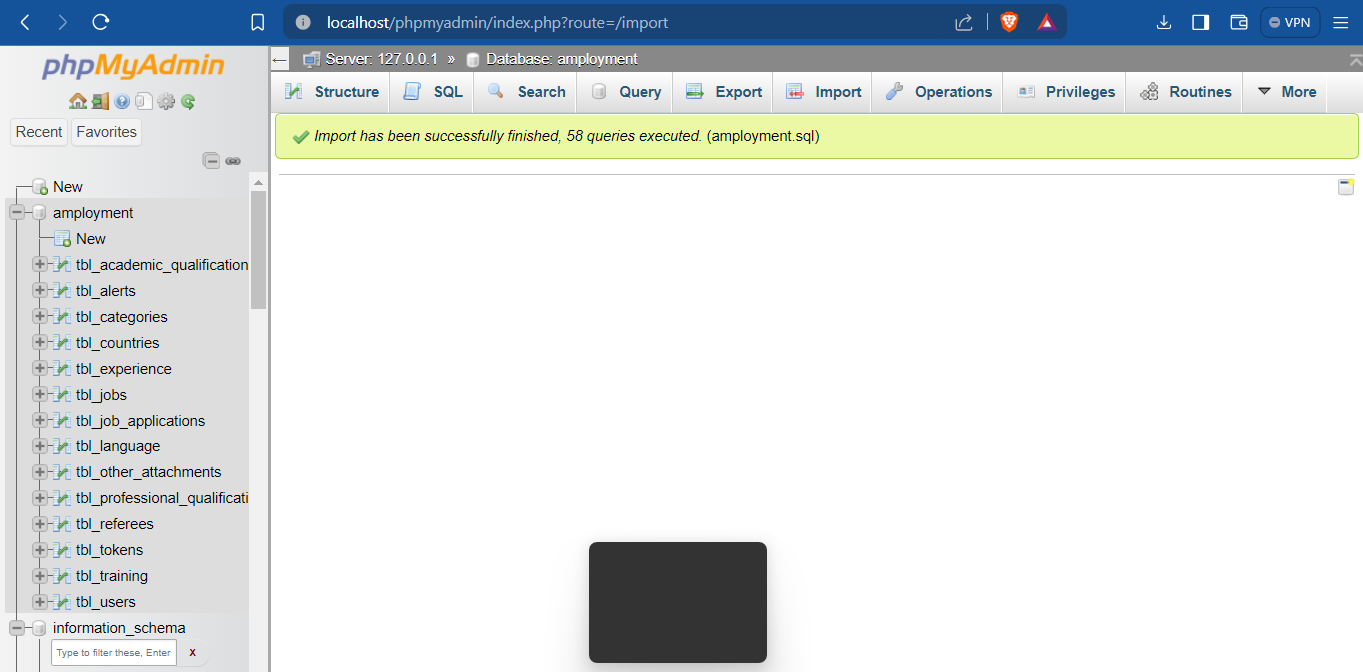
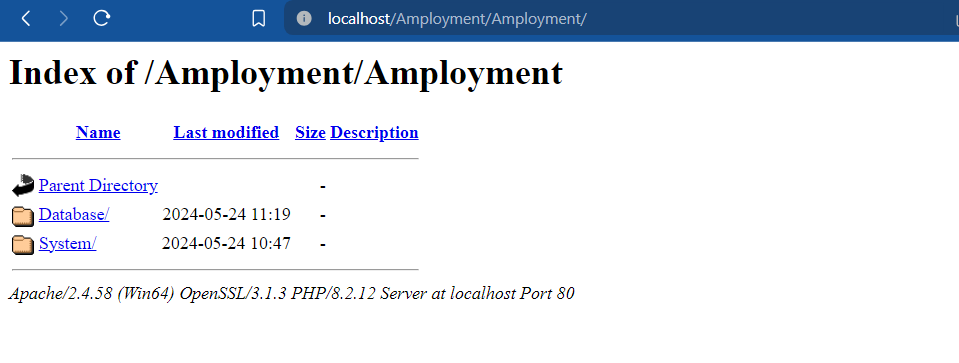
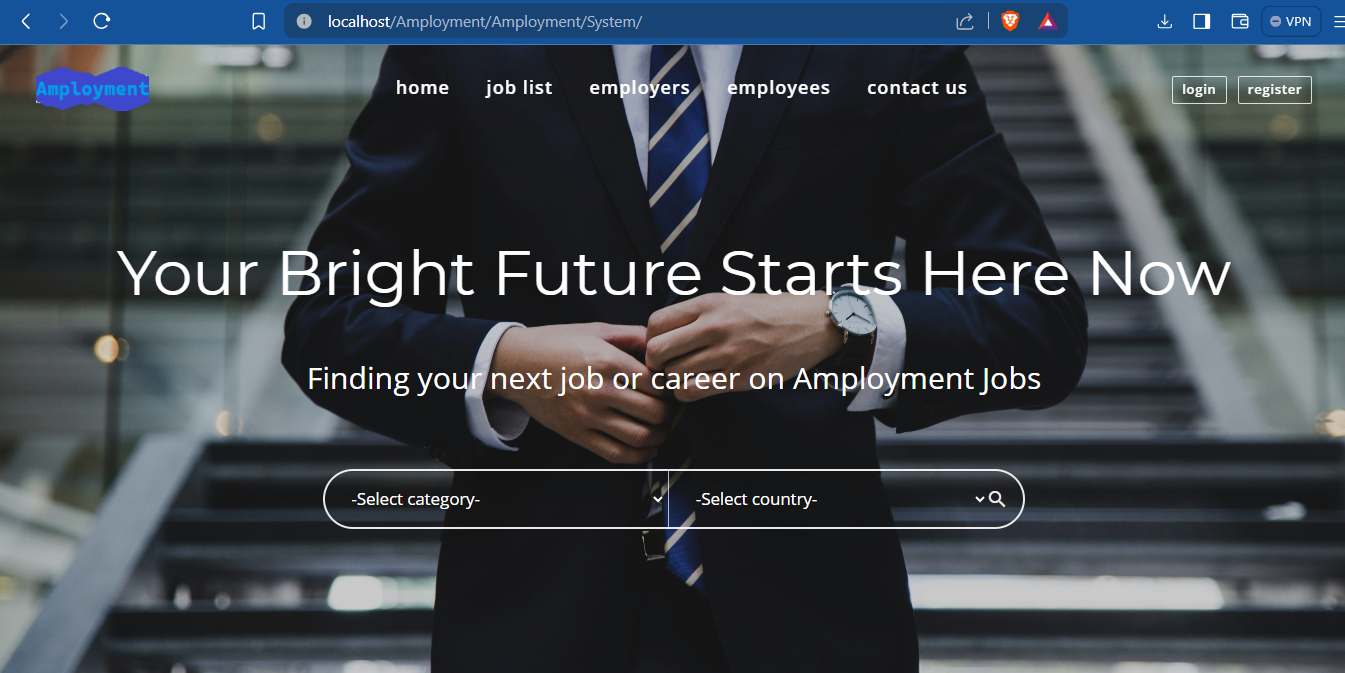
Here are the steps to run a PHP MySQL project:
- Install a local server environment: You can use software like XAMPP, WAMP, MAMP, or LAMP depending on your operating system.
- Install a text editor or IDE: Software like Visual Studio Code, Sublime Text, or PHPStorm can be used to edit your PHP files.
-
Download and Install Local Server Environment:
- XAMPP: Go to the XAMPP website and download the installer for your operating system. Follow the installation instructions.
- WAMP: Go to the WAMP website and download the installer. Follow the installation instructions.
- MAMP: Go to the MAMP website and download the installer for macOS. Follow the installation instructions.
- LAMP: Follow the instructions for setting up a LAMP stack on your Linux distribution.
-
Start the Local Server:
- Open the control panel for your server environment (e.g., XAMPP Control Panel).
- Start the Apache and MySQL services.
-
Create a Database:
- Open your web browser and go to
http://localhost/phpmyadmin. - Create a new database by clicking on "New" and entering a name for your database. Click "Create".
- Open your web browser and go to
-
Download or Clone Your PHP Project:
- Download the ZIP file of your project or clone it from a repository using
git clone <repository-url>.
- Download the ZIP file of your project or clone it from a repository using
-
Move Your Project to the Server's Root Directory:
- Copy your project folder to the server's root directory:
- For XAMPP:
C:\xampp\htdocs\ - For WAMP:
C:\wamp\www\ - For MAMP:
/Applications/MAMP/htdocs/ - For LAMP:
/var/www/html/
- For XAMPP:
- Copy your project folder to the server's root directory:
-
Configure Database Connection:
- Open your project's configuration file (commonly named
config.phpor located in a similar configuration directory). - Update the database connection details (hostname, database name, username, and password) to match your local server settings. For example:
$host = 'localhost'; $db = 'your_database_name'; $user = 'root'; $pass = '';
- Open your project's configuration file (commonly named
-
Import the Database:
- In
phpMyAdmin, select your database. - Click on the "Import" tab.
- Choose the SQL file (
.sql) that came with your project and import it.
- In
-
Run Your Project:
- Open your web browser and go to
http://localhost/your_project_folder. - Your PHP project should now be running. Navigate through your app to ensure everything is working as expected.
- Open your web browser and go to
- Check Error Logs: If you encounter errors, check the Apache error logs located in
xampp\apache\logs\error.logor similar directories for other server environments. - Database Connection Issues: Ensure your database credentials are correct and that the MySQL server is running.
- File Permissions: Ensure that your project files have the correct permissions, especially if you're using a Linux-based environment.
By following these steps, you should be able to successfully run your PHP MySQL project on your local development environment.