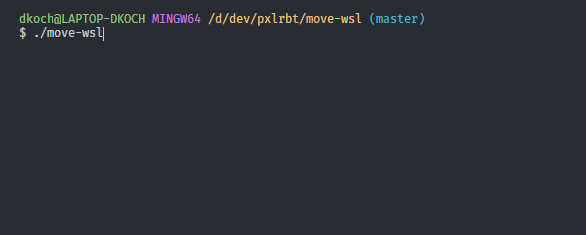Bash, batch and PowerShell script to move WSL 1 and WSL 2 distros VHDX file to a different location.
Use with git bash for Windows or similiar.
./move-wsl- Select your distro
- Enter your target (i.e.
/d/wsl target/ubuntu)
- Get a list of WSL distros:
wsl -l - Move your image:
./move-wsl [NAME] [LOCATION]
Example: ./move-wsl docker-desktop /d/docker
Interactive way of moving wsl for Windows PowerShell.
./move-wsl.ps1- Select your distro
- Enter your target (i.e.
D:\wsl target\ubuntu)
This is a lightweight version which can also be used from Windows CMD.
- Get a list of WSL distros:
wsl -l - Move your image:
move-wsl.bat [NAME] [LOCATION]
Example: move-wsl.bat docker-desktop "D:\wsl files\docker"
Before moving Docker WSL make sure to stop the Docker service. Otherwise Docker will crash and you may need to reset it to factory defaults.
Set your default user inside your distro by adding the following configuration to your /etc/wsl.conf.
[user]
default=YOUR_USERNAMEIf the file doesn't exist create it manually. Then exit your distro, terminate it (wsl -t YOUR_DISTRO) and start it again. For further options see Microsoft Docs.
Since we need to unregister to import it with the same name, the standard distro can be switched. Just set your standard distro again:
wsl -s YOUR_DISTROOn import the distro will be registered with the current default WSL version. You can set your default WSL version with wsl --set-default-version <Version>.
When the WSL version was accidentally changed while moving, you can set the version with wsl --set-version <Distro> <Version>.