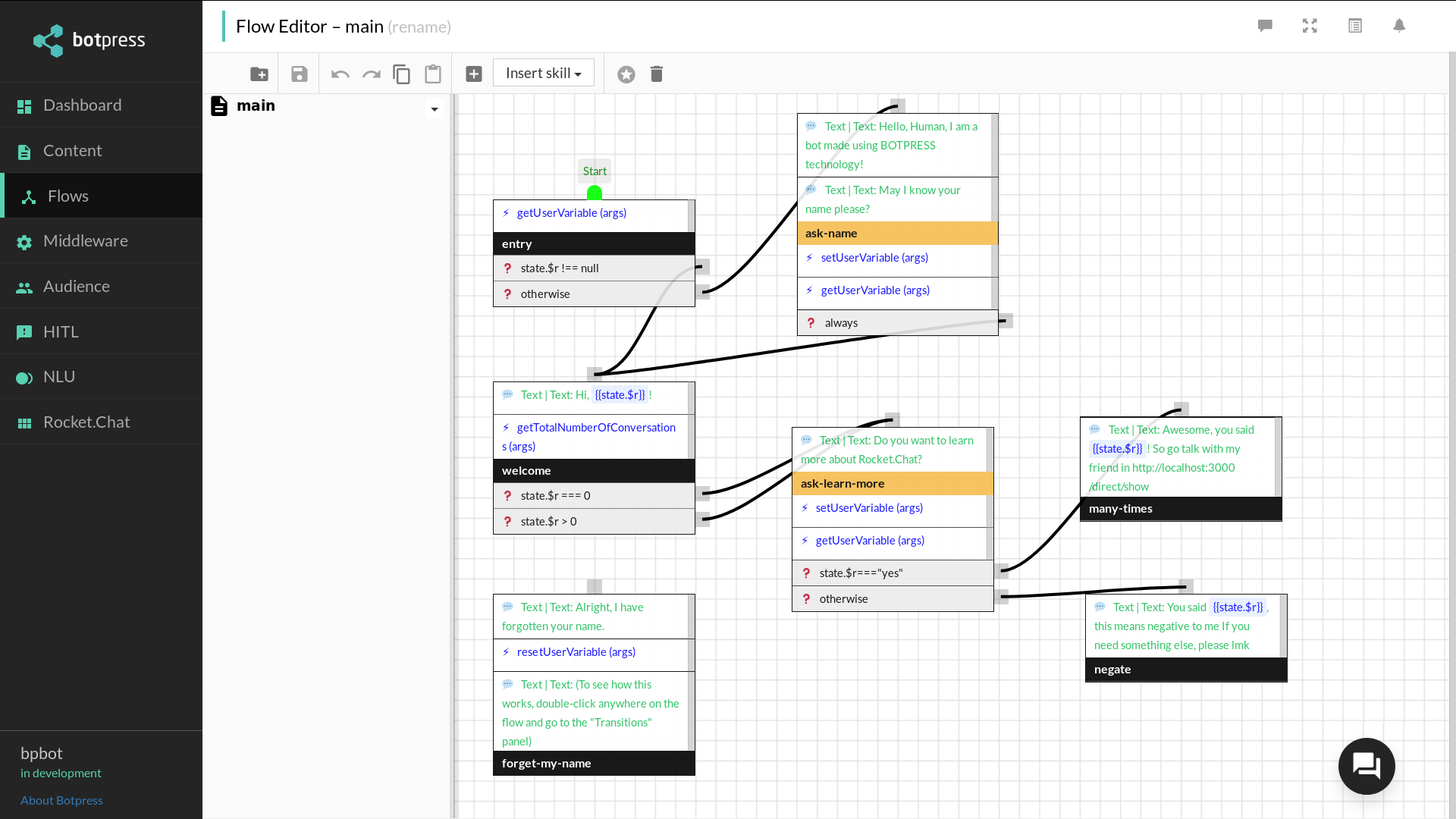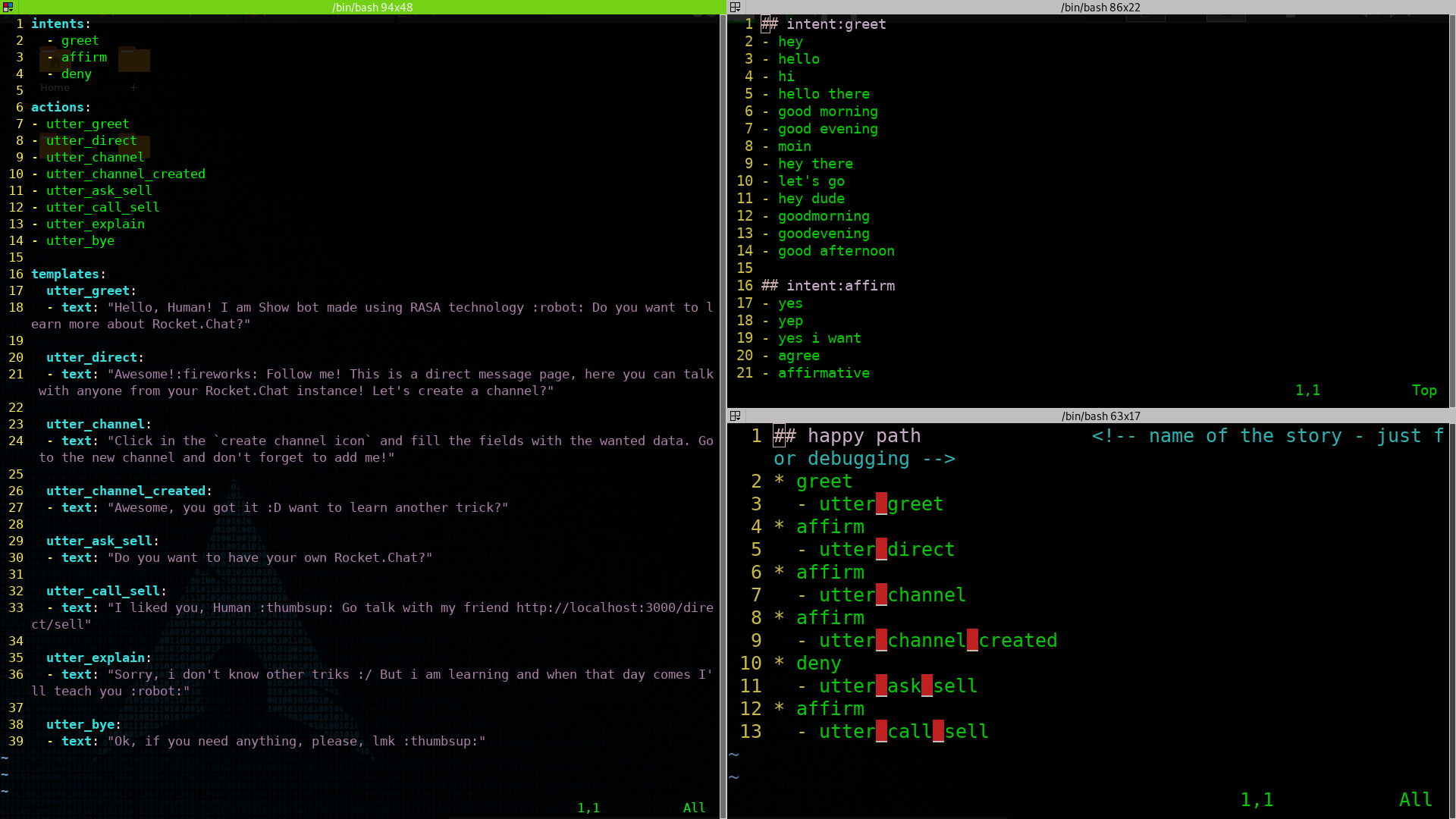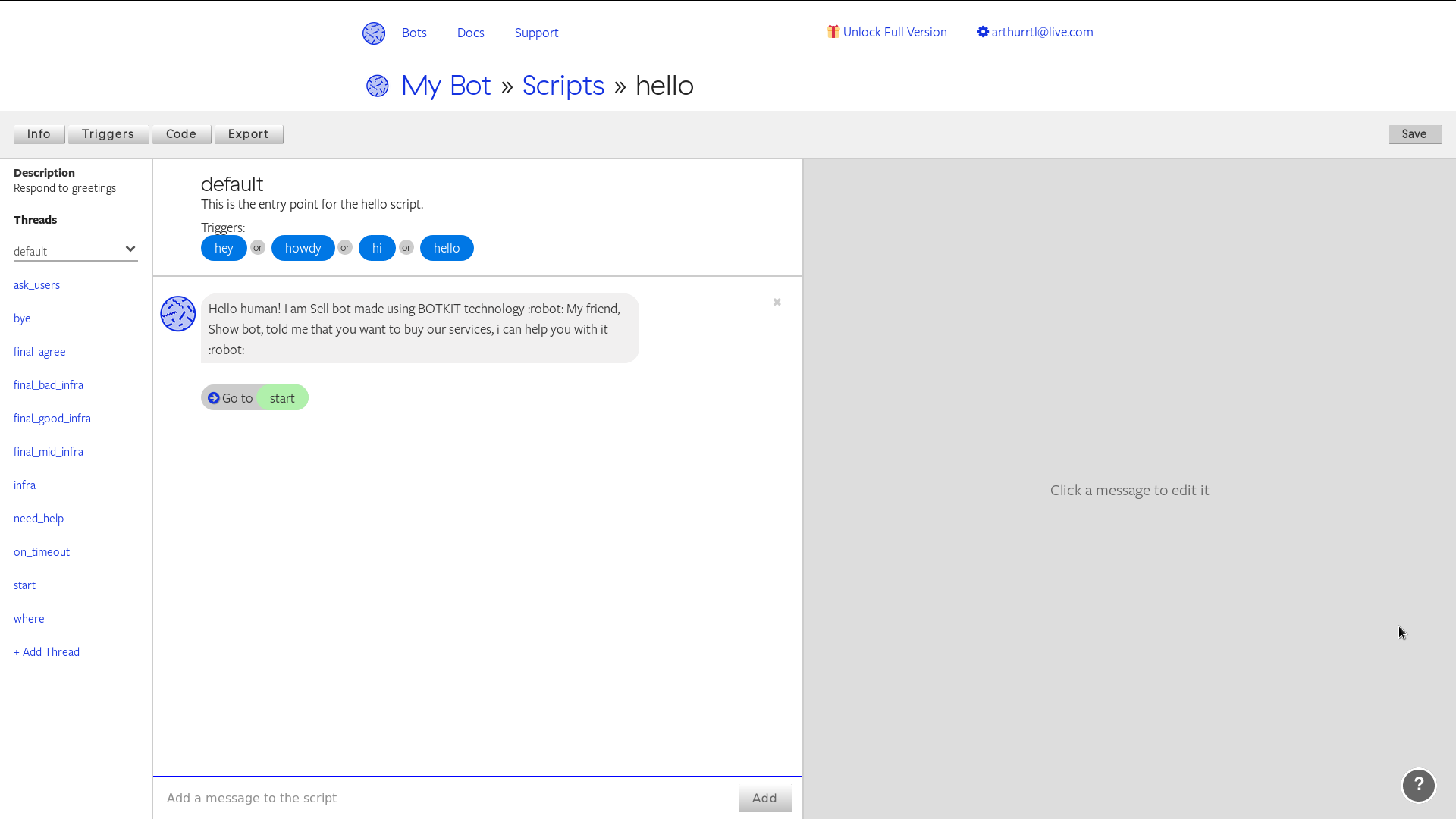This is an example of use of Rasa, Botkit and Botpress with Rocketchat.
-
To configure each bot some steps were needed, in this README you will see the steps and what i need to change to have everything working.
-
You can use this repository to test all the integrantions, fell free to open issues and ask me everything :D
-
The connectors will evolve and this examples may start to be out of date so don't forget to use the latest version of each connector.
git clone https://github.com/RocketChat/botpress-kick-starter
cd botpress-kick-starter
rm -rf .git- Add to
config/channel-rocketchat.json:
{
"username": "greet",
"password": "greet",
"hostname": "http://localhost:3000",
"useSSL": "false",
"subscribeTo": "",
"scope": ""
}- Change the host of the botpress in
botfile.js:
const port = process.env.BOTPRESS_PORT || process.env.PORT || 3001You can check the DialogFlow of the greet bot accessing:
localhost:3001and click in flow button.
It is needed to configure Livechat with this bot, in the Rocket.chat dir i already added the livechat script to the index page.
git clone https://github.com/RocketChat/rasa-kick-starter
cd rasa-kick-starter
rm -rf .git- Change the user and password in
credentials.yml
user: "show" # RocketChat's bot username
password: "show" # RocketChat's bot password
server_url: "rocketchat:3000" # RocketChat server url
channel: "" # Channel where the bot will reply.
# If empty, bot will reply at the
# channel it is listening to.I used the docker-compose.yml from the show bot, because my RASA
configuration is made using a Dockerfile, so this is the steps to up
Rocket.Chat and show bot:
docker-compose up -d mongo
docker-compose up rocketchat
docker-compose up bot_rasaBefore I up the bot_rasa, I created the admin acount and added all bot users greet, show and sell bots.
To make the behavior of my bot i changend this files:
bot_rasa/domain.ymlbot_rasa/data/bot_rasa_nlu.ymlbot_rasa/data/bot_rasa_nlu_stories.yml
-
The RASA integration is made by using an outgoing webhook so, follow this steps:
-
Go to Administration > New Integration > Outgoing webhook.
-
Inside the configuration insert this:
Event Trigger: Message Sent
Enabled: True
Channel: @show
URLs: http://bot_rasa:5005/webhook
Post as: show
Save all the changes.
git clone https://github.com/RocketChat/botkit-starter-rocketchat
cd botkit-starter-rocketchat
rm -rf .git
npm install-
I Implemented the bot behavior in the botkit studio, if you want to test, this is my
.envfile: -
Important: botkit studio have a limited number of requests, so maybe when you try to use this bot with my token, the bot can not be able to answer. If you have some trouble, email me or create an issue :D
# Environment Config
# store your secrets and config variables in here
# only invited collaborators will be able to see your .env values
# reference these in your code with process.env.SECRET
# Specify a Botkit Studio token so your bot can access cloud-hosted content and features
# Get one here: https://studio.botkit.ai/
studio_token='MHK7pvYb7InzkkU25Bm9Bo6dV4i2QD5dMA6VGv7yBRbpUBKQ5K1royoEaUgIP0FQ'
# Specify your instance of RocketChat
ROCKETCHAT_URL='localhost:3000'
# Specify the bot user name in RocketChat
ROCKETCHAT_USER='sell'
# Specify the bot user password in RocketChat
ROCKETCHAT_PASSWORD='sell'
# Specify with true or false the usage of SSL
ROCKETCHAT_USE_SSL=false
# Specify the list of public rooms that the bot will be added.
# Add channels like this: 'GENERAL, channel2, ...'
ROCKETCHAT_ROOM=''
# Specify the channels that the bot only can answer when mentioned.
# The bot will answer all messages for default, add channels like this:
# 'GENERAL, channel2, ...'
MENTION_ROOMS=''
# Specify if the bot it's allowed to answer direct messages
RESPOND_TO_DM=true
# Specify if the bot it's allowed to answer live chat messages
RESPOND_TO_LIVECHAT=true
# Specify if the bot it's allowed to answer edited messages
RESPOND_TO_EDITED=true
# Enable learning mode, a set of features
# that allow your bot to update itself using Botkit Studio's API
LEARNING_MODE=true
-
Add my botkit studio token to
.envfile. -
Insert the bot name to
.envfile
cd rocketchat
git clone https://github.com/RocketChat/rocketchat.github.io.git rocketchat_site
cd rocketchat_site/
rm -Rf .git
bundle install
bundle exec "jekyll serve --incremental --safe"I found how to run the Rocket.Chat site here.
-
Insert the
greetlive chat to Rocket.Chat site. -
Acces
localhost:4000