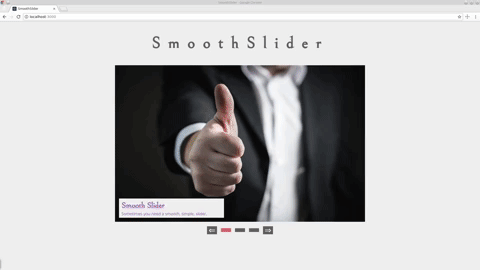A fully responsive and simply smooth carousel slider for Preact for when you need a small 3kB alternative to React. SmoothSlider also comes prepacked with ctr that makes configuring the CSS a trivially quick matter. I created SmoothSlider as an alternative to the many bloated Jquery and hackey Javascript sliders. It’s a perfect fit if you want a simple, small, and configurable slider in your primarily HTML or Preact project.
You must configure and install Preact along with the jsx global pragma for babel to use SmoothSlider. Setting up both these assets is straight forward especially if you are familiar with React/Preact projects. If not, I recommend you give it a shot particularly if you're already using Babel. Check out Preact's setup documentation here to get more information.
You can download and install the SmoothSlider component via npm of manually by cloning/downloading this repository.
# npm install
yarn add smoothslider # github download
git clone https://github.com/artisin/SmoothSliderSmoothSlider has two import components and you will have to import both of them. The first is SmoothSlider, this component is the slider container and logic that configures the buttons, interval time, click events, and the other logic needed to use the Slider. The second component is the SmoothSlide which handles the individual logic for each slide of the slider.
SmoothSlider Props
interval={<num>}→ Time interval to change to the next slide in milliseconds - the default is6000.currentSlide={<num>}→ The starting slide, which starts at0and is the default. If you want you the slider to start on the second slide use1.
SmoothSlide Props
img={<...>}→ Your image asset or path depending on you build pipeline.title={<str>}→ The title (h4) description for the slide in question.description={<str>}→ The text (p) description for the slide in question. You can also place within the component to take advantage of the default description property.background={<str>}→ A custom background style value for a specific slide otherwise it defaults to the set CSScolor={<str>}→ Custom color style value for a specific slide that targets both the title and description otherwise it defaults to the set CSSdescriptionStyles={<obj>}→ Custom styles for a specific description slidetextStyles={<obj>}→ Custom styles for the text, both the title and description for a specific slideh4Styles={<obj>}→ Custom styles for the title (h4) for a specific slidepStyles={<obj>}→ Custom styles for the description (p) for a specific slide
// Import Preact and SmoothSlider, SmoothSlide assets
import { h, render } from 'preact';
import { SmoothSlider, SmoothSlide } from 'smoothslider';
//css assets (npm install)
//import 'SmoothSlider/component/styles.css';
//custom desciption styles other than background
const customDescriptionStyles = {
right: 0,
opacity: 0.6,
transform: 'translateX(100%)'
};
const app = (
<SmoothSlider>
<SmoothSlide
img={require('./my/img/path.jpeg')}
title='Smooth Slider'>
{'Sometimes you need a smooth, simple, slider.'}
</SmoothSlide>
<SmoothSlide
img={require('./my/img/path.jpeg')}
title='It is Simple'
descriptionStyles={customDescriptionStyles}>
{'No need to complicate things'}
</SmoothSlide>
<SmoothSlide
img={require('./my/img/path.jpeg')}
title='Slide on'
background='#eee'
color='#9b59b6'
description='Hope you find it of some use'>
</SmoothSlide>
</SmoothSlider>
);
render(app, document.getElementById('app'));CSS (ctr) Use
If you like the default styles you can just copy/paste the CSS styles that are located inside the SmoothSlider directory into your project. If you wish to easly customize the CSS you can do so through the styles.ctr.yml file, but to do so you either have to set up the ctr-loader in your project via webpack. Or make your desired changes in by cloning this project and running the example. If you wish to do the latter just follow the below instructions.
git clone https://github.com/artisin/SmoothSlider
cd SmoothSlider
yarn install
yarn run devAfter you run yarn run dev it will boot up the example project. From here you can make your changes inside the example/ directory to the styles.ctr.yml. For example to if you want to change the base accent color find and change the accent: '#da6a6a' key/pair value inside styles.ctr.yml and ctr will automatically change all the values for you. If your happy with the results just copy/paste the resulting style.css file located in the example-build/ directory.
Best, te