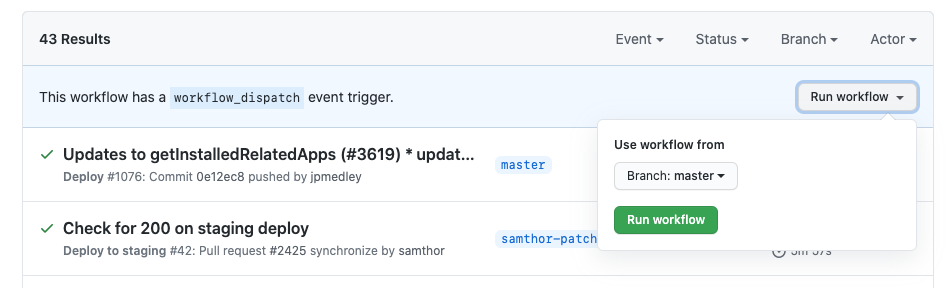web.dev is the ultimate resource for developers of all backgrounds to learn, create, and solve on the web. It's meant to not only educate developers, but help them apply what they've learned to any site they work on, be it personal or business.
Thanks for letting us know! Please file an issue and a team member should reply shortly.
Before you start writing take a moment to look over the web.dev handbook and familiarize yourself with the process. When you're ready, follow the steps in the Quickstart to create your content proposal.
You'll need a recent version of Node: v14 (LTS) or higher.
To check your node version run node -v in your terminal.
If you don't have node, or if you need to upgrade, we recommend using the Node Version Manager (nvm).
git clone https://github.com/GoogleChrome/web.dev.gitnpm cinpm run devOpen http://localhost:8080/ to see the site locally. Changes to assets will
rebuild the site. Refresh to see your changes.
Any change to the site will cause Eleventy to rebuild. This can take 10-20s. If
you want to speed things up you can isolate your directory using the isolate
command.
npm run isolateThis will move all of the markdown files for the site into the _exile
directory and it will ignore them for builds.
You may pass an optional glob (or space separated list of globs) to the
isolate command to tell it to preserve a directory.
# Example 1: Preserve the style-focus directory
# note the -- which is needed to pass options to npm scripts
npm run isolate -- src/site/content/en/accessible/style-focus/**
# Example 2: Preserve everything in the accessible directory
npm run isolate -- src/site/content/en/accessible/**/*When you're finished making your edits, run the integrate command to restore
all of the project files.
npm run integrate☝️ A git commit hook will prevent you from being able to run git commit until
you have run the integrate command.
Set ELEVENTY_ENV=prod to force production builds. This is the default when
running "stage" or "deploy". No other options for ELEVENTY_ENV are supported,
although our Eleventy site config will default to 'dev' if unspecified.
When you send in a pull request it will be automatically staged for you. Keep an eye out for the netlify bot to comment on the pull request with your unique URL.
The site will build and deploy the master branch automatically every hour, Mon-Fri. If you've just merged an article then it should go live at the top of the next hour.
To manually deploy the site you'll need to be a member of one of these GitHub teams:
- @GoogleChrome/web-dev-admins
- @GoogleChrome/web-dev-content
- @GoogleChrome/web-dev-contributors
- @GoogleChrome/web-dev-eng
- @GoogleChrome/web-devrel
- Navigate to the Deploy workflow in the Actions panel.
- Click the Run workflow button. Make sure the branch says
master, then click the green Run workflow button.
If you need to debug the site's build process:
- Add a
debuggerstatement to.eleventy.js - Run
npm run debug:eleventy - Go to
chrome://inspectto attach to the running process.